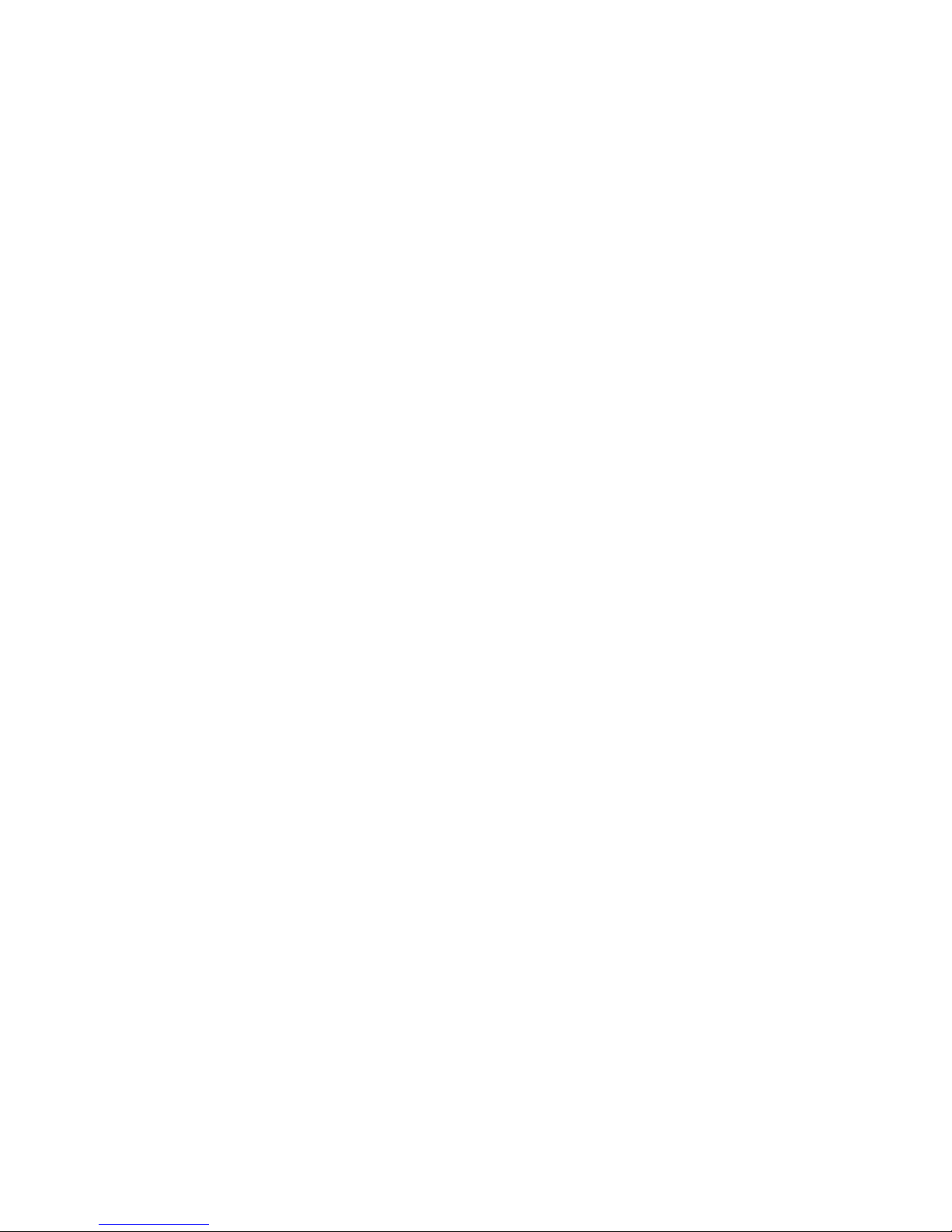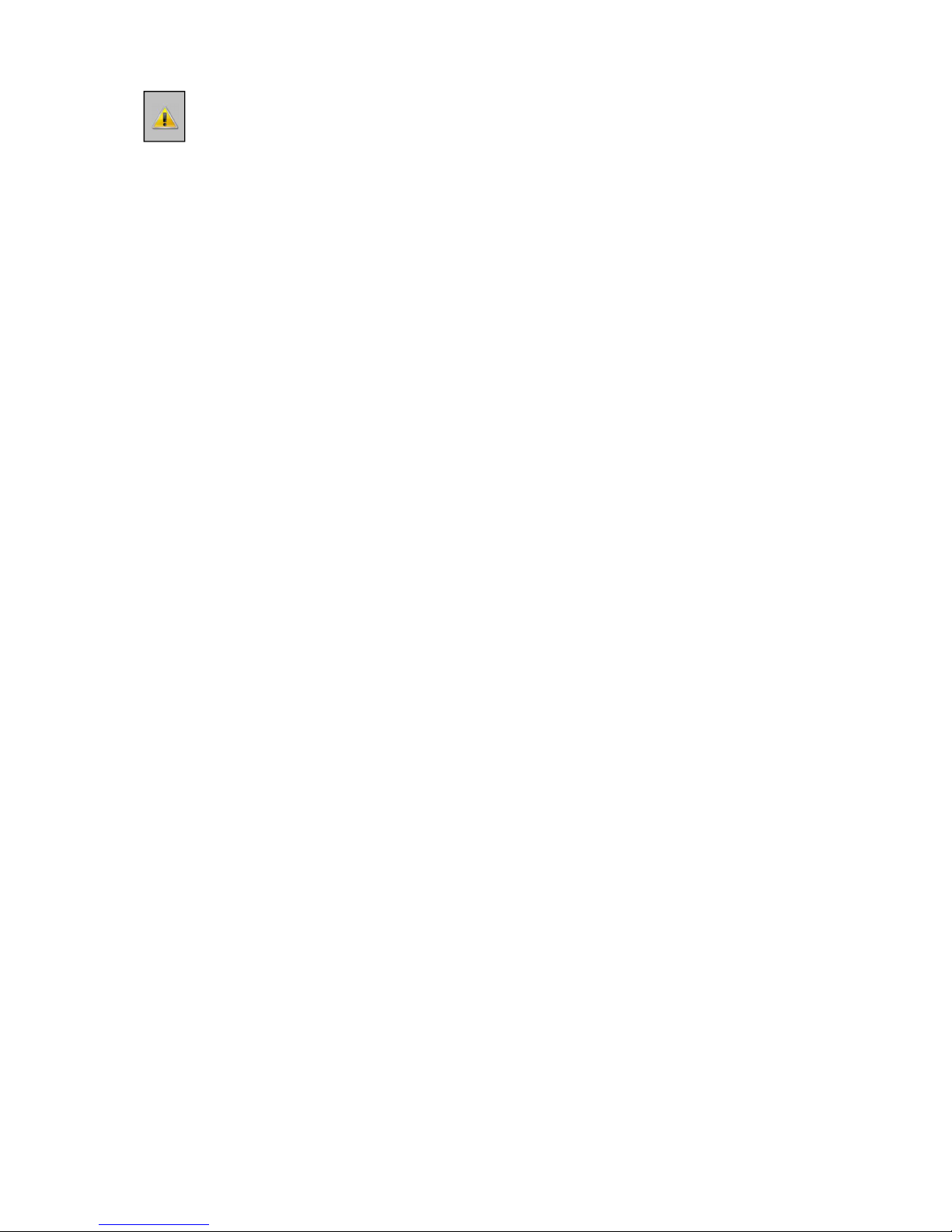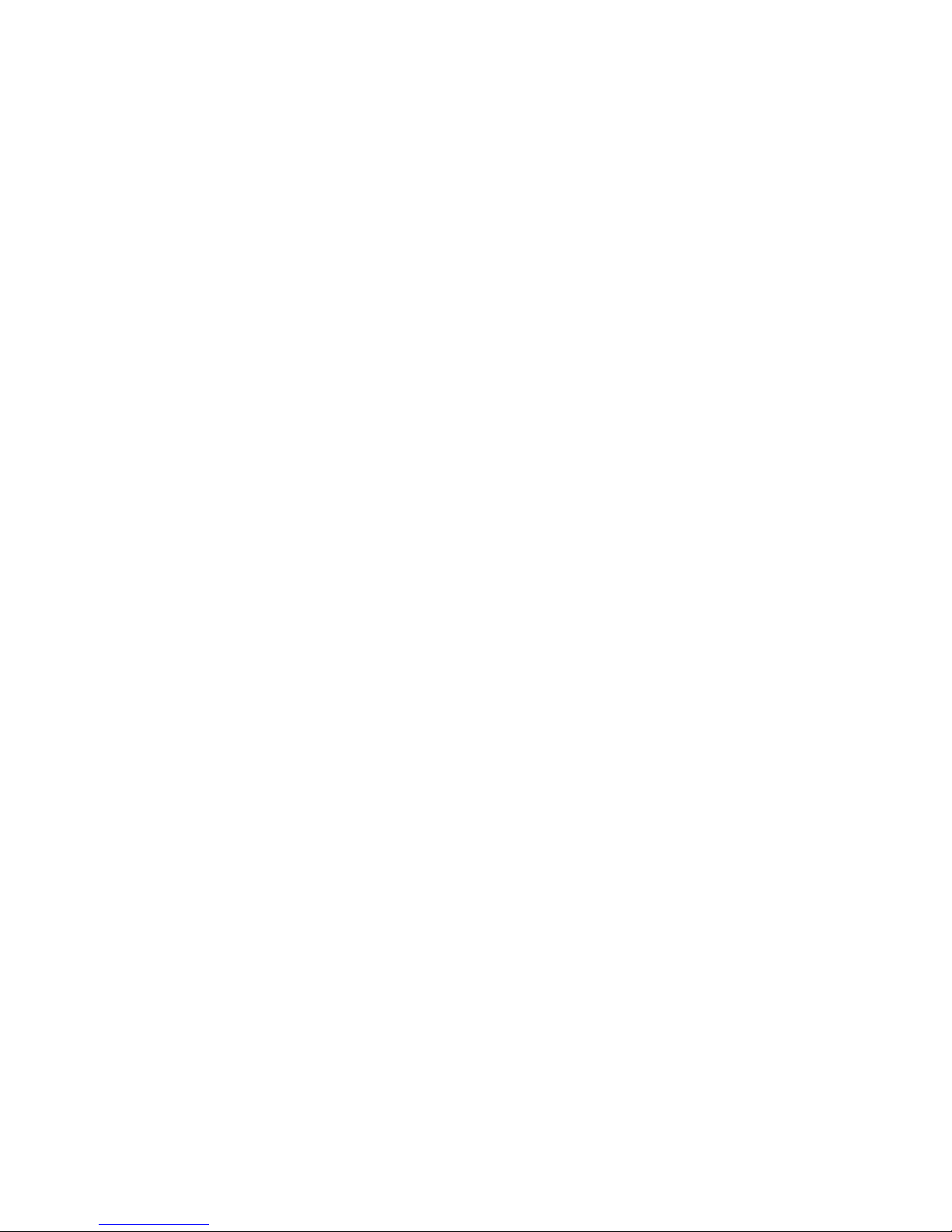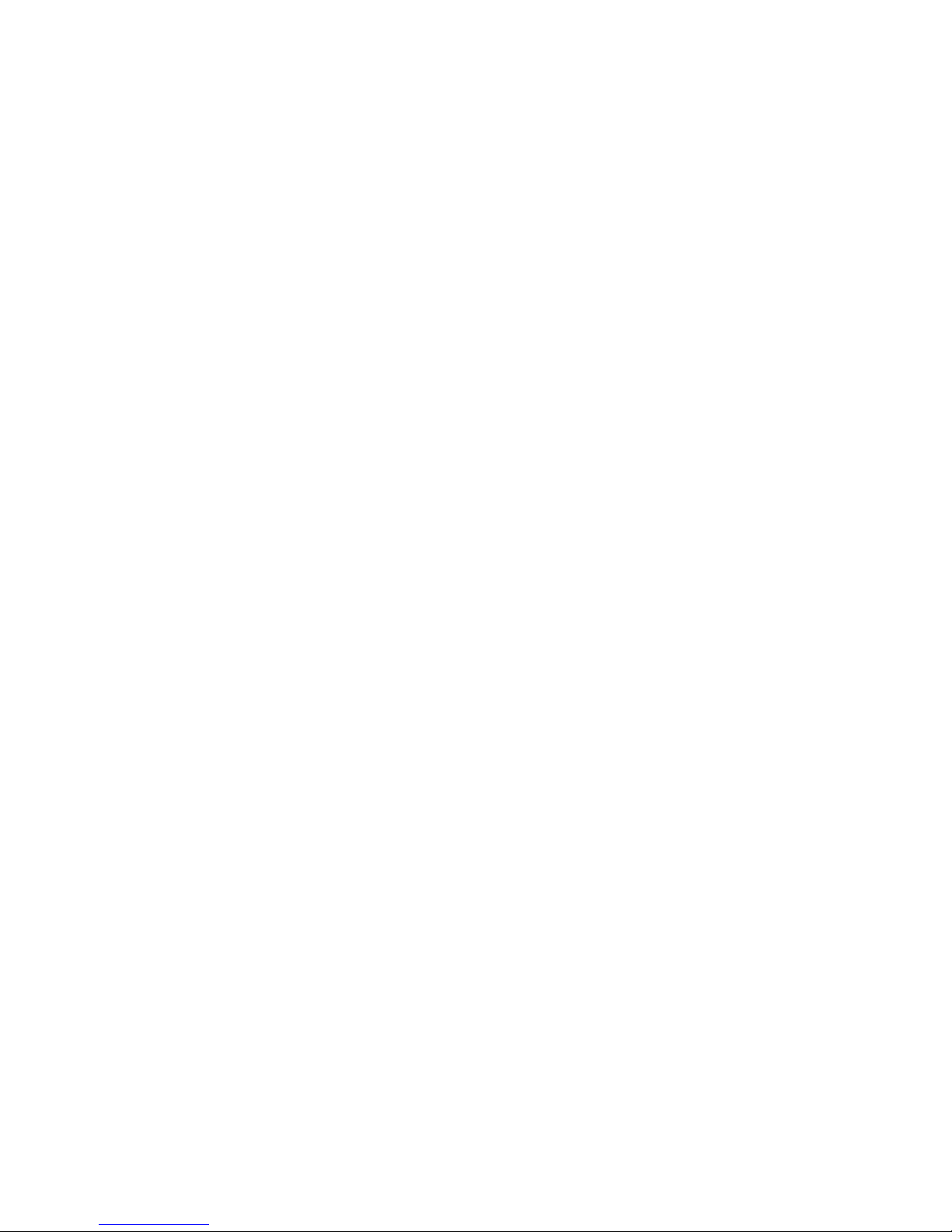IMPORTANT SAFETY RULES FORCED AIR CONVECTION OVEN
Risk of fire and burning:
When the oven is in production mode it is dangerous to leave the oven unattended, high
temperature and long producing times can be overheat the oven what can lead to
fire. When you take out a PCB when oven is at working temperature use protective gloves
or a heat resistant tool.
In case of fire pull out the plug!
Put no flammable materials near or on the reflow –oven, don’t block the ventilation grate.
Don’t touch the glass of the oven, it can be hot. You risk a serious burning of the skin.
Machine location:
Use this oven not outdoors! The oven is developed to install it on a flat, dry surface. This
surface or table must be capable to care a weight of at least 200 Kg. The oven should be
used with normal room temperatures from 15 to 25 degrees. Be sure to provide with
clearance of at least 4 inches (10 cm) between the unit and walls.
It is not allowed and even dangerous to build it in a cupboard or box. Install this oven not
near a heating element or stove, also not in a wet environment.
Power supply:
Be sure to install complying with industry standards. Incomplete or bad installation can
cause stumbling accidents or electrical shock. Put the main plug in the wall socket near by
the oven, this is important! Because in case of an emergency the operator can pull out the
plug. The power supply is 3 phase 16A, 380/400V 50 Hz AC power outlet. Each phase must
be secured with a 16 A fuse.
Normal use:
The oven is developed only for soldering of PCB’s , don’t use the oven for food, animals or
heating of other materials. You will lose warranty if you don’t commit to those rules.
Don’t use the oven when it’s damaged or not working properly.
Check the properly working of the oven by following the checklist below:
1. Are entry and outlet free, are there no other obstruction
2. Are all springs in good condition
3. Check the line cord, plug and outlet. Be sure they are not damaged.
High voltage - ONLY QUALIFIED PERSONS MAY OPEN THE CASING:
The casing may never be opened or removed! Inside the machine are high voltages which
can be lead serious injuries or even to dead!.
Don’t put the plug and the line cord into any kind of liquid. Avoid situations that liquids or
other materials entering the oven through door latching or ventilation grate.
In the case this is happening:
Switch off the oven immediately or/and, pull the plug out of the wall socket.
Ask your supplier what to do.
Be sure the line cord is not making a sharp hook or is hanging on sharp things. Avoid line
cord to be in contact with warm or hot surfaces.
In case of damage only qualified persons may replace the line cord.
Operating the oven:
It’s not allowed to operate this oven under the age of 18 years. It’s also not allowed that the
oven is operated by persons with disabilities which will make it impossible to use the
machine in a save and responsible way.
It’s strongly recommended that the operator has enough knowledge about working with
soldering machines and the use of the right paste for soldering.
Use the oven only in well ventilated rooms. Follow the safety rules of your paste supplier.
During the soldering process gas and heat will be produced. The gasses can be affect your
health in a negative way.
It is recommended to buy our fume extractor option!.