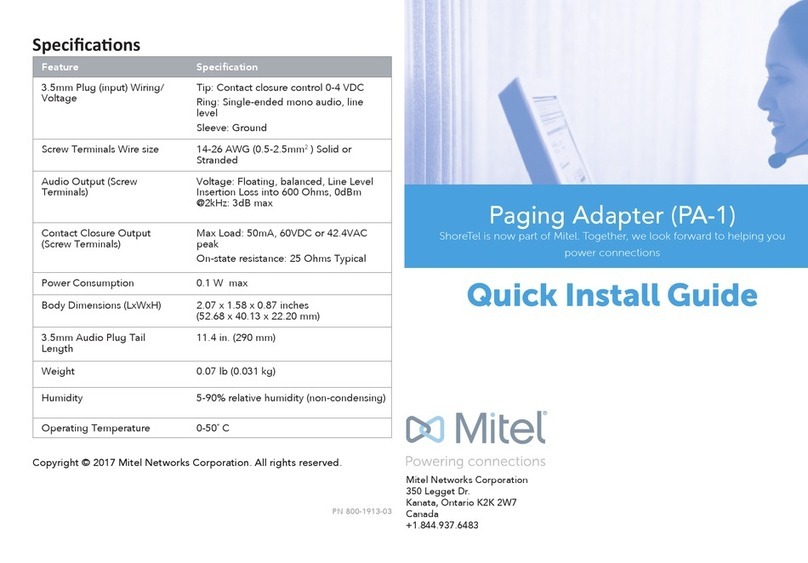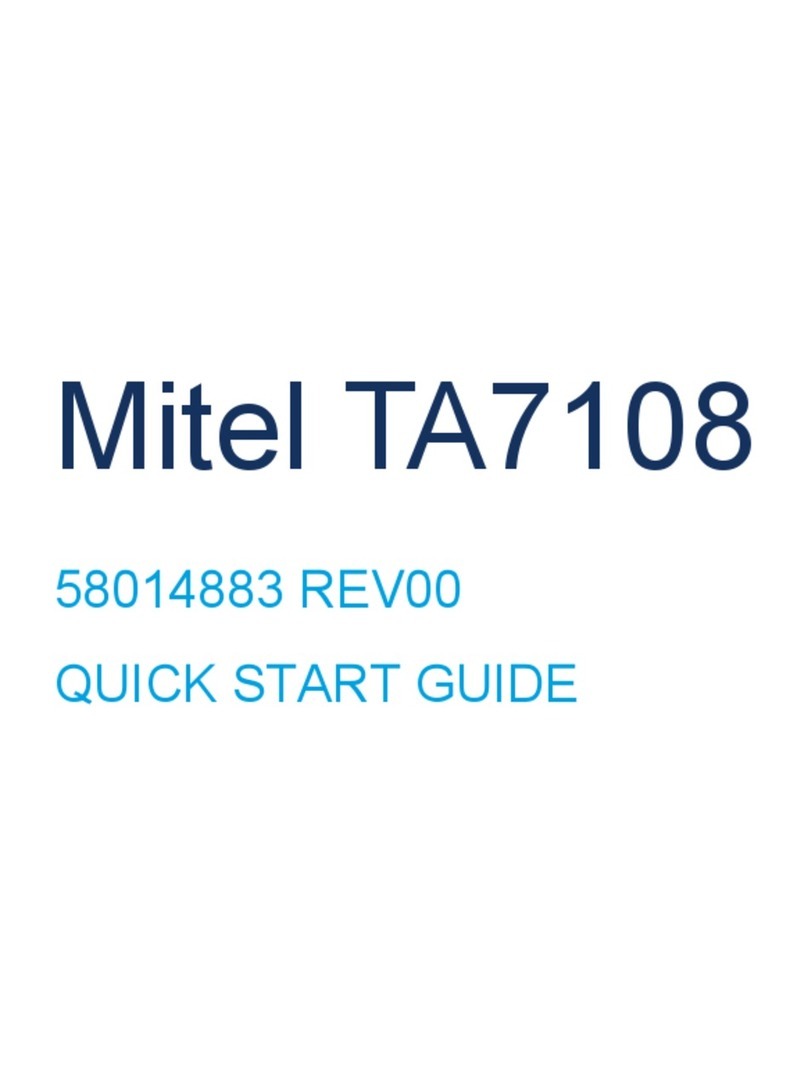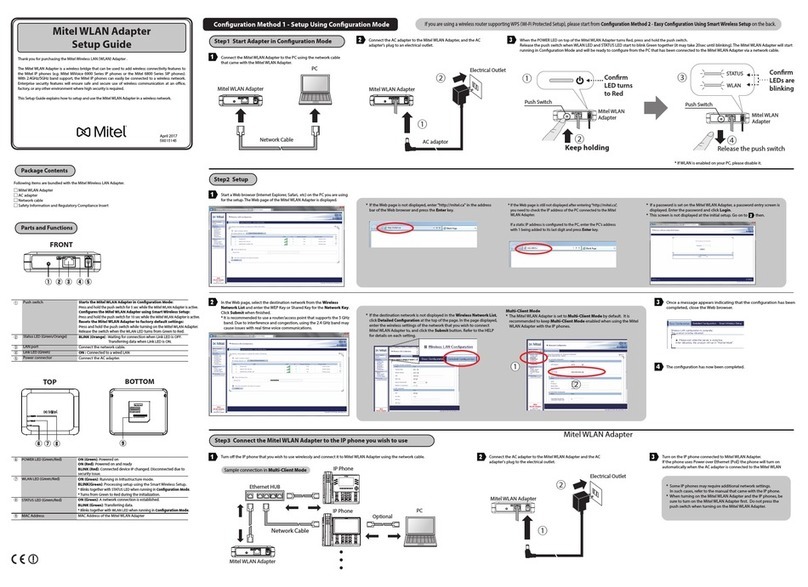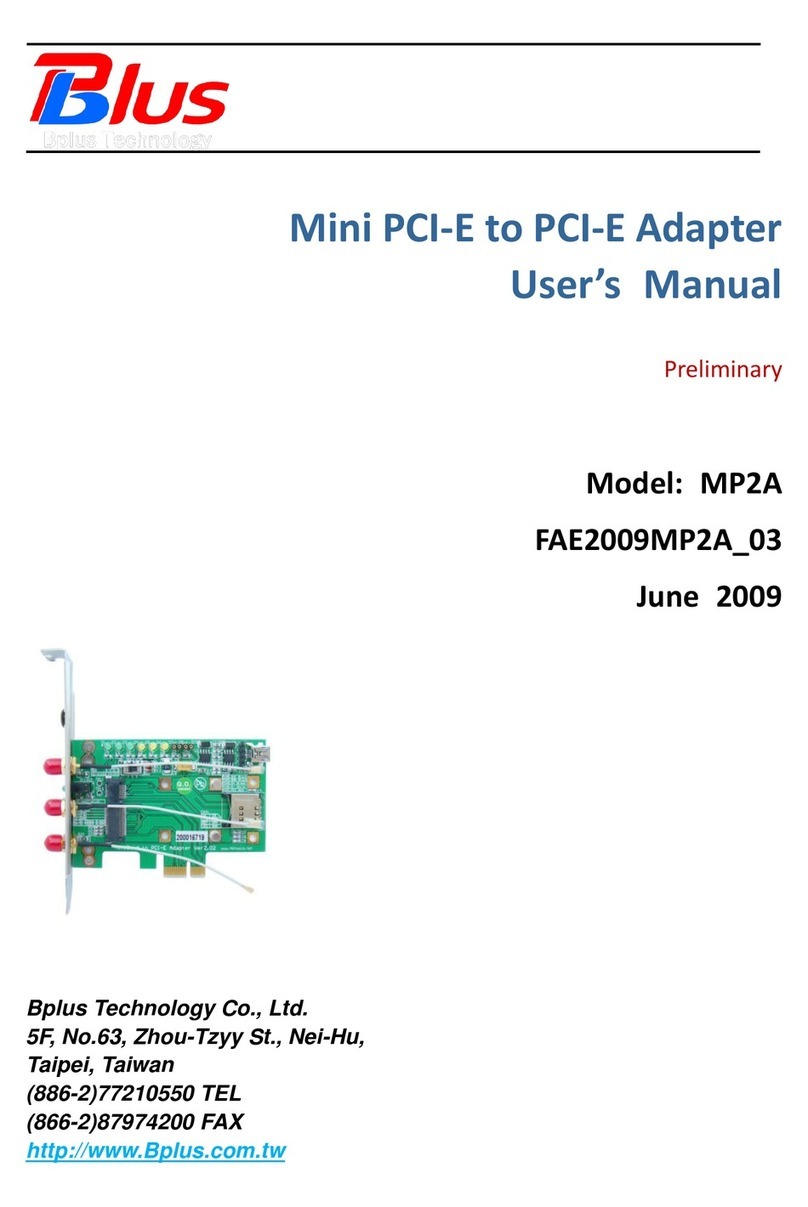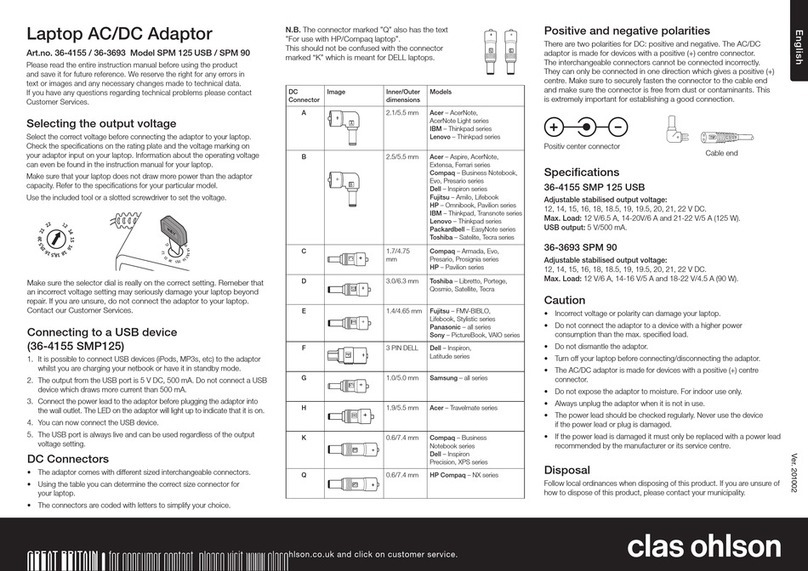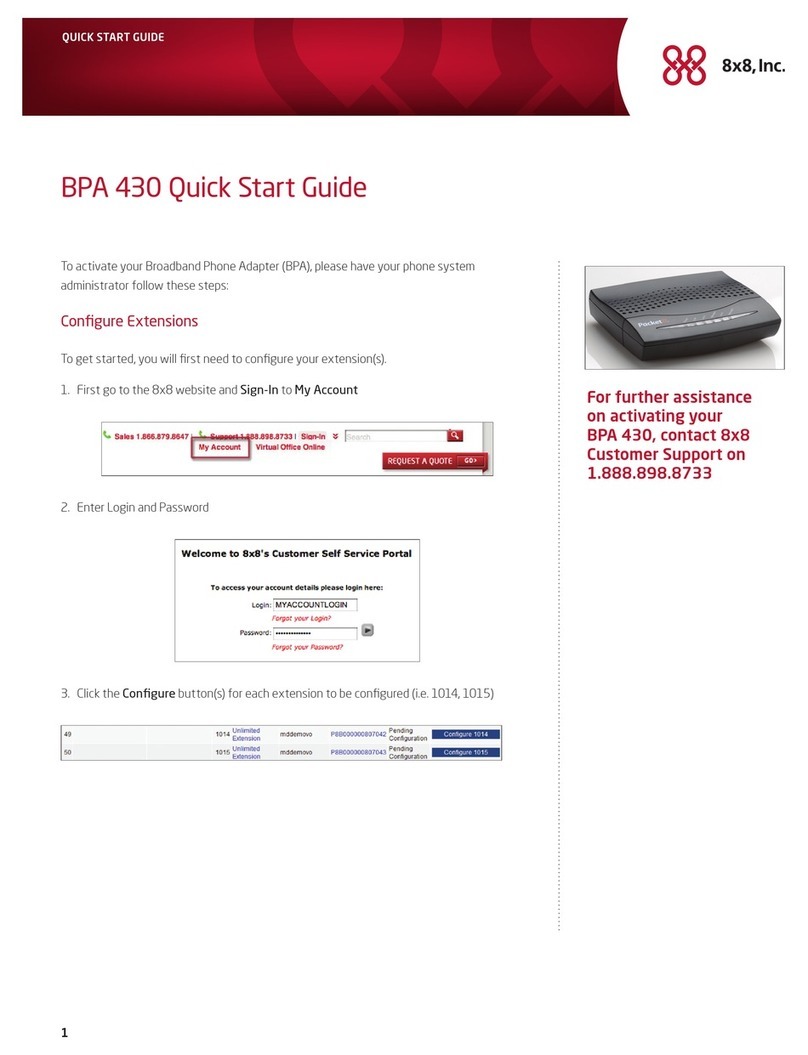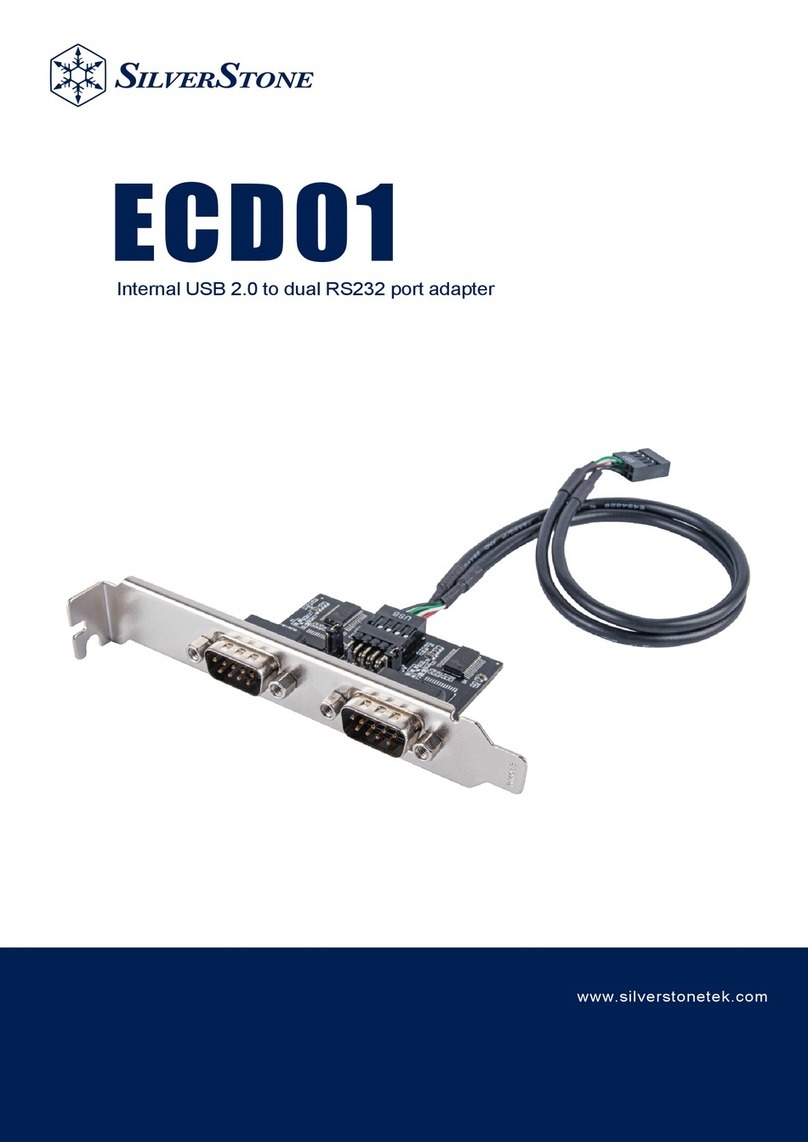Mitel MTL-300AN User manual

MTL-300AN
Thank you for purchasing the Mitel Wireless LAN Adapter
(hereinafter, " MTL-300AN ").
The MTL-300AN is a wireless bridge that can be used to add wireless connectivity features to the
Mitel IP phones (e.g. Mitel MiVoice 6900 Series IP phones or the Mitel 6800 Series SIP phones).
With 2.4GHz/5GHz band support, the Mitel IP phones can easily be connected to a wireless network.
Enterprise security features will ensure safe and secure use of wireless communication at an oce,
factory, or any other environment where high security is required.
This Setup Guide explains how to setup and use the MTL-300AN in a wireless network.
Mitel Wireless LAN Adapter
Setup Guide
Following items are bundled with the Mitel Wireless LAN Adapter.
Package Contents
Connect the AC adapter to the MTL-300AN, and the AC adapter's plug
to an electrical outlet.
Step2 Setup
Start a Web browser (Internet Explorer, Safari, etc) on the PC you are using
for the setup. The Web page of the MTL-300AN is displayed.
* If the destination network is not displayed in the Wireless Network List,
click Detailed Conguration at the top of the page. In the page displayed,
enter the wireless settings of the network that you wish to connect
MTL-300AN to, and click the Submit button. Refer to the HELP for details
on each setting.
Turn o the IP phone that you wish to use wirelessly and connect it to MTL-300AN using the network cable. Connect the AC adapter to the MTL-300AN and the AC adapter's plug to
the electrical outlet.
Turn on the IP phone connected to MTL-300AN.
If the phone uses Power over Ethernet (PoE) the phone will turn on
automatically when the AC adapter is connected to the MTL-300AN.
Step3 Connect the MTL-300AN to the IP phone you wish to use wirelessly
Parts and Functions
Mitel Wireless LAN Adapter
AC adapter
Network cable
Safety Information and Regulatory Compliance Insert * If a password is set on the MTL-300AN, a password entry screen is
displayed. Enter the password and click Login.
* This screen is not displayed at the initial setup. Go on to then.
* If the Web page is not displayed, enter "http://mitel.ca" in the address
bar of the Web browser and press the Enter key.
* The MTL-300AN is set to Multi-Client Mode by default. It is
recommended to keep Multi-Client Mode enabled when using the
MTL-300AN with the IP phones.
FRONT
TOP BOTTOM
POWER LED (Green/Red)
WLAN LED (Green/Red)
STATUS LED (Green/Red)
MAC Address
Push switch
Status LED (Green/Orange)
LAN port
Link LED (Green)
Power connector
Starts the MTL-300AN in Conguration Mode:
Press and hold the push switch for 5 sec while the MTL-300AN is active.
Congures the MTL-300AN using Smart Wireless Setup:
Press and hold the push switch for 10 sec while the MTL-300AN is active.
Resets the MTL-300AN to factory default settings:
Press and hold the push switch while turning on the MTL-300AN.
Release the switch when the WLAN LED turns from Green to Red.
BLINK (Orange) : Waiting for connection when Link LED is OFF.
Transferring data when Link LED is ON.
Connect the network cable.
ON : Connected to a wired LAN
Connect the AC adapter.
ON (Green): Powered on
ON (Red): Powered on and ready
BLINK (Red): Connected device IP changed. Disconnected due to
security issue.
ON (Green): Running in Infrastructure mode.
BLINK(Green): Processing setup using the Smart Wireless Setup.
* Blinks together with STATUS LED when running in Conguration Mode.
* Turns from Green to Red during the initialization.
ON (Green): A network connection is established.
BLINK (Green): Transferring data.
* Blinks together with WLAN LED when running in Conguration Mode.
MAC Address of the MTL-300AN
2
Step1 Start MTL-300AN in Conguration Mode
Connect the MTL-300AN to the PC using the network cable that came
with the MTL-300AN.
1
PC
Network Cable
In the Web page, select the destination network from the Wireless
Network List and enter the WEP Key or Shared Key for the Network Key.
Click Submit when nished.
* It is recommended to use a router/access point that supports the 5 GHz
band. Due to interference and congestion, using the 2.4 GHz band may
cause issues with real time voice communications.
2
Once a message appears indicating that the conguration has been
completed, close the Web browser.
3
The conguration has now been completed.
4
1
23
1
* If wireless LAN is enabled on your PC, please disable it.
When the POWER LED on top of the MTL-300AN turns Red, press and hold the push switch.
Release the push switch when WLAN LED and STATUS LED start to blink Green together (it may take 20sec until blinking). The MTL-300AN will start running in
Conguration Mode and will be ready to congure from the PC that has been connected to the MTL-300AN via a network cable.
3
Release the push switch
Push Switch
Conrm
LEDs are
blinking
Push Switch
②
①
Keep holding
WLAN
STATUS
③
Sample connection in Multi-Client Mode
* Some IP phones may require additional network settings.
In such cases, refer to the manual that came with the IP phone.
* When turning on the MTL-300AN and the IP phones, be sure to
turn on the MTL-300AN rst. Do not press the push switch
when turning on the MTL-300AN.
Multi-Client Mode
Conguration Method 1 - Setup Using Conguration Mode
If you are using a wireless router supporting WPS (Wi-Fi Protected Setup), please start from Conguration Method 2 - Easy Conguration Using Smart Wireless Setup on the back.
October 2016
58015145
* If the Web page is still not displayed after entering “http://mitel.ca”,
you need to check the IP address of the PC connected to the
MTL-300AN.
If a static IP address is congured to the PC, enter the PC’s address
with 1 being added to its last digit and press Enter key.
②
①
AC adaptor
Electrical Outlet
④
②
①
MTL-300AN
Network Cable
Ethernet Switch
IP Phone
MTL-300AN
Electrical Outlet
Conrm
LED turns
to Red
MTL-300AN MTL-300AN
①
E/A:84253FXXXXXX
IP Phone
http://mitel.ca
MTL-300AN
PC
②
Optional
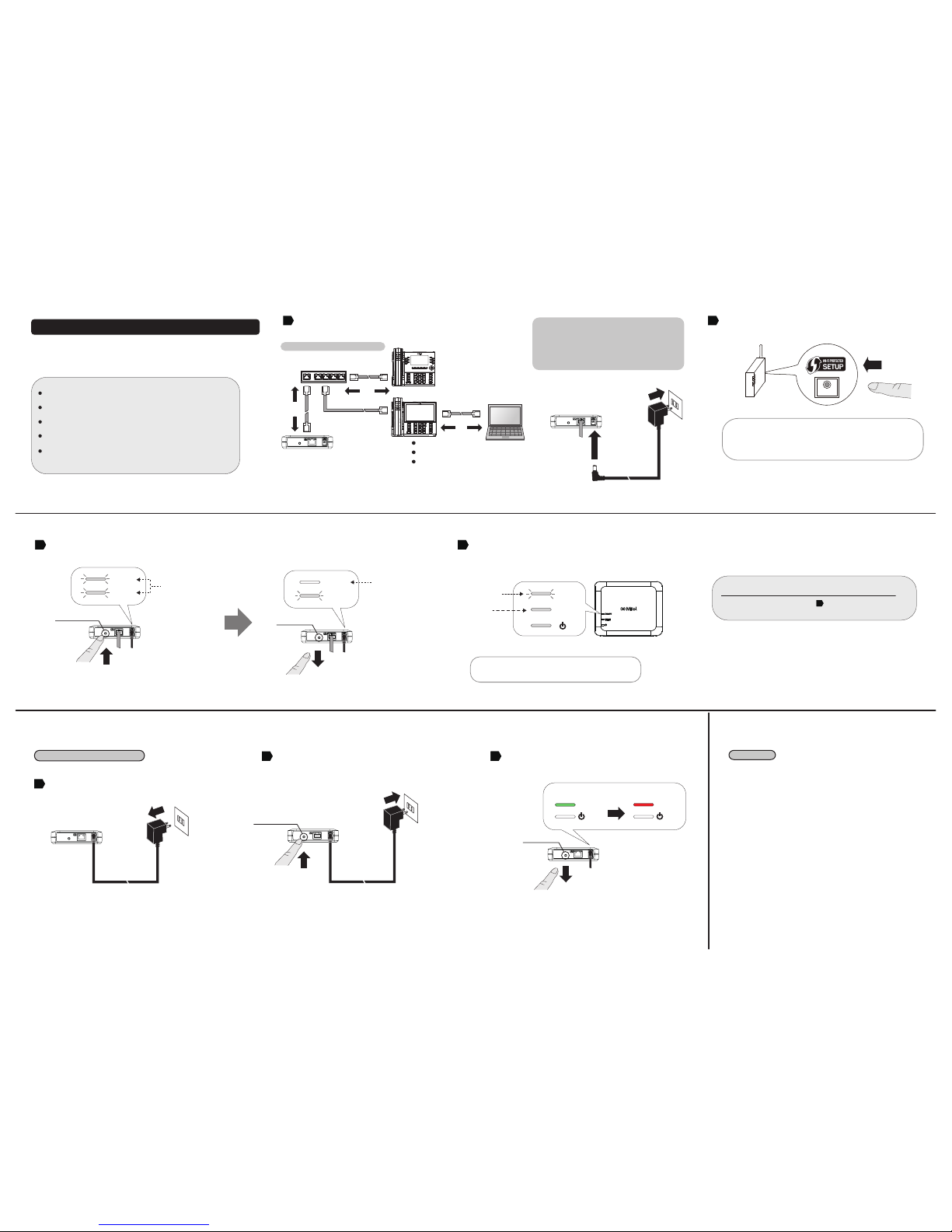
Push Switch
①
Push Switch
Keep holding
Conguration Method 2 - Easy Conguration Using Smart Wireless Setup
How to reset the MTL-300AN to the factory default settings is explained.
Disconnect the AC plug of the MTL-300AN from the electrical outlet.
②
WPS
1
WLAN
STATUS
③
WLAN
STATUS
To perform wireless conguration usingWPS, your wireless router must support WPS.
Please make sure that a wireless router supporting WPS is set up in your environment.
While performing this conguration, please temporarily move the MTL-300AN closer to your
wireless router to make it easier for both devices to communicate.
Depending on your wireless router, WPS may need to be enabled manually. For details, refer to
the operation manual that came with your wireless router.
If a security feature such as MAC Address ltering is enabled on your wireless router, disable it
temporarily so that the MTL-300AN can communicate with your wireless router.
It is recommended to use a router/access point that supports the 5 GHz band. Due to
interference and congestion, using the 2.4 GHz band may cause issues with real time voice
communications.
Factory Default Conguration
The MTL-300AN allows you to congure its wireless settings easily using a
push switch if your wireless router supports WPS (Wi-Fi Protected Setup).
Follow the instructions on this page to congure wireless settings using the
push switch.
- The name, position and shape of theWPS button will dier depending on your
wireless router. For details, refer to the operation manual that came with your
wireless router.
- Please use only one wireless router. If two or more routers are waiting for wireless
connections, the MTL-300AN will not be able to connect properly.
Press the WPS button on your wireless router.
Conrm that your wireless router is ready for a wireless connection to be made.
Wireless Router
Press and hold the push switch at the front of the MTL-300AN. TheWLAN LED and STATUS LED will start to blink Green together.
Release the push switch when the STATUS LED turns o while the WLAN LED keeps blinking (it may take 15sec for the STATUS LED to turn o after both LEDs started blinking).
Conrm
STATUS LED
is OFF
Conrm
these LEDs
are blinking
- It may take a while to complete the wireless conguration
depending on your environment (up to 2 min).
*If wireless conguration has failed, the WLAN LED will ash rapidly.
Read the notes above and start from again.
The MTL-300AN will start to communicate with your wireless router.
When the wireless conguration is successfully completed, theWLAN LED turns Green and the STATUS
LED turns/blinks Green.
Connect the IP phones to the Ethernet Switch. Connect the MTL-300AN to the Ethernet
Switch using the network cable that came with the MTL-300AN. Connect the AC adapter
to the MTL-300AN and the AC adapter's plug to an electrical outlet.
Trademarks
Wi-Fi Protected Setup(WPS) is a trademark or registered trademark of Wi-Fi Alliance.
Other company names and product names contained in this document are trademarks or
registered trademarks of their respective companies.
233
While reconnecting the AC plug to the outlet, press and hold the push switch at the front of
the MTL-300AN. Keep pressing and the factory default conguration will begin.
When the WLAN LED turns from Green to Red, release the switch. The factory default
conguration is completed. After the factory default conguraton is completed, the
MTL-300AN will restart.
①
1
②
②
AC adaptor
MTL-300AN
Electrical Outlet
AC adaptor
Electrical Outlet
Release the push switch
2
①WLAN WLAN
Red
Green
3533
NOTES
MTL-300AN
MTL-300AN
2
Sample connection in Multi-Client Mode
MTL-300AN
Network Cable
Ethernet Switch
IP Phone
IP Phone ②
①
MTL-300AN
Electrical Outlet
* Some IP phones may require additional network settings.
In such cases, refer to the manual that came with the IP phone.
* When turning on the MTL-300AN and the IP phones, be sure to
turn on the MTL-300AN rst. Do not press the push switch
when turning on the MTL-300AN.
Conrm
STATUS LED turns
or blinks Green
WLAN
STATUS
Conrm
WLAN LED
turns Green
Push Switch
Keep holding Release the push switch
Push Switch
④
MTL-300AN
PC
Optional
Other Mitel Adapter manuals
Popular Adapter manuals by other brands

Sprint
Sprint Phone Connect 3 user guide

Philips
Philips AEA2000/05 user manual

Orbis
Orbis ADAPTADOR RS232-RS485 A ETHERNET quick start guide

American Dynamics
American Dynamics Tyco ADACTP01BNC Specifications

Gigabyte
Gigabyte GN-WS30N-RH user manual

Otto Bock
Otto Bock BionicLink PC 60X5 Instructions for use