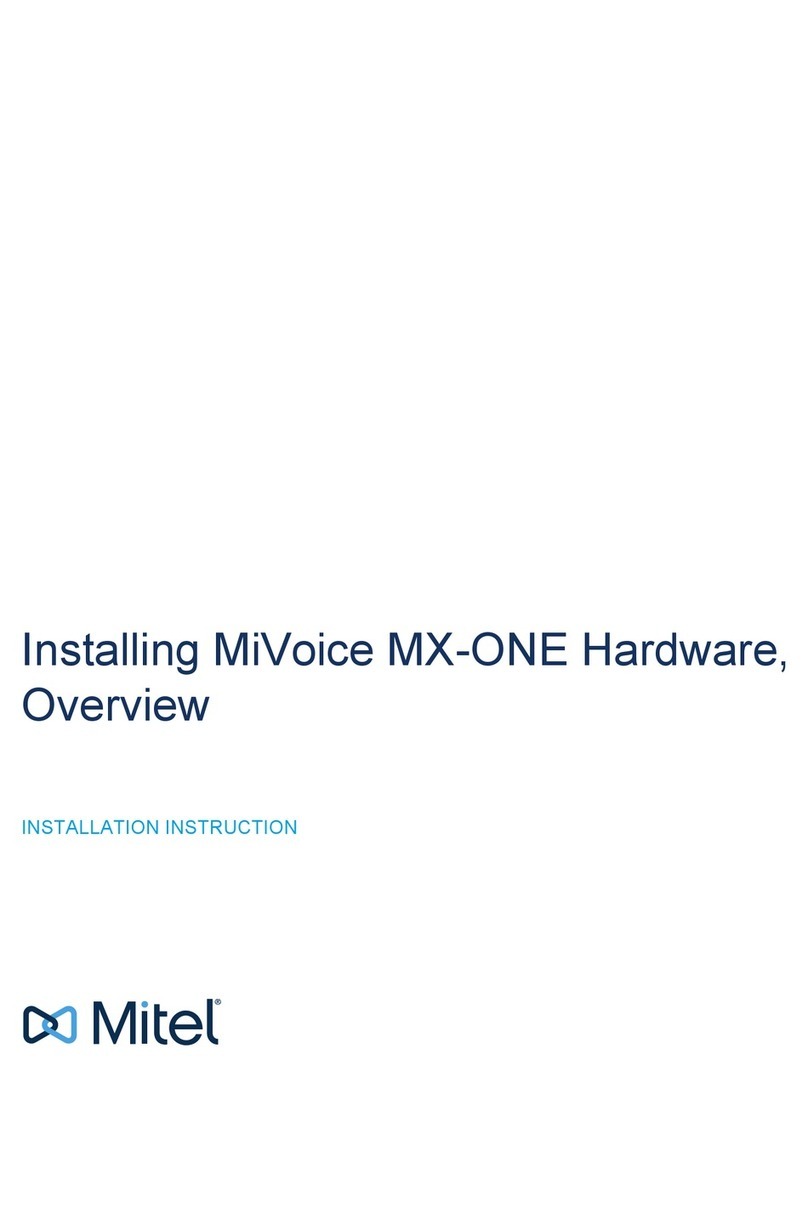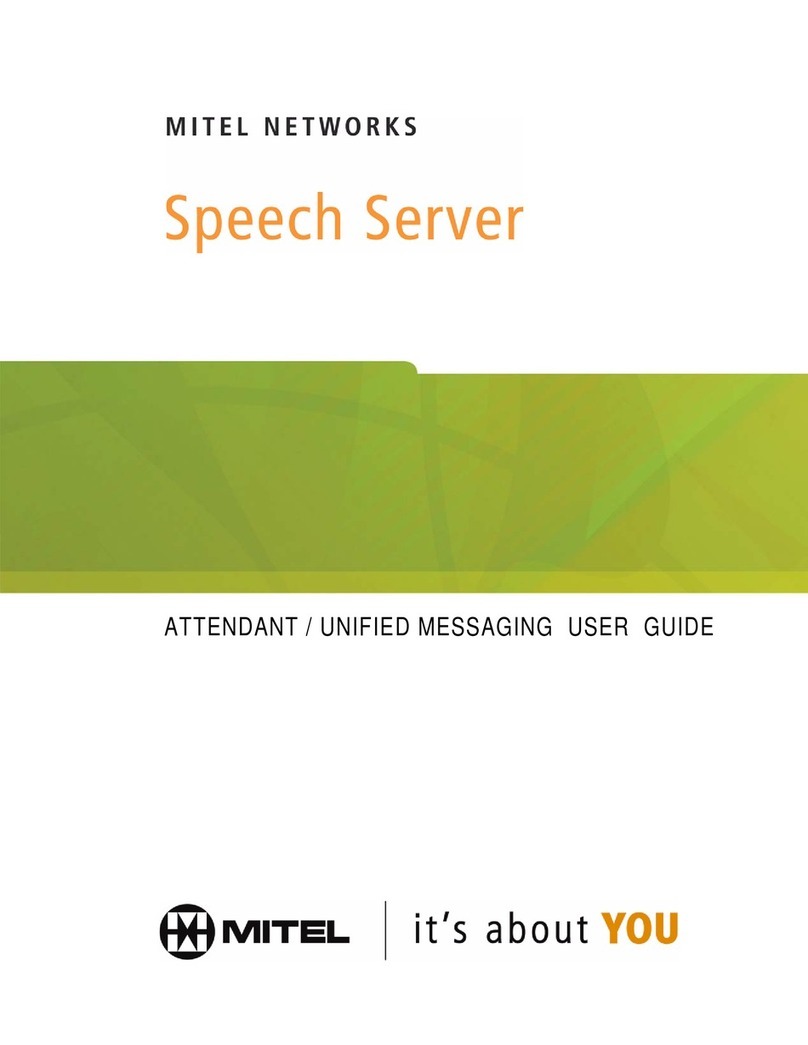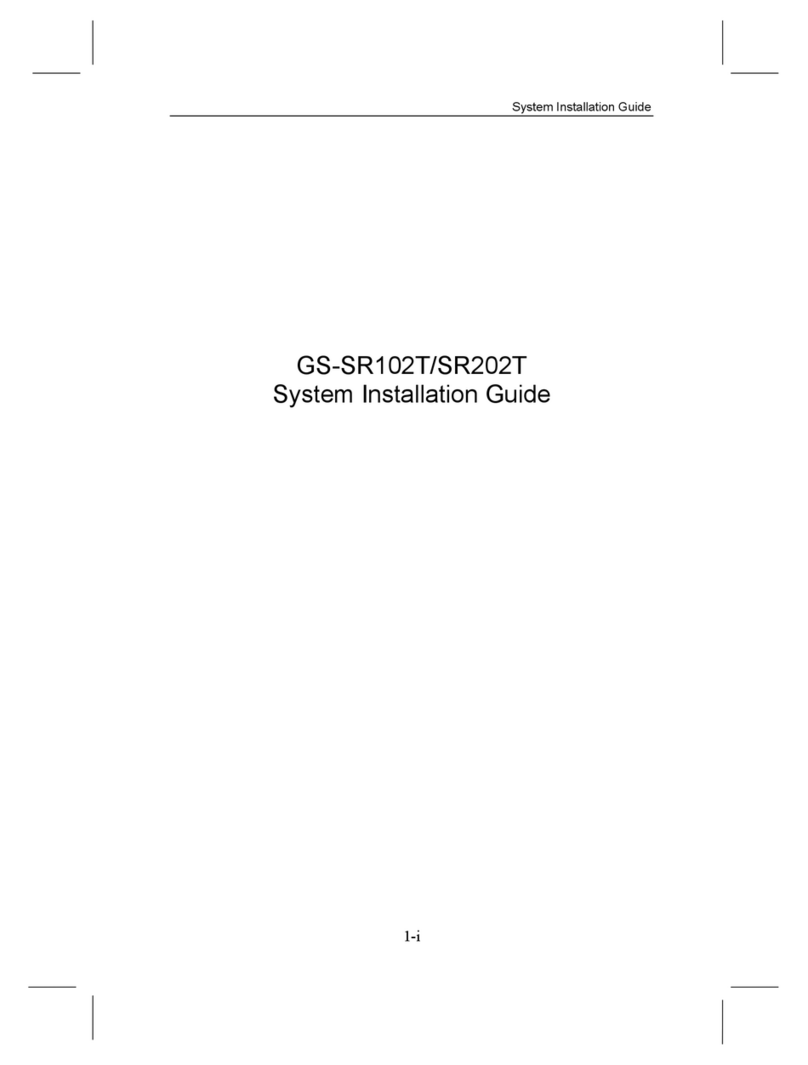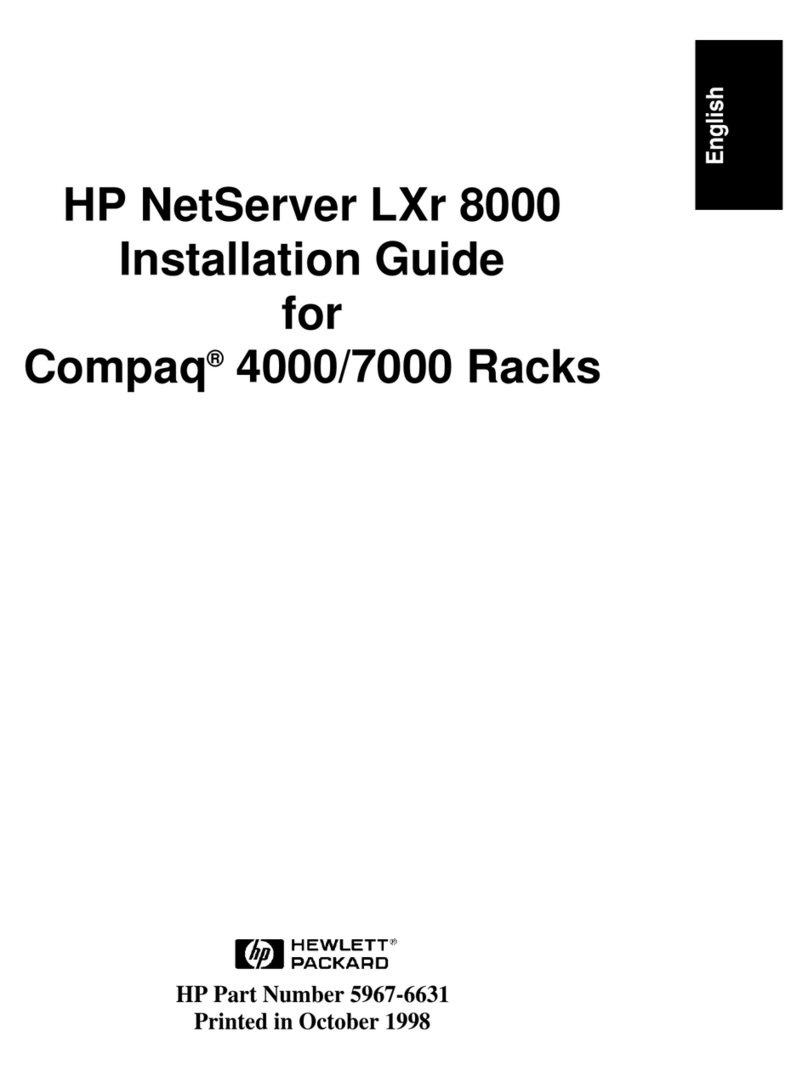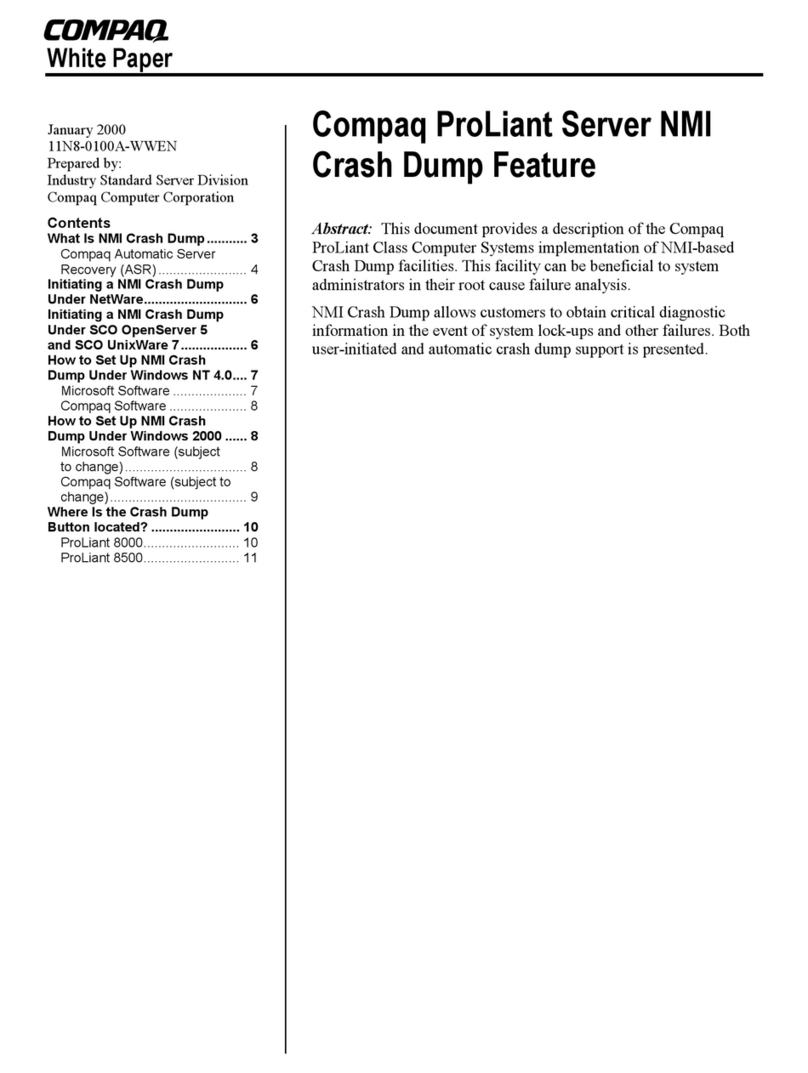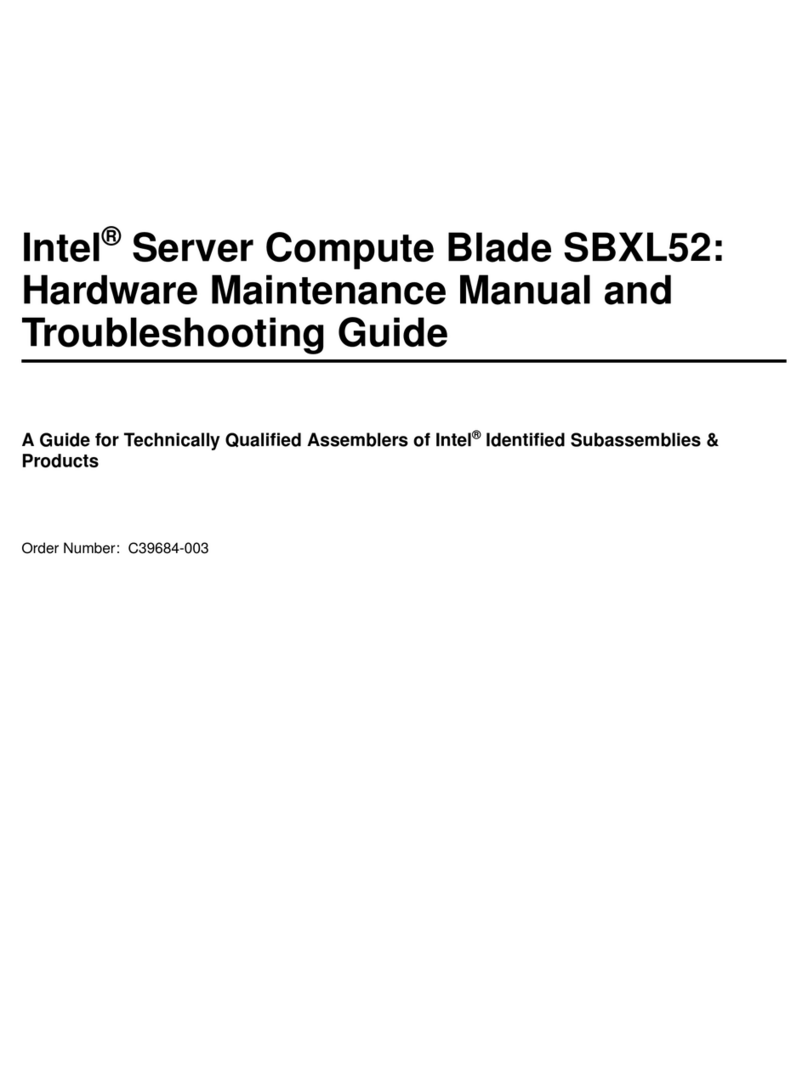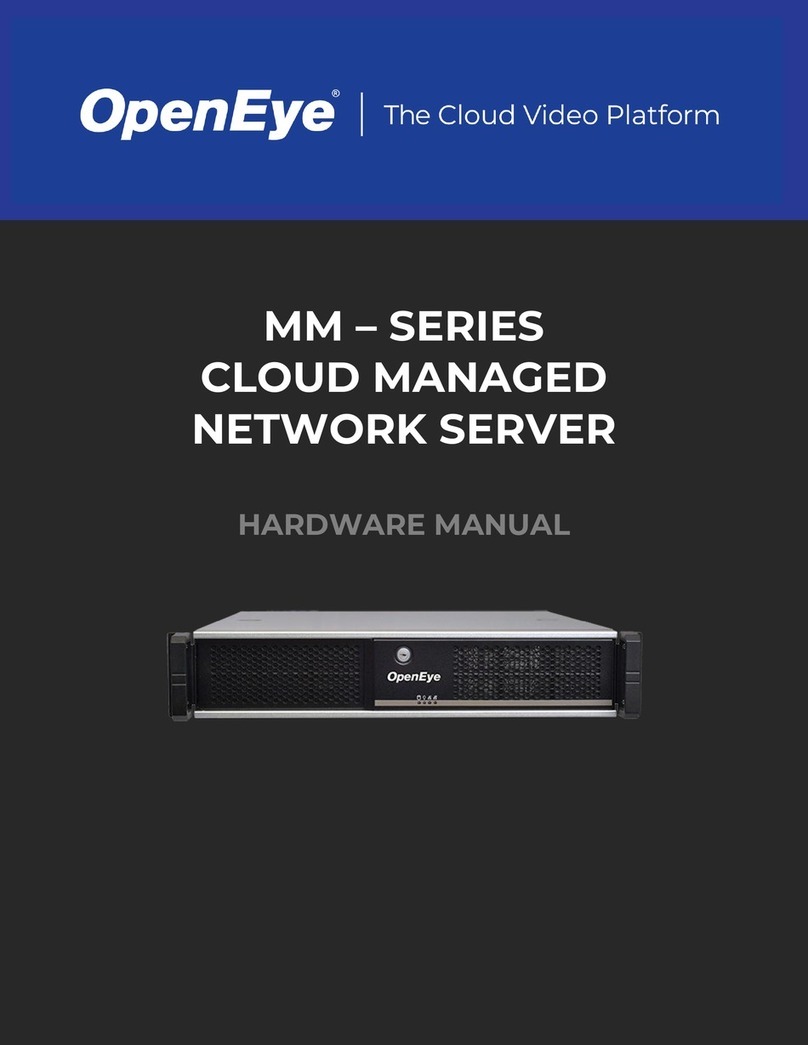Mitel 6500 How to use

START HERE GUIDE

NOTICE
The information contained in this document is believed to be accurate in all respects but is not
warranted by Mitel Networks Corporation (MITEL®). The information is subject to change without
notice and should not be construed in any way as a commitment by MITEL or any of its affiliates or
subsidiaries. MITEL and its affiliates and subsidiaries assume no responsibility for any error or
omissions in this document. Revisions of this document or new editions of it may be issued to
incorporate such changes.
No part of this document can be reproduced or transmitted in any form or by any means—electronic
or mechanical—for any purpose without written permission from Mitel Networks Corporation.
Mitel Networks, SX-200, SX-2000, and LIGHTWARE are trademarks of Mitel Networks
Corporation.
Microsoft Outlook 98, Microsoft Outlook 2000, Microsoft Outlook XP, Microsoft Exchange,
Windows NT, and Windows 2000 are trademarks of Microsoft Corporation.
Other product names mentioned in this document may be trademarks of their respective companies
and are herby acknowledged.
6500 Unified Communications Start Here Guide
Release 4.0
December 2002
P.N. 56004892, Revision A
®, ™Trademark of MITEL Networks Corporation
© Copyright 2002, MITEL Networks Corporation
All rights reserved
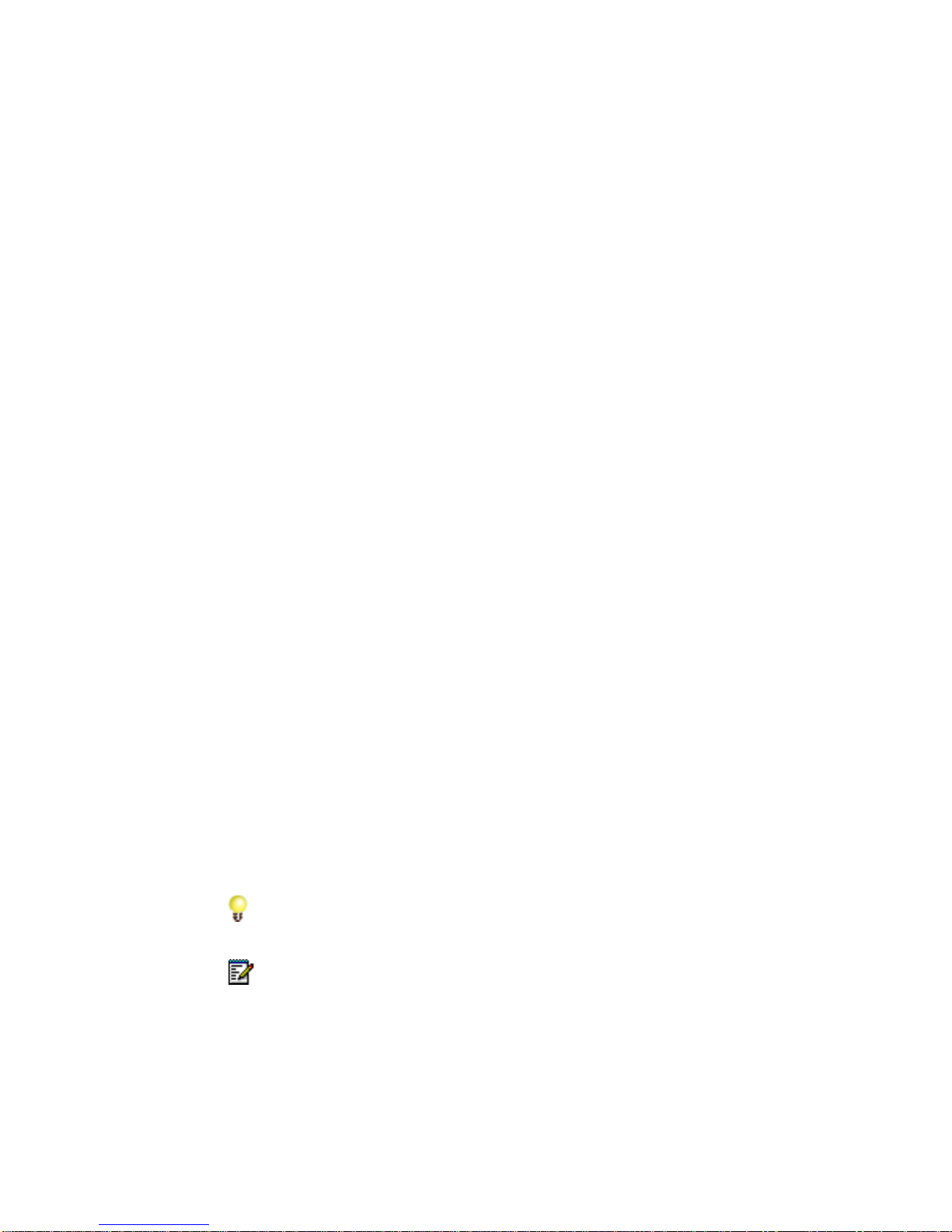
56004892, Revision A 1
Purpose of This Guide
This guide provides you with a list of what you received, what you require, a product overview,
a list of the supporting documentation, and instructions to help you install the product.
What You Received
The Stand-alone Server Configuration includes
• The Mitel Networks™ 6500 Server platform (note that a monitor is not included with
the platform). The server has all of the required software installed.
• For digital network interface integrations: a Voice Technologies Group (VTG) card, a
Natural Micro Systems (NMS) card, a Digital Network Interface (DNI) cable (3 meters
long) for an eight-port system or two DNI cables (both 3 meters long) for a 16-port
system.
• For Q.SIG integration: a Mitel Networks 3300 Integrated Communication Platform
(ICP), a Universal Network Services Unit (NSU), and a fiber cable.
• A security access module (SAM).
• A sheet that lists your software options and system software password.
• Two Mitel Networks 6500 Unified Communications Application Software Discs.
• Two Mitel Networks 6500 Unified Communications Third-Party Software Discs.
• The Windows™ NT 4.0 Server Software CD.
• The Windows NT 4.0 Service Pack 5 (or greater) CD.
• TheMitelNetworks6500UnifiedCommunicationsInstallationandMaintenanceGuide.
The Upgrade Package includes
• A sheet that lists your software options and system software password.
• Two Mitel Networks 6500 Unified Communications Application Software Discs.
• Two Mitel Networks 6500 Unified Communications Third-Party Software Discs.
• TheMitelNetworks6500UnifiedCommunicationsInstallationandMaintenanceGuide.
Tip: Use the FCI or Configuration Tool on Mitel OnLine to determine if your hardware is
able to support the software upgrade.
Note: 6500 Unified Communications Release 4.0 requires a minimum of 768 megabytes
(MB) of random access memory (RAM).

256004892,RevisionA
Start Here Guide
What You Require
• A computer monitor for the server platform.
• For a Digital integration: available DNI ports on the private branch exchange (PBX)
and connection to a 25-pair amphenol connector.
• For an IP integration: the same number of device licenses as there are speech ports.
• Fora Q.SIGintegration:a T1oranE1primary rate interface(PRI)card,aPRIInterface
Assembly, and integrated services digital network (ISDN) Release 8 software.
• For Voice Profile for Internet Messaging (VPIM) integration: Mitel Networks
NuPoint Messenger™ Release 7.0 RSD 3 (or greater) software on the
NuPoint Messenger server, in the network.
• Unified Messaging requires Microsoft®Outlook 98, Microsoft Outlook 2000, or
Microsoft Outlook XP. The Mitel Networks 6500 Multimedia Outlook Plug-in requires
Microsoft Outlook 2000 or Microsoft Outlook XP.
• Unified Messaging requires a MicrosoftWindows 2000 infrastructure that is comprised
of an Exchange 2000 server with Service Pack 2 or greater, and a Domain Controller.
We recommend that this environment be in place and be used by the targeted
6500 Unified Messaging site for a minimum of two weeks prior to installing the
6500 Unified Messaging. Mitel Networks recommends that you position the 6500
server, the Exchange server, and the Domain Controller server on the same
100-megabit network segment for optimum performance.
• The 3300 ICP and the 6500 server should be on the same virtual local area network
(VLAN).
PBX Software Requirements
• Mitel Networks SX-200®- LIGHTWARE™ 17 or greater
• Mitel Networks SX-2000®- LIGHTWARE 30 or greater
• MitelNetworks3200IntegratedCommunicationsPlatform-Release2.1.1.27orgreater
• Mitel Networks 3300 ICP - Release 3.1 UR2 or greater
• Nortel Networks™ Meridian (M-1 and SL-1) - Release 15 or greater

Start Here Guide
56004892, Revision A 3
About the Product
6500 Attendant System
• Provides an auto attendant that directs calls by name, number, or by department.
Multi-level menus direct calls in a fast and efficient manner.
• Exists as a stand-alone server in a local area network (LAN).
• Provides pre-programmed user details in the Admin Web Page.
• Enables creation of personal contacts in the Personal Web Page.
6500 Unified Messaging System
• Provides all of the features that the 6500 Attendant application offers, plus
unified messaging. Unified messaging places your e-mails, voice mails, and faxes in
one location (Microsoft Exchange 2000 server) and allows you to access and manage
these messages anywhere from a telephone or desktop. With available options, you
can also manage your appointments, meetings, and tasks in Microsoft Outlook using
your telephone.
• Requires an Exchange 2000 server (with Microsoft Exchange Service Pack 2 or
greater) within a Microsoft Windows 2000 domain, running Active Directory.
• Provides pre-programmed user details in Active Directory.
• Enables creation of personal contacts in Microsoft Outlook.
• Supports VPIM and therefore integrates with NuPoint Messenger.

456004892,RevisionA
Start Here Guide
About the Documentation
Installation and Maintenance Guide:A paper document and a .pdf file that provides
instructionson how toinstall,program,andmaintainthe6500UnifiedCommunications system.
The guide (PN 50003280) is supplied with the 6500 Unified Communications software and can
also be ordered from Customer Service.
Youcanaccessthe.pdffileatMitelOnLine,oronthe6500UnifiedCommunicationsApplication
Software Disc 1, or by navigating to the documentation on the 6500 server.
Admin Web Page Help:A Help file that provides instructions on how to set the system
parameters, set user features, manage the directory, manage the dial plan, and perform
maintenance tasks. You can access this online Help file from the Admin Web Page.
Personal Web Page Help:A Help file that provides instructions on how to use the Personal
Web Page.You can access this online Help file from your Personal Web Page.
User Guides:Two .pdf files are available: the Mitel Networks 6500 Attendant User Guide for
the users on the 6500 Attendant system and the 6500 Unified Communications User Guide for
the users on the 6500 Unified Messaging system. You can access these User Guides from
Mitel OnLine and from the 6500 server. The guides are available in English and French.
Quick Reference Cards:Two types of pocket-sized cards are available: the 6500 Attendant
Quick Reference Card for users on the 6500 Attendant system, and the 6500 Unified
Communications Quick Reference Card for Attendant users and Unified Messaging users on
the 6500 Unified Messaging system. The cards are available in packages of 25 from Customer
Service. Online versions of the cards are available at Mitel OnLine and on the 6500 server. The
documents are available in English and French.
SR Settings Help: A Help file that provides instructions specific to the Speech Recognition
(SR)settingsfortheUsersandComputerswindowintheActiveDirectory.ThisHelpfileenables
you to specify user details for the Unified Messaging option.
Tip: Refer to the Field Change Instructions on Mitel OnLine for important updates since
the initial release of the system.
Note: Mitel OnLine provides access to product documentation. Use the following path in
Mitel OnLine to gain access to this documentation:
Technical Support/Product Documentation/6500 Unified Communications.
Note: The 6500 server also provides access to the product documentation
(Start/ Programs/Mitel Networks/Speech Recognition/ Documentation).
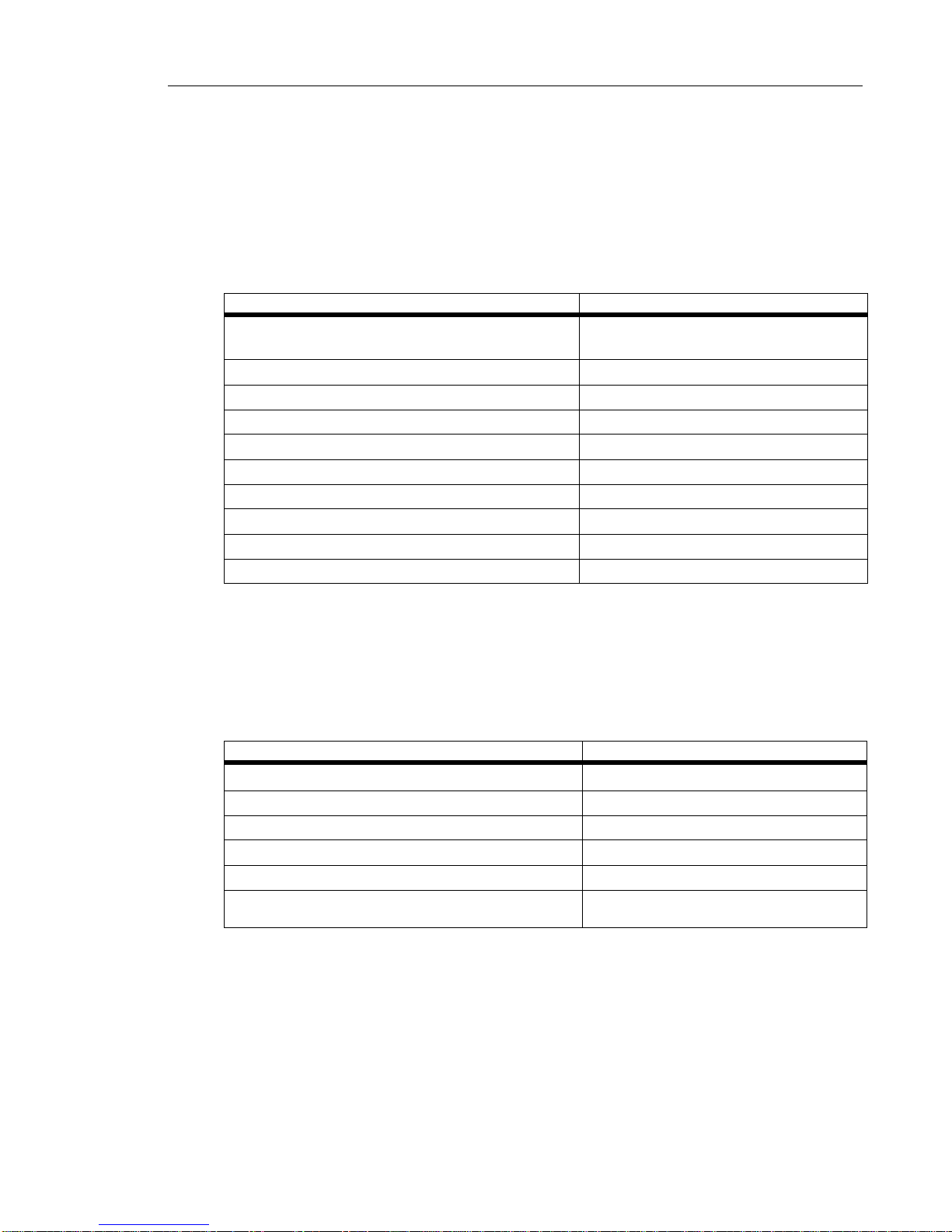
Start Here Guide
56004892, Revision A 5
Planning Ahead
For the Configuration of the 6500 Server
The following table provide values for the 6500 server parameters.
FortheConfigurationoftheDomainControllerandtheExchange2000Server
The following table provide values for the Domain Controller and the Exchange 2000 server
parameters.
Parameters Values
Windows NT Local Administrator Password
(default is mitel)
Administrator PIN (default is 1234567890)
User PIN (default is 1234)
Host Name
Domain Name
IP Address
Subnet mask
WINS Server
DNS Server
Default Gateway
Parameters Values
Host Name
Domain Name
Admin Account (SpeakAdmin)
Account Password (for SpeakAdmin)
E-mail Address (for administrator)
Exchange Virtual Drive folder name
for the Exchange server only

656004892,RevisionA
Start Here Guide
Obtaining the Installation Procedures
1. The paper Installation and Maintenance Guide is supplied with the 6500 Unified
Communications software package. You can also obtain this paper Installation and
Maintenance Guide (PN 50003280) from Customer Service, or access the .pdf file from
Mitel OnLine, or from the 6500 Unified Communications Applications Software Disc 1.
2. Refer to Chapter 1 for the new installation or to Chapter 2 for the upgrade installation.
Follow the procedures in the order that they are presented.
Reviewing the Configuration for the Servers
Checklist for the new 6500 Attendant System
6500 Server
qStopped all services, except Lightweight Directory Access Protocol (LDAP) and Nuance
License Manager (NLM), in Service Recovery Manager in order to change the Transmis-
sion Control Protocol (TCP)/Internet Protocol (IP) properties and the computer name. Set
Start mode to Manual.
qChanged the TCP/IP properties and the computer name.
qEntered the new computer name in Microsoft® Windows NT and used Internet Service
Manager in Microsoft Internet Information Server (IIS) to reconnect to the new computer
name.
qFor an IP integration, configured IP Phone Emulator, Mitel Remote Access, Telephony,
Multimedia, and Sounds in Control Panel.
qEntered the new computer name for the Oracle settings in the Admin Web Page.
qRestarted the server.
qVerified that the server can ping the other servers on the network and can be pinged back.
- Joined the domain (optional).
Note: For the 6500 Unified Messaging system, the Configuration Wizard integrates
6500 Unified Communications with your network environment.

Start Here Guide
56004892, Revision A 7
Checklist for the new 6500 Unified Messaging system
6500 Server
rStopped all services, except LDAP and NLM, in Service Recovery Manager in order to
change the TCP/IP properties and the computer name. Set Start mode to Manual.
rChanged the TCP/IP properties and the computer name.
rFor an IP integration, configured IP Phone Emulator, Mitel Remote Access, Telephony,
Multimedia, and Sounds in Control Panel.
rEntered the new computer name in Microsoft® Windows NT and used Internet Service
Manager in Microsoft Internet Information Server (IIS) to reconnect to the new computer
name.
rJoined the domain.
rUsed the Configuration Wizard.
rForVPIMnetworking,configuredthe6500serverwiththeotherVPIMserversintheAdmin
Web Page, and then restarted VPIM Gateway in Service Recovery Manager.
rRestarted the server.
rVerified that the server can ping the Domain Controller, the Exchange 2000 server, and if
applicable all VPIM servers, by server name and IP address.
rChecked the software release and service pack number (if applicable) on the Admin WEB
login page to ensure that the correct software was installed.
rAdded VTG/NMS port/extension associations (for digital set integrations only)
Domain Controller (Active Directory server)
qLogged on to the domain as Administrator.
qVerified that the Domain Controller can ping the 6500 server, by server name and IP
address.
qCreated a SpeakAdmin user.
qAdded SpeakAdmin to the Administrators group.
qAdded SpeakAdmin to the Domain Users group.
qLogged on to the Root Domain Controller as Administrator with Schema Admin rights.
Extended the schema with the Root Domain install.
qInstalled the Active Directory components.
qFor VPIM, created a Mail Exchange (MX) record in DNS for the Exchange server.
qFrom the Active Directory, Users and Computers MMC, verified that the Active
Directory schema was correctly installed by selecting properties for a user and then se-
lecting the Speech Recognition (SR) Settings. (Note: Any errors would be flagged with a
template error window.)
qVerified the functionality of the schema extension. Clicked on the Extension User Node
icon on the main menu bar of the Users and Computers window, committed changes, and
verified in the Service Recovery Manager window that the update server received a cor-
porate list compilation request.

856004892,RevisionA
Start Here Guide
Exchange 2000 Server
qLogged on to the domain as SpeakAdmin. A separate server for Exchange required the
addition of SpeakAdmin to the local admin group.
qVerified that the Exchange 2000 server can ping the 6500 server by server name and IP
address.
qChecked that the permissions were properly set up for the SpeakAdmin account. Navi-
gated into the Exchange Virtual Drive (M:), opened the domain name, MBX, and then
SystemMailbox. (Note: An improper setup would show an error message.)
qInstalled the Exchange Server components (including the VPIM Gateway, if applicable).
qPerformed basic testing: calling into the system, transferring calls, leaving and retrieving
voice mails, testing the MWI (Message Waiting Indicator) lights.
Table of contents
Other Mitel Server manuals