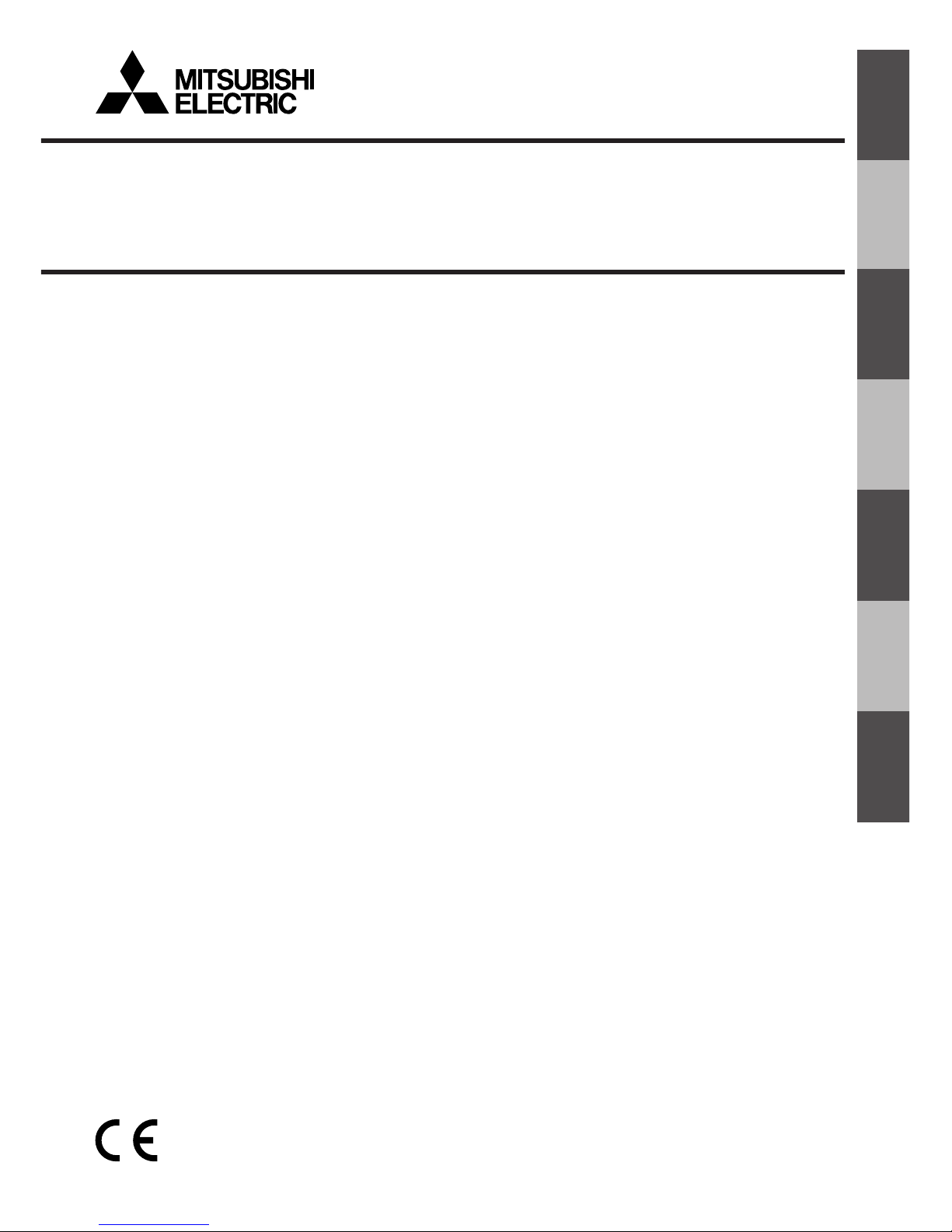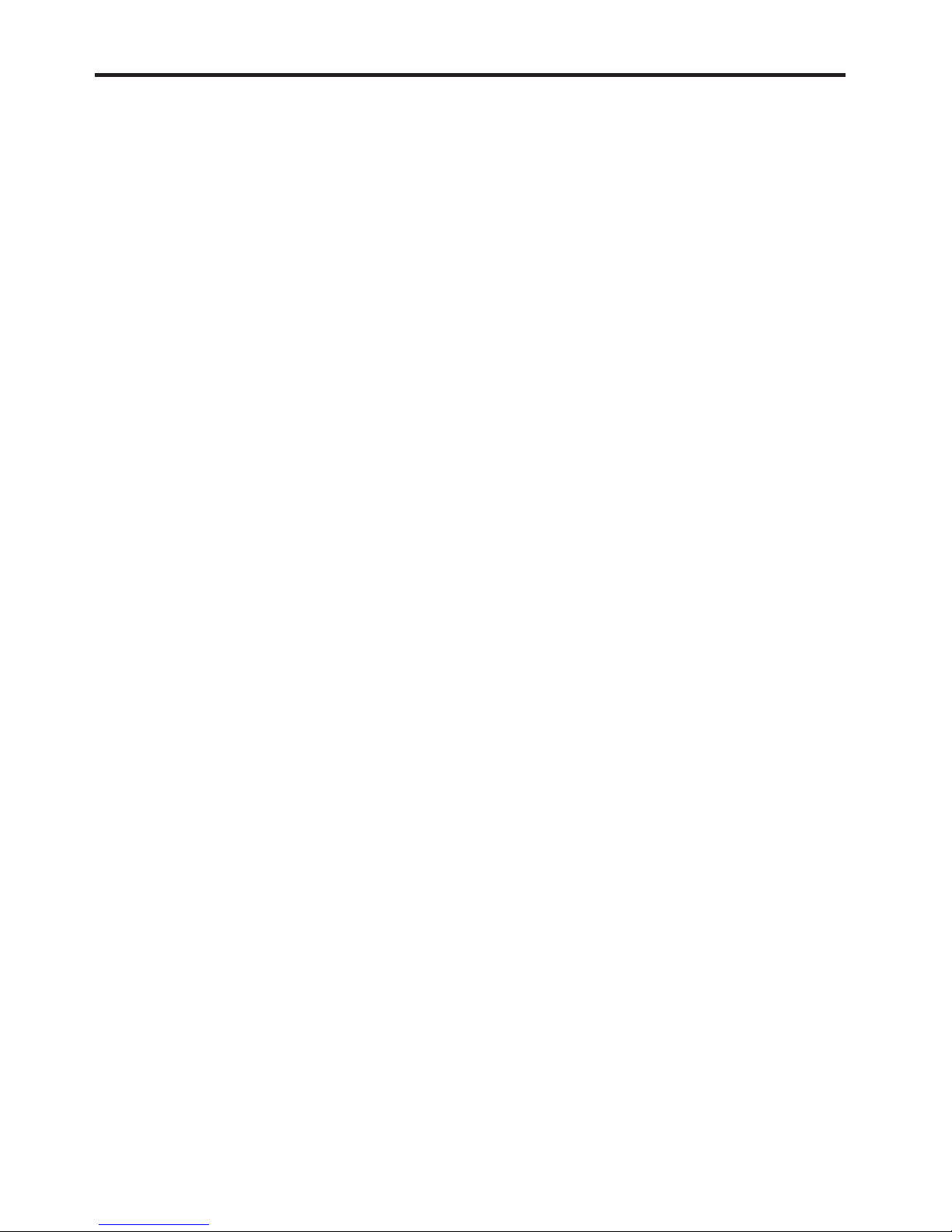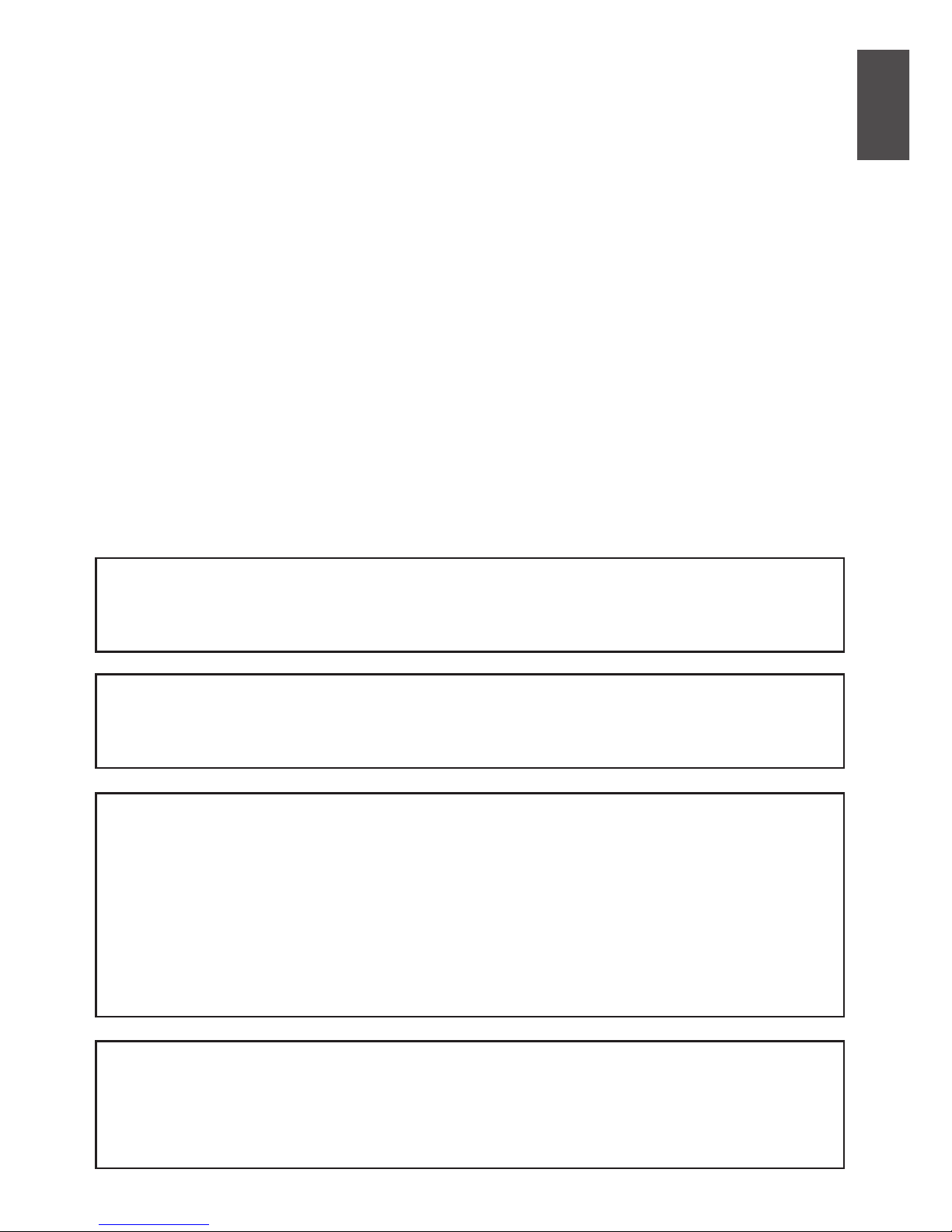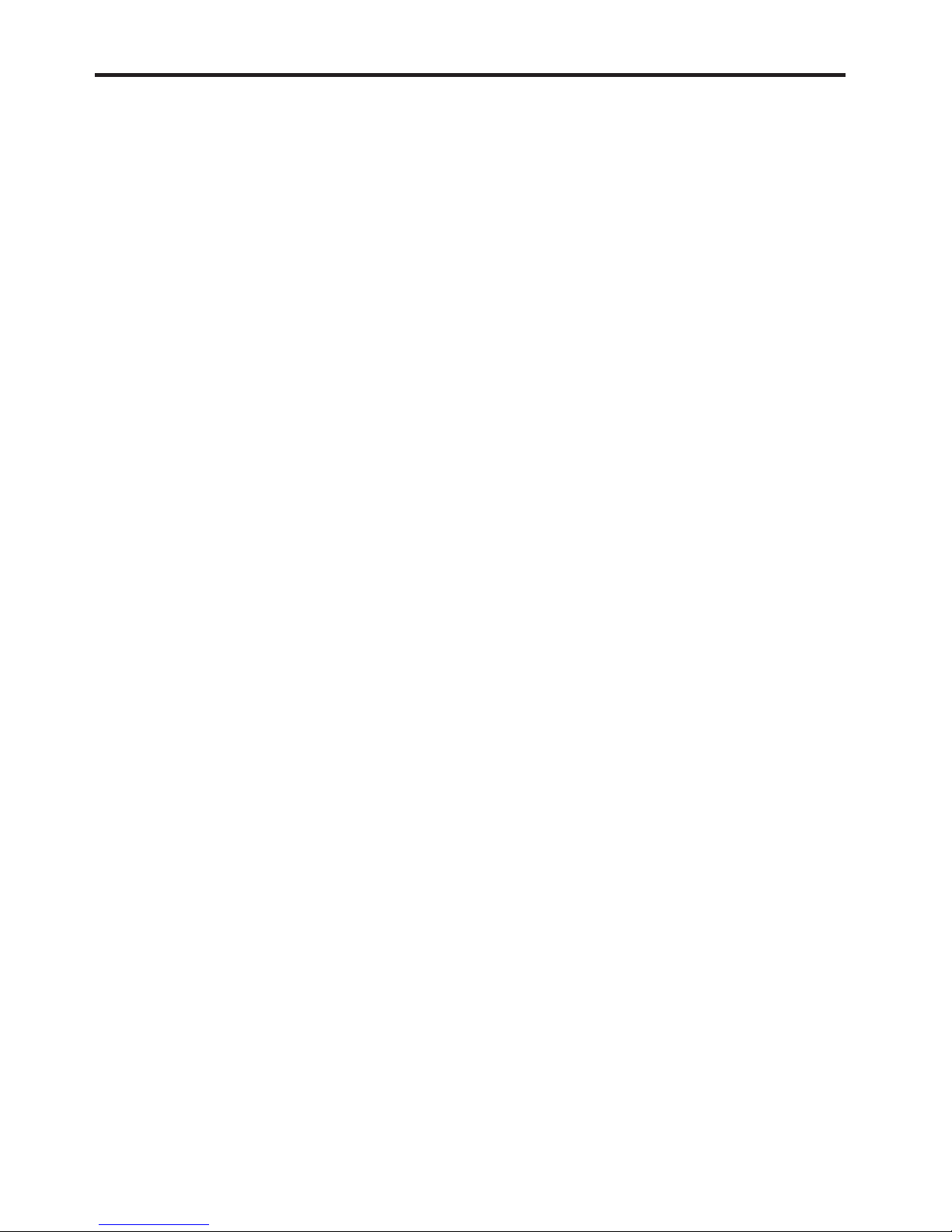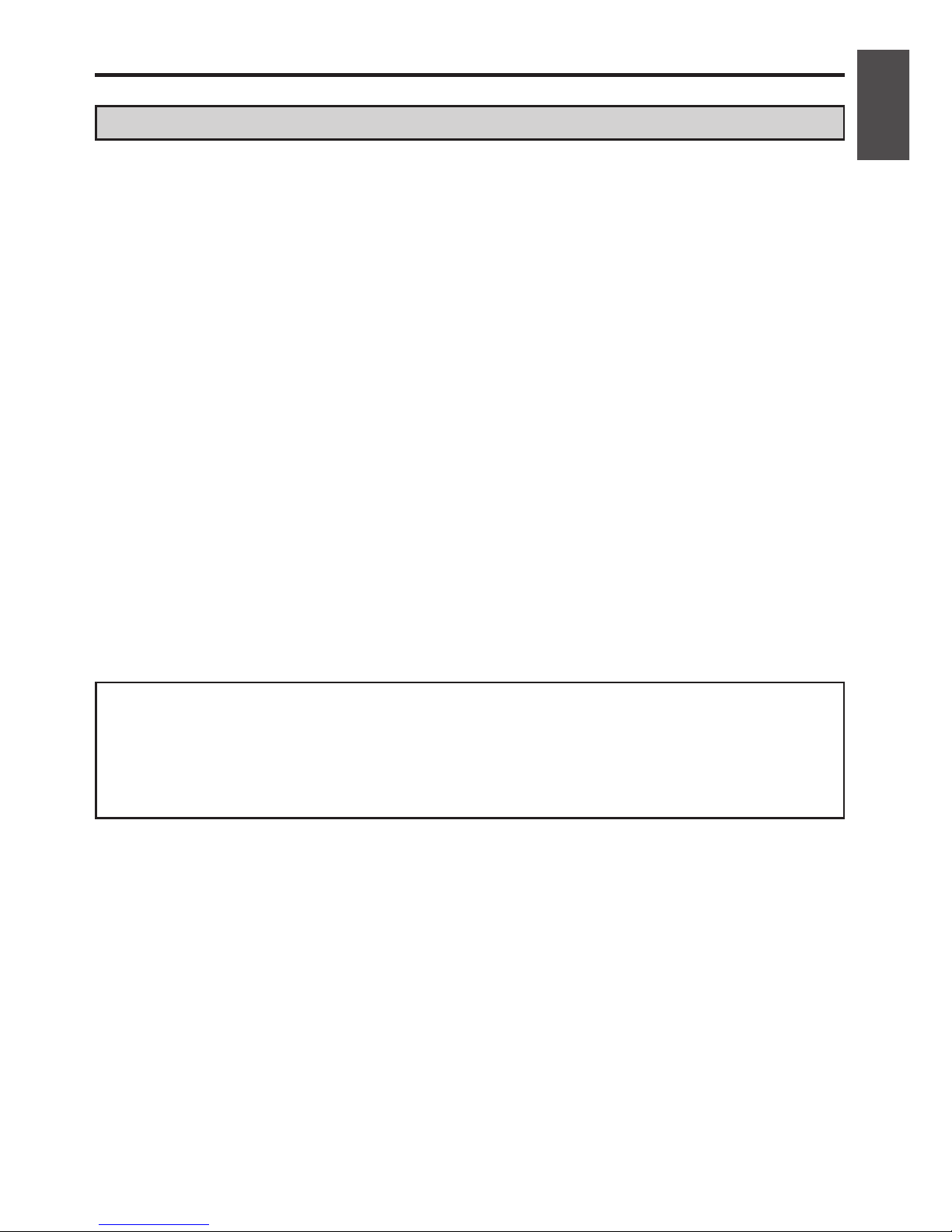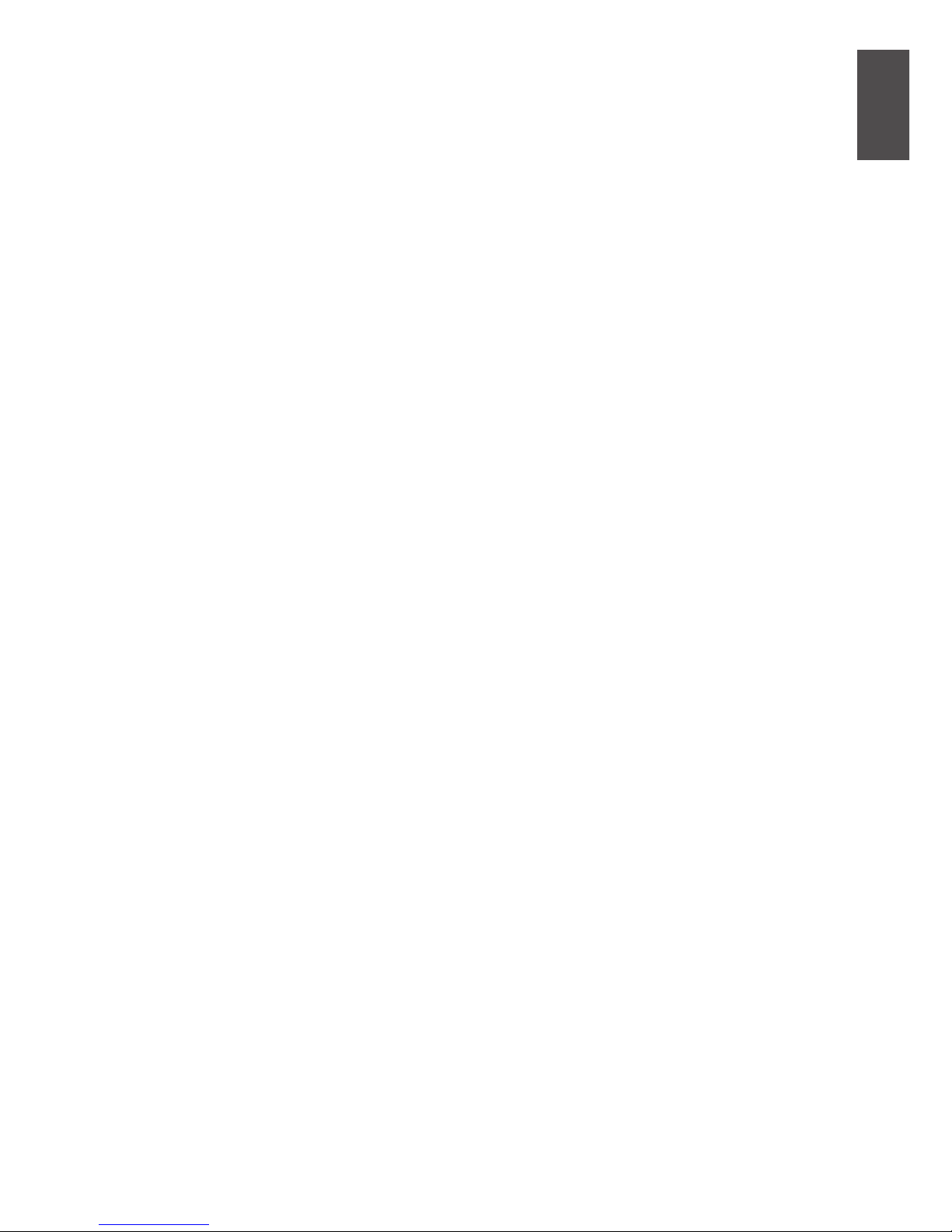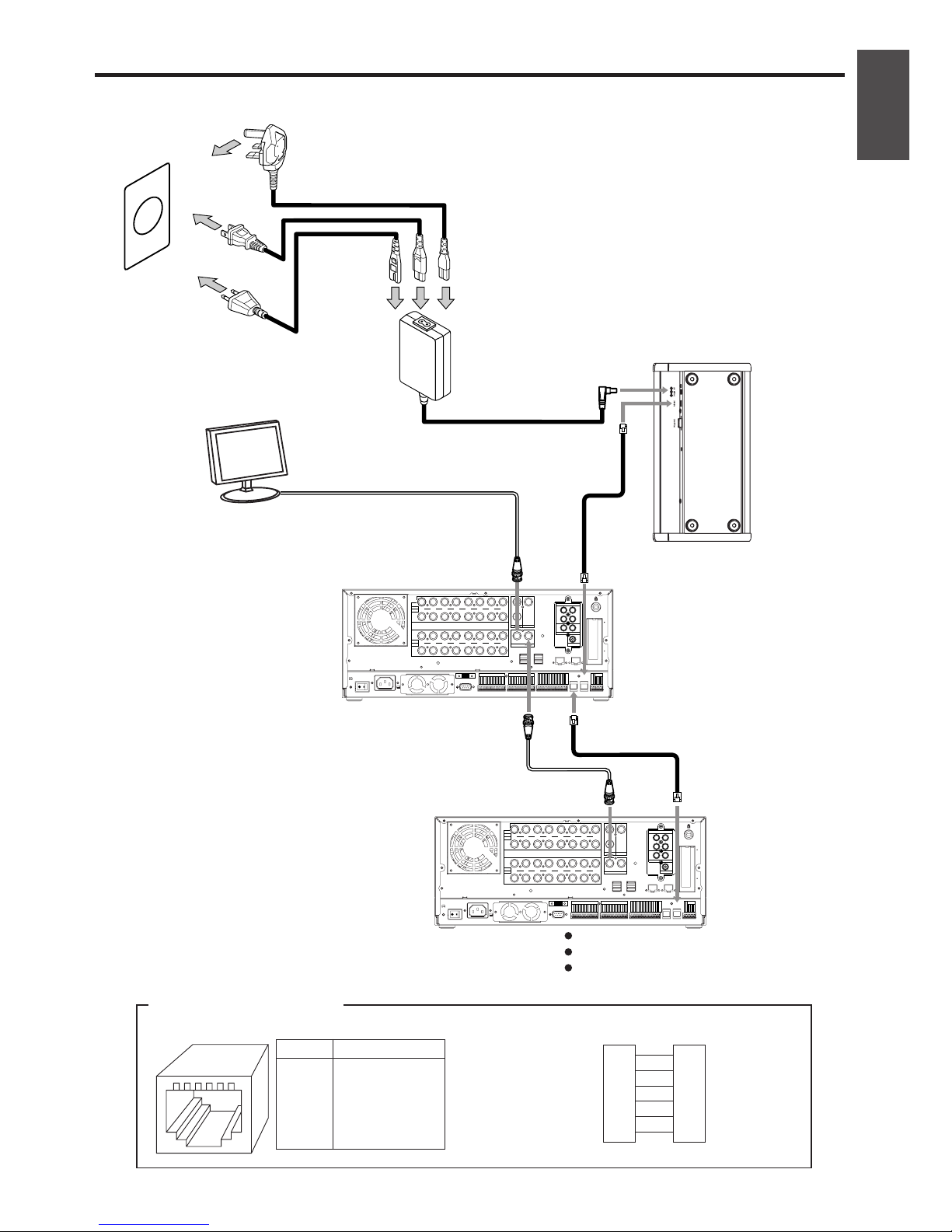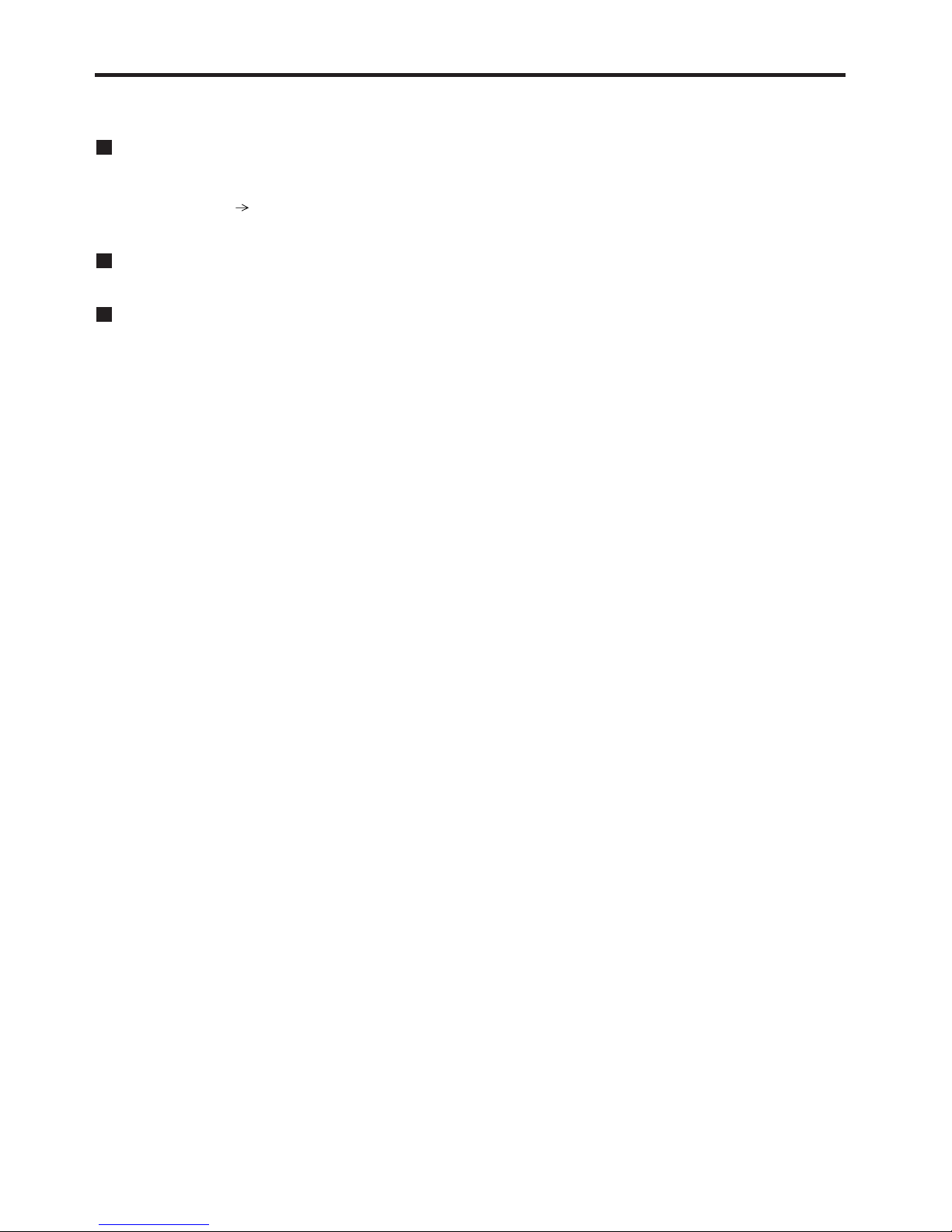IMPORTANT SAFEGUARDS
i
1. Read Instructions
All the safety and operating instructions
should be read before the product is op-
erated.
2. Retain Instructions
The safety and operating instructions
should be retained for future reference.
3. Heed Warnings
All warnings on the product and in the op-
erating instructions should be adhered to.
4. Follow Instructions
All operating and use instructions should
be followed.
5. Cleaning
Disconnect the DC power cord from the
DC IN terminal before cleaning. Do not
use liquid cleaners or aerosol cleaners.
Use a damp cloth for cleaning.
6. Attachments
Do not use attachments not recommended
by the product manufacturer as they may
cause hazards.
7. Water and Moisture
Do not use this product near water – for
example, near a bath tub, wash bowl,
kitchen sink, or laundry tub, in a wet base-
ment, or near a swimming pool, and the
like.
8. Accessories
Do not place this product on an unstable
cart, stand, tripod, bracket, or table. The
product may fall, causing serious injury to
a child or adult, and serious damage to
the product. Use only with a cart, stand,
tripod, bracket, or table recommended by
the manufacturer, or sold with the prod-
uct. Any mounting of the product should
follow the manufacturer’s instructions, and
should use a mounting accessory recom-
mended by the manufacturer.
9. Ventilation
Slots and openings in the cabinet are pro-
vided for ventilation and to ensure reliable
operation of the product and to protect it
from overheating, and these openings
must not be blocked or covered. The
openings should never be blocked by
placing the product on a bed, sofa, rug, or
other similar surface. This product should
not be placed in a built-in installation such
as a bookcase or rack unless proper ven-
tilation is provided or the manufacturer’s
instructions have been adhered to.
10. Power Sources
This product should be connected only to
its exclusive adapter (DX-EP1E).
11. Object and Liquid Entry
Never push objects of any kind into this
product through openings as they may
touch dangerous voltage points or short-
out parts that could result in a fire or elec-
tric shock. Never spill liquid of any kind
on the product.
12. Servicing
Do not attempt to service this product
yourself as opening or removing covers
may expose you to dangerous voltage or
other hazards. Refer all servicing to quali-
fied service personnel.
13. Damage requiring Service
Disconnect the DC power cord and all
other connections and refer servicing to
qualified service personnel under the fol-
lowing conditions:
(a) When the power-supply cord or plug
is damaged.
(b) If liquid has been spilled, or objects
have fallen into the product.
(c) If the product has been exposed to
rain or water.
PLEASE READ ALL THESE INSTRUCTIONS REGARDING YOUR KEYBOARD AND RE-
TAIN FOR FUTURE REFERENCE. FOLLOW ALL WARNINGS AND INSTRUCTIONS
MARKED ON THE PRODUCT.