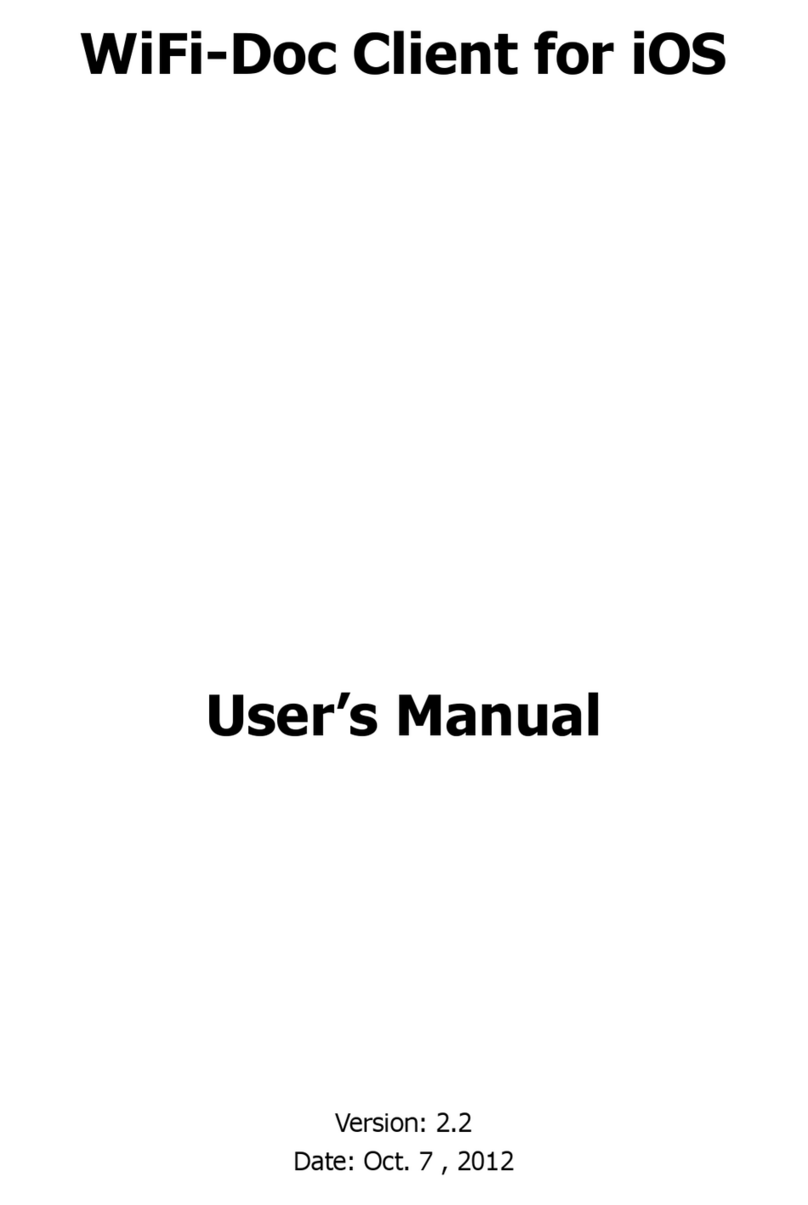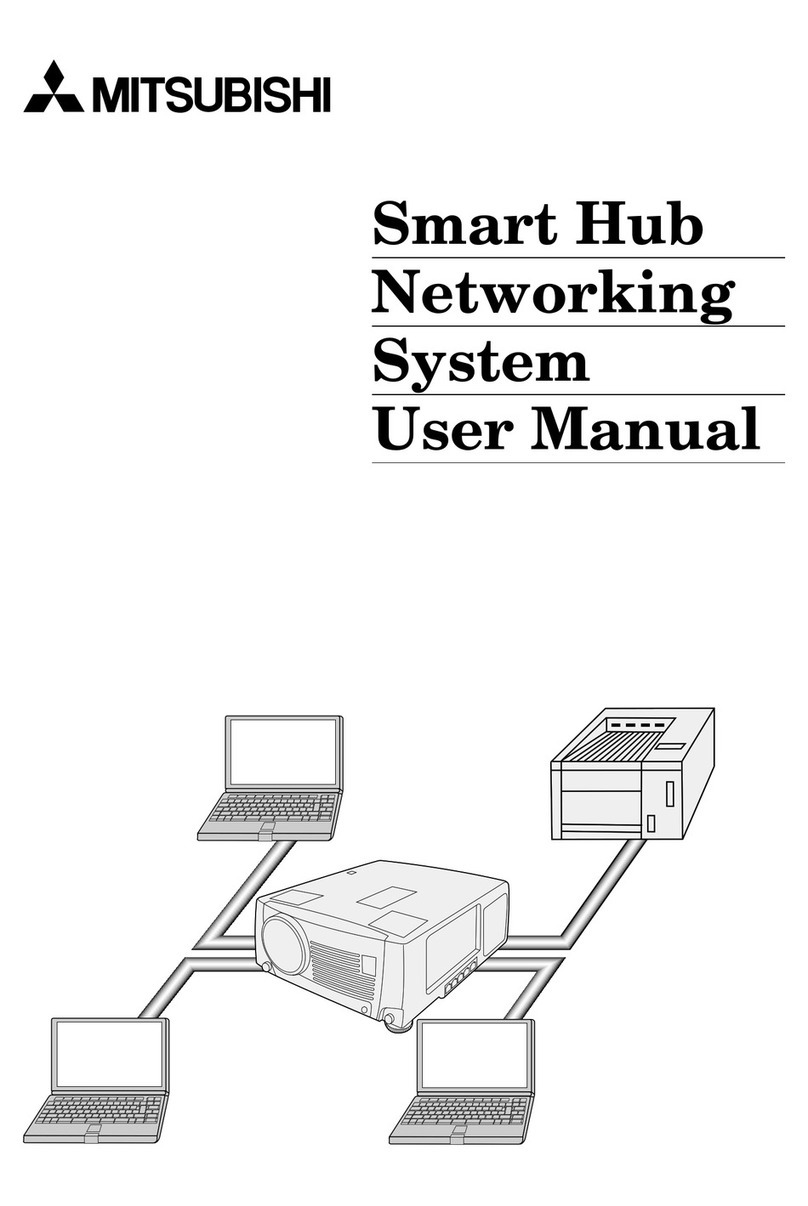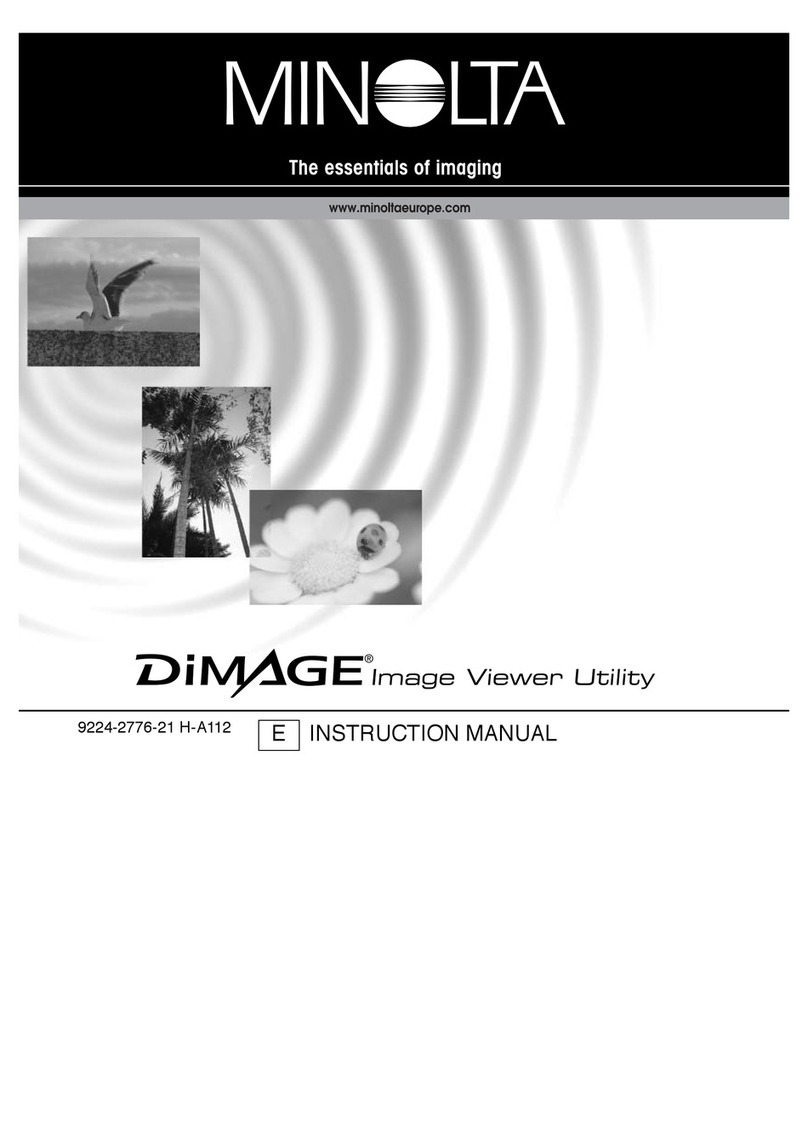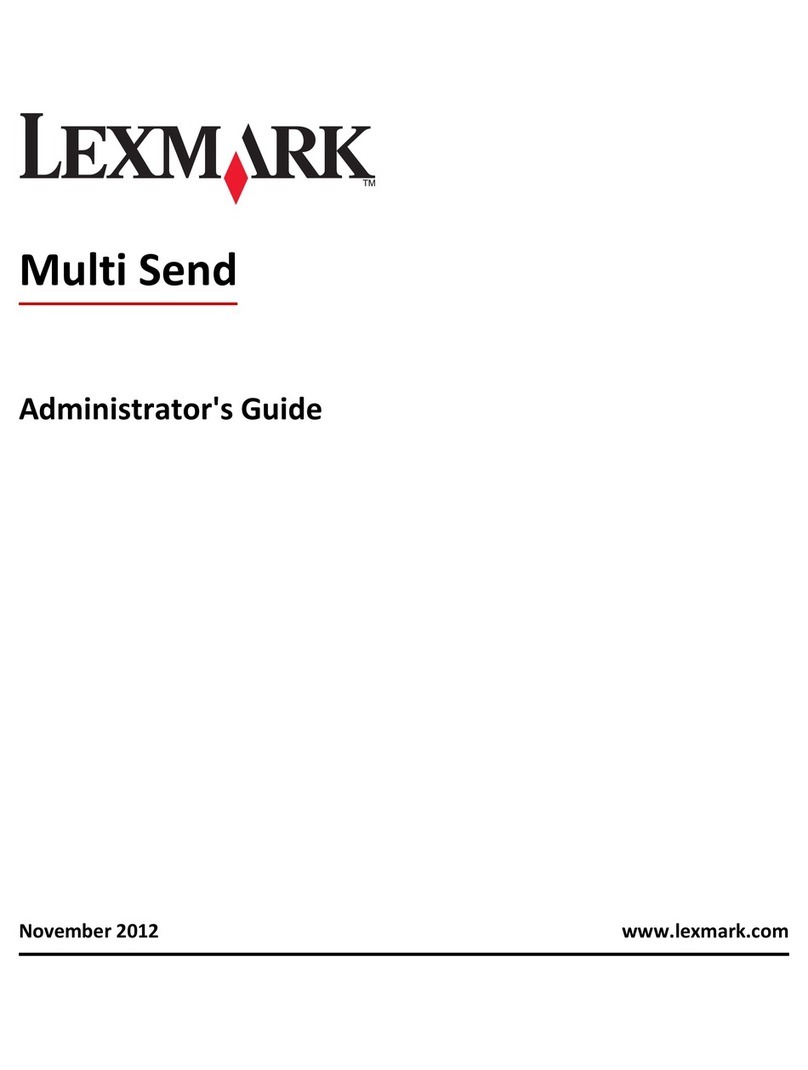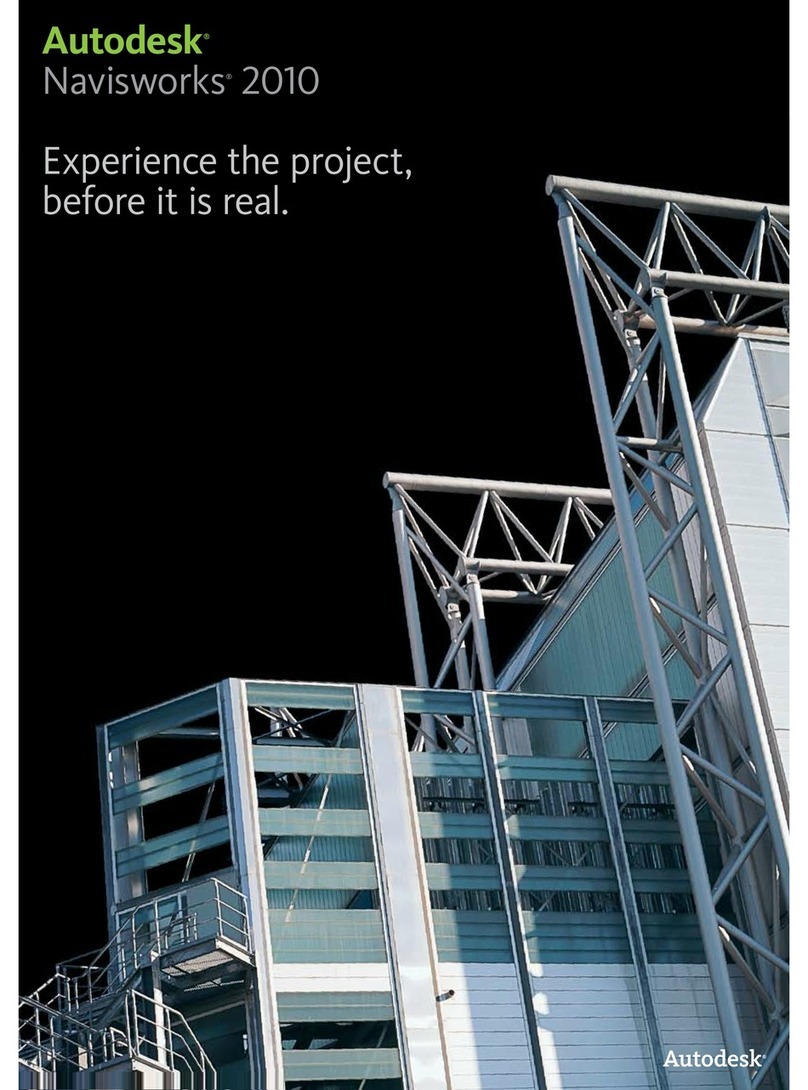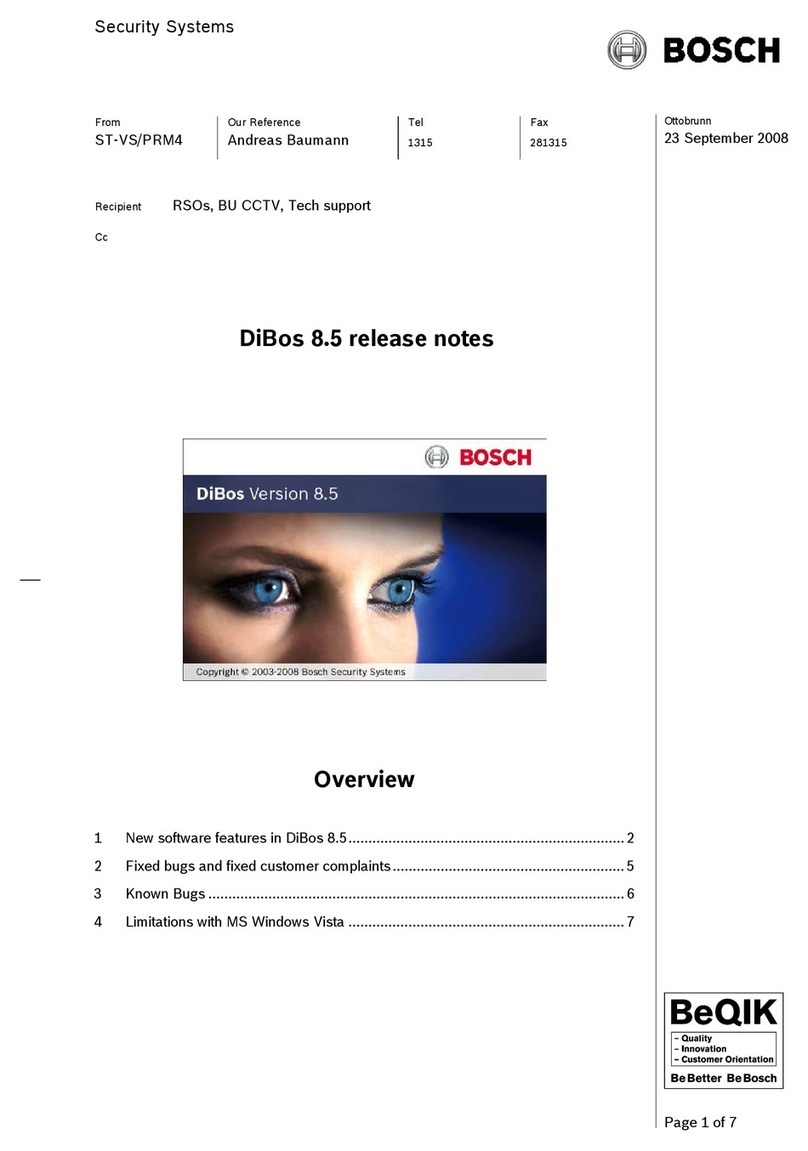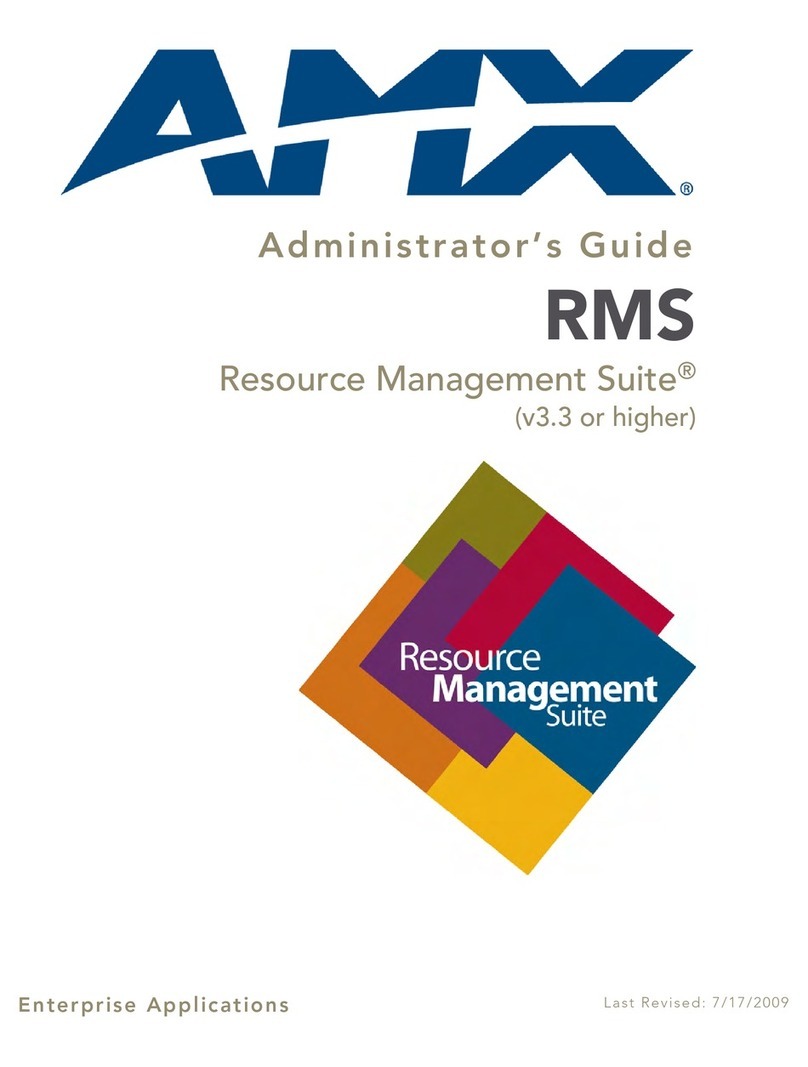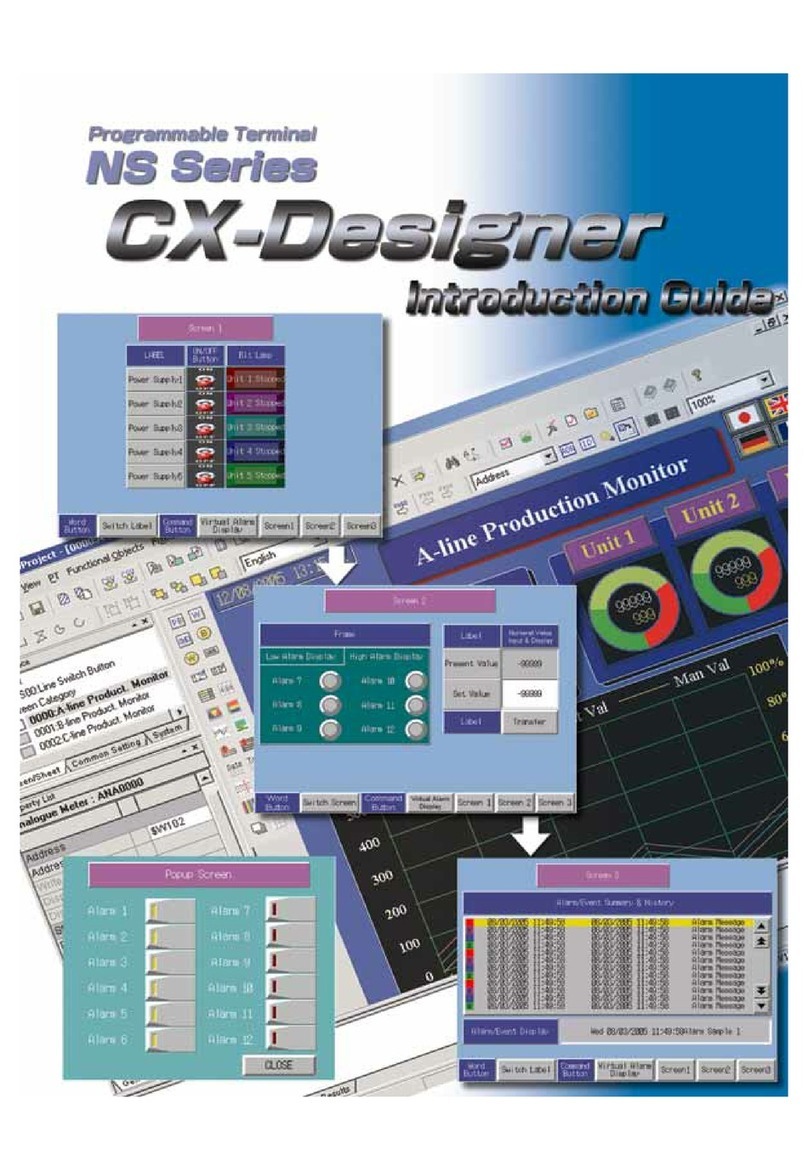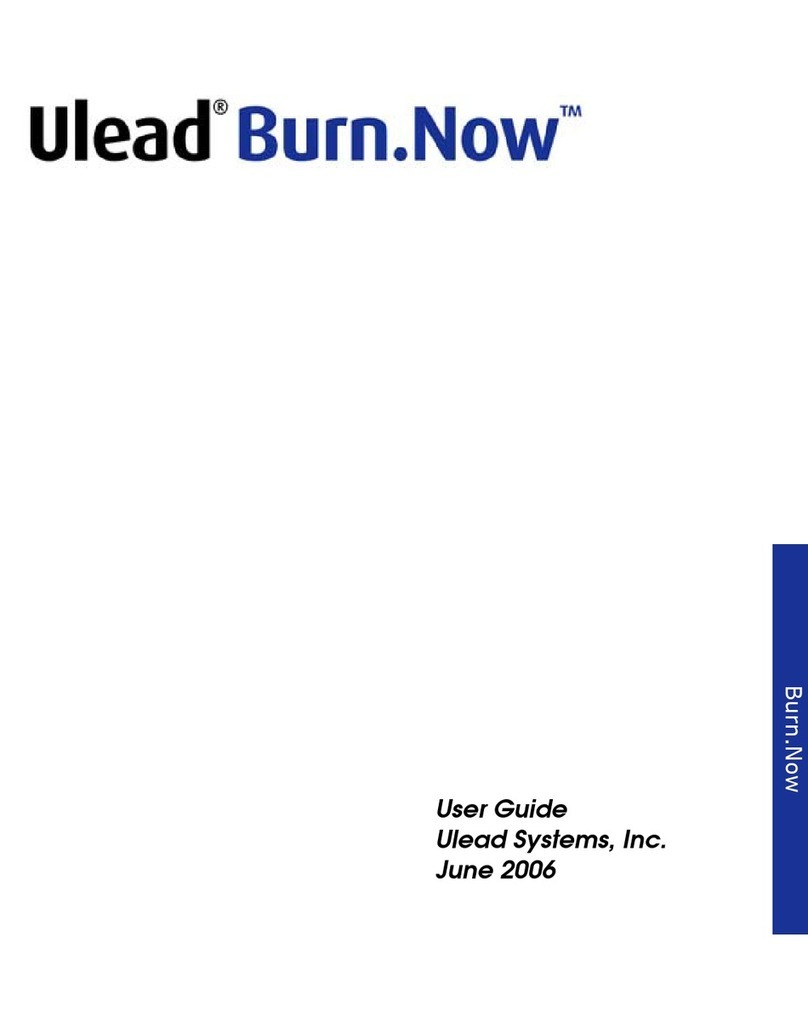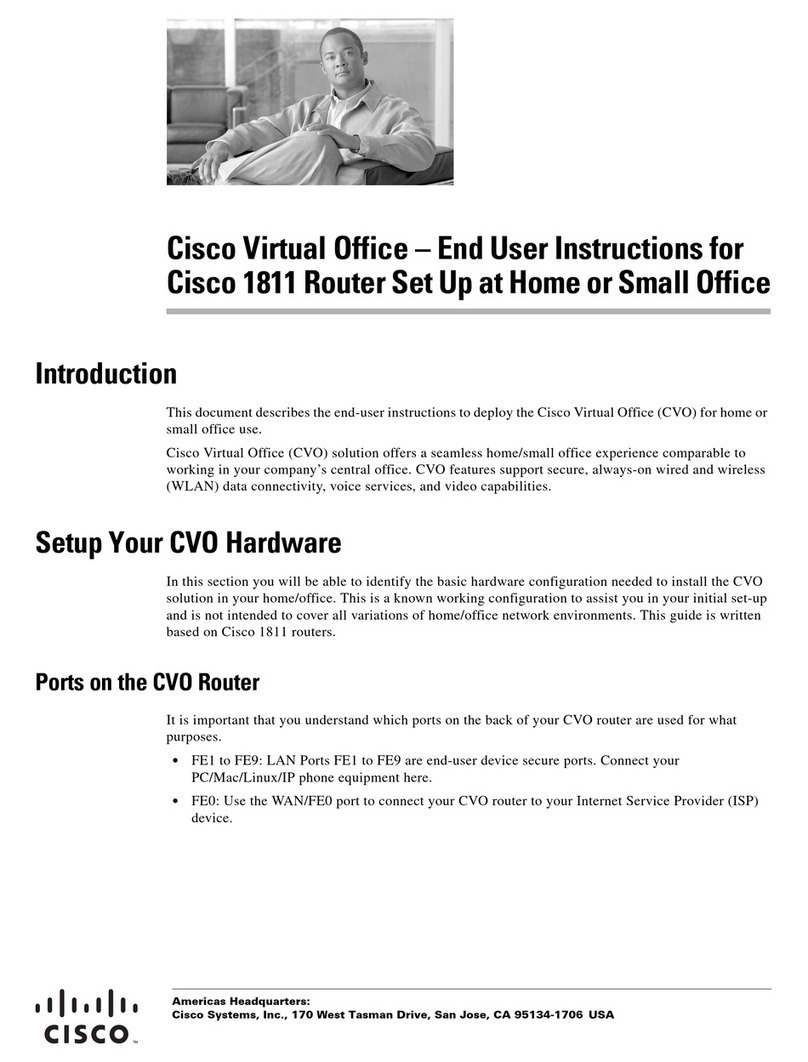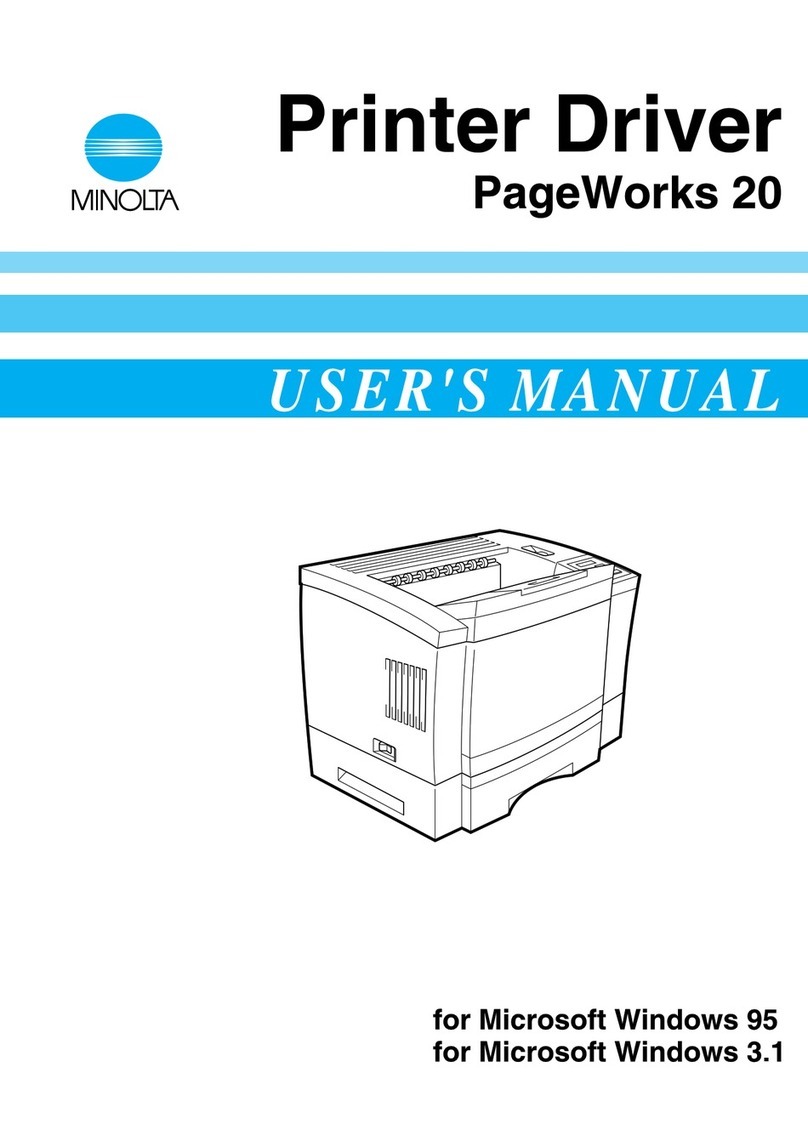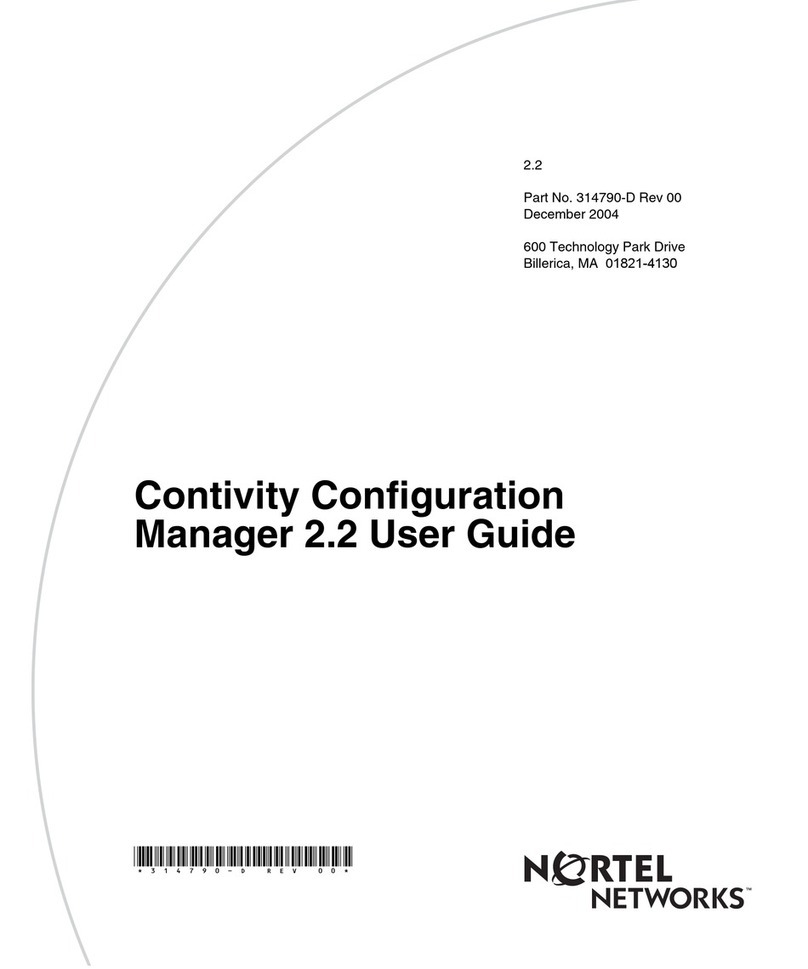Mitsubishi DX-PC200 User manual

1/100
PC VIEWING/COMMUNICATION SOFTWARE
OPTION FOR DIGITAL RECORDER
MODEL
DX-PC200 Ver.1.2
OPERATION MANUAL
―for Windows® 2000―
―for Windows® XP―
Copyright(C)2006 Mitsubishi Electric Corporation
ALL RIGHTS RESERVED
v110052

2/100
End User Software License agreement
Mitsubishi Electric Corporation and the third party as original development company reserve all
the intellectual property rights to this Software for DX-PC200 (“Software”) and its associated
operation manual (“Operation Manual”).
Mitsubishi Electric Corporation grants user (“User”) a limited non-exclusive license and right
under this Agreement (“Agreement”) to use this Software.
User may not reverse engineer, de-compile, or disassemble this Software, except and only to the
extent that such activities are expressly permitted by this Agreement and any applicable law.
Unauthorized reproduction, copying, sale, import, export, use, or leasing of either this Software
or its Operation Manual by User, in whole or in part, is strictly prohibited by this Agreement and
Copyright Law.
Software specifications, Software design, and the contents of this Operation Manual are subject
to change without notice to User.
This Software is designed to play, display, copy, and save digitally recorded audio and video
data. Unauthorized copying by User of copyright protected audio and video data is not permitted
under this Agreement or Copyright Law.
Mitsubishi Electric Corporation assumes no responsibility or liability for privacy violation or
copyright infringement or any intellectual property violation by User incurred from transfer of
audio or video data by the User during the use of this Software.
Mitsubishi Electric Corporation assumes no responsibility or liability to User for damages or
demands of any kind incurred during use of this Software.

3/100
Contents
1 Introduction ................................................................................................................................................................................7
1.1 Features ..............................................................................................................................................................................7
1.2 System requirements.....................................................................................................................................................7
1.3 Compatible digital recorders .......................................................................................................................................8
2 Setup.............................................................................................................................................................................................9
2.1 Setup (Installation)..........................................................................................................................................................9
2.2 Uninstallation.....................................................................................................................................................................9
2.3 Start and exit ....................................................................................................................................................................9
3.Three main screens............................................................................................................................................................ 10
3.1. DX-PC200 login screen........................................................................................................................................ 12
3.2. Main View screen .................................................................................................................................................... 14
3.2.1 Screen selector buttons ............................................................................................................................... 15
3.2.2 Recorder list control buttons...................................................................................................................... 15
3.2.3 Recorder operation buttons......................................................................................................................... 16
3.2.4 Filter Settings button ..................................................................................................................................... 17
3.2.5 Options button .................................................................................................................................................. 18
3.2.6 Recorder list....................................................................................................................................................... 19
3.2.7 Event list.............................................................................................................................................................. 20
3.2.8 Connect button and Disconnect button................................................................................................. 21
3.3. Single View screen.................................................................................................................................................. 23
3.3.1 Camera window................................................................................................................................................. 24
3.3.2 Camera Window panel .................................................................................................................................... 25
3.3.3 Camera list.......................................................................................................................................................... 27
3.3.4 Screen layout buttons.................................................................................................................................... 28
3.3.5 Obtained data control area.......................................................................................................................... 29
3.3.6 DVR selector button....................................................................................................................................... 29
3.3.7 Full-screen button........................................................................................................................................... 30
3.4. Multi View screen.................................................................................................................................................... 31
4.Various function screens................................................................................................................................................. 32
4.1. Register/Edit Recorder panel ............................................................................................................................ 32
4.2. Recorder Image Search panel............................................................................................................................ 34
4.2.1 Time Search tab............................................................................................................................................... 35
4.2.2 Alarm List Search tab....................................................................................................................................... 36

4/100
4.2.3 Bookmark Search tab ....................................................................................................................................... 38
4.2.4 Protected Data Search tab.......................................................................................................................... 39
4.3. Recorder User Settings panel............................................................................................................................ 40
4.4. Recorder Menu Settings panel........................................................................................................................... 42
4.4.1. Obtainment of specified file and registration of set data............................................................... 43
4.4.2 Editing the menu setting file............................................................................................................................ 43
4.5. Recorder Control panel......................................................................................................................................... 45
4.6. System Log List panel........................................................................................................................................... 47
4.7. Options panel ............................................................................................................................................................ 48
4.7.1 General.................................................................................................................................................................. 48
4.7.2 “Live/Playback”................................................................................................................................................. 50
4.7.3 Camera Window ................................................................................................................................................. 51
4.7.4 Scene Capture................................................................................................................................................. 52
4.7.5 DB Maintenance ................................................................................................................................................ 53
4.8. Data Manager panel................................................................................................................................................ 54
4.8.1 Schedule List tab............................................................................................................................................. 54
4.8.2 Data List tab ...................................................................................................................................................... 55
4.8.3 Section Download panel................................................................................................................................ 56
4.8.4 DVD Burn Panel.................................................................................................................................................. 58
4.9. Grouping......................................................................................................................................................................... 60
4.9.1 Registration to Grouping list............................................................................................................................ 60
4.9.2 Call of registered Grouping .......................................................................................................................... 61
4.9.3 Sequential display in stored screen layout <Patrol function>....................................................... 62
4.9.4 Allocating Groupings to Grouping buttons............................................................................................. 63
The grouping function is not shared between SingleView -MultiView. Set the grouping
separately on each screen.4.10 Various operations on Camera window.............................................. 63
4.10 Various operations on Camera window......................................................................................................... 64
4.10.1. Facilitating visibility of the Camera window <Gaze window function>.................................... 64
4.10.2. Capturing the currently displayed image <Scene capture function> ...................................... 64
4.10.3. Viewing preceding recorded images <Instant replay function> ................................................. 64
4.10.4. Starting alarm recording manually <NET alarm recording function>....................................... 66
4.10.5. Controlling the PTZ camera <PTZ control function>.................................................................... 66
4.10.6 Remote-controlling the externally connected device <MODEOUT control function> ...... 68
4.10.7 Printing out with a printer........................................................................................................................... 69
5.Operation via network...................................................................................................................................................... 70
5.1 Connecting hardware................................................................................................................................................. 70

5/100
5.1.1. When connecting one PC and one recorder using a cross cable (LAN):.................................... 70
5.1.2. When connecting one PC and more than one recorder using a switching hub (LAN):....... 70
5.1.3. When connecting one PC and more than on recorder using an ADSL router (via the
Internet): ............................................................................................................................................................................. 71
5.2. Setting for communication between the recorder and PC ....................................................................71
5.2.1Setting the IP address of the recorder ........................................................................................................ 71
5.2.2. Setting the port number of the recorder .............................................................................................. 72
5.2.3. Setting the IP address of the PC............................................................................................................. 72
5.2.4. Checking communication using a ping command............................................................................... 72
5.3. Viewing LIVE after registering the recorder................................................................................................. 74
5.3.1. Registering the recorder .............................................................................................................................. 74
5.3.2 Connecting network to an arbitrary recorder....................................................................................... 75
5.3.3 Changing display to the SingleView (MultiView) screen .................................................................. 76
5.3.4 Changing the screen layout......................................................................................................................... 76
5.3.5 Changing the displayed camera.................................................................................................................. 77
5.3.6 Starting the live operation with other method..................................................................................... 78
5.5. What you can do during the live monitoring operation............................................................................. 79
5.5.1 Listening to live sound................................................................................................................................... 79
5.6. Searching for a desired image from the image data stored in a recorder ....................................... 81
5.6.1 Registering a book mark................................................................................................................................ 81
5.7. Storing images obtained from a recorder in a PC and printing ............................................................ 82
5.8. Taking out image data outside........................................................................................................................... 83
5.9. Receiving IP AlarmNotify of the recorder..................................................................................................... 84
5.9.1 Setting IP AlarmNotify of the recorder................................................................................................... 84
5.9.2 Setting IP AlarmNotify receiving filter and alarm sound.................................................................. 84
5.9.3 Receiving IP AlarmNotify .............................................................................................................................. 86
5.9.4 Confirming the recorder image at the time of AlarmNotify event ............................................... 87
5.9.5 Adjusting the event list display (Filtering) ............................................................................................. 87
5.9.6 Time synchronization..................................................................................................................................... 87
6. Playing back the copy data.............................................................................................................................................. 91
6.1 Placing copy data under control of DataManager ....................................................................................... 91
6.2 Playing back copy data............................................................................................................................................... 92
6.3 Function of copy data viewer (DX-Viewer)....................................................................................................... 92
6.3.1 Sound data playback............................................................................................................................................ 94
6.3.2 Searching for copy data images...................................................................................................................... 95
6.3.3 Attaching bookmark to copy data .................................................................................................................. 95

6/100
6.3.4 Optional setting...................................................................................................................................................... 96
6.3.6 Converting the format of the copied video data collectively..............................................................97
6.3.7 Converting into JPEG format ....................................................................................................................... 97
6.3.8 Converting into AVI format............................................................................................................................... 97
7. Appendix ............................................................................................................................................................................. 99
7.1 Restrictions..................................................................................................................................................................... 99
Microsoft and Windows are either registered trademarks or trademarks of Microsoft Corporation in the
United States and/or other countries.
(The official name of Windows is Microsoft Windows operating system.)
Compact Flash is trademark of SanDisk.
This software is partly based on the work of the Independent JPEG Group.
All other company names and product names appearing herein are the property of their respective
owners.
• Windows 2000 is an abbreviation of Microsoft Windows 2000 Professional.
• Windows XP is an abbreviation of Microsoft Windows XP.
The program is included in this product, which is to watch the image of data recorded by supported
recorder on the personal computer. This program is developed based on a regular business licensing
agreement of Kakadu Software.

7/100
1 Introduction
DX-PC200 is application software to replay video data recorded by Mitsubishi’s digital recorder on
Windows 2000 or Windows XP.
In combination with DVR series having network function, you can set and operate the recorder and
load recorded images and the latest live image from the recorder using the network function.
1.1 Features
• DVR status monitoring and Event monitoring by list of connected recorder
• Simultaneous playback during recording, loading of the latest live image, section download
• Time search, alarm list display/search
• Simultaneous monitoring of several recorders, screen layout saving function
• Remote control and remote setting of the digital recorder
• PTZ camera control
• Alarm notification receiving function
• Playback of data recorded in the “FSM1,” “FSM2,” or “FSM3” format, playback of data copied on
other media (to the extent supported by Windows Explorer)
• Playback of data recorded in the FSMS format on SCSI copy media
• Printing by a Windows-supported printer
• Bookmark function
• Audio replay function (available in certain conditions)
• Collective conversion into general image formats (such as JPEG and AVI)
1.2 System requirements
• IBM PC/AT-compatible with Intel Pentium processor or Intel Celeron processor 2.4 GHz or faster
(3 GHz or faster is recommended. )
• Windows 2000 or Windows XP
• 512 MB or more physical memory (1 GB or more is recommended.)
• At least XGA(1024×768) resolution (SXGA(1280×1024) or more is recommended.)
• At least 24-bit color video adaptor and monitor (With lower bit color video adaptor and monitor,
image display may be subjected to restrictions.)
• At least 500 MB of free hard disk space for installation
• Free hard disk space for the swap depending on the swap size for collective conversion
• Preinstalled DirectX 8.0 or later
• Windows-supported sound adaptor, such as SoundBlaster (Necessary when the sound function is

8/100
used.)
• NIC that operates correctly under the condition satisfying the above-mentioned requirements
(Necessary when the network function is used.)
Notice
• Operation of this software is not always guaranteed in any environment that satisfies the
above-mentioned system requirements.
1.3 Compatible digital recorders
Recorders supporting playback of copied data and the network function
• DX-TL5000E series
• DX-TL4516E series • DX-TL4509E series
• DX-TL2500E series
• DX-TL950E series
Recorders supporting only the network function
• DX-NT400E series
Notice
• This manual describes operations of 16-ch digital recorder. Therefore, some descriptions herein
referring to the number of channels may be inconsistent with actual operations of your recorder.
•The screen design of this software is changed according to the screen resolution of PC used. This
manual uses the screen design of SXGA (1280*1024). The button shape and button arrangement
are slightly different. However, the icon designs and functions have no difference.
•This software may not let you check all the images recorded on the recorder. The recorder might
let you view the images that do not appear through this software.
•When the amount of internal processing is very high due to the setting of the records on the
recorder, copies, motion detection and so forth, it may disable the communications with the PC or
cause the PC to process the tasks very slowly. In such a case, try reducing the load on the
recorder for the better.
• Depending on the condition of the software use and the loads the PC has to process, a continuous
operation over a long period of time may cause the software or the PC to operate slowly.
Periodical restarting of the software or the PC is recommended.

9/100
2 Setup
2.1 Setup (Installation)
To install this software, start the Setup Launch.exe file contained in the DX-PC200 folder of this CD.
Follow the instructions displayed on the screen, and the setup will automatically start.
The default setup location is C: ¥Program Files¥DXPC200.
Before installing this software, uninstall any DX-PC** series software already existing in your personal
computer (“PC”).
2.2 Uninstallation
To uninstall this software, select Control Panel > ADD/Remove Programs > DX-PC200. Alternatively,
select the DX-PC200 UnInstall command from the Start menu and follow the instructions displayed on
the screen.
2.3 Start and exit
Upon completion of the setup procedure, the icon of DX-PC200 is added to the Start menu. Select this
icon to start this software. When logged in by Application Login window, the MainView screen will
appear.
To exit this software, click [X] in the upper right corner of the main window.

10/100
3.Three main screens
The DX-PC200 has three main function screens. Switch these screens as required. Each
screen enables remote monitoring of various scenes.
Main View screen
Single View screen Multi View screen

11/100
Depending on the current screen or operation condition, some of the buttons displayed on the
screens may not be valid. These invalid buttons are dimmed and cannot be clicked.
Most of the buttons necessary for operation are icons. When you position the mouse pointer
on one of these icon buttons, the name of the button and some sentences will appear to
describe the function of the button, or to describe why the button is invalid. If it is not
necessary to display these sentences, change the condition set in the “Control Description”
area while referring to Sec. 4.7.1 “General”. Note that these sentences appear on the
uppermost window and panel only.
Notice
For buttons the use of which is restricted by using the Authorize setting stated in 4.7 “Options
panel,” an untrue reason, for example, “… cannot be used because it is not connected at
present,” may be displayed.

12/100
3.1. DX-PC200 login screen
Select “DX-PC200” from the start menu. When the DX-PC200 is activated, the Application
Login screen will appear as shown in the following figure. This screen is the login screen for
the DX-PC200, and differs from the login screen for each recorder. For the user name
registered on this login screen, the DX-PC200 will store various settings (Sec. 4.9 Grouping
function, etc.) in the memory. In addition, functions will be restricted for each user registered
on this login screen (Sec. 4.7.1 User function restriction).
Enter the user name and the password, and then click the button to log in the DX-PC200.
If it is not necessary to log in, click the button.
When a first user name is entered, the message shown in the following figure will appear.
Click [Yes] to register the manager entered user name in the DX-PC200.
Notice
You can log in the DX-PC200 without entering the user name and the password. In this case,
however, the DX-PC200 will judge that a space is entered as the user name and the password.
For this reason, after that, a space cannot be registered as a new user name or a new password.
Click the [ ] button to call up the following message on the display. Clicking the [OK] button will
make the application log in automatically from the next time.

13/100
To cancel the automatic login, click the [Implement user restriction] button on the general item of [options].
The system ends the application and start up in the user restriction mode. Application login with another
user name/password stops the automatic login function from the next time. Application login without
setting a login name or a password restores the automatic login function.

14/100
3.2. Main View screen
When you log in the DX-PC200, the Main View screen will appear. The Main View screen
shown in the following figure is in the communication status (the DX-PC200 is connected to
the communication line).
On this screen, the registered recorders are listed. Use this screen to control the connection
conditions and operation conditions of all the recorders. Click an item to sort the list. Drag an
item to adjust the width of the item.
Screen selector buttons
(Refer to Sec. 3.2.1.)
Recorder list
(Refer to Sec. 3.2.6.)
Operation buttons
(Refer to Sec. 3.2.2 through Sec. 3.2.5.)
Event list
(Refer to Sec. 3.2.7.)

15/100
3.2.1 Screen selector buttons
At the upper center of the Main View screen, there are three screen selector buttons. Use
these buttons to go to the desired screen.
On the Single View screen and the Multi View screen, these buttons are also displayed at the
same position.
3.2.2 Recorder list control buttons
At the lower left section of the Main View screen, there are recorder list control buttons. Use
these buttons to control the recorder list.
Notice
To import camera titles, log in to the recorder under the user ID having the Regist authority and check
that the setting port of the recorder is not being used by other user.
When camera titles are imported, the camera titles that were registered at the time of recorder
registration are overwritten.
Edit Recorder List button:
Use this button to register or delete
the recorders, to edit the registration
data, and to import the camera names
from the recorders.
Single View screen selector
button
Main View screen selector
button
Refresh Information button:
Use this button to obtain the
latest information on the status
lamps, etc. from the recorder list.
Multi View screen selector
button

16/100
3.2.3 Recorder operation buttons
At the lower center of the Main View screen, there are recorder operation buttons. Use these
buttons to operate each recorder.
Starting from the left, the Search button, Recorder Control button, Data Manager button,
Recorder Settings button, and System Log List button are displayed on the screen.
•Search button
When you want to search a recorder, select the recorder from the list, and then click this button.
The Search panel will be opened.
For a detailed description of the search function, refer to Sec. 4.2.
This button can be used on the single view screen.
•Recorder Control button
When you want to remotely control a recorder, select the recorder from the list, and then click
this button. The Recorder Control panel will be opened. The front design of the
corresponding recorder is adopted for the recorder control panel.
For a detailed description of recorder control, refer to Sec. 4.5.
•Data Manager button
Use this button to display the data manager. The data manager can download the recorder
image data, can schedule the data downloading operation, and can control/regenerate the
downloaded data.
For a detailed description of the data manager, refer to Sec. 4.8.
•Recorder Settings button
When you want to edit the menu data for a recorder, select the recorder from the list, and then
click this button. The Recorder Settings panel will be opened.
For a detailed description of recorder settings, refer to Sec. 4.4.

17/100
•System Log List button
When you want to look through the logged data of a recorder stored in the system log list,
select the recorder from the list, and then click this button. The System Log List panel will be
opened.
For a detailed description of the system log list, refer to Sec. 4.6.
3.2.4 Filter Settings button
The Filter Settings button is at the lower right side of the Main View screen. Use this button to
set various filters.
When the Filter Settings button is clicked, the panel shown in the following figure will be
opened, and you can set the filter data for the recorder list, etc. To set the filter data for the
event list, download data list, or copy data list, click the corresponding tab to switch the list.
Enter a check in the check box of the desired item to use the filter function.
Description of setting:
If the filter is set in this way, the registered recorder names will be
filtered to select the recorder names having the word “LABO”.

18/100
3.2.5 Options button
The Options button is at the lower section of the Main View screen. Use this button to display
the Options panel.
Using the Options panel, you can set the detailed operations of the DX-PC200.
For a detailed description of options, refer to Sec. 4.7.
Filtering
To use the filter function, refer to Sec. 3.2.6.

19/100
3.2.6 Recorder list
The connection status, operation status, etc. of each recorder are displayed on the recorder
list.
There are radio buttons at the lower right section of the list. Use these radio buttons to
enable or disable the filter function. For a detailed description of the filter function, refer to
Sec. 3.2.4.
Recorder status lamp and status indication area:
The recorder operation status is indicated in this area using lamps and characters.
Some of the lamps can be turned on and off when the lamps are double-clicked.
From right to left, the items are power/timer/record/playback/lock/menu/alarm hold.
The black indicates “OFF”. It is “ON” with the lamp lighting up in any other color.
The selected recorders are displayed in this way. Double-click a
recorder line to go to the Single View screen.
Recorder connection box:
Enter a check in this box to connect the DX-PC200 to the recorder.
When connected to the recorder, the status lamps, etc. will be
enabled. Erase the check from the box to disconnect the recorder
from the DX-PX200.

20/100
3.2.7 Event list
The DX-PC200 receives the IP issued events sent from the recorders to display the event list
(refer to Sec 5.9).
When the DX-PC200 receives an event, the bell displayed under the list will sound.
Click the bell to stop sounding the bell.
On the Single View and Multi View screens, click the bell to switch the list between the camera
list and the event list.
Click the camera icon at the upper right section of the list to switch the event list to the camera
list. Click the event list icon to switch the camera list to the event list.
Left :Camera list icon
Right :Event list icon
List filter ON/OFF buttons
Uncheck lamp Event
Table of contents
Other Mitsubishi Software manuals
Popular Software manuals by other brands

M-Audio
M-Audio Pro Tools M-Powered 7 quick start guide
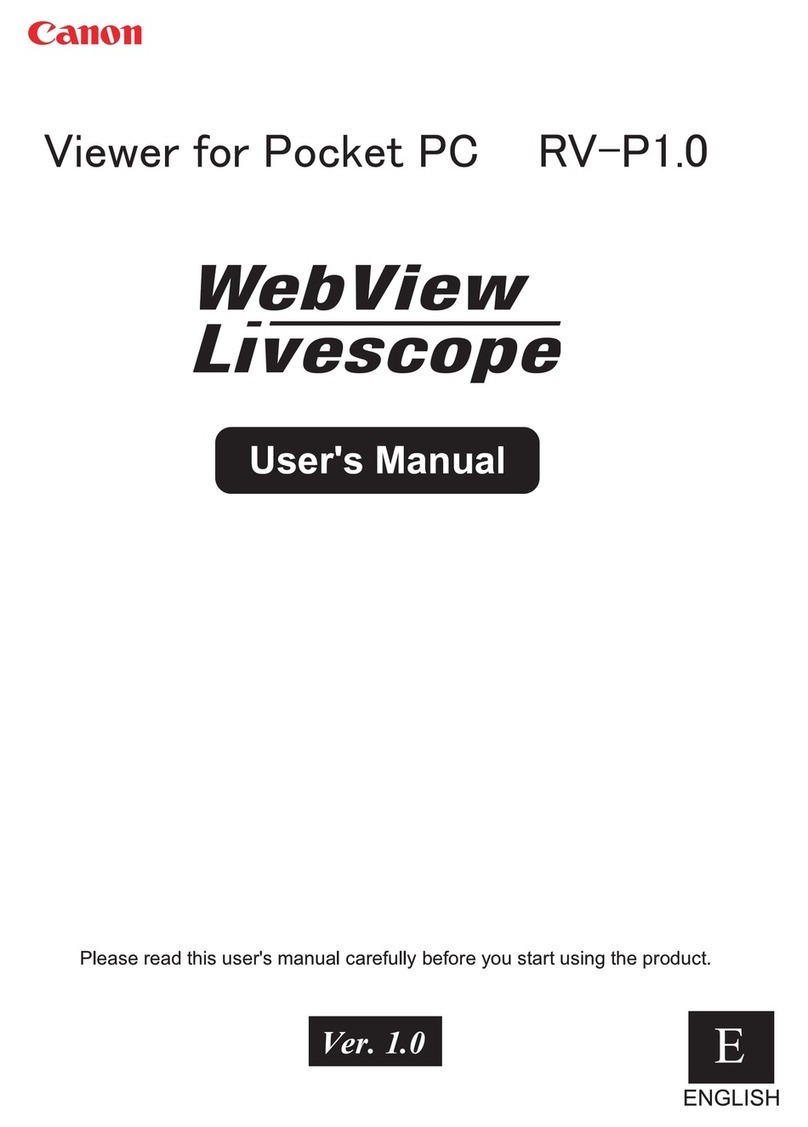
Canon
Canon WebView Livescope user manual

Red Hat
Red Hat NETWORK SATELLITE 5.1.0 - CHANNEL MANAGEMENT Configuration guide

Texas Instruments
Texas Instruments TI-83 Plus Silver Edition Guide book

Panasonic
Panasonic PT-LW80NT Network Operation Manual
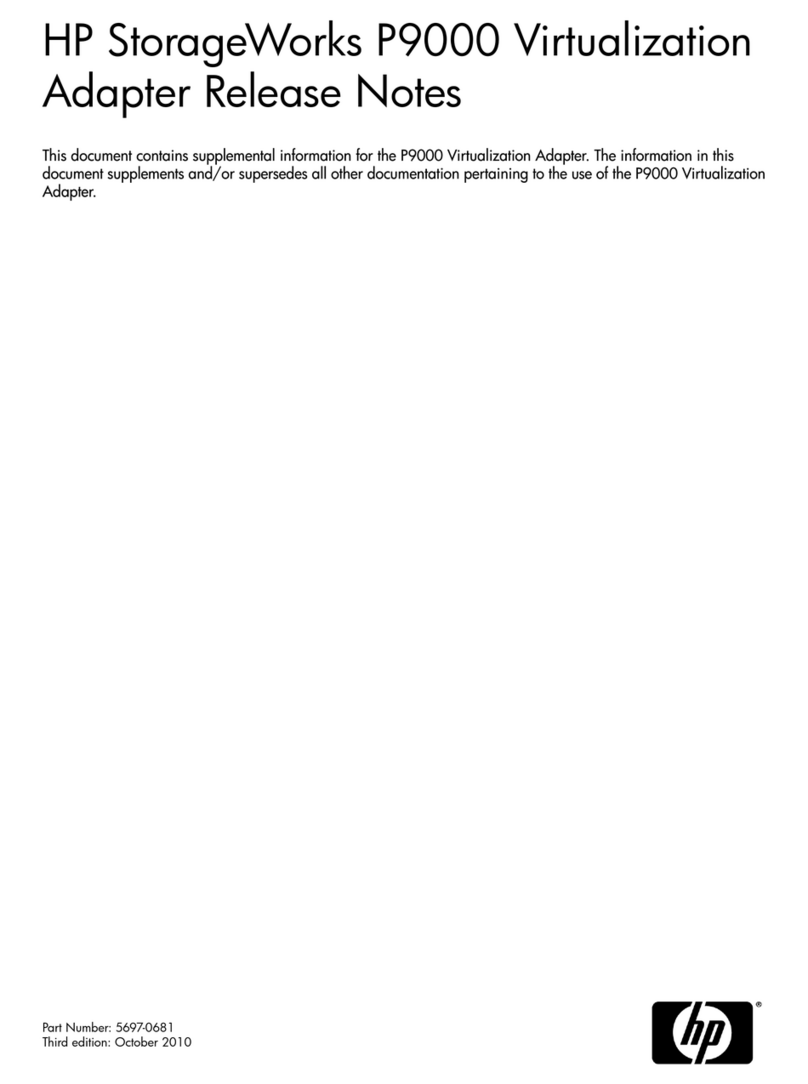
HP
HP P9000 release note