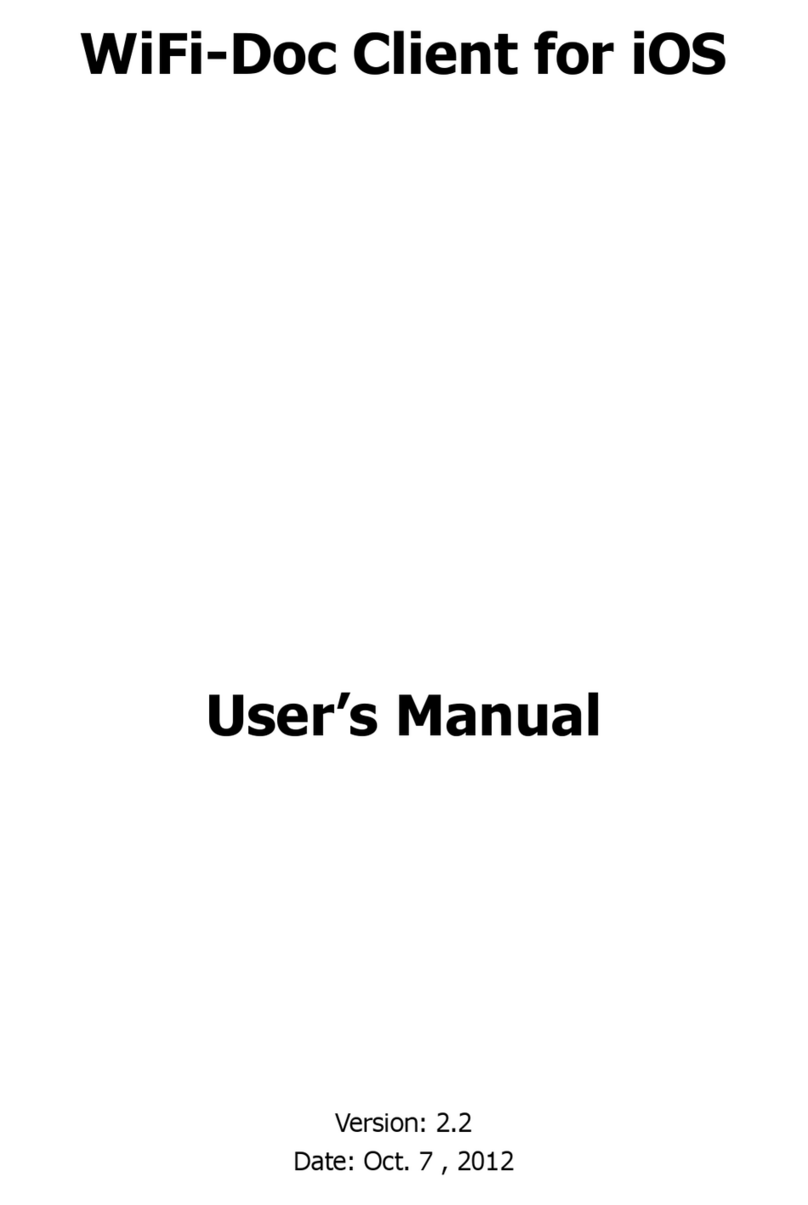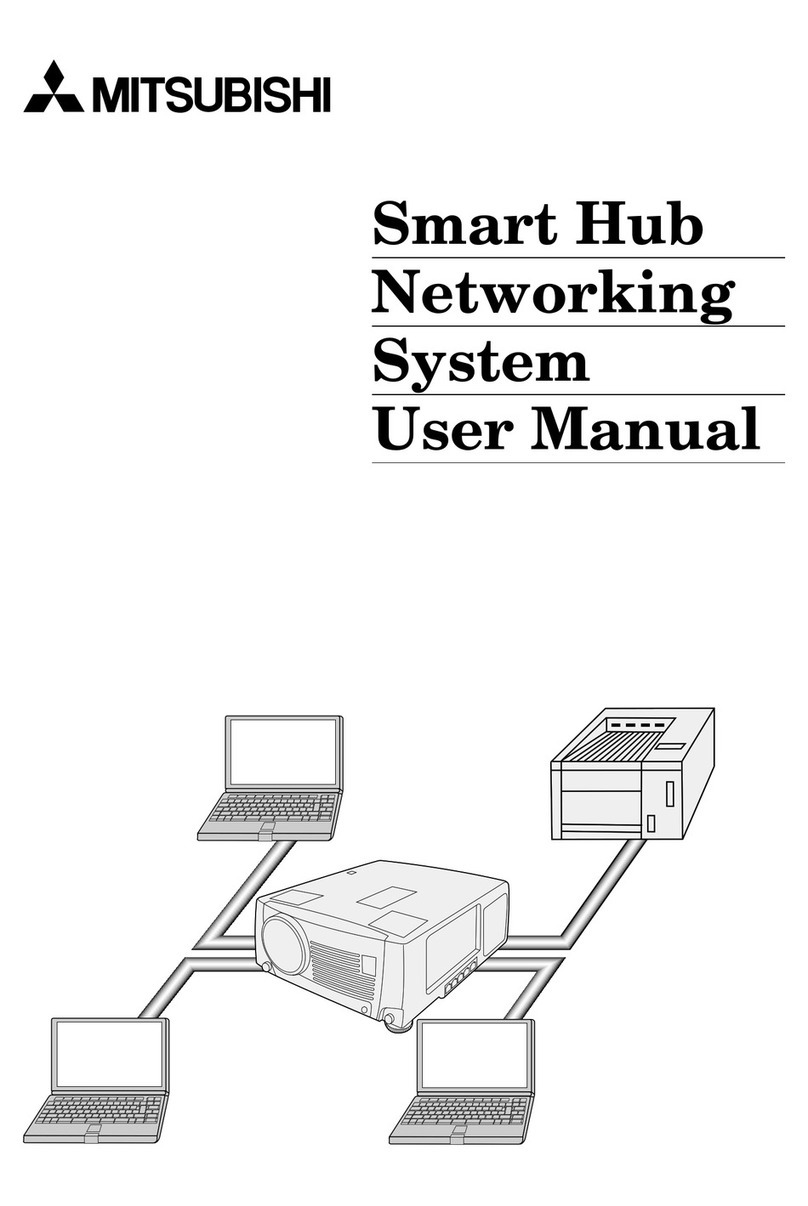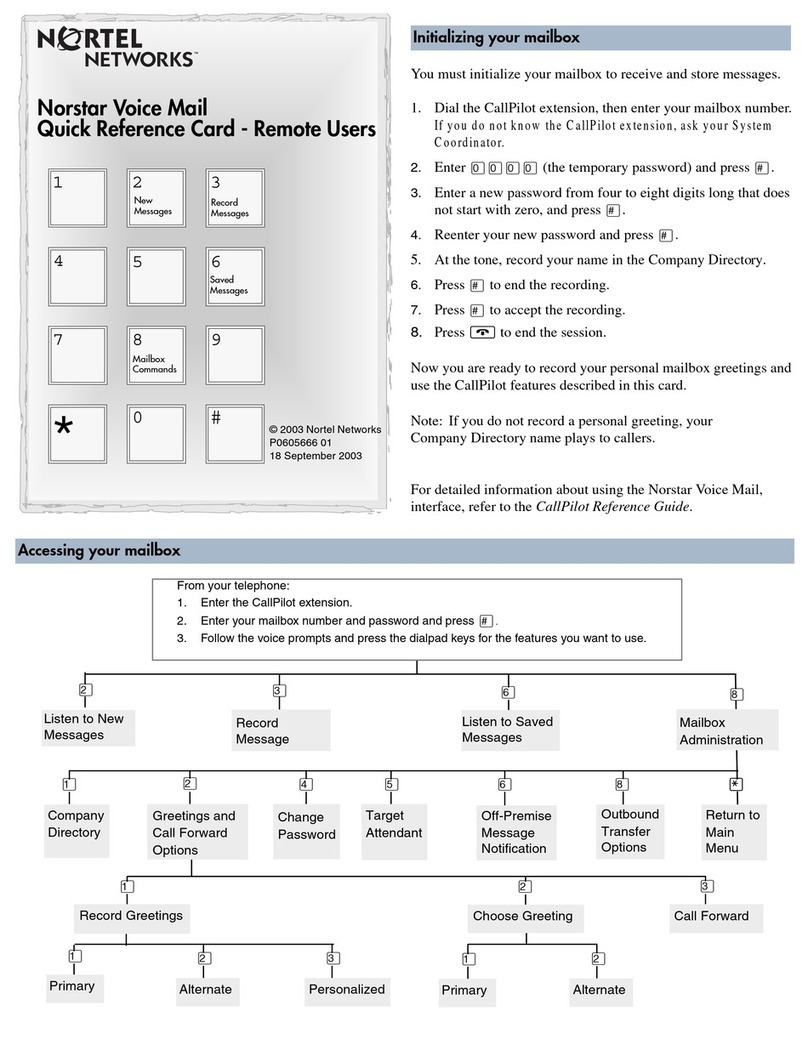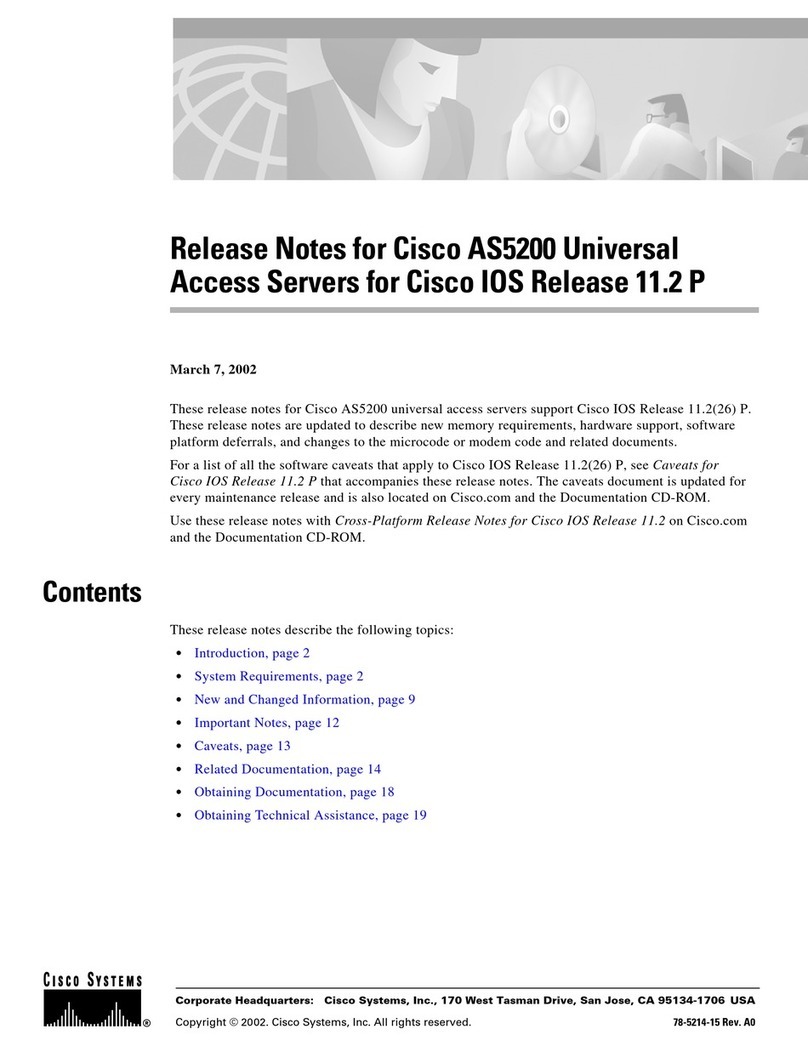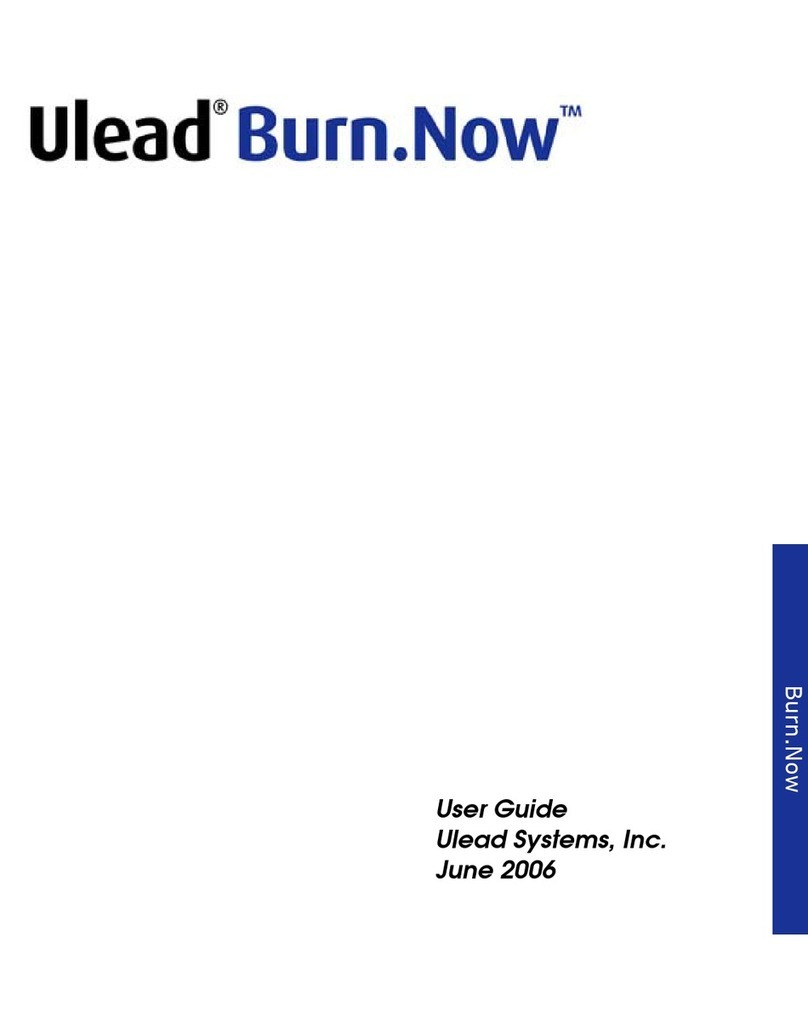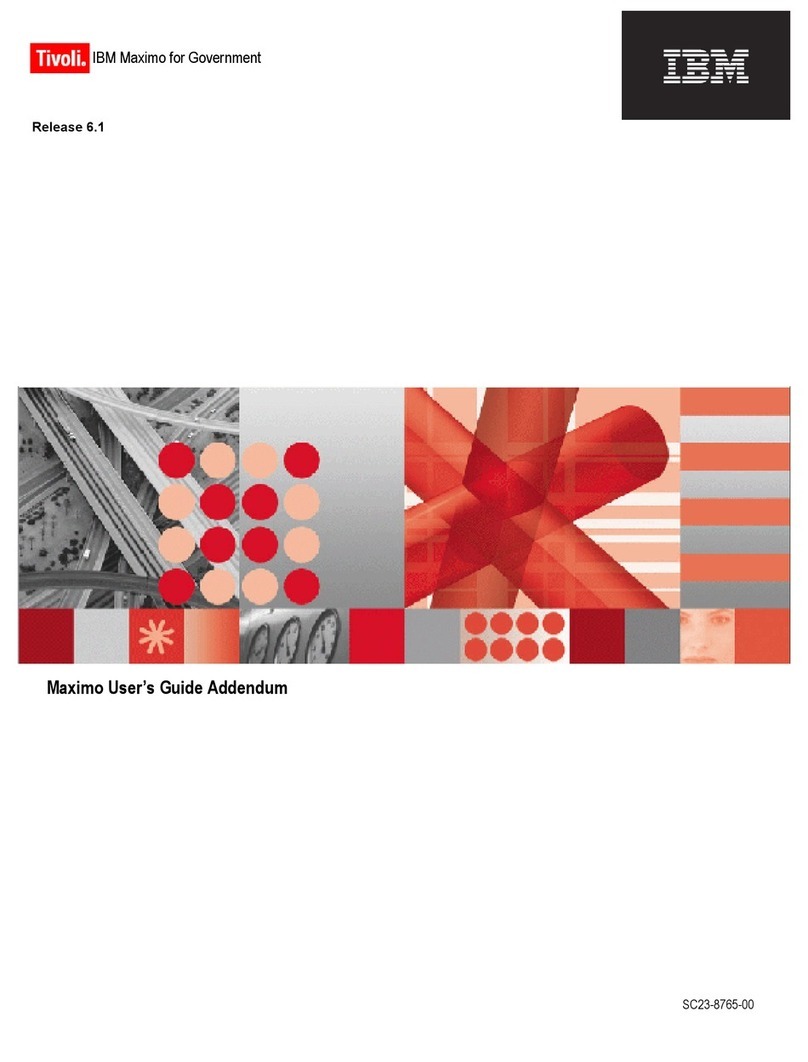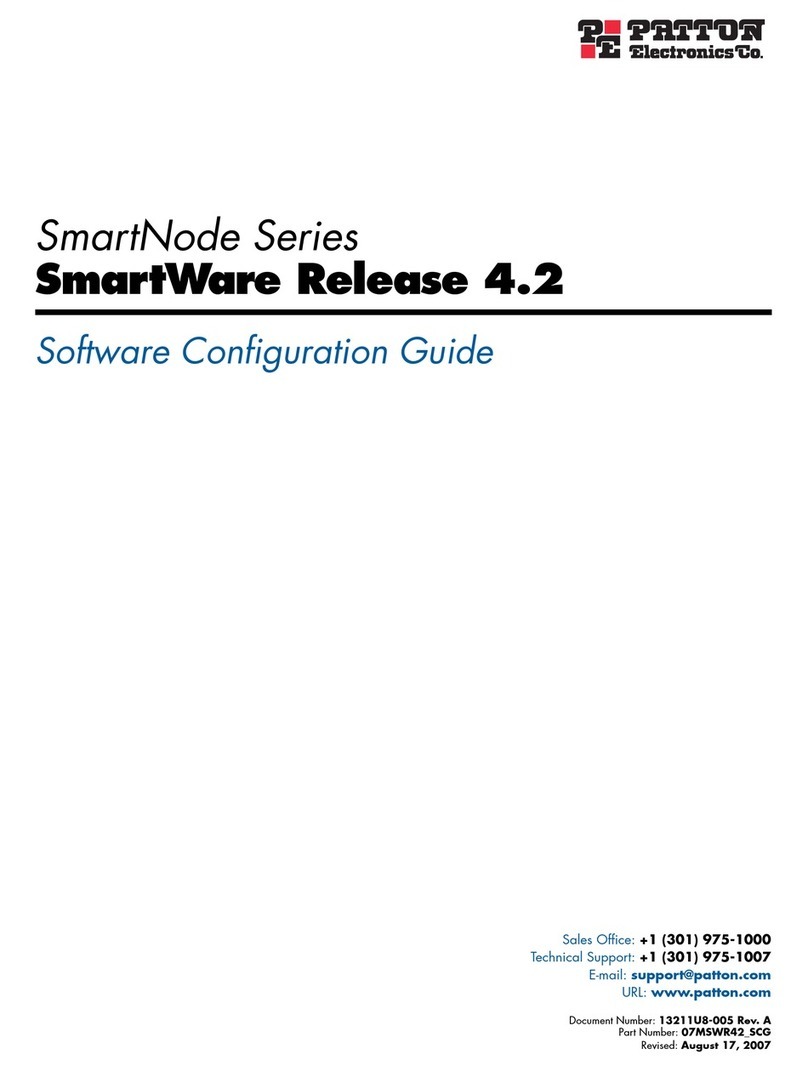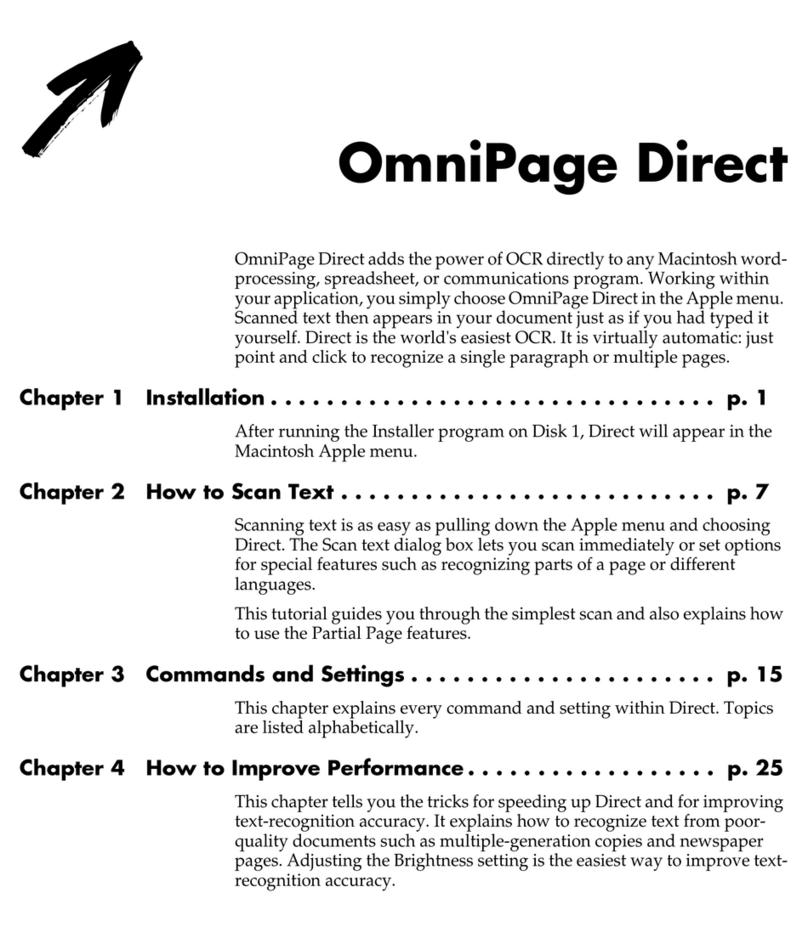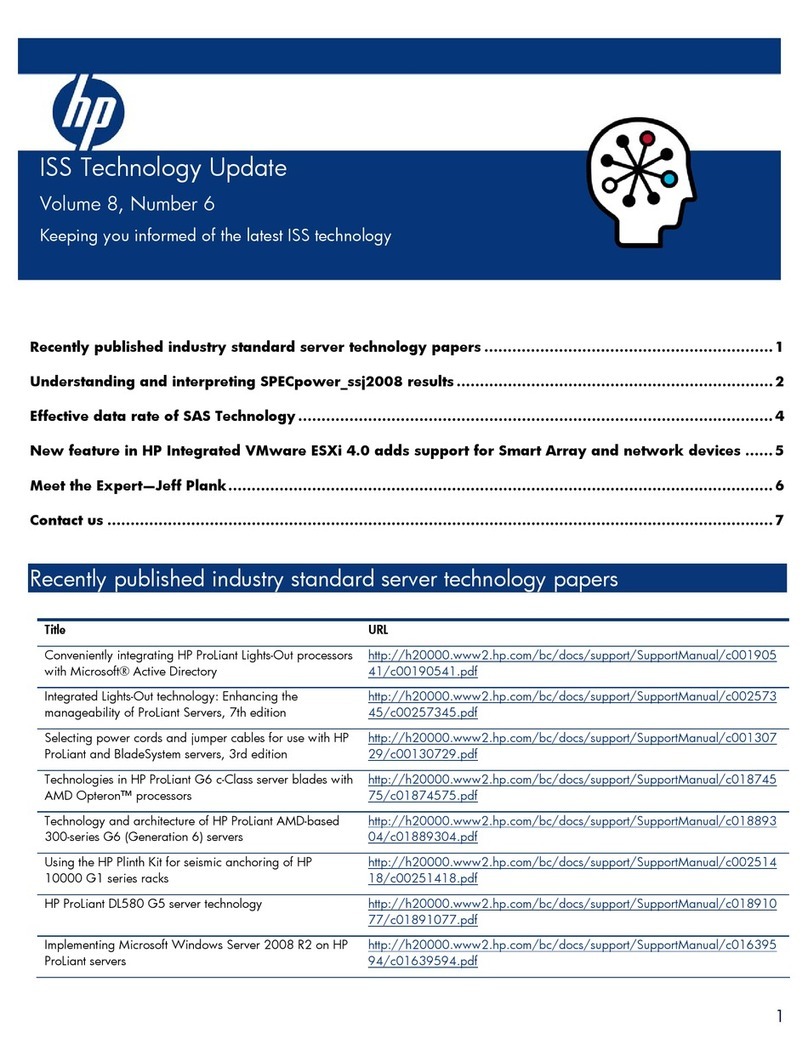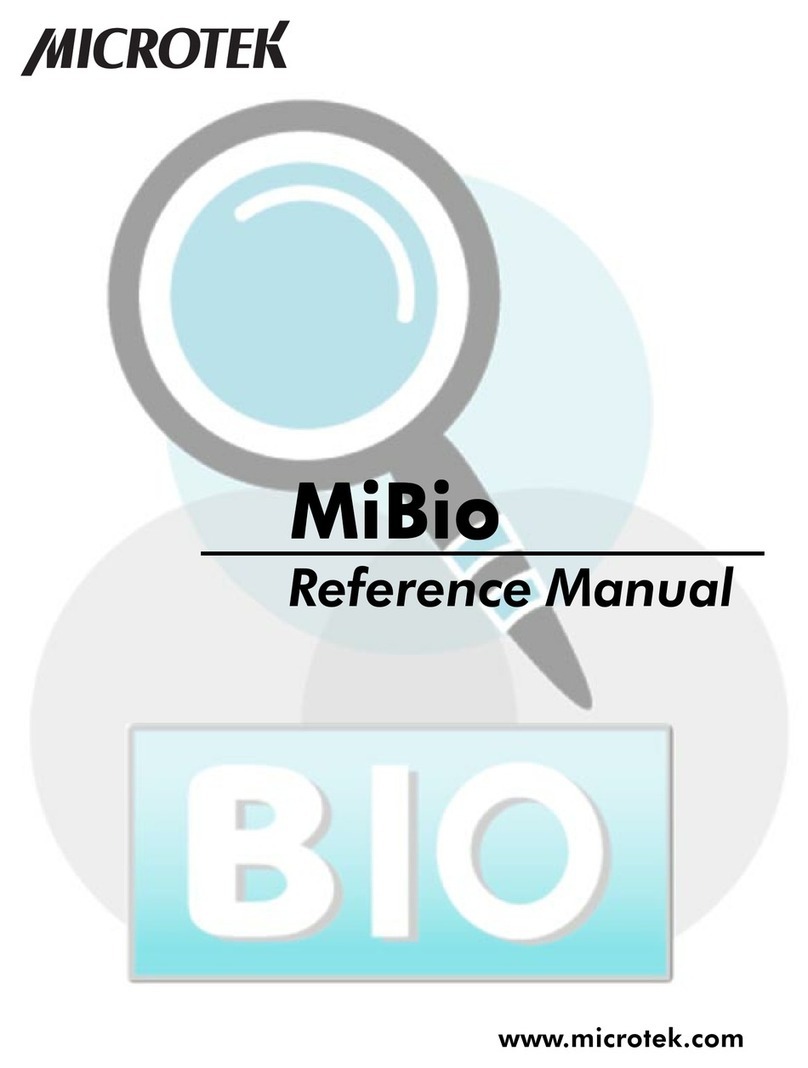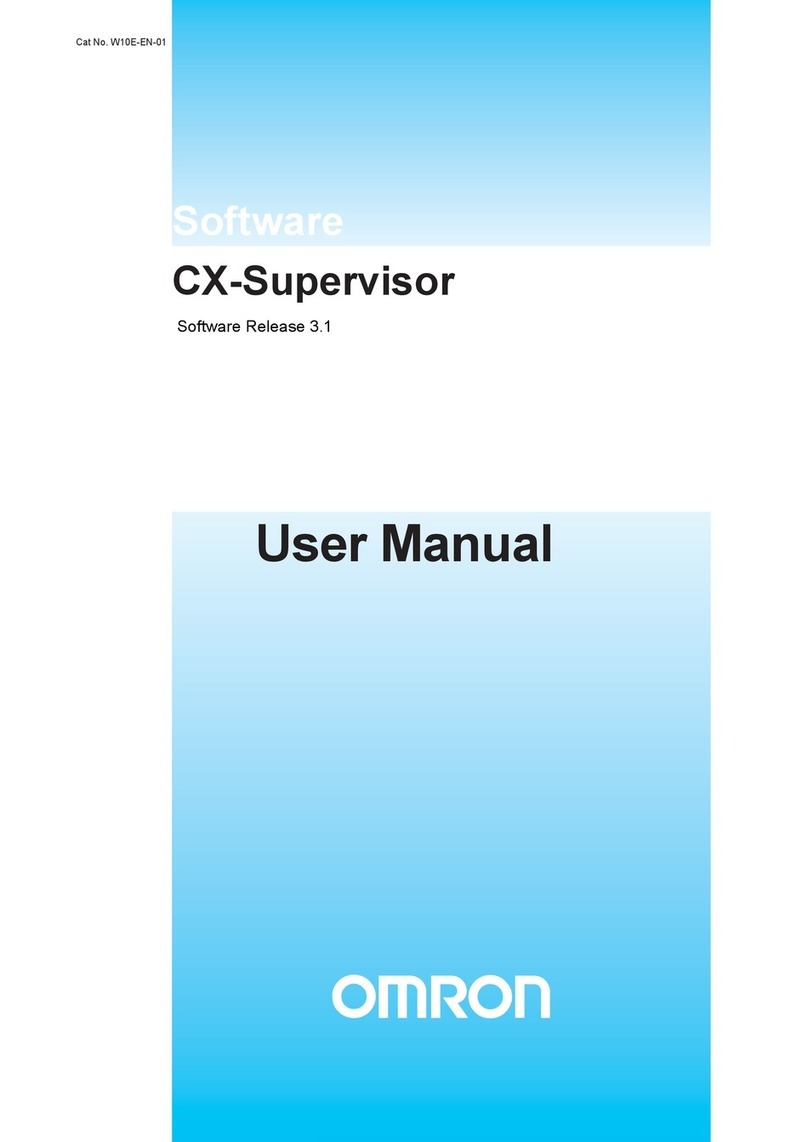Mitsubishi SRRM25ZE User manual

Updated for Gpredict 1.2
by Alexandru Csete OZ9AEC
Gpredict User Manual

Copyright © 2001-2009 Alexandru Csete and Contributors. All rights reserved.
This do ument is free; you an redistribute it and/or modify it under the terms of the
GNU General Publi Li ense as published by the Free Software Foundation; either
version 2 of the Li ense, or (at your option) any later version.
This do ument is distributed in the hope that it will be useful, but WITHOUT ANY
WARRANTY; without even the implied warranty of MERCHANTABILITY or FITNESS
FOR A PARTICULAR PURPOSE. See the GNU General Publi Li ense for more
details.
You should have re eived a opy of the GNU General Publi Li ense along with this
do ument; if not, write to the Free Software Foundation, In ., 675 Mass Ave,
Cambridge, MA 02139, USA.
Revision History
Date Issue Notes
12 O t 2010 1.2 Updated for Gpredi t 1.2
5 O t 2009 1.1 Updated for Gpredi t 1.1
24 May 2009 1.0 First offi ial issue released with Gpredi t 1.0

Table of Contents
1 Introduction.....................................................................................................7
1.1 What is Gpredi t?.............................................................................................................7
1.2 Features of Gpredi t.........................................................................................................8
1.3 About this Do ument........................................................................................................8
1.4 Your Feedba k is Appre iated..........................................................................................9
2 Getting Started with Gpredict.......................................................................11
2.1 The Basi Idea................................................................................................................ 11
2.2 The Module Pop-Up Menu..............................................................................................13
2.3 Configuring the Module..................................................................................................14
2.3.1 Setting Up the Ground Station................................................................................15
2.3.2 Sele ting the Satellites............................................................................................16
2.3.3 Module Properties...................................................................................................17
2.4 Creating a New Module.................................................................................................. 19
2.5 Predi ting Satellite Passes.............................................................................................19
2.5.1 Up oming Passes for a Satellite..............................................................................19
2.5.2 The Sky at a Glan e.................................................................................................20
2.6 Moving On...................................................................................................................... 21
3 Customising Gpredict....................................................................................23
3.1 Overview.........................................................................................................................23
3.2 Number Formats ...........................................................................................................25
3.2.1 Show Lo al Time Instead of UTC............................................................................25
3.2.2 Time Format............................................................................................................25
3.2.3 Geographi al Coordinates.......................................................................................28
3.2.4 Measurement Units.................................................................................................28
3.3 Ground Stations..............................................................................................................28
3.4 TLE Update..................................................................................................................... 30
3.5 Message Logs................................................................................................................. 30
4 Modules and Views........................................................................................31
4.1 Data Fields......................................................................................................................31
4.2 Views.............................................................................................................................. 32
4.2.1 The List View...........................................................................................................32
4.2.2 The Map View.......................................................................................................... 33
4.2.3 The Polar View........................................................................................................36
4.2.4 The Single-Satellite View........................................................................................39
4.2.5 The Up oming Passes View.....................................................................................40
5 dvanced Pass Predictions............................................................................41
5.1 Customising the Predi tion Parameters.........................................................................41
5.1.1 Pass Conditions.......................................................................................................41
5.1.2 Multiple Passes.......................................................................................................42
5.1.3 Single Pass.............................................................................................................. 44
5.2 Sky at a Glan e...............................................................................................................44
5.3 Communi ation Windows...............................................................................................45
5.4 The Advan ed Predi tor.................................................................................................45
6 Updating the Orbital Elements.....................................................................47
6.1 Overview.........................................................................................................................47
6.2 Automati Update from the Internet..............................................................................48
6.2.1 Auto-Update............................................................................................................48
6.2.2 Update from the Internet........................................................................................49
6.3 Semi-Automati Update from Lo al Files.......................................................................50
6.4 Manual Update............................................................................................................... 50
7 Controlling Radios and Rotators...................................................................51
7.1 Overview.........................................................................................................................51
7.2 Hamlib Tutorial............................................................................................................... 52

7.2.1 Rig tl....................................................................................................................... 53
7.2.2 Rot tl....................................................................................................................... 55
7.2.3 Rig tld and Rot ld...................................................................................................55
7.3 Configuring your Devi es in Gpredi t............................................................................56
7.3.1 Radio Configuration................................................................................................57
7.3.2 Antenna Rotator Configuration...............................................................................58
7.4 Controlling your Devi es with Gpredi t..........................................................................59
7.4.1 The Radio Control Window......................................................................................59
7.4.2 The Rotator Control Window...................................................................................62
8 Creating Custom Layouts..............................................................................67
9 Glossary.........................................................................................................69
List of Tables
Table 3.1: Most ommon format odes.................................................................................26
Table 3.2: The not so ommon time format odes................................................................27
Table 3.3: Examples of time format strings..........................................................................28
Table 4.1: Data field availability in the different views........................................................32
Table 7.1: Most ommon rig tl ommand line options.........................................................55
Table 7.2: Operating modes of the radio ontroller..............................................................62
Table 7.3: Operating modes of the rotator ontroller...........................................................66
List of Figures
Figure 1.1: Fun tional overview of a satellite tra king program...........................................7
Figure 2.1: The default main window showing a module with three views. ........................11
Figure 2.2: The four different layouts in gpredi t................................................................12
Figure 2.3: The module pop-up.............................................................................................13
Figure 2.4: The time ontroller window...............................................................................13
Figure 2.5: The module onfiguration window.....................................................................15
Figure 2.6: The ground station editor window.....................................................................16
Figure 2.7: The module properties editor.............................................................................17
Figure 2.8: Satellite popup...................................................................................................19
Figure 2.9: Data presented about the next up oming pass..................................................20
Figure 2.10: The sky at a glan e...........................................................................................21
Figure 3.1: The preferen es dialogue...................................................................................24
Figure 3.2: The table showing the existing ground stations.................................................29
Figure 4.1: The list view illustrating the auto-sort feature...................................................33
Figure 4.2: The map view using the default settings............................................................35
Figure 4.3: The polar view....................................................................................................37
Figure 4.4: Polar View popup............................................................................................... 37
Figure 4.5: The single-satellite view.....................................................................................40
Figure 4.6: The up oming passes view.................................................................................40
Figure 5.1: Parameters that ontrol pass predi tions..........................................................41
Figure 5.2: Configuration options for multiple pass predi tions..........................................43
Figure 5.3: Configuration options for single pass predi tions..............................................44
Figure 5.4: The sky at a glan e.............................................................................................44
Figure 5.5: Configuration options for the Sky at a glan e fun tion......................................45
Figure 6.1: Configuration options for TLE updates..............................................................48
Figure 6.2: Sele ting a dire tory to update the TLE data from............................................50
Figure 7.1: Radio and rotator settings..................................................................................56
Figure 7.2: Radio setup........................................................................................................57
Figure 7.3: Rotator setup..................................................................................................... 58
Figure 7.4: The radio ontrol interfa e.................................................................................59
Figure 7.5: The rotator ontrol interfa e..............................................................................62
Figure 8.1: A 3x3 layout grid................................................................................................67
Figure 8.2: The layout generated by the sequen e 1;0;3;0;2;0;0;2;2;3................................68


Introduction
. What is Gpredict?
Gpredi t is a real-time satellite tra king and orbit predi tion program. A
satellite tra king program is a omputer program that predi ts the position
and velo ity of a satellite at a given time using a mathemati al model of the
orbit. On e the position and velo ity of the satellite is known other data an
be al ulated, for example bearing, distan e, footprint, and visibility just to
mention a few. Figure 1.1 shows a diagram of the ore fun tionality of a
satellite tra king program.
Gpredi t, like any other satellite tra king program, takes three kinds of
input:
1. Keplerian Elements des ribing the satellite orbit, as well as the
position and velo ity of the satellite at a given time t0.
2. Position of the ground station on Earth.
3. The date and time at whi h the satellite position and velo ity should
be al ulated.
Given the data above, gpredi t al ulates the position and velo ity of any
Earth orbiting satellite using the NORAD SGP4/SDP4 algorithms. These
algorithms solve Kepler's equation of orbital motion and apply various
orre tions to ompensate for irregular effe ts like the shape of Earth and
gravitational influen e from other elestial bodies.
Gpredi t has several ways of presenting the al ulated satellite data to the
user. It an show the position, footprint (i.e. overage area), and ground
tra k of the satellites on maps, it an show detailed satellite data in tables,
7
Figure 1.1: Fun tional overview of a satellite tra king program.

Gpredi t User Manual
and it an also show the satellites within range on a polar plot (radar
s reen).
The next se tion gives an overview of the features and fun tionality of
gpredi t.
.2 Features of Gpredict
●Fast and a urate real-time satellite tra king using the NORAD
SGP4/SDP4 algorithms.
●No software limit on the number of satellites or ground stations.
●Ni e presentation of the satellite data using maps, tables and polar
plots (radar views).
●Allows you to group satellites into modules, ea h module having its
own visual layout, and being ustomisable on its own. Of ourse, you
an use several modules at the same time.
●Effi ient and detailed predi tions of future satellite passes.
Predi tion parameters and onditions an be fine-tuned by the user
to allow both general and very spe ialised predi tions.
●Allows you to tra k satellites in real time, simulated real time or
manual time ontrol.
●Exhaustive onfiguration options allowing advan ed users to
ustomise both the fun tionality and look & feel of the program.
●Automati updates of the Keplerian elements from the web via HTTP
and FTP, or from lo al files.
●Support for automated ground station operation providing both
Doppler tuning for radios and antenna rotator ontrol.
●Robust design and multi-platform implementation integrates
gpredi t well into modern omputer desktop environments, in luding
Linux, BSD, Windows, and Ma OS X.
●Free software li ensed under the terms and onditions of the GNU
General Publi Li ense allowing you to freely use it, learn from it,
modify it, and re-distribute it.
.3 About this Document
This do ument is intended to give a omplete des ription of all the
fun tionalities in gpredi t as seen from a user's perspe tive.
●Chapter 2 gives a qui k introdu tion to the ore fun tions and
features in gpredi t. It introdu es the on ept of modules and views,
whi h are the key obje ts in gpredi t. Reading this hapter should
make users able to perform real-time satellite tra king and some
basi orbit predi tions using gpredi t.
●Chapter 3 des ribes the top-level onfiguration options that allow
8

Introdu tion
users to ustomise the overall behaviour of gpredi t.
●Chapter 4 gives a more in-depth des ription of the modules and the
views. It also des ribes how to ustomise ea h individual module.
●Chapter 5 des ribes the pass predi tion fun tions in gpredi t
in luding the pass ondition parameters used by the predi tion
engine.
●Chapter 6 des ribes how you an update the Keplerian elements for
the satellites in the gpredi t database.
●Chapter 7 des ribes how to setup and operate gpredi t with your
radios and antenna rotators.
.4 Your Feedback is Appreciated
Both gpredi t and this user manual is work in progress. Your omments,
questions and bug reports are highly appre iated. There is a web forum at
http://forum.oz9ae .net/ where you an dis uss everything related to
gpredi t and ask the ommunity for help.
The gpredi t website a essible at http://gpredi t.oz9ae .net/ has more
information about other ways you an get support with your problems, or
how you an get in tou h with the developers (see under User Support).
9

2 Getting Started with Gpredict
2. The Basic Idea
The key idea in gpredi t is the on ept of modules. A module in gpredi t is
the same as a do ument in a word pro essor appli ation. It is an obje t,
whi h has a ertain number of satellites and a ground station asso iated to
it. Based on the geographi al lo ation of the ground station and the urrent
time, the module al ulates the positions and other data for the satellites
and displays it using various views organised in a layout.
11
Figure 2.1: The default main window showing a module with three views.

Gpredi t User Manual
When you start gpredi t for the first time it opens a module alled
Amateur. This module has a layout with three different views: A map view,
a polar view and a single-sat view see figure 2.1. Currently four different
views are available in gpredi t:
●The List View shows the satellite data in a list/table having one
satellite in ea h row. It is well suited to present detailed information
about many satellites at the same time. The rows in the list view are
sorted automati ally at run-time a ording to the sele ted sorting
riteria (e.g. elevation, next event, et .).
●The Map View shows the satellites and their footprints ( overage
area) on a re tangular map. It is intended to give a qui k overview of
whi h satellite is where at a given time. The map view an also show
the ground tra k of the satellites for several orbits.
●The Polar View, or radar view, shows the satellites within range on
a polar plot. The polar axis orresponds to the azimuth and the radial
axis to the elevation. It an be used to give you an idea of where to
“look” for a satellite.
●The Single-Satellite View an very effi iently show detailed
information about one single satellite. Its advantage over the list
view is that it is mu h more effi ient, sin e it only shows one single
satellite.
●The Upcoming Passes View shows a list of satellites with a
ountdown till next AOS/LOS for ea h satellite.
The module organises the views using a layout. The layout is based on a
two dimensional grid where data views (map, table, et .) are pla ed by
spe ifying type and oordinates. Figure 2.2 shows the 2x2 grid used in the
default module.
12
Figure 2.2: The four different layouts in gpredi t.

Getting Started with Gpredi t
Se tion 2.3.3 will give you a more detailed des ription of data views in
predefined layouts and hapter 8 des ribes how to reate ustom layouts.
2.2 The Module Pop-Up Menu
Ea h module has its own pop-up menu, whi h an be a essed by li king
on the V i on in the top right orner of the module. This pop-up menu gives
you qui k a ess to the fun tions that are relevant for a module. A s reen
shot of the pop-up menu is shown on figure 2.3.
The first two items in this pop-up menu are used to
hange the display state of the module. A module an
be in three different states:
●Docked: In this default state the module is
do ked into the notebook in the main window.
●Window: In this state the module is put in its
own window.
●Full-screen: In this state the module o upies
the whole s reen.
You an freely toggle between these three states at
any time. Go ahead and try them if you haven't
already done so.
The next entry in the pop-up menu is Sky at a
glance. This fun tion is intended to give you a qui k
overview of whi h satellites are up now and whi h
satellites will be up during the next 8 hours. This
fun tion is des ribed in se tion 2.5.
The Time controller menu item
pops up a small window (see figure
2.4) ontaining widgets for
ontrolling the time of the module. By
default, the module will run in real-
time, but using the Time controller
you have the possibility to tun in
simulated real-time or manual time
ontrol.
The horizontal slider below the
alendar allows you to qui kly pan
ba k and forward in time ± 2.5 hours
from the urrent time.
The arrow buttons in the time
ontroller determine in whi h dire tion the time should run. The Throttle
value determines the
time ompression fa tor
. A throttle value of 1
orresponds to 1 se ond / se ond (real-time), a value of 2 orresponds to 2
se onds / se ond (simulated real-time), et . The Pause button between the
two arrow buttons stops automati in rement of time and you an set the
module time using the date and time ontrols in the window. The Reset
13
Figure 2.4: The time ontroller
window.
Figure 2.3: The
module pop-up.

Gpredi t User Manual
button will reset the time to the urrent time provided by the operating
system.
The Radio Control and ntenna Control menu items bring up the radio
and antenna rotator ontroller windows. Setting up gpredi t to perform
Doppler tuning of radios and antenna rotator tra king is des ribed in
details in hapter 7.
The Configure item allows you to ustomise the module. This fun tion is
des ribed in the next se tion.
The Clone... menu item is a onvenien e fun tion to reate an exa t opy
of a module. If you sele t it a small dialogue window pops up asking you to
enter a name for the new module. Enter an appropriate name. Note that
only standard ASCII hara ters onsisting of 0..9, a..z, A..Z, hyphen (-) and
unders ore (_) are allowed. This is be ause the name of the module is also
used for naming the data file in whi h the onfiguration will be stored. If
you lear the he k box asking whether to open the module, the new
module will be reated and that's it. If you leave the he k box he ked, the
new module will be opened right after it is reated. Leave the he k box
he ked and press OK.
You should see your new module appear in the notebook as a new page. A
key feature in gpredi t is that you are allowed to use several modules at
the same time. There is no limit on the number of open modules, ex ept the
pro essing power and available memory of your omputer. It is also up to
you how many modules should be do ked in the notebook and how many
should be in their own window. Needless to say, only one module an be in
full-s reen state at the same time.
The last two menu items in the pop-up menu, Delete and Close, do exa tly
what they promise. If you sele t Delete the module will be losed
immediately and you will be prompted to onfirm the deletion. This is your
last han e before the module is ompletely removed from the disk.
A module an also be losed by li king on the X i on in the top right
orner.
2.3 Configuring the Module
If you have followed the loning instru tions in the previous se tion, you
now have two opies of the same module. Lets modify one of them so that
they are not exa tly identi al. Gpredi t offers you the possibility to
onfigure ea h module independently of the others. This is not a
requirement, it is an option. It is up to you whether you want to use the
global defaults or whether you want to ustomise ea h module to suit your
needs, and this applies to all parameters.
To onfigure a module sele t the Configure menu item in the module pop-
up menu. This will bring up a small dialogue window showing the module
name, the name of the ground station, and whi h satellites are tra ked in
this module. Figure 2.5 shows a s reen shot of the module onfiguration
window.
Note that you an not hange the name of a module here. If you want to
14

Getting Started with Gpredi t
rename a module, reate a lone and then delete the original.
2.3. Setting Up the Ground Station
Below the module name you will find the name of the ground station, i.e.
the geographi al lo ation that is used as referen e point in the
al ulations. It is important to define the position of the ground station
a urately sin e this it is one of the key input parameters in gpredi t. The
sample module uses a ground station alled
sample
, whi h defines a pla e
in Denmark.
To add your own ground station, li k on the + button lo ated right of the
ground station name. This should pop up a small dialogue window as shown
on figure 2.6 where you an enter the data for your ground station. The
only required parameter here is the Name, whi h you have to enter
a ording to the same rules as the module name. Optionally, you an also
enter a Description and the Location name, the latter ould be a
ombination of the ity and the ountry of the lo ation.
15
Figure 2.5: The module onfiguration window.

Gpredi t User Manual
For your onvenien e gpredi t offers you the possibility to sele t a lo ation
from a predefined list. The list an be a essed via the Select button right
next to the Location field. This is useful if you have no idea of the
geographi al oordinates of your lo ation. In that ase you an simply
sele t the nearest ity from the list.
Instead of entering the latitude and longitude of your lo ation, you an also
enter the Maidenhead lo ator grid square in the Locator field. Doing so
will automati ally update the latitude and longitude fields.
When you are done, li k OK to return to the module onfiguration. Your
newly reated ground station should be sele ted as lo ation for this
module.
2.3.2 Selecting the Satellites
Next step in the module onfiguration is to sele t whi h satellites should be
tra ked in this module.
The satellites urrently tra ked by this module are listed in the right side of
the onfiguration window while the available satellites that an be tra ked
are listed on the left side of the window. You an move a satellite from one
list to the other by double- li king on it or by li king on the arrow buttons
between the two lists.
Gpredi t has approximately 1200 satellites in its database that you an
hoose from. To help you lo ate a spe ifi satellite, you an use the Search
field as well as the Group filter lo ated above the list of available satellites.
When you start typing a satellite name I the Search field, Gpredi t will
sear h as you type and highlight the satellite that mat hes your sear h.
The sear h is ase insensitive.
16
Figure 2.6: The ground station editor window

Getting Started with Gpredi t
You should be areful not to sele t too many satellites
for one module, otherwise your module may be ome
lumsy. Too many satellites may also de rease the
performan e in parti ular if you are using a map view.
Up to 10-15 satellites per module seems to be a good
number, maybe less if you use the map view.
2.3.3 Module Properties
In order to edit the look and feel of the module li k on the Properties
button. This will bring up a window showing the module properties
grouped in a notebook. Figure 2.7 below shows a s reen apture of the
module properties editor.
The Layout page allows you onfigure the visual appearan e of the
module. You an hoose between nine predefined layouts or reate your
own ustom layout by spe ifying the layout ode. The different views are
explained in greater detail in se tion 4.2 and a des ription of how to reate
your own layout is in hapter 8.
17
Figure 2.7: The module properties editor.

Gpredi t User Manual
The Refresh Rates page allows you to tune how often the module should
perform the al ulations, as well as how often the views should be updated.
The data refresh rate is spe ified in millise onds. This is the time between
two al ulation- y les. Every y le the module will re al ulate the data for
all satellites asso iated to the module. The refresh rates for the views are
spe ified in integer y les of data refresh. If the data refresh rate is 400
mse and the list view refresh rate is 2 y les, the list view will be
refreshed every 800 mse .
The map and the polar view do not need to be refreshed very often. For
these views visible hanges will normally o ur over 3-4 se onds. The list
and the single-satellite view, on the other hand, looks pretty ool when they
are refreshed every 100-200 mse , but be careful with the CPU load, in
parti ular if you have many modules open at the same time.
The rest of the pages in the module property editor define the look and feel
of the views. Most of the parameters are self-explaining and you should not
be afraid of experimenting with the different settings. If you somehow end
up with a useless onfiguration, you an always reset to the default values
by li king on the Reset button that is available on all pages.
Chapter 4 des ribes the modules in more details and also gives a detailed
des ription of the onfiguration parameters.
18

Getting Started with Gpredi t
2.4 Creating a New Module
In order to reate a new module, sele t File → New Module in the menu
bar. This will bring up the same dialogue as you saw while ustomising an
existing module in the previous se tion (see figure 2.5), ex ept that here
you have to enter a new name for the module.
Besides the name you will also need to sele t the observer lo ation and the
satellites you wish to tra k with the new module. Of ourse, you an also
ustomise the new module as des ribed in the previous se tion.
When you are finished, li k OK and the new module will open in the
notebook.
2.5 Predicting Satellite Passes
2.5. Upcoming Passes for a Satellite
In order to predi t satellite passes o urring in the
near future, you have to right- li k on a satellite in
any view. This brings up a pop-up menu for the
sele ted satellite, and in this pop-up menu you an
sele t either the Show next pass or the Future
passes menu item. Figure 2.8 shows how the
satellite pop-up menu looks like when you right
li k on a satellite in the map view. The satellite
popup for other views look slightly different;
however, there will always be two menu items for
predi ting the up oming passes.
The Show next pass fun tion gives you detailed
information on the first oming pass in luding the
azimuth, elevation, range and footprint during the
ourse of the pass. The data is shown in a table as well as on a polar and an
Az/El plot, see figure 2.9. You an onfigure gpredi t to show other data in
this dialogue, sele t Edit → Preferences and go to the Predict → Single
Pass page. Se tion 5.1 ontains more details on how to ustomise and fine-
tune the future pass predi tion engine.
19
Figure 2.8: Satellite
popup.

Gpredi t User Manual
The Future passes fun tion gives you an overview of up to the next 10
passes o urring within the next 3 days. The information you are given is
the rise time (AOS), the set time (LOS), the duration, maximum elevation
and the azimuth at AOS and LOS. Again, all parameters in luding the
number of passes to predi t an be ustomised via the Preferences
dialogue.
If you double- li k on a row in the Future passes dialogue, a new window
pops up showing the details for the pass you have li ked on. This is the
same window as you saw when you sele ted the Show next pass fun tion,
but the pass details are now for the sele ted pass in the future, whi h is not
ne essarily the first oming pass.
The data displayed in the pass predi tion dialogues is stati . This means
that the shown data will not be updated automati ally if you leave the
dialogues open. You will have to request a new predi tion as des ribed
above.
You may have noti ed that the above mentioned pop-up
menu does not ome up if you right- li k in the single-
satellite view. To bring up the pop-up menu in the
single-satellite view you should li k on the V i on right
next to the satellite name.
2.5.2 The Sky at a Glance
The sky at a glan e is a onvenien e fun tion in gpredi t that an show you
a qui k overview of what satellite passes you an expe t at your lo ation
between now and the next X hours. An example is shown on Figure 2.10
below. You an a tivate this fun tion via the module popup menu and there
are more details about onfiguring this fun tion in hapter 5 – Advan ed
Pass Predi tions.
20
Figure 2.9: Data presented about the next up oming pass.

Getting Started with Gpredi t
2.6 Moving On
If you have read through this se tion arefully you should have a good
understanding of the basi fun tions in gpredi t as well as some
understanding of how they work. The following hapters of this manual will
ontinue with more detailed des riptions of all fun tions in gpredi t, some
of whi h have not been overed in this introdu tory se tion. On e you get
used to the basi fun tionalities in gpredi t you should definitely go on and
read the rest of the manual, too. Have fun!
21
Figure 2.10: The sky at a glan e.

3 Customising Gpredict
3. Overview
On one hand, gpredi t tries to be very simple and easy to use not requiring
any lengthy onfiguration and set-up pro edures (runs out of the box). On
the other hand, gpredi t tries to let the users ustomise the look and feel of
the appli ation down to the lowest details. Some people would say that
these two requirements ontradi t one another, nevertheless, they have
been the key drivers during the design and development of gpredi t.
Consequently, gpredi t has two ustomisation levels:
1. The Global Settings define the behaviour of gpredi t as a whole
and also provide default values for the modules. These settings an
be a essed from the main menu bar via the Edit → Preferences
menu item.
2. Module Level. These settings allow the user to ustomise ea h
module independently of the others. They are a essed via the pop-
up menu of ea h module: Configure → Properties.
The preferen es dialogue for editing the global settings is shown on figure
3.1. If you ompare it with the module properties editor you saw in the
previous hapter you will noti e that the module properties dialogue is
simply a subset of the global preferen es dialogue. In other words, the
global onfiguration dialogue ontains the module properties dialogue, and
the settings in the global preferen es dialogue provide the default values
for modules, where there are no spe ifi user settings.
23
This manual suits for next models
8
Table of contents
Other Mitsubishi Software manuals
Popular Software manuals by other brands
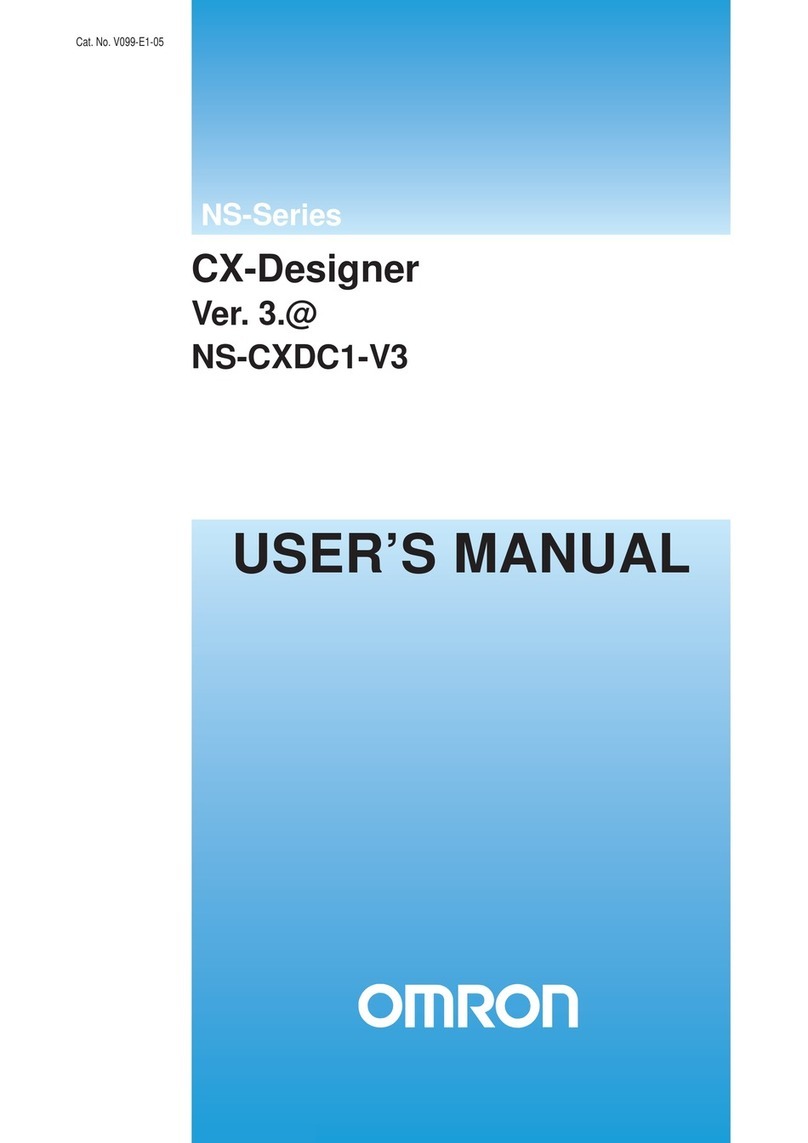
Omron
Omron NS-CXDC1-V3 user manual
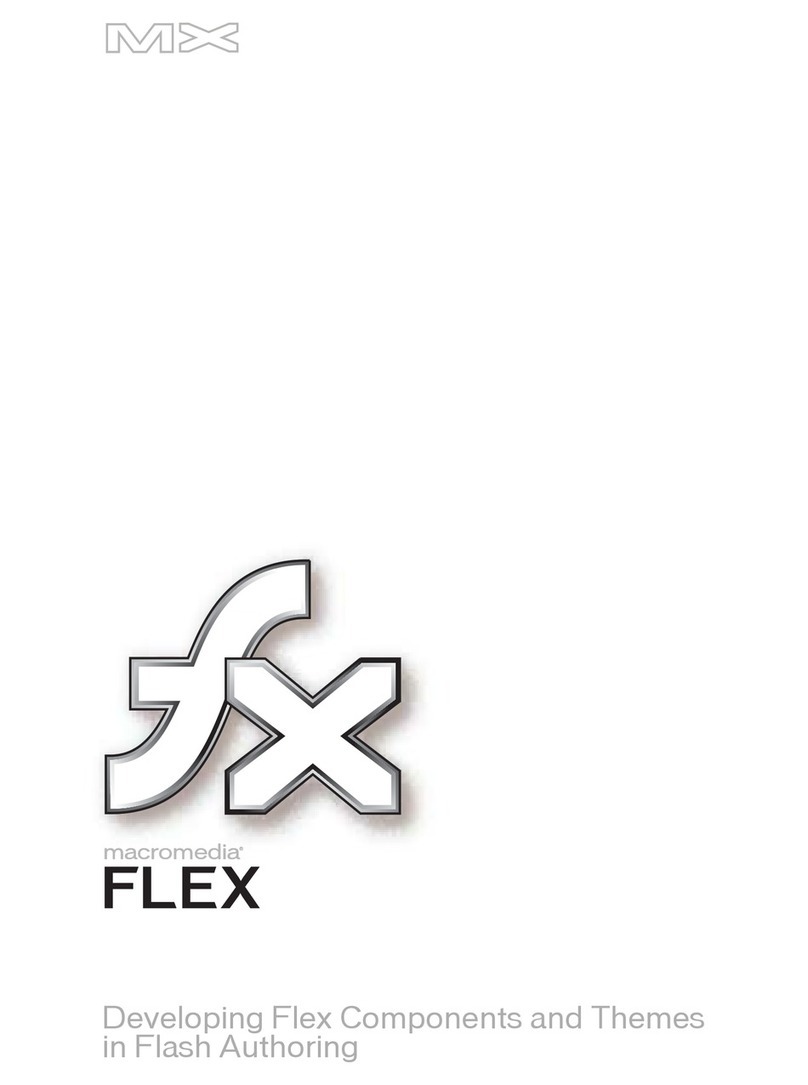
MACROMEDIA
MACROMEDIA FLEX - DEVELOPING COMPONENTS AND THEMES manual
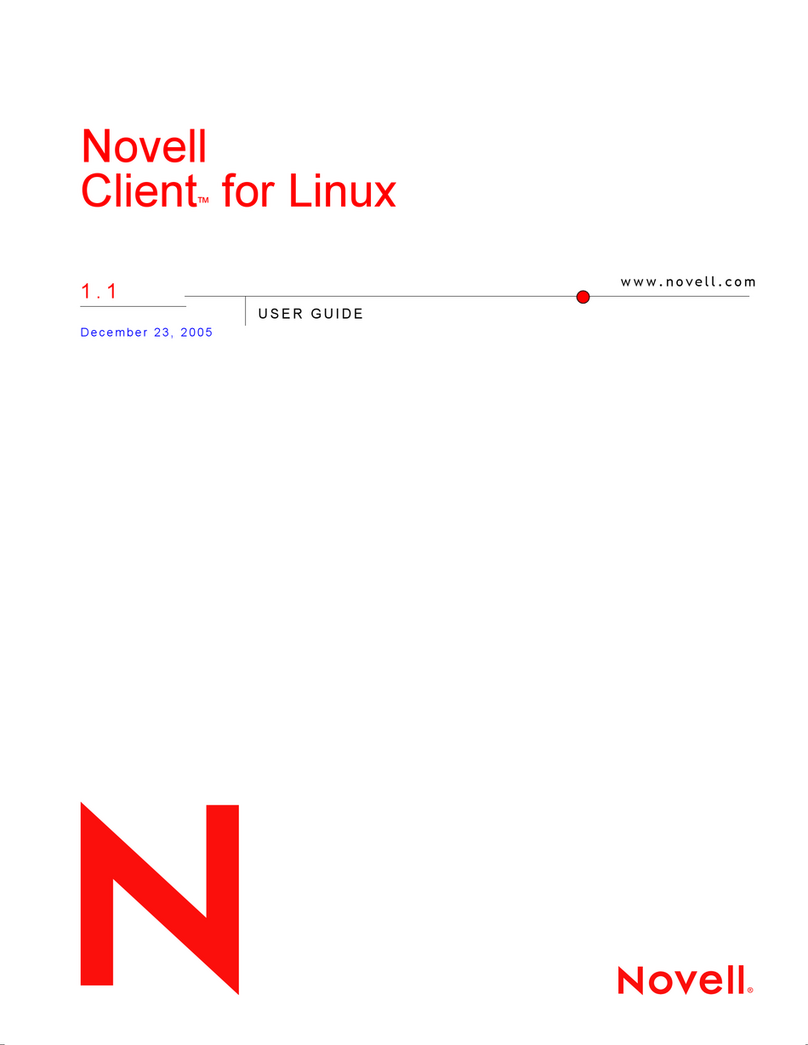
Novell
Novell CLIENT FOR LINUX 1.1 manual

Canon
Canon Optura Pi instruction manual
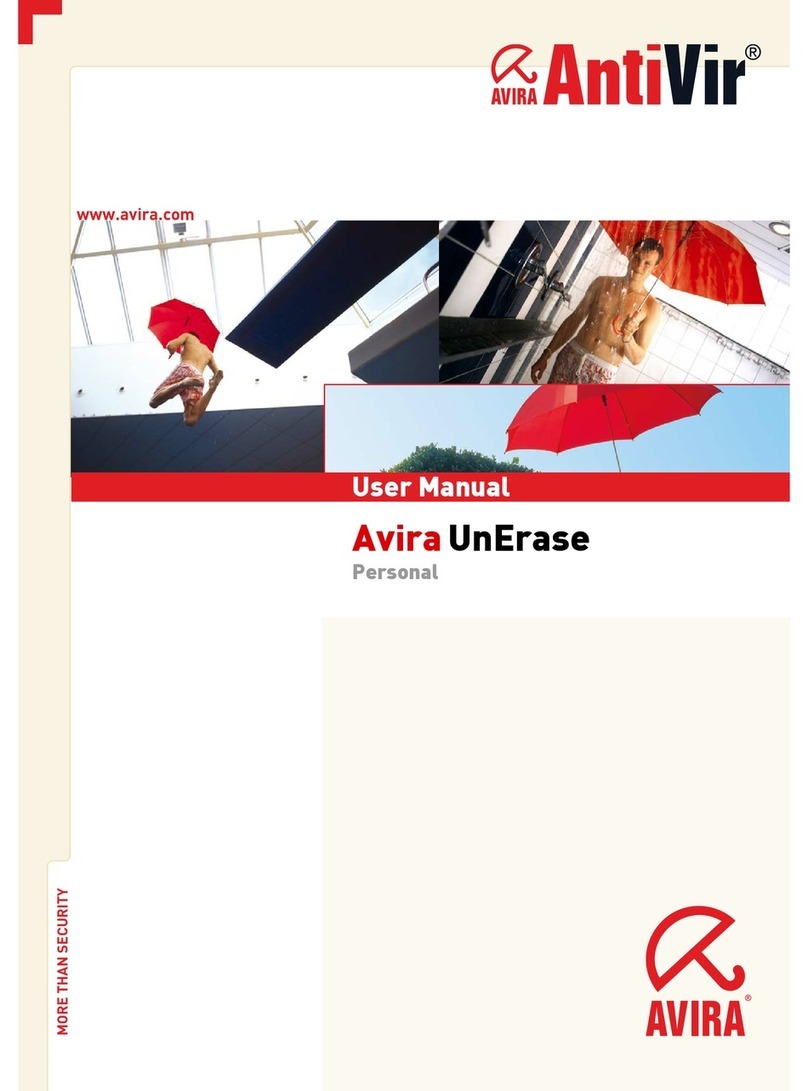
AVIRA
AVIRA UNERASE PERSONAL user manual
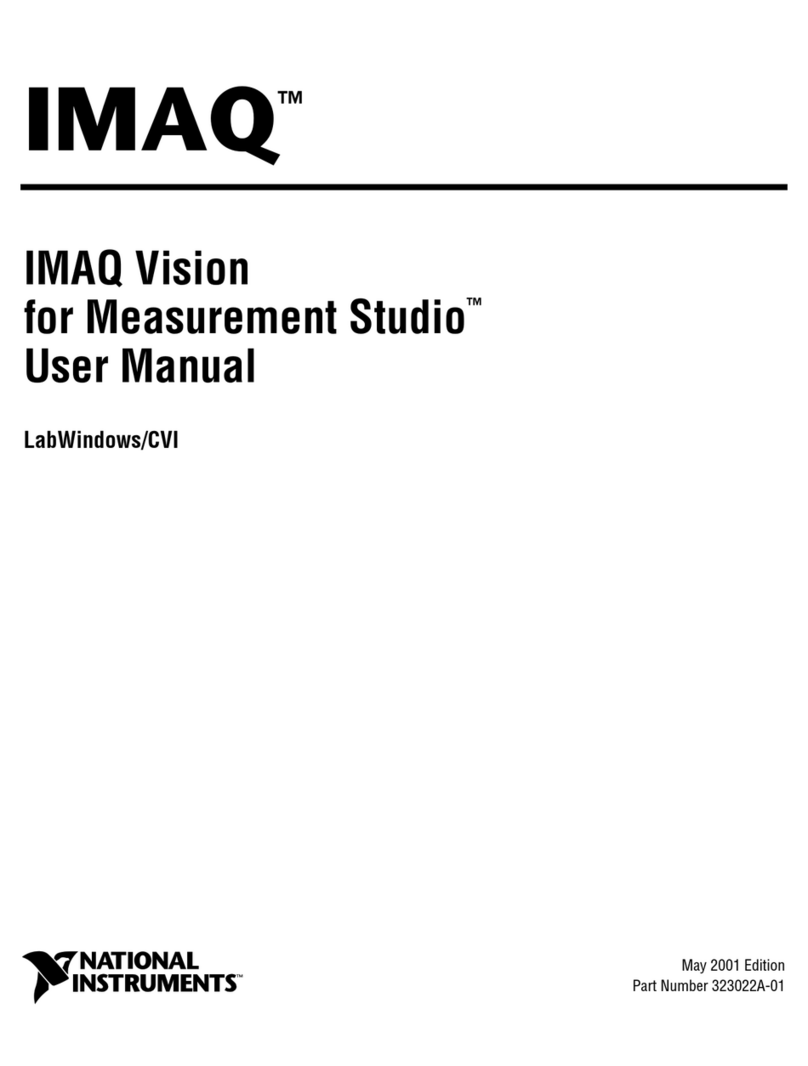
National Instruments
National Instruments IMAQ Vision for Measurement Studio user manual