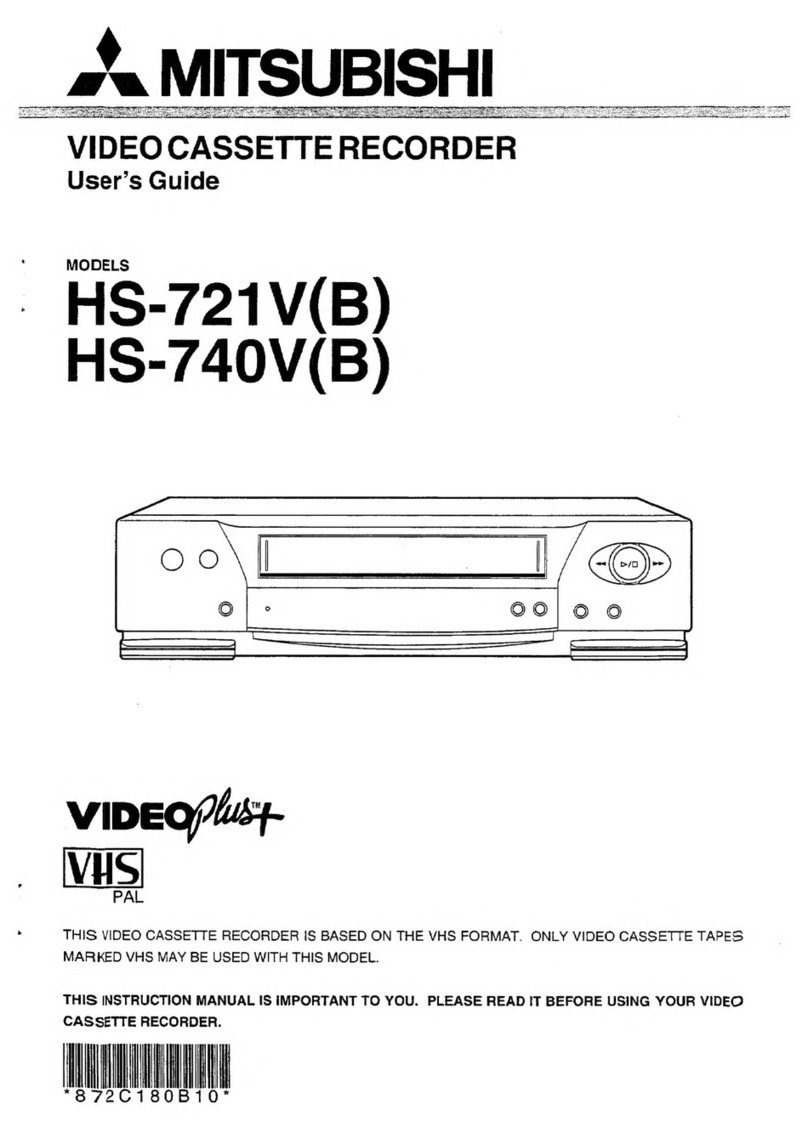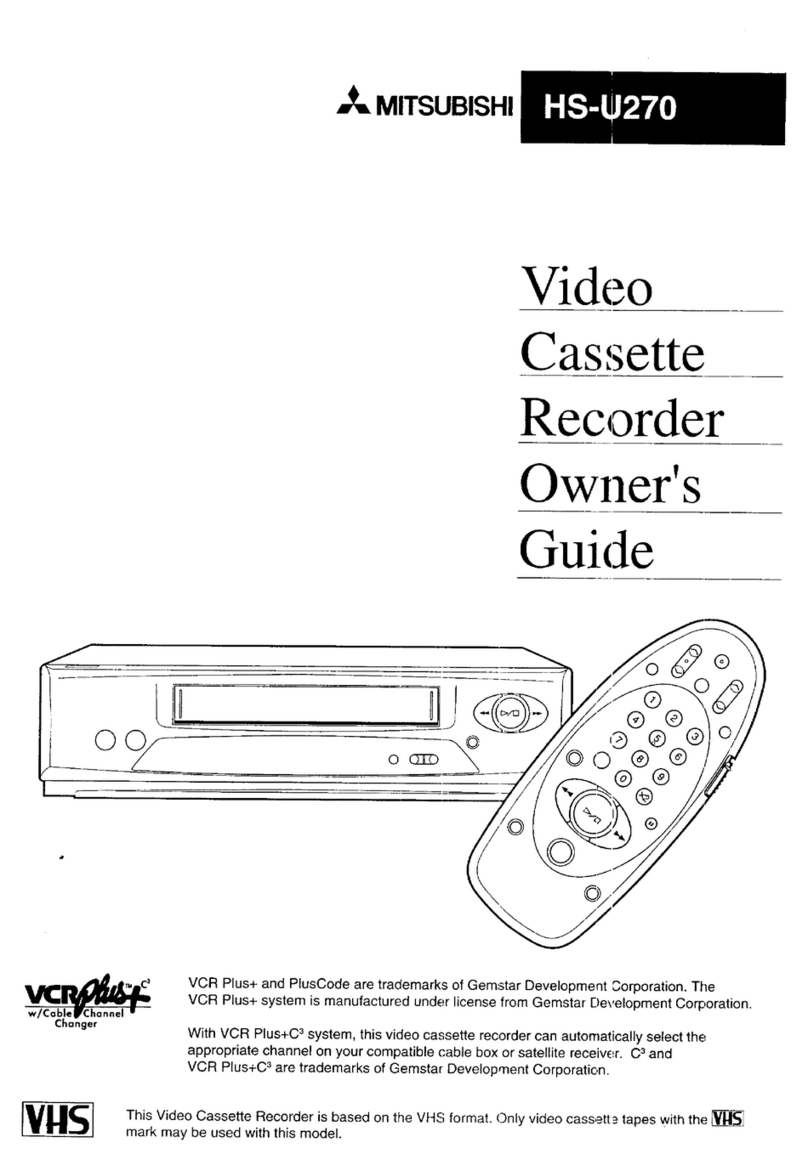9
Reference page Basic Functions
ENGLISH
VCR’s function
Fast
Forward
Playback
TAPE END
setting
STOP or REWIND
REPEAT or
ALARM•PROT
Stop
VCR automatically rewinds
to the beginning of the tape
and stops.
Stop
Stop
3H, 4H
Playback mode
Audio
playback Available
Picture
Quality
L12H, L16H, L24H, L32H 12H, 16H, 24H, 32H,
48H-224H, 0H
Not
available
Less
vibrating
Good
Available
Vibrating
○○○○○○○○○○○○○○○○○○○○○○○○○○○○○○○○
Adjusting the Clock
You can adjust the VCR’s clock on the front panel, even though
the VCR is turned off. This function lets you to set in the order
of time, month, day and year, so it is convenient for making the
fine adjustment of the time.
Example : Setting the day and present time to 10:38 a.m., 11th
December, 2002.
1. When the VCR and peripheral devices
are turned off, press MENU button for
more than 3 seconds.
• The hour digits of the clock on the
fluorescent display starts flashing.
2. Turn JOG to set the hour digits.
When the flashing item is same as
the current time, turn SHUTTLE
without turning JOG.
3. Turn SHUTTLE to the right to make the
10-minute digit flash and turn JOG to
adjust.
Audio recording/playback
The 3H, 4H mode and the modes with the letter “L” (L12H,
L16H, L24H and L32H) are for audio recording and playback on
the linear track.
Note
• Audio will not be recorded if peripherals for audio are not
connected to the AUDIO IN connector.
• The longer the recording mode is set, the worse the sound
quality gets. In L24H or L32H mode, the sound quality is of
the degree that the speaking voice can be heard.
Recording Check Function
When the VCR is recording, press the REC CHECK button for
more than 1.5 seconds and then release. The tape will rewind a
little and then playback the recording just made. When the tape
reaches the position where the REC CHECK button was
pressed, the VCR starts recording again.
Playback
○○○○○○○○○○○○○○○○○○○○○○○○○○○○○○○○
1. Turn on the VCR and peripheral devices.
2. Load a pre-recorded tape.
3. Press REC/PLAY MODE button
to select the desired playback mode.
4. Press PLAY button to start playback.
• If noise occurs during playback,
adjust the tracking, page 17.
5. Press STOP button to stop playback.
Info.
• VCR automatically plays back the tape if the erase
prevention tab is removed, AUTO PLAY.
Note
• Playback mode
When TAPE LENGTH in FIRST TIME SET UP menu is set
to E-180, the playback mode is switched in the order of 3H
L12H (12H) L24H (24H) 48H 72H 96H
120H 168H 0H 3H ..
( ) can be switched during playback only.
– If you stop the playback in 12H or 24H mode, the
fluorescent display indicates L12H or L24H mode.
However, if you start playback again, the playback mode
will return to 12H or 24H.
When TAPE LENGTH in FIRST TIME SET UP menu is set
to E-240, the playback mode is switched in the order of 4H
L16H (16H) L32H (32H) 64H 96H
128H 160H 224H 0H 4H ..
( ) can be switched during playback only.
– If you stop the playback in 16H or 32H mode, the
fluorescent display indicates L16H or L32H mode.
However, if you start playback again, the playback mode
will return to 16H or 32H.
• Picture jitter or noise may occur when the tape is played
back in L12H-224H or 0H mode (even if the tape was
recorded in L12H-224H or 0H mode).
• When a pre-recorded tape is used for recording, the coloured
noise may appear on the beginning of the playback picture.
• There is normal sound playback only when a tape recorded
in 3H, 4H, L12H, L16H, L24H or L32H mode is played back
in its respective mode.
page 18-19 to find a picture you wish to view.
When the tape reaches its end during playback/fast
forwarding
This function varies according to the setting of TAPE END in the
FIRST TIME SET UP menu.
page 25 for TAPE END setting.
Rewinding a tape
While the tape is stopped, turn SHUTTLE to the left.
To stop rewinding, press STOP button.
Fast forwarding a tape
While the tape is stopped, turn SHUTTLE to the right.
To stop fast forwarding, press STOP button.
Info.
• The fast forward/rewind time of a E-180 tape is
approximately 2 minutes, however, the time varies by the
type of a tape you use.
Audio playback and picture quality