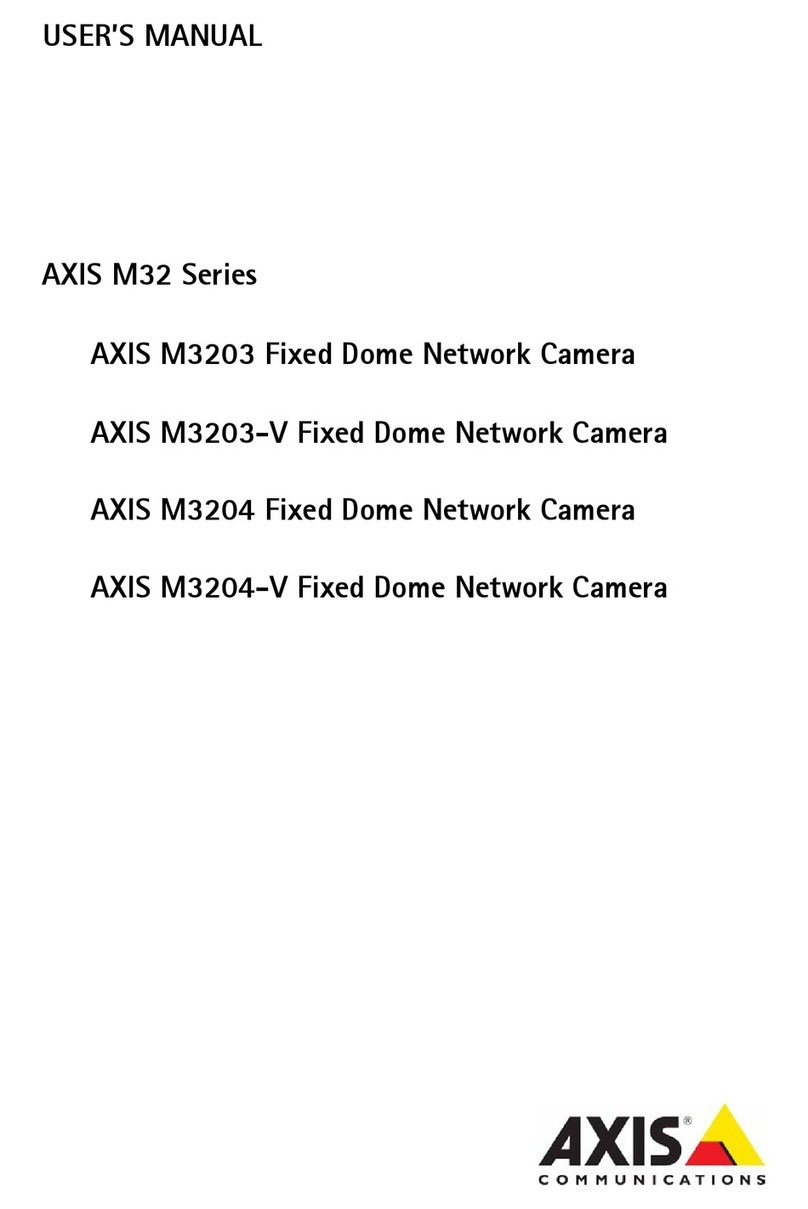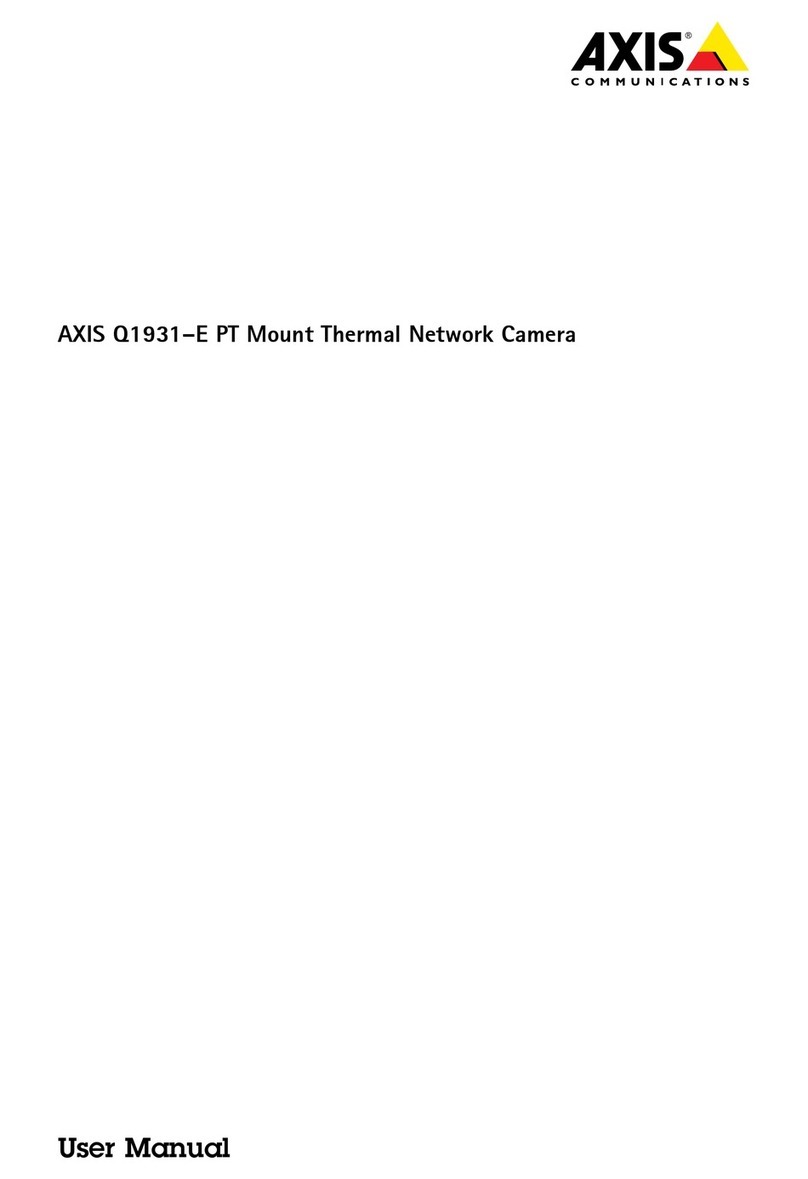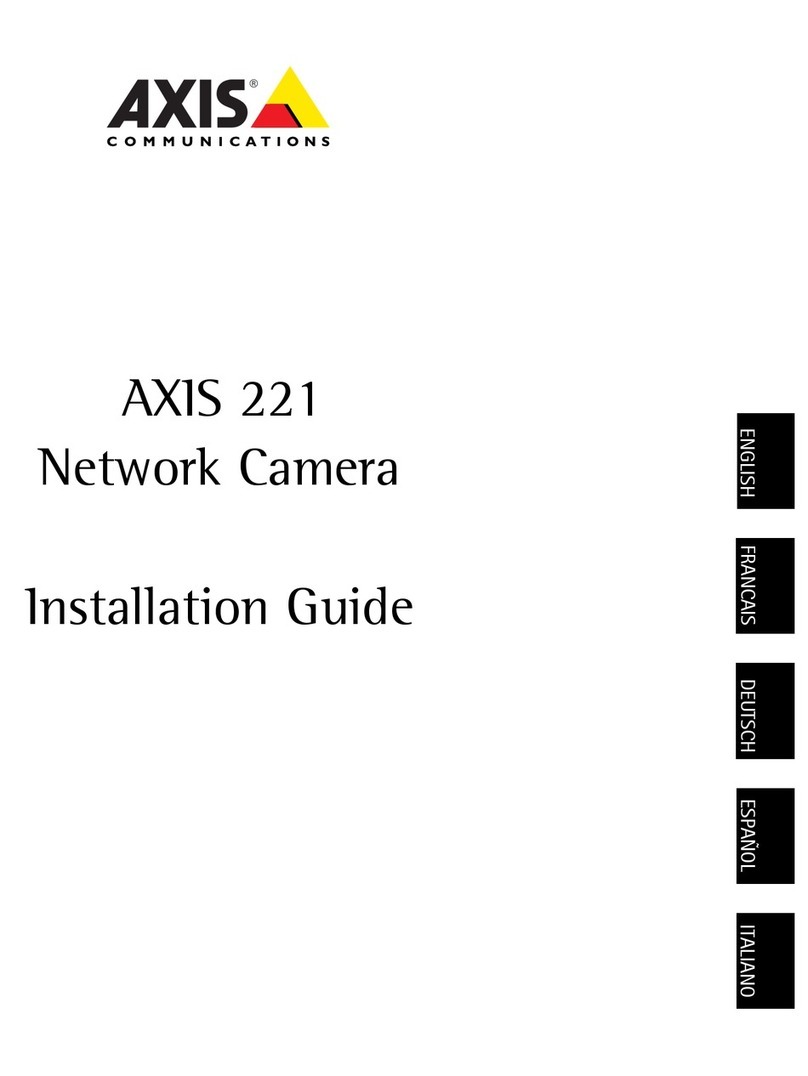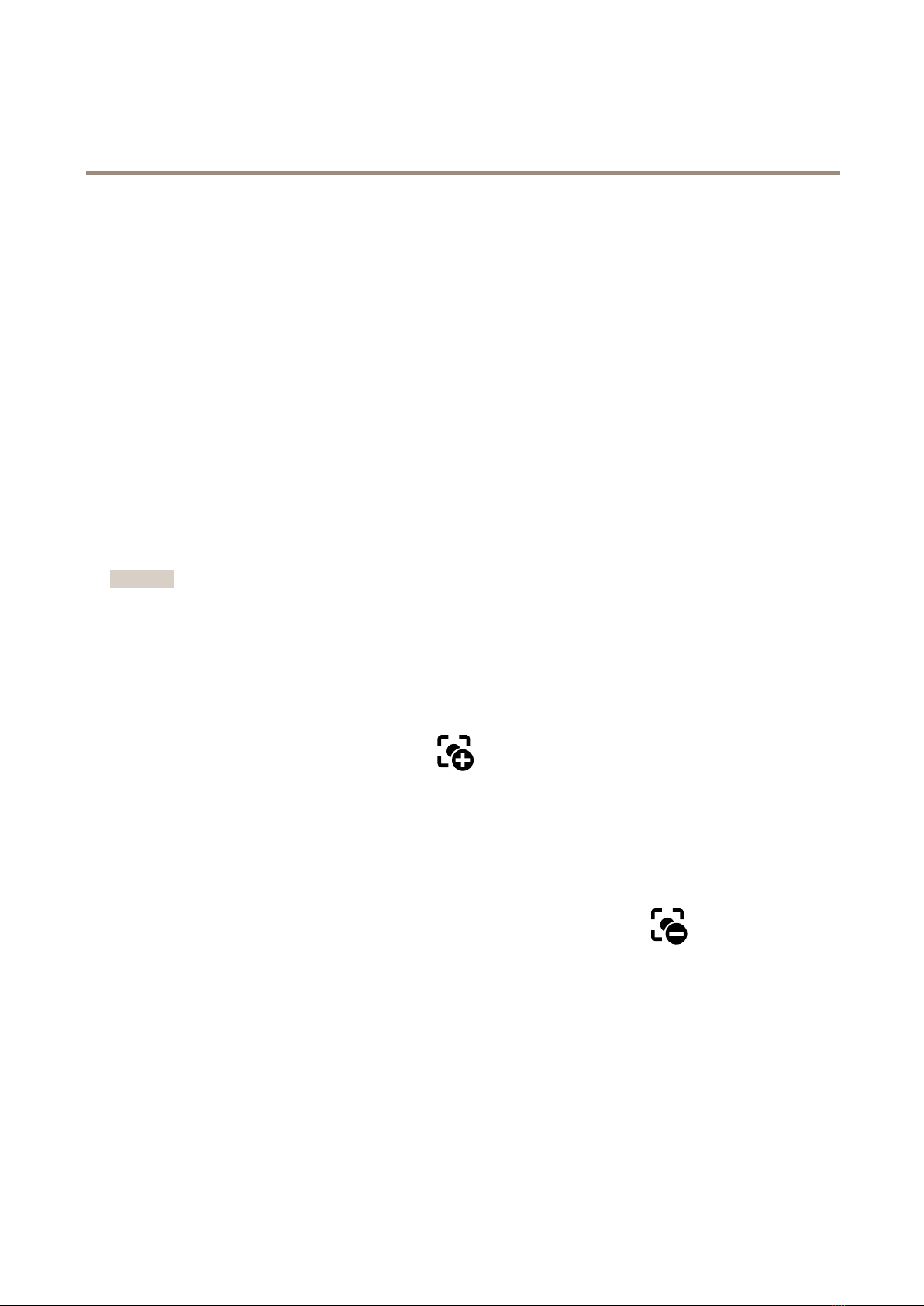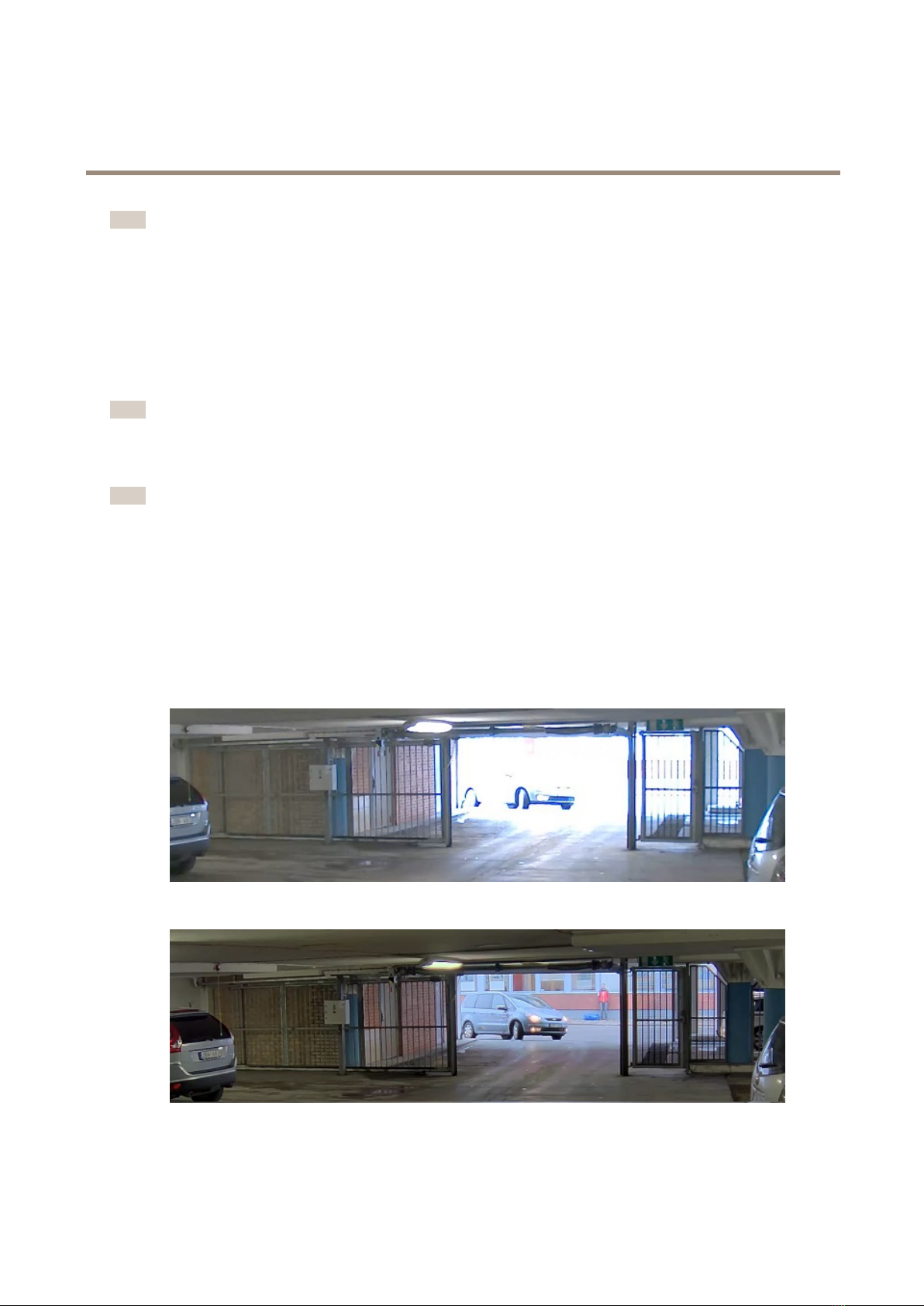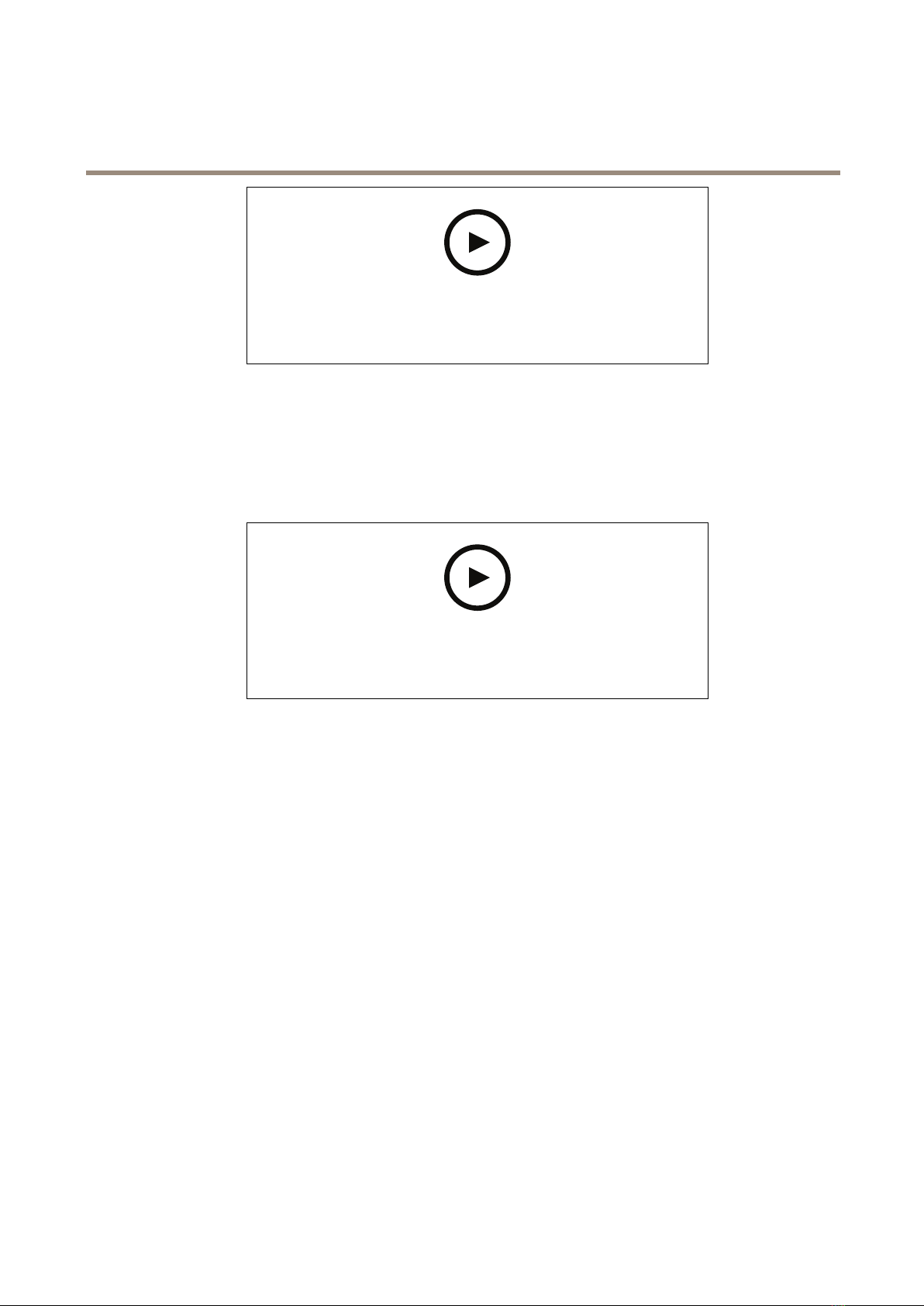Axis ExCam XPT Q6075 User manual
Other Axis Security Camera manuals

Axis
Axis AXIS 223M User manual

Axis
Axis P3267-LVE User manual

Axis
Axis Axis 2130 User manual

Axis
Axis AXIS P1425-LE Mk II User manual

Axis
Axis M1013 User manual
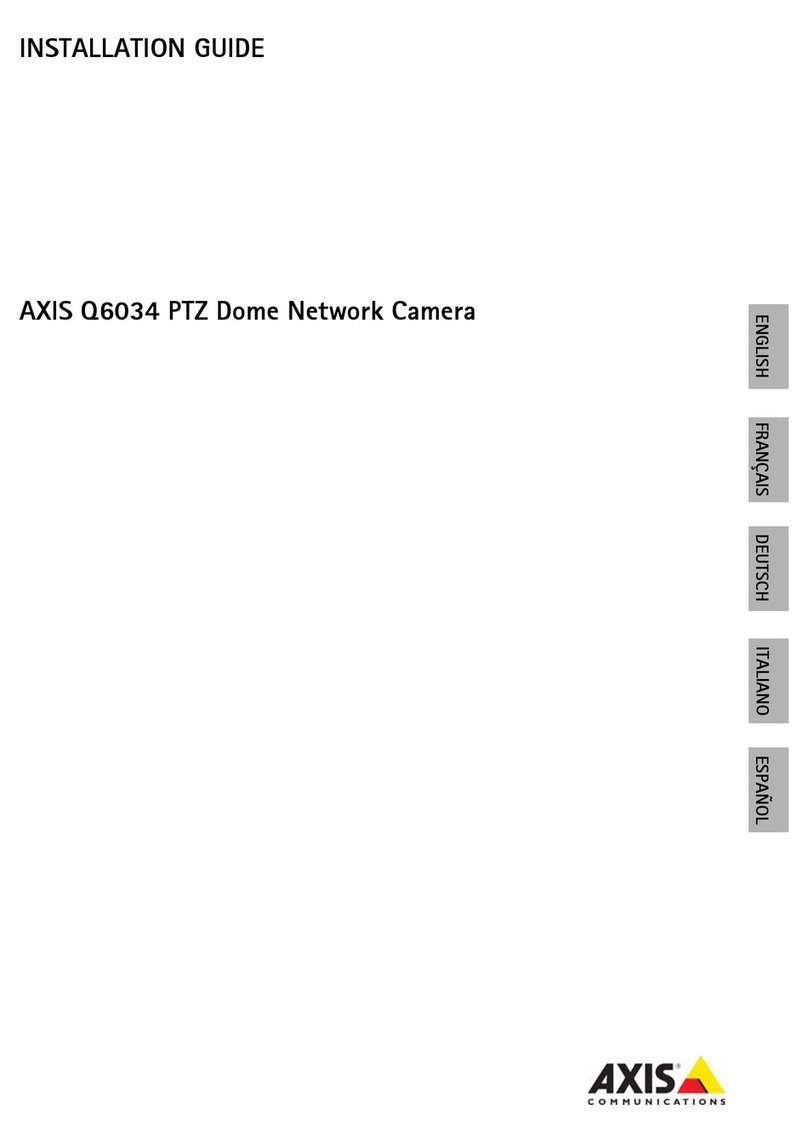
Axis
Axis Q6034 PTZ User manual
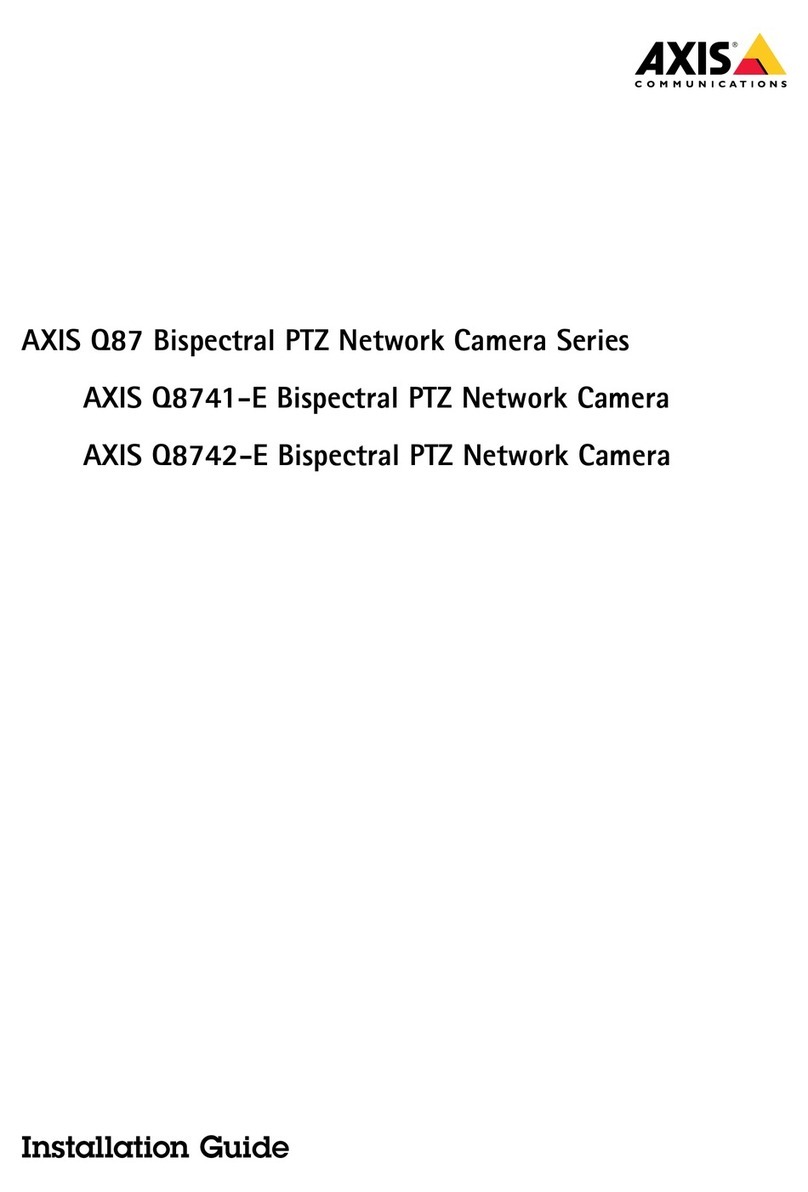
Axis
Axis Q8741-E User manual

Axis
Axis Q8615-E User manual
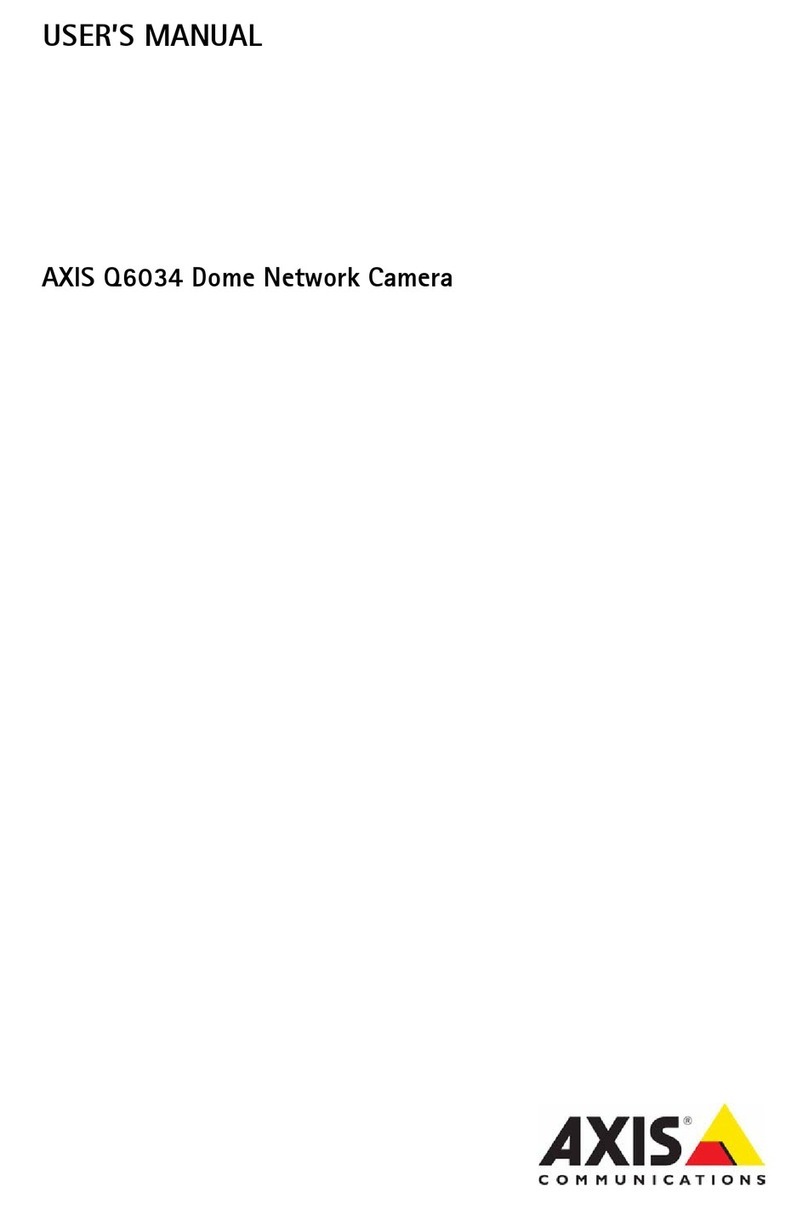
Axis
Axis Q6034 User manual

Axis
Axis Q6045-C Mk II User manual
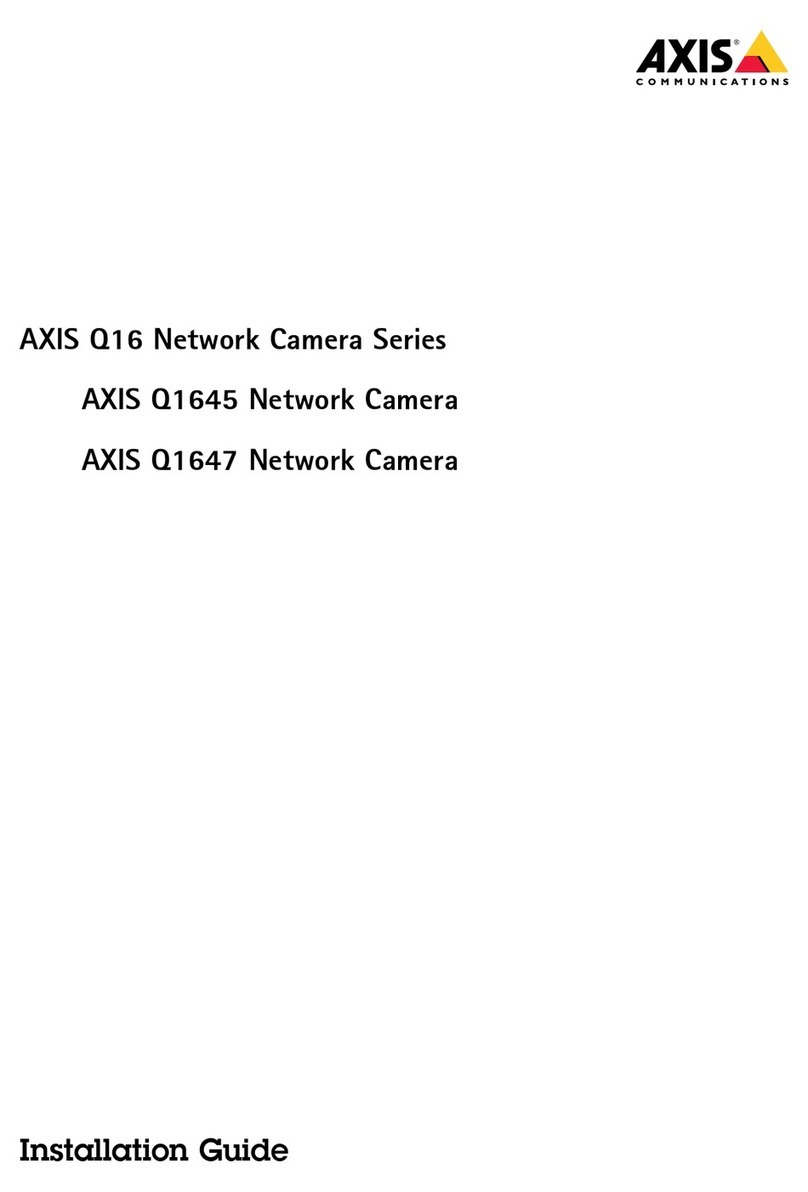
Axis
Axis Q16 Series User manual
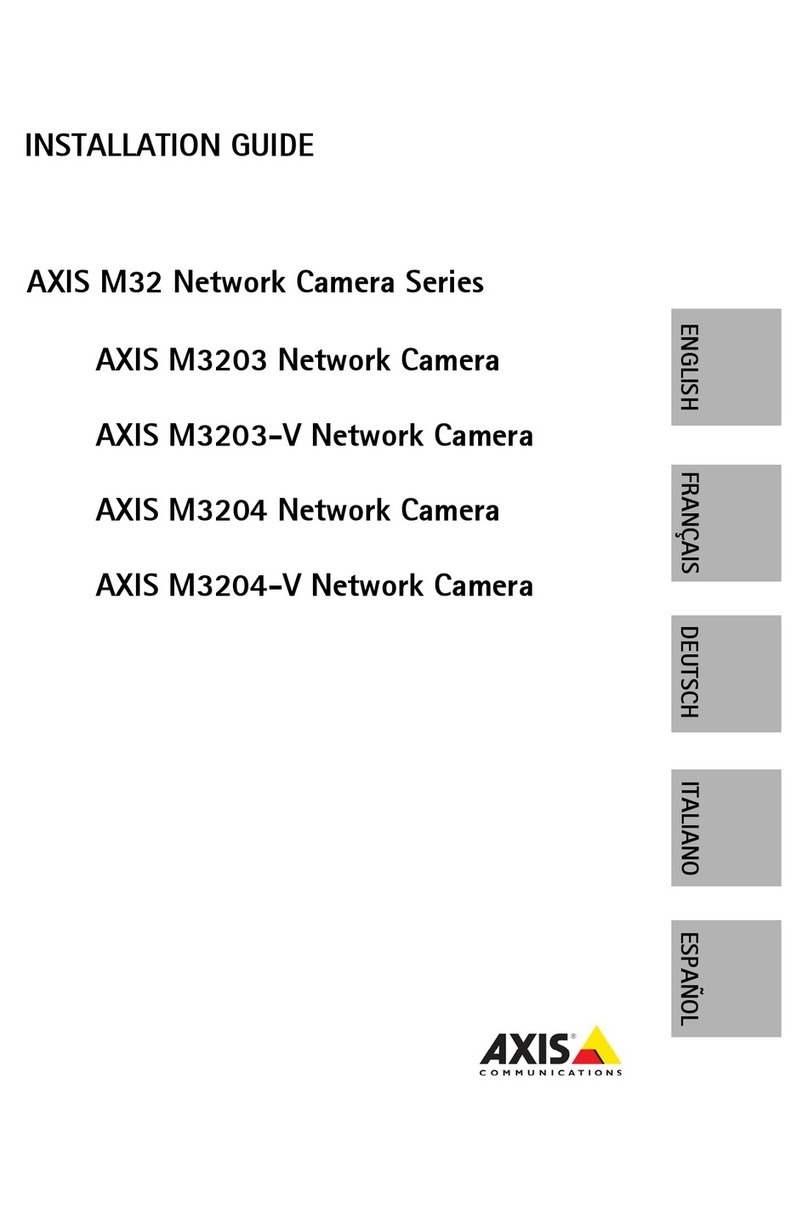
Axis
Axis M32 User manual

Axis
Axis AXIS 213 PTZ User manual

Axis
Axis Q1615-LE Mk III User manual
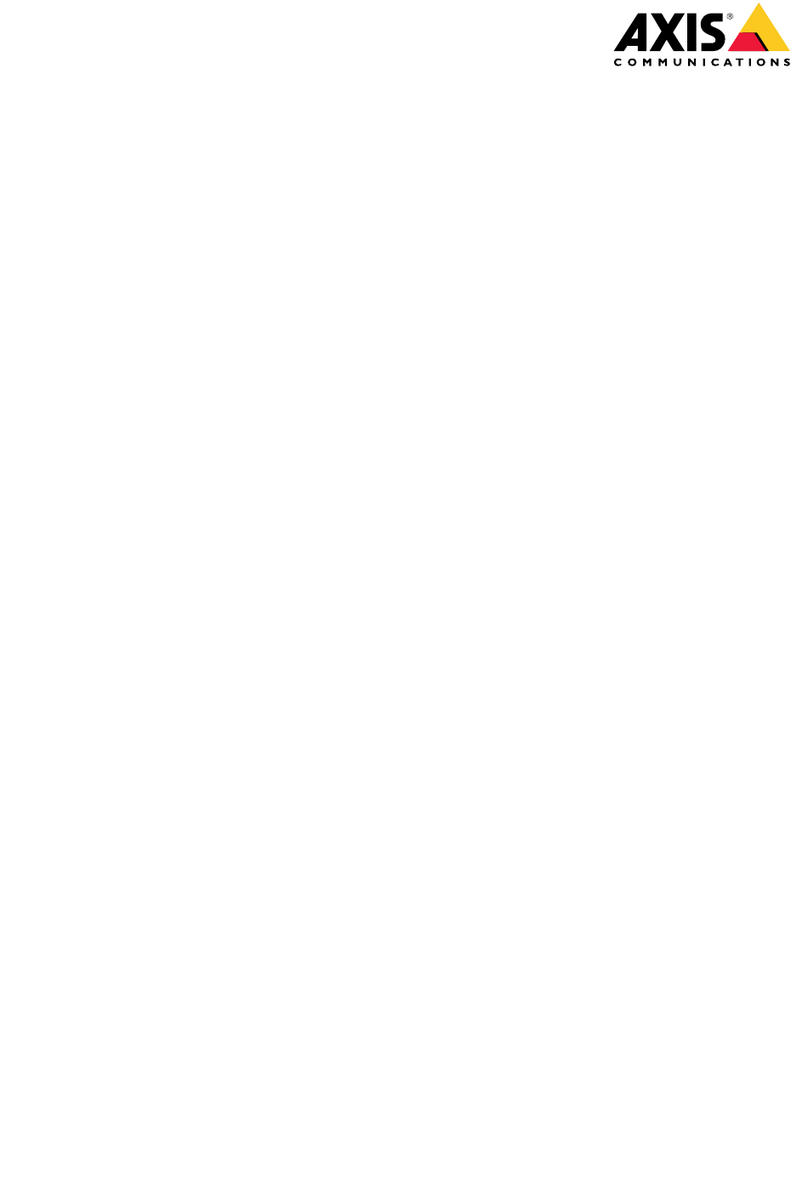
Axis
Axis P32 Series User manual
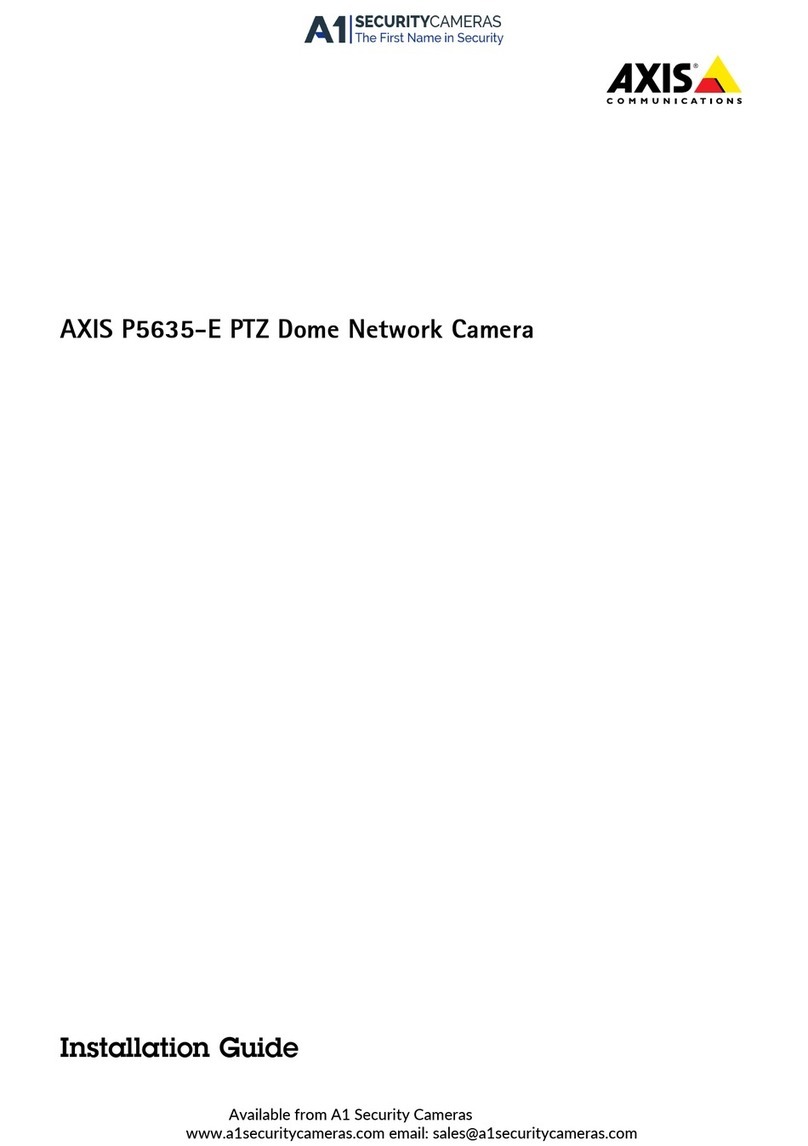
Axis
Axis P5635-E User manual

Axis
Axis ExCam XF Q1645 User manual
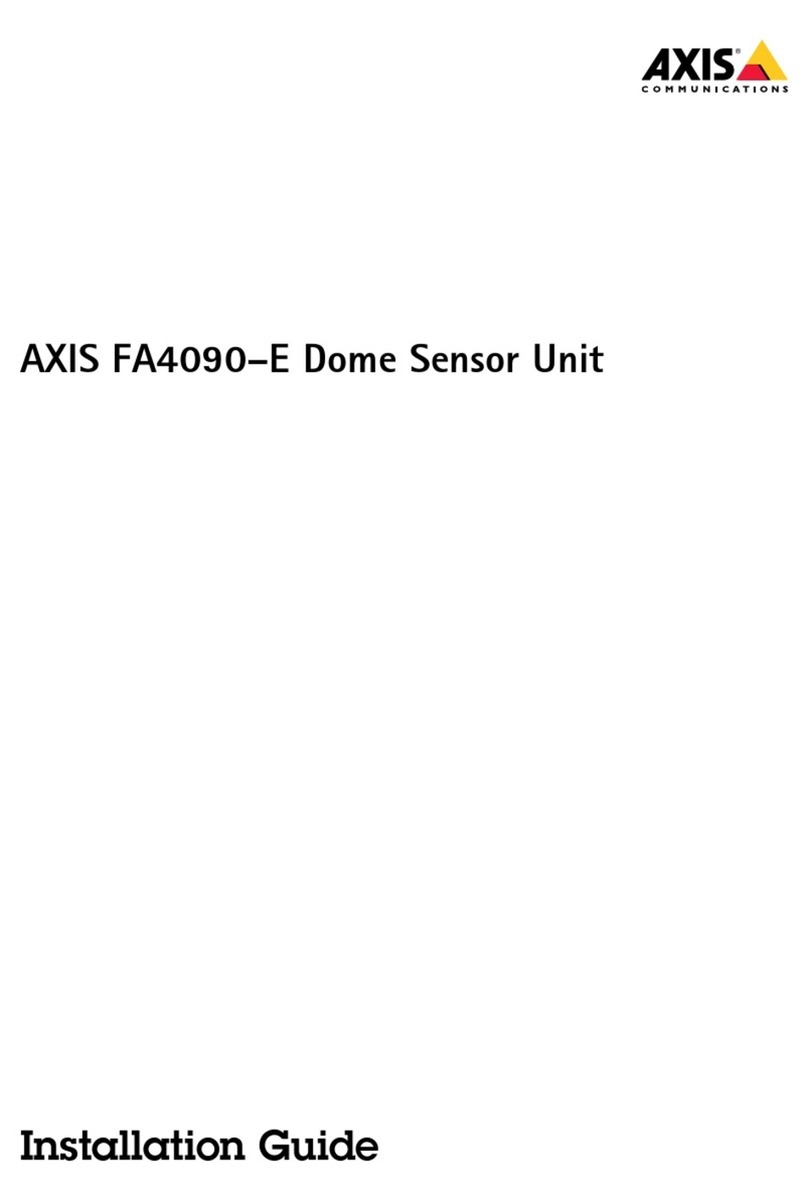
Axis
Axis FA4090-E User manual

Axis
Axis AXIS M1011 User manual

Axis
Axis Q1656-BE User manual
Popular Security Camera manuals by other brands

Arm Electronics
Arm Electronics C420BCDNVFIR Features

Eneo
Eneo PLD-2036PTZ installation guide

Panasonic
Panasonic KX-HCM230 operating instructions

COP-USA
COP-USA CC15NV-SL Specifications
Active Silicon
Active Silicon HARRIER H.264 quick start guide

Motorola
Motorola Avigilon 1.3C-H5SL-BO1-IR installation guide