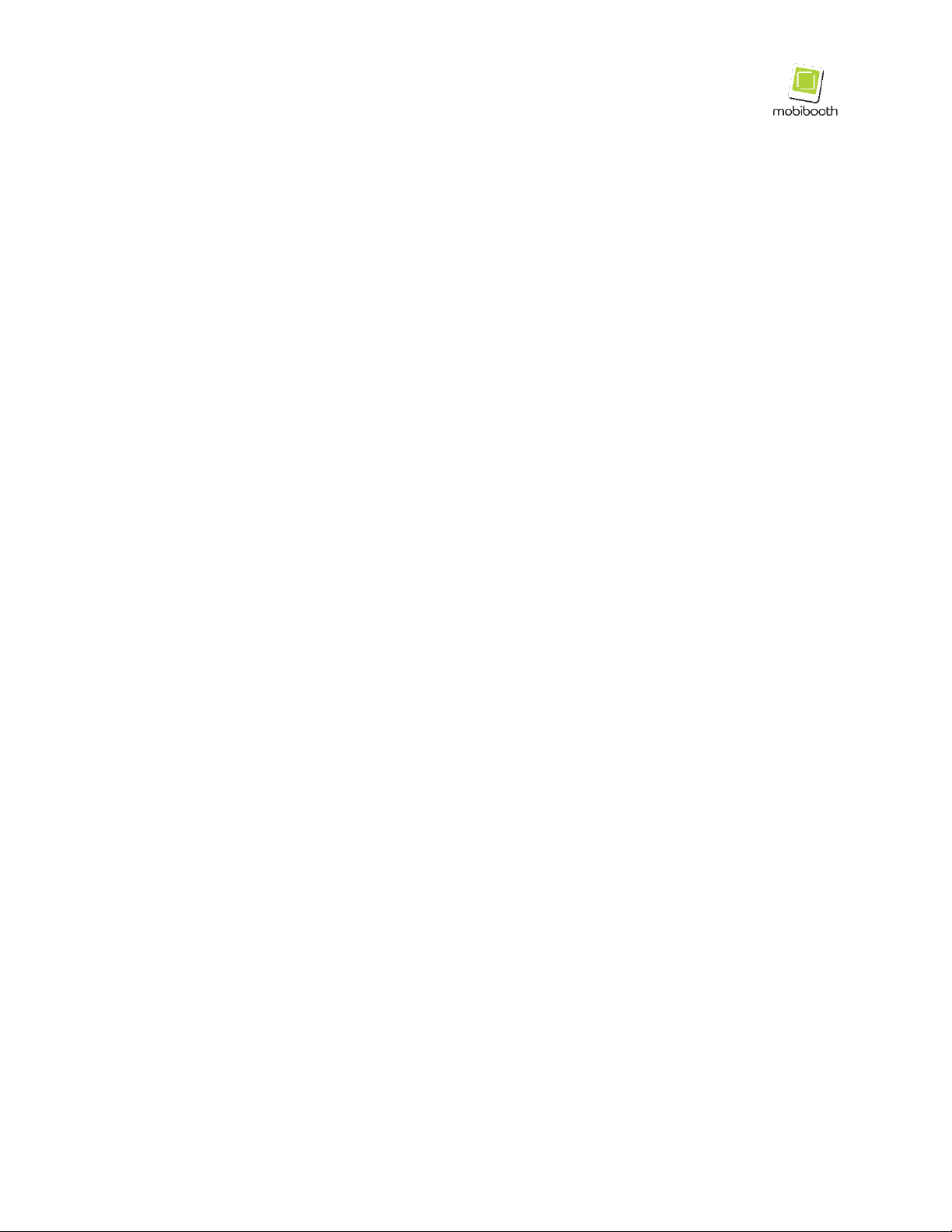Version 1 Last modified July 13, 2022 Page 2of 21
Table of Contents
Supported Devices.......................................................................... 4
Introduction .................................................................................... 5
What’s in the Box............................................................................ 6
Unpack and inspect the Cruise™ roamer .................................... 7
Operator Controls......................................................................... 8
Getting Started ............................................................................... 9
Installation of iPad charge cable................................................. 9
Installation of iPad ......................................................................... 9
1. Locate metal plates ............................................................... 10
2. Prepare iPad ........................................................................... 10
3. Metal plate installation .......................................................... 11
4. Remove faceplate .................................................................. 12
5. Connect charge cable ............................................................ 12
6. Install iPad.............................................................................. 13
7. Replace faceplate .................................................................. 14
Recommended Battery Pack..................................................... 14
Bluetooth App Connectivity ......................................................... 15
1. Open the Cloud app................................................................ 15
2. Log into your account............................................................ 15
3. Open RGB LEDS ..................................................................... 16
4. Enable connect to Bluetooth ................................................. 17