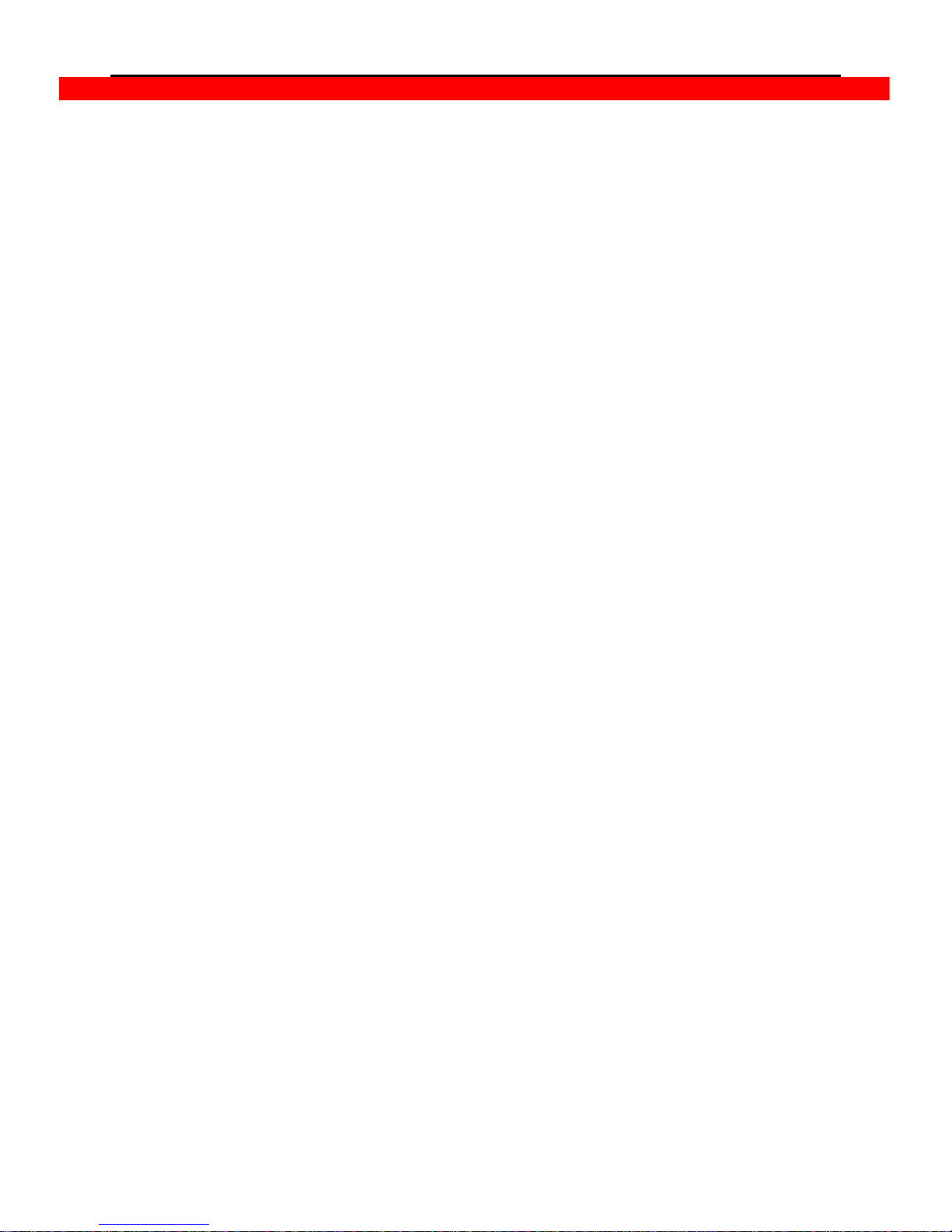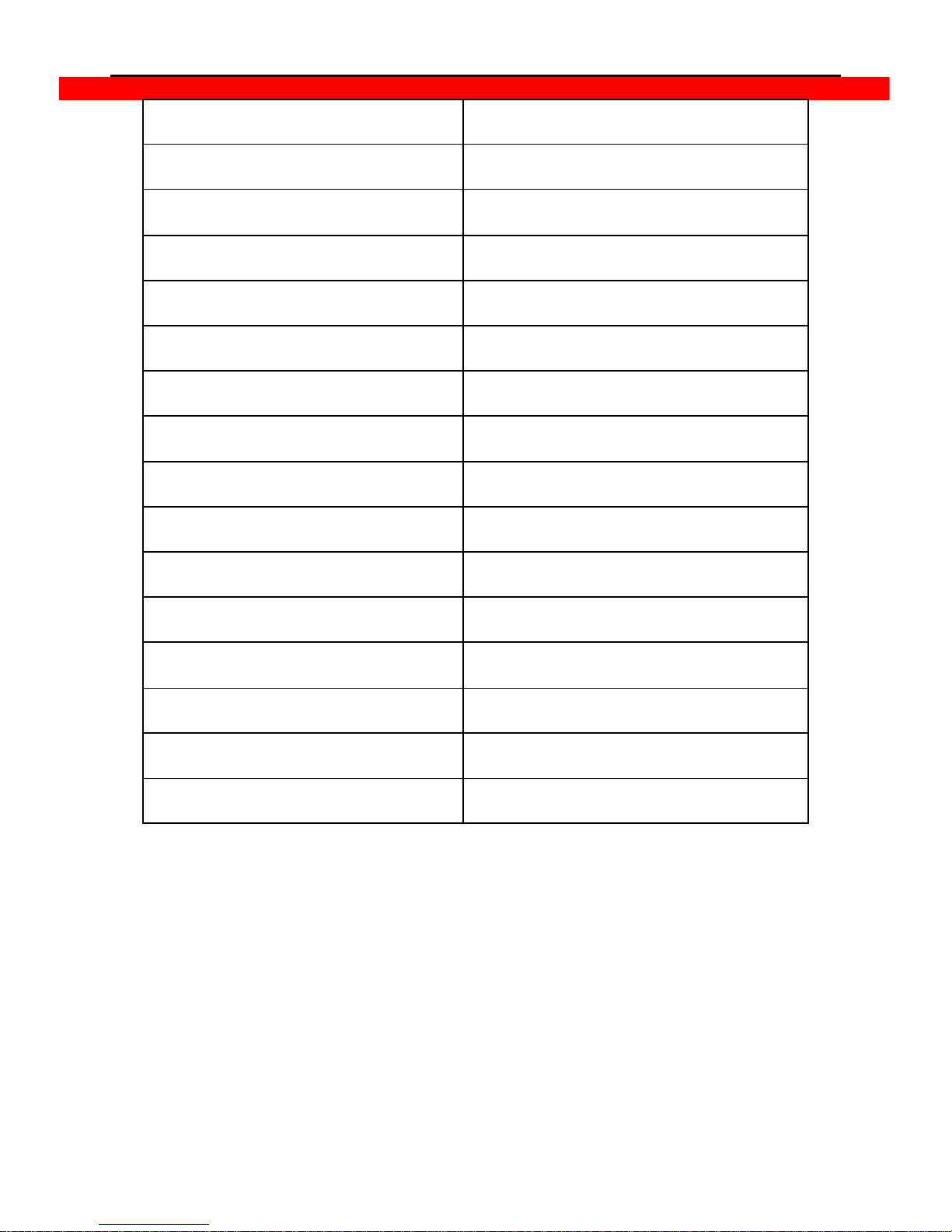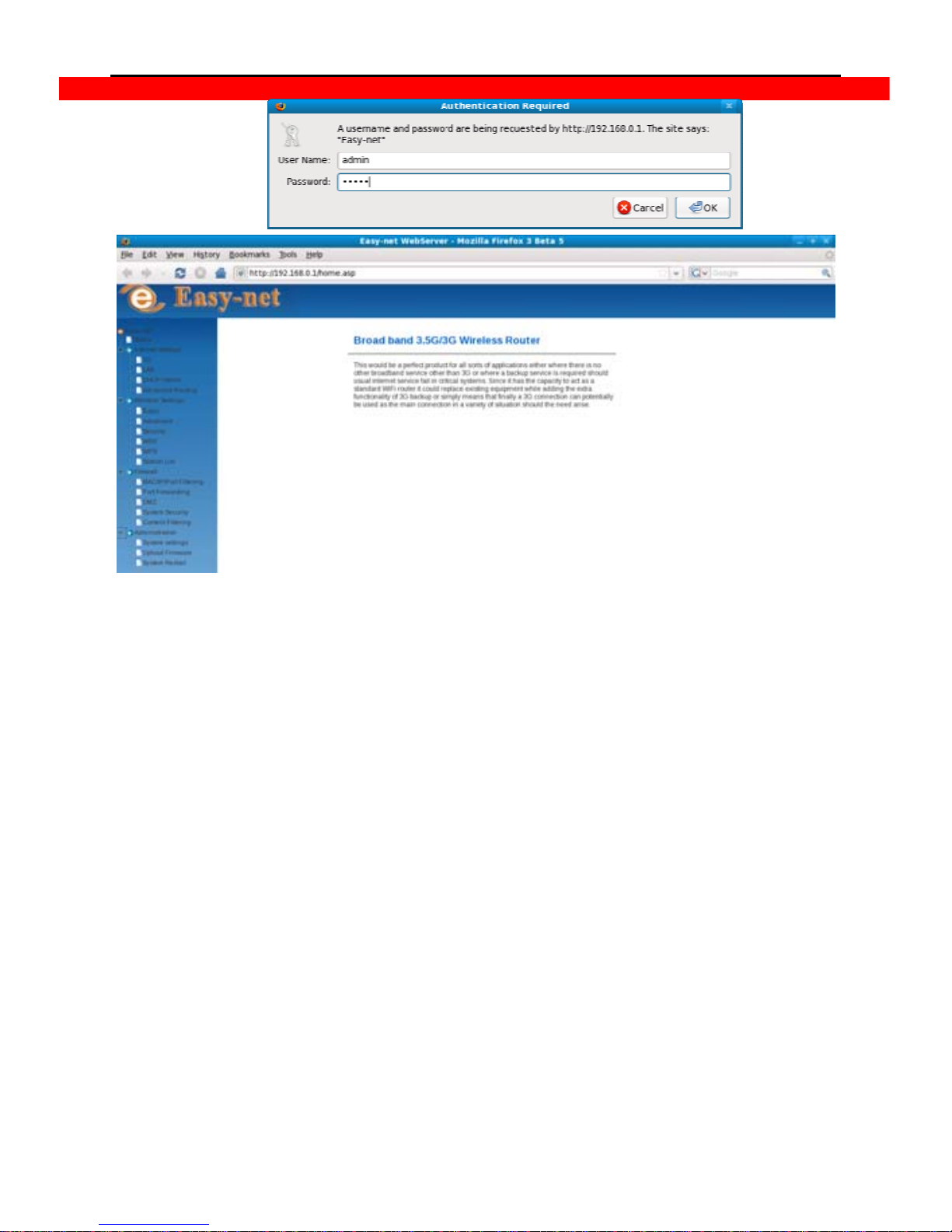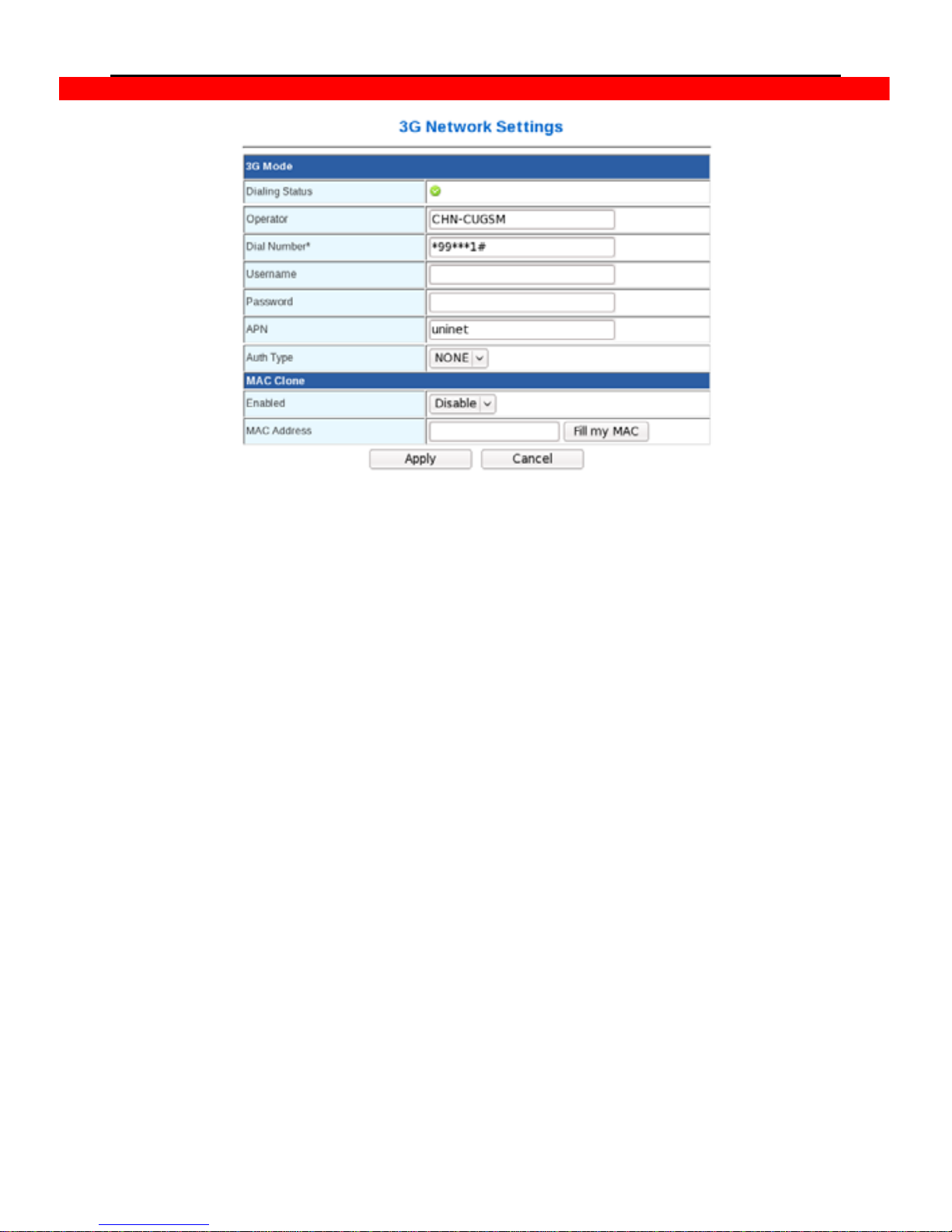Model: -MBD-R100H
Contents
1. Broadband 3G Wireless router ....................................................................3
1.1 Introduction .....................................................................................3
1.2 Main Functions ...............................................................................4
1.3 Default settings ..............................................................................4
1.4 Package and requirements .........................................................5
2. Framework of 3G router................................................................................6
2.1 Description.......................................................................................6
2.2 Leds indication ...............................................................................6
2.3 Dimension and fixing way............................................................7
2.4 Connection way..............................................................................7
3. Introduction of web server............................................................................7
3.1 Access web server.........................................................................7
3.2 Application of web server ............................................................8
3.2.1 Check the router status ..........................................................8
3.2.2 3G and LAN ...............................................................................9
3.2.3 WiFi and WDS .........................................................................12
3.2.4 System security ......................................................................18
3.2.5 System Management ............................................................22
3.3 Web server compatibility............................................................26
4. Appendix Q&A ...............................................................................................27