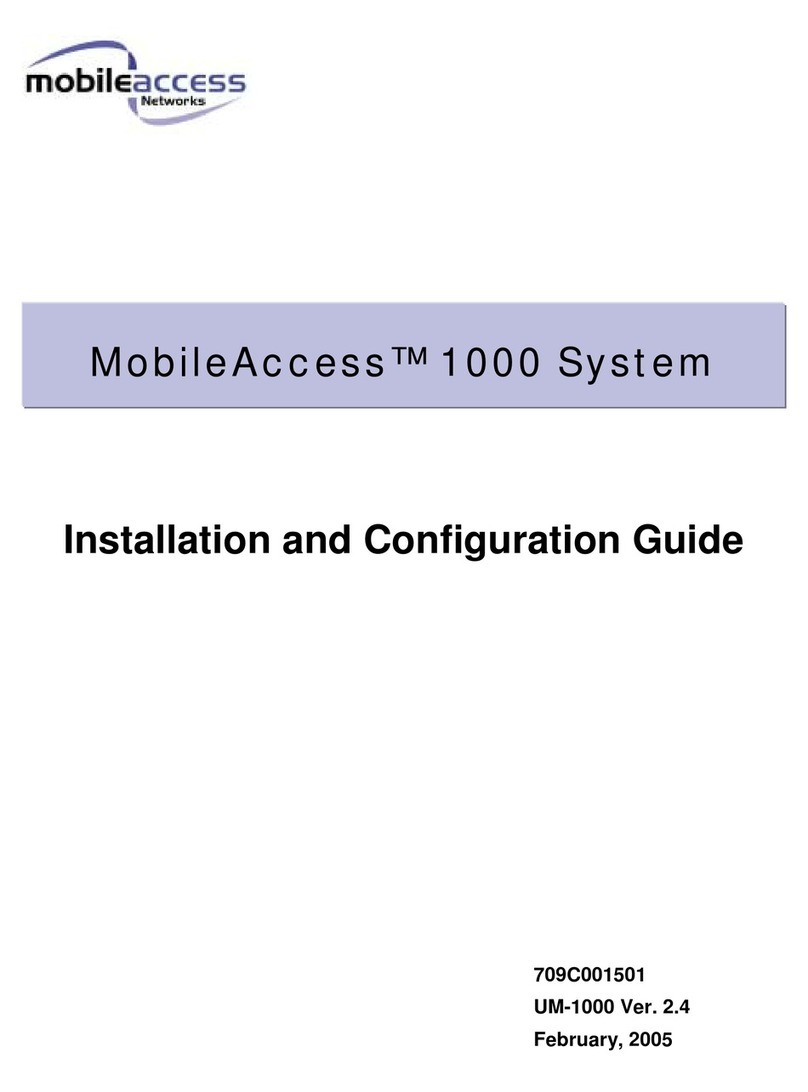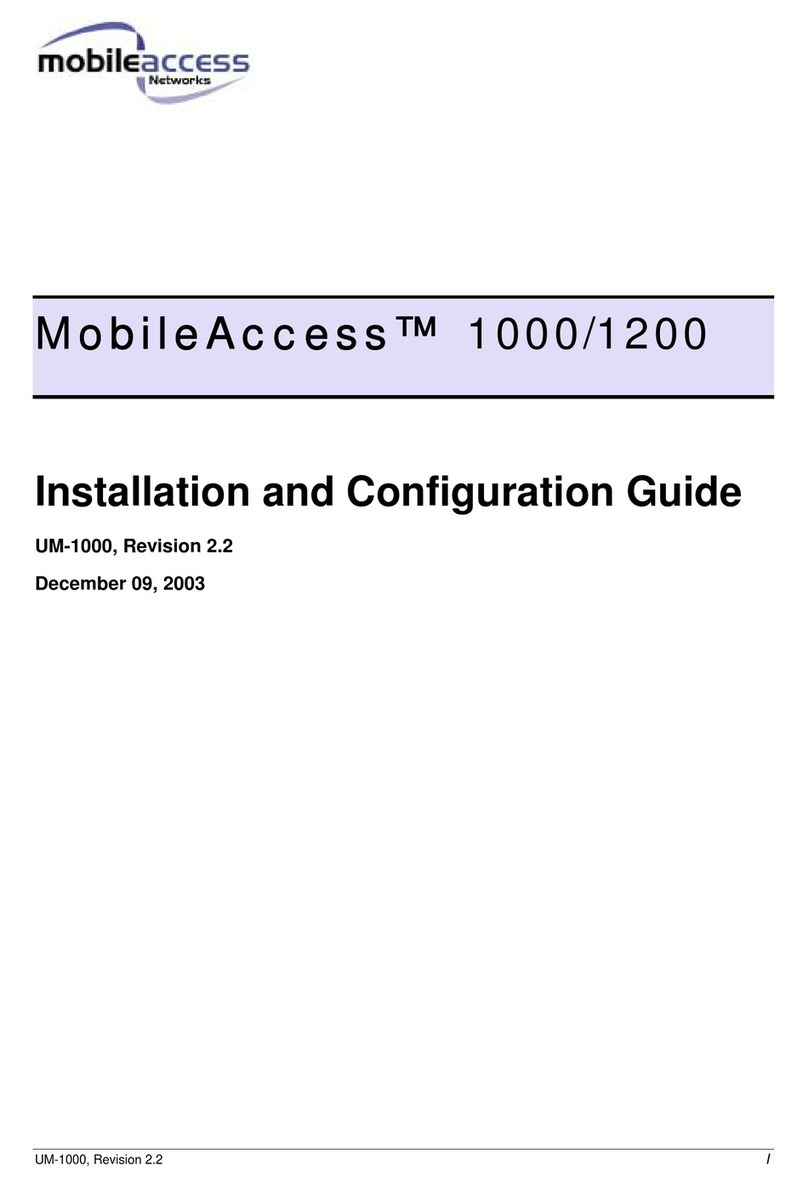Preface Material
MA860 Installation and Configuration Guide v
P
Pr
re
ef
fa
ac
ce
e
Policy for Warranty and Repair
MOBILEACCESS™TESTS AND INSPECTS ALL ITS PRODUCTS TO VERIFY THEIR QUALITY AND RELIABILITY.MOBILEACCESS™USES EVERY
REASONABLE PRECAUTION TO ENSURE THAT EACH UNIT MEETS THEIR DECLARED SPECIFICATIONS BEFORE SHIPMENT.CUSTOMERS
SHOULD ADVISE THEIR INCOMING INSPECTION,ASSEMBLY,AND TEST PERSONNEL ABOUT THE PRECAUTIONS REQUIRED IN HANDLING
AND TESTING OUR PRODUCTS.MANY OF THESE PRECAUTIONS CAN BE FOUND IN THIS MANUAL.
THE PRODUCTS ARE COVERED BY THE FOLLOWING WARRANTIES:
General Warranty
MOBILEACCESS™WARRANTS TO THE ORIGINAL PURCHASER ALL STANDARD PRODUCTS SOLD BY MOBILEACCESS™TO BE FREE OF
DEFECTS IN MATERIAL AND WORKMANSHIP FOR ONE (1) YEAR FROM DATE OF SHIPMENT FROM MOBILEACCESS™. DURING THE
WARRANTY PERIOD,MOBILEACCESS™WILL REPAIR OR REPLACE ANY PRODUCT THAT MOBILEACCESS™PROVES TO BE DEFECTIVE.
THIS WARRANTY DOES NOT APPLY TO ANY PRODUCT THAT HAS BEEN SUBJECT TO ALTERATION,ABUSE,IMPROPER INSTALLATION OR
APPLICATION,ACCIDENT,ELECTRICAL OR ENVIRONMENTAL OVER-STRESS,NEGLIGENCE IN USE,STORAGE,TRANSPORTATION OR
HANDLING.
Specific Product Warranty Instructions
ALL MOBILEACCESS™PRODUCTS ARE WARRANTED AGAINST DEFECTS IN WORKMANSHIP,MATERIALS AND CONSTRUCTION,AND TO NO
FURTHER EXTENT.ANY CLAIM FOR REPAIR OR REPLACEMENT OF UNITS FOUND TO BE DEFECTIVE ON INCOMING INSPECTION BY A
CUSTOMER MUST BE MADE WITHIN 30 DAYS OF RECEIPT OF SHIPMENT,OR WITHIN 30 DAYS OF DISCOVERY OF A DEFECT WITHIN THE
WARRANTY PERIOD.
THIS WARRANTY IS THE ONLY WARRANTY MADE BY MOBILEACCESS™AND IS IN LIEU OF ALL OTHER WARRANTIES,EXPRESSED OR
IMPLIED.MOBILEACCESS™SALES AGENTS OR REPRESENTATIVES ARE NOT AUTHORIZED TO MAKE COMMITMENTS ON WARRANTY
RETURNS.
Returns
IN THE EVENT THAT IT IS NECESSARY TO RETURN ANY PRODUCT AGAINST ABOVE WARRANTY,THE FOLLOWING PROCEDURE SHALL BE
FOLLOWED:
1. RETURN AUTHORIZATION IS TO BE RECEIVED FROM MOBILEACCESS™PRIOR TO RETURNING ANY UNIT.ADVISE MOBILEACCESS™OF
THE MODEL,SERIAL NUMBER,AND DISCREPANCY.THE UNIT MAY THEN BE FORWARDED TO MOBILEACCESS™, TRANSPORTATION
PREPAID.DEVICES RETURNED COLLECT OR WITHOUT AUTHORIZATION MAY NOT BE ACCEPTED.
2. PRIOR TO REPAIR,MOBILEACCESS™WILL ADVISE THE CUSTOMER OF OUR TEST RESULTS AND ANY CHARGES FOR REPAIRING
CUSTOMER-CAUSED PROBLEMS OR OUT-OF-WARRANTY CONDITIONS ETC.
3. REPAIRED PRODUCTS ARE WARRANTED FOR THE BALANCE OF THE ORIGINAL WARRANTY PERIOD,OR AT LEAST 90 DAYS FROM DATE
OF SHIPMENT.
Limitations of Liabilities
MOBILEACCESS™'S LIABILITY ON ANY CLAIM,OF ANY KIND,INCLUDING NEGLIGENCE FOR ANY LOSS OR DAMAGE ARISING FROM,
CONNECTED WITH,OR RESULTING FROM THE PURCHASE ORDER,CONTRACT,QUOTATION,OR FROM THE PERFORMANCE OR BREACH
THEREOF,OR FROM THE DESIGN,MANUFACTURE,SALE,DELIVERY,INSTALLATION,INSPECTION,OPERATION OR USE OF ANY EQUIPMENT
COVERED BY OR FURNISHED UNDER THIS CONTACT,SHALL IN NO CASE EXCEED THE PURCHASE PRICE OF THE DEVICE WHICH GIVES RISE
TO THE CLAIM.
EXCEPT AS EXPRESSLY PROVIDED HEREIN, MOBILEACCESS™ MAKES NO WARRANTY, EXPRESSED OR IMPLIED,
WITH RESPECT TO ANYGOODS, PARTS AND SERVICES PROVIDED IN CONNECTION WITH THIS AGREEMENT
INCLUDING, BUT NOT LIMITED TO, THE IMPLIED WARRANTIES OF MERCHANTABILITY AND FITNESS FOR A
PARTICULAR PURPOSE. MOBILEACCESS™ SHALL NOT BE LIABLE FOR ANY OTHER DAMAGE INCLUDING, BUT NOT
LIMITED TO, INDIRECT, SPECIAL OR CONSEQUENTIAL DAMAGES ARISING OUT OF OR IN CONNECTION WITH
FURNISHING OF GOODS, PARTS AND SERVICE HEREUNDER, OR THE PERFORMANCE, USE OF, OR INABILITY TO
USE THE GOODS, PARTS AND SERVICE.