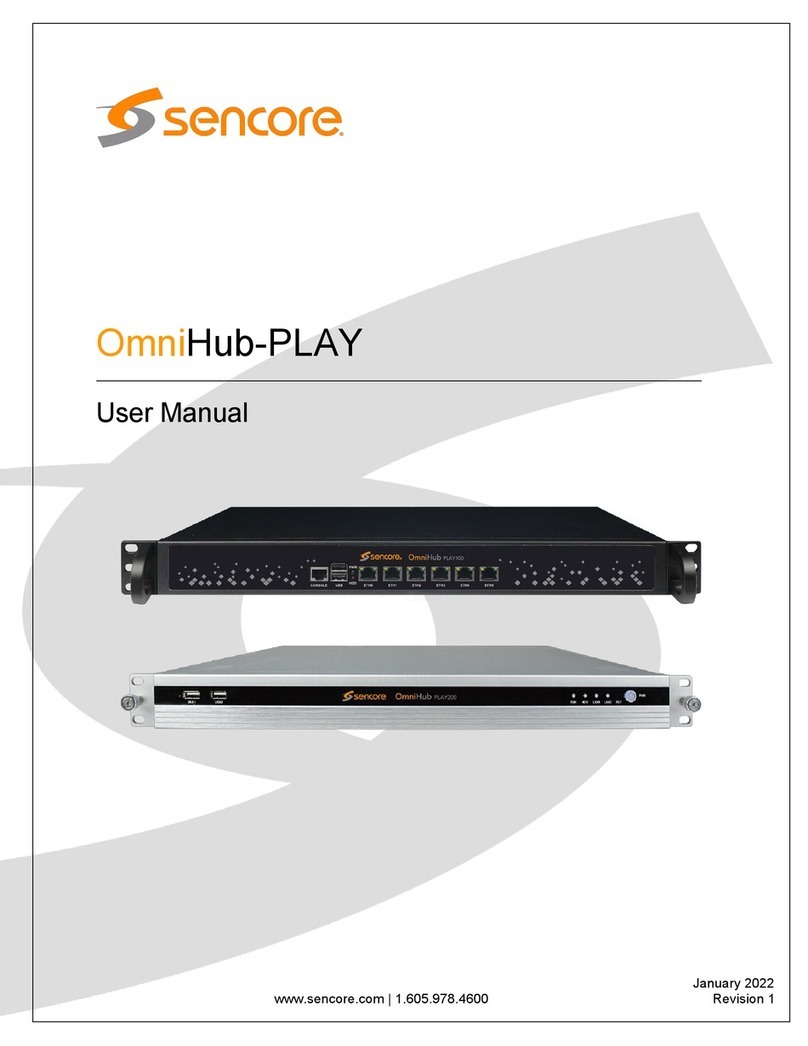Quick Start Guide ARD 3100 and ARD 3400
Form 8211 Version 1.1 –March 2022 Page 1
About This Quick Start Guide
This guide is for helping new customers get their Sencore ARD 3100 and ARD
3400 setup and running as quickly and easily as possible.
The ARD 3x00 series of ATSC 3.0 receiver decoders can receive an ATSC 3.0
signal and decode up to 4x services. The ARD 3100 can decode up to 1x
UHD/HD/SD service and output to SDI which can be synchronized to a genlock
signal. The ARD 3400 can decode up to 1xUHD or up to 4x HD/SD services and
output to SDI. Multiple outputs can be synchronized to a genlock source.
Download the Full User’s Manual
The current versions of the full user’s manuals can be obtained from the
Download tab of individual product pages on our website: www.sencore.com or
Unpack the Equipment
Check that there are no signs of damage to equipment due to transport. If the
equipment appears to be damaged, please contact Sencore ProCare for support.
In addition to the Sencore ARD 3100 and ARD 3400 hardware itself, the box
should include power cables or AC adapters and various rackmount hardware.
Equipment Installation and Power Up
The ARD 3100 and ARD 3400 server hardware is designed for rack installation
and should be securely connected to the rack using the included rack rails and
screws suitable for the rack type. Note that there should be sufficient room for air
to freely flow around the unit, ensuring proper cooling. The chassis requires front-
to-back airflow.
The ARD 3100 and ARD 3400 server hardware is specified to operate in the
range of 100–240VAC, 50-60Hz
There are two chassis options that may be used for the ARD 3100 and ARD
3400. The port details for both chassis are shown in Figures 1 and 2.
Figure 1: ARD 3100 and ARD 3400 Rear Port Connectors
Figure 2: ARD 3100 and ARD 3400 Rear Port Connectors
1. Dual Power Connectors: Provides AC power connection for powering
the system
2. IPMI Port: Can be used for remote server management, but not
normally used in the ARD 3100 & 3400 operation
3. eth0 Port: Network port for management.
4. eth1 Port: Network port for management.
5. VGA Monitor Output
6. SDI output module with genlock
7. ATSC 3.0 RF receiver module
NOTE: For details on connecting and configuring SDI outputs see the full user’s
manual.