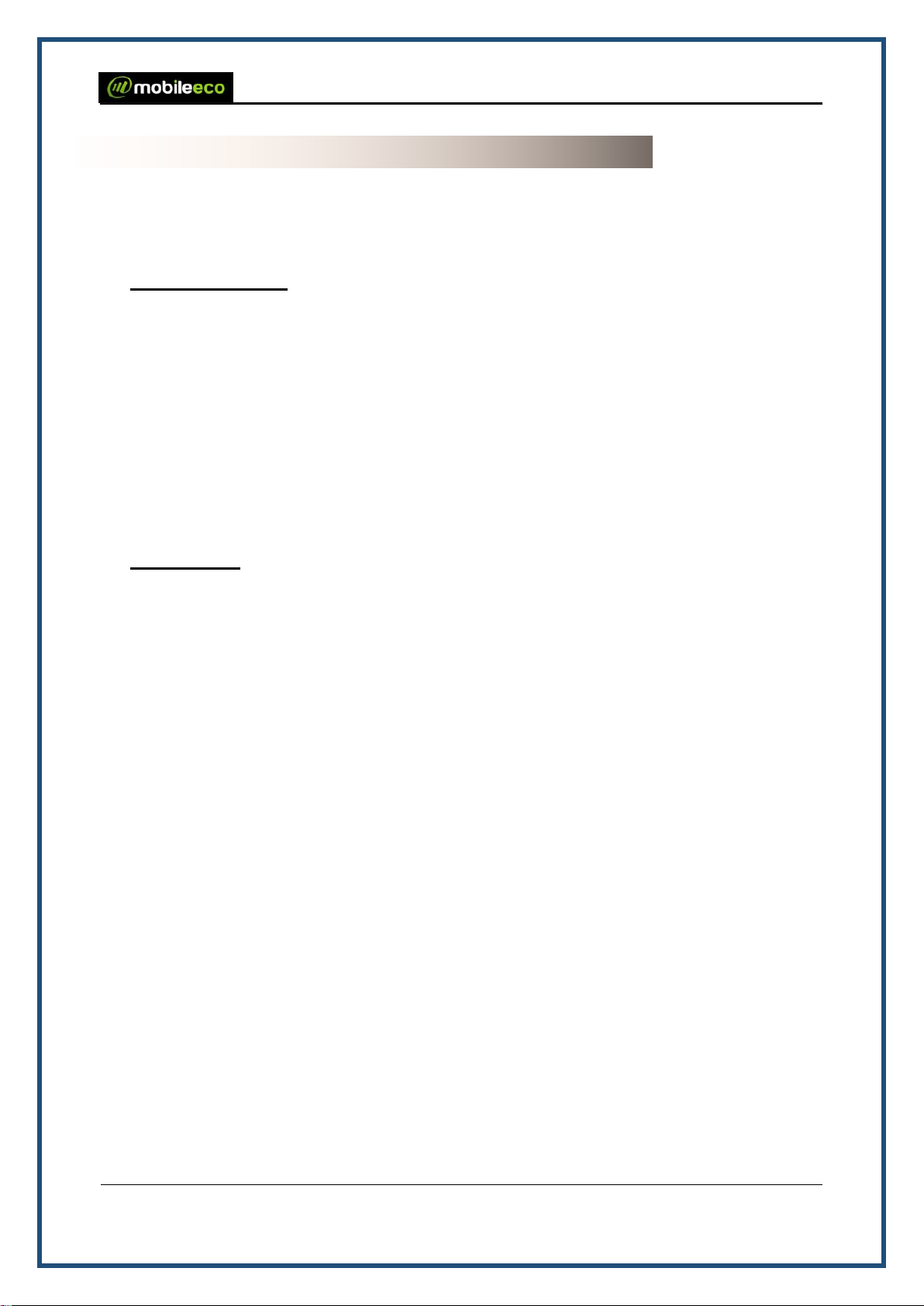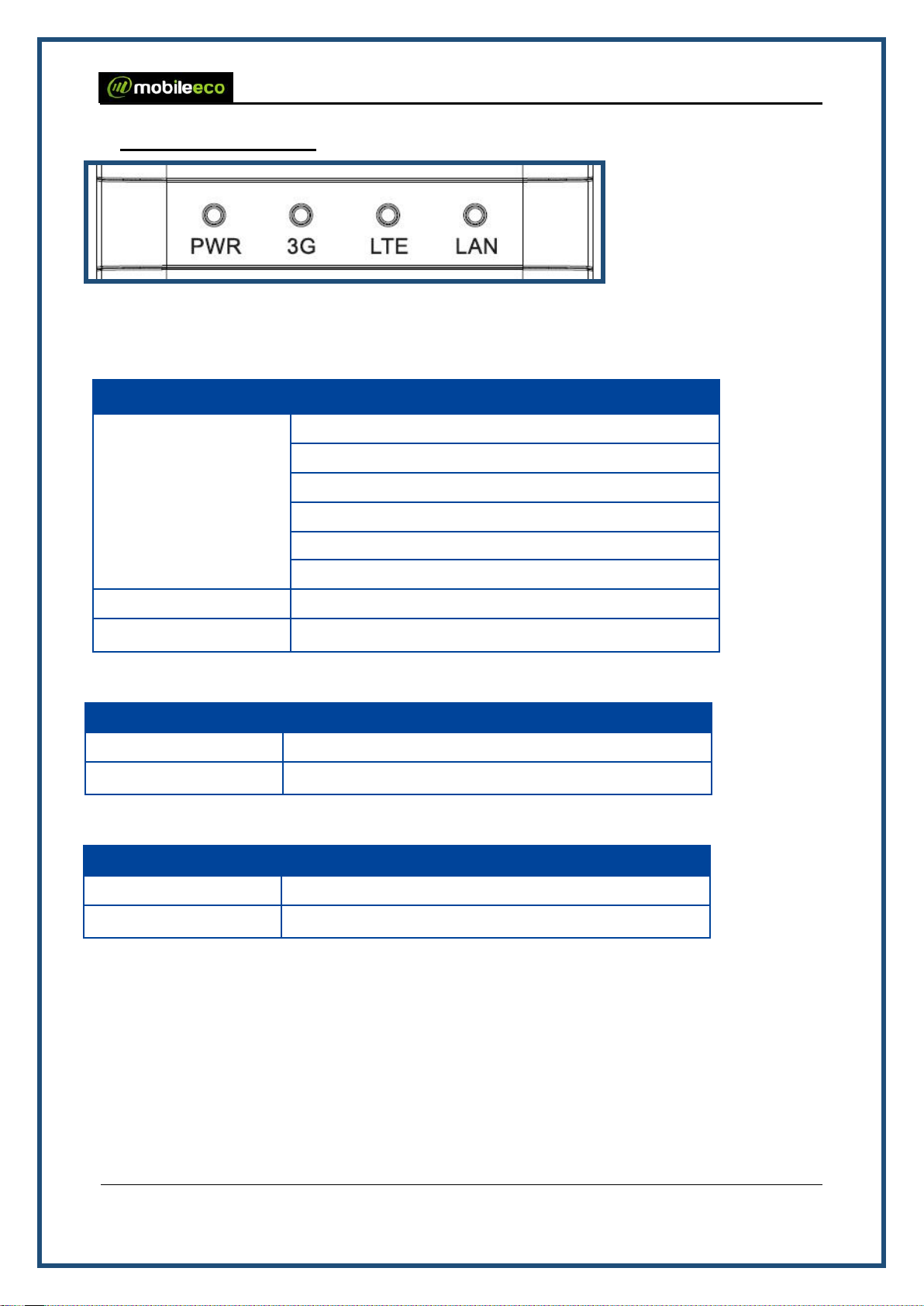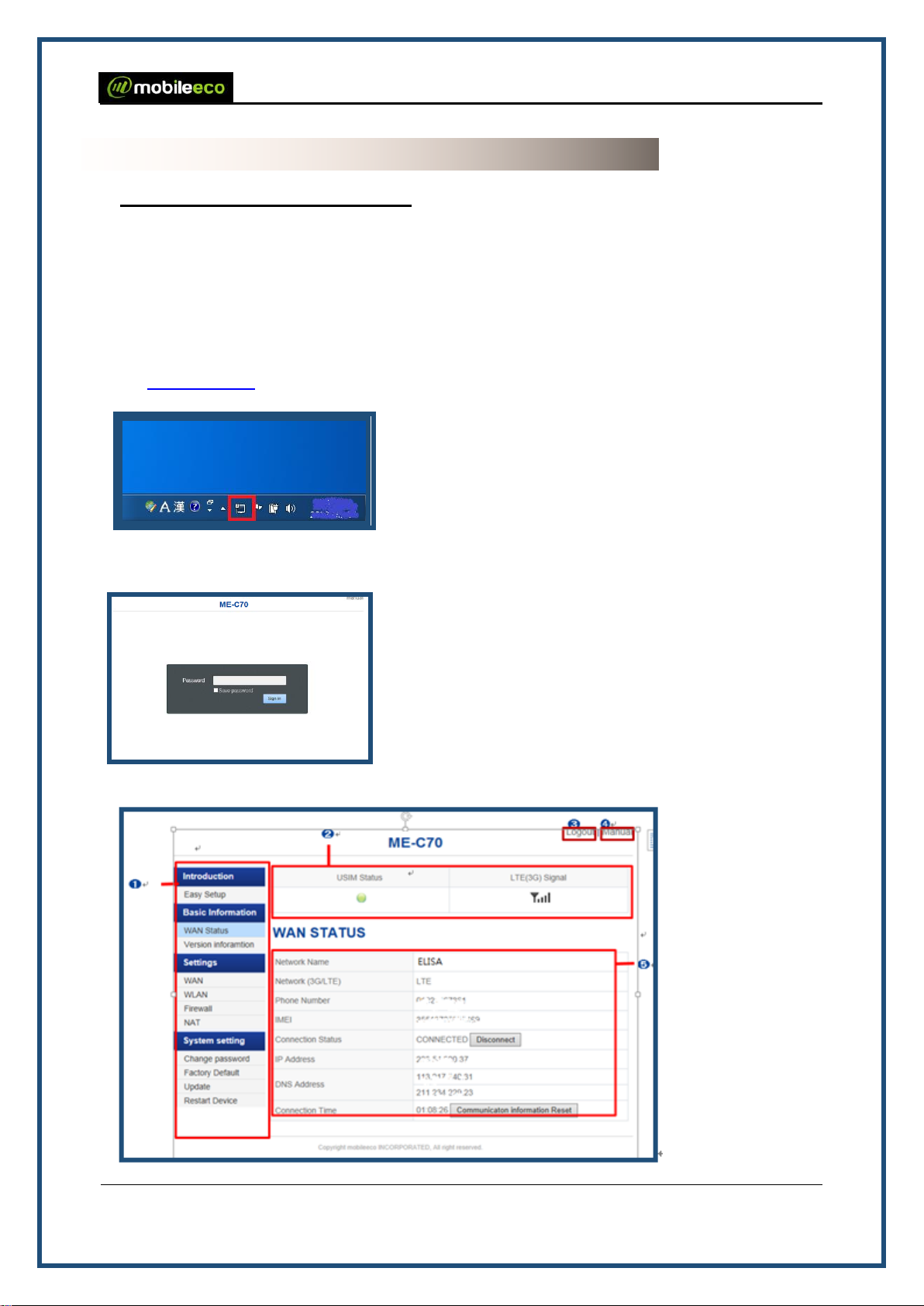ME-C70G Industrial Modem Manual
Contents
1 Introduction................................................................................................................................................ 4
1.1 Before you use............................................................................................................................. 4
1.2 Disclaimer.................................................................................................................................... 4
1.3 Checking Accessories ................................................................................................................. 5
1.4 Operating environment................................................................................................................ 5
2. Handing Precautions ................................................................................................................................ 6
2.1 About common............................................................................................................................. 6
2.2 About product............................................................................................................................... 6
2.3 About the SIM card ...................................................................................................................... 6
3. Before use of the product ......................................................................................................................... 7
3.1 Part names and functions............................................................................................................ 7
3.2 LED Status display ...................................................................................................................... 8
3.3 Mounting / Removing the SIM card............................................................................................. 9
3.3.1 Mounting.............................................................................................................................. 9
3.3.2 Removing ............................................................................................................................ 9
4.Settings................................................................................................................................................... 10
4.1 ME-C70G configuration Tool ..................................................................................................... 10
4.1.1Starting and logging configuration tool............................................................................... 10
4.1.2 About configuration tool..................................................................................................... 10
4.2 Easy Setup .................................................................................................................................11
4.3 Basic Information....................................................................................................................... 13
4.3.1 WAN Status....................................................................................................................... 13
4.3.3 Version Information ........................................................................................................... 13
4.4 Communication settings ............................................................................................................ 14
4.4.1 WAN.................................................................................................................................. 14
4.4.1.1 SIM Card Setting............................................................................................................ 14
4.4.1.2 Network Setup................................................................................................................ 17
4.4.1.3 Connection Setting......................................................................................................... 18
4.4.1.4 Profile Setting................................................................................................................. 18
4.4.2 Wireless LAN..................................................................................................................... 20
4.4.2.1 DHCP Settings ............................................................................................................... 20
4.4.2.2 VPN................................................................................................................................ 21
4.4.3 Firewall.............................................................................................................................. 21
4.4.4 NAT.................................................................................................................................... 22
4.4.4.1 Port Forwarding.............................................................................................................. 22
4.4.4.2 DMZ Setting ................................................................................................................... 22
4.5 System Configuration ................................................................................................................ 23
4.5.1 Password Change............................................................................................................. 23
4.5.2 Factory Default.................................................................................................................. 23
4.5.2.1 Factory Setting............................................................................................................... 23
4.5.2.2 Backup and Restore....................................................................................................... 24
4.5.3 Software Upgrade ............................................................................................................. 24
4.5.4 Re-booting the product...................................................................................................... 25
5. Trouble Guide ......................................................................................................................................... 26