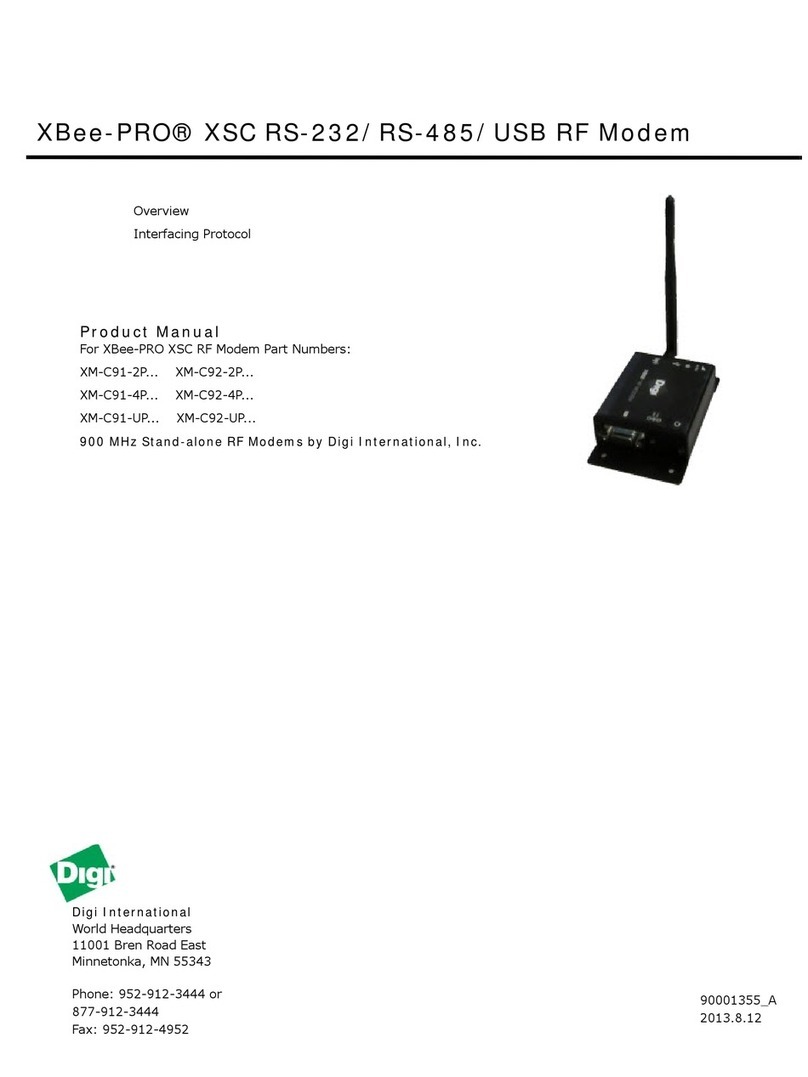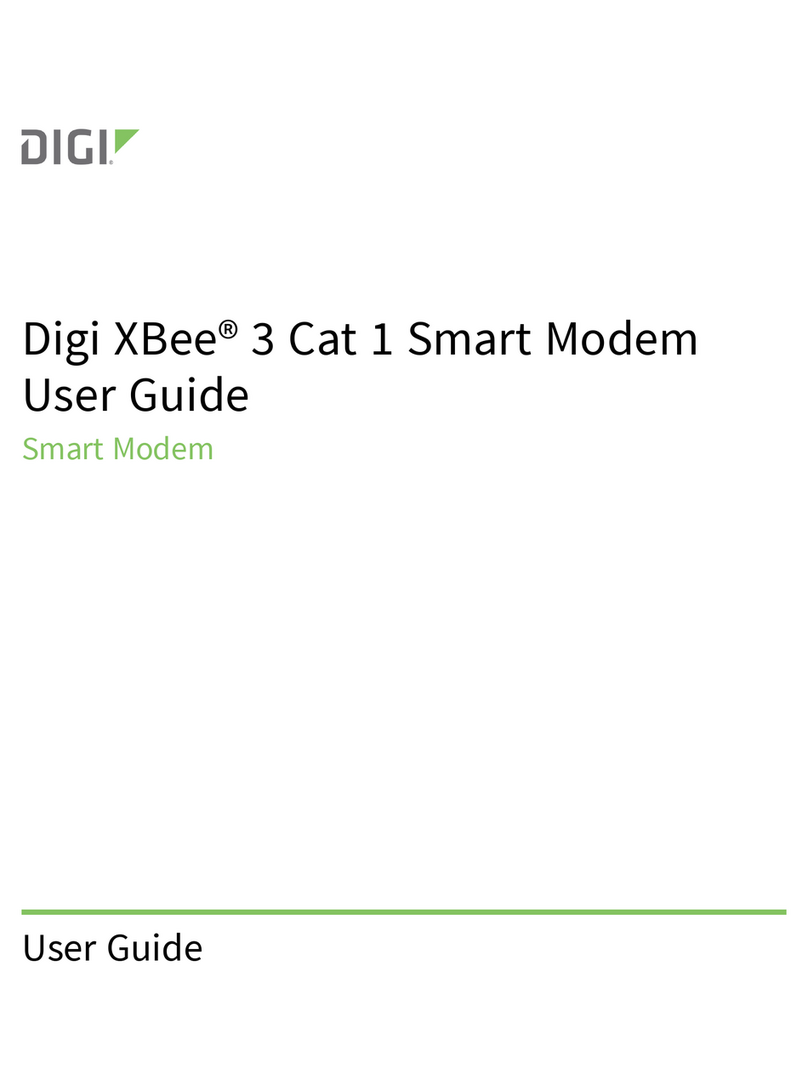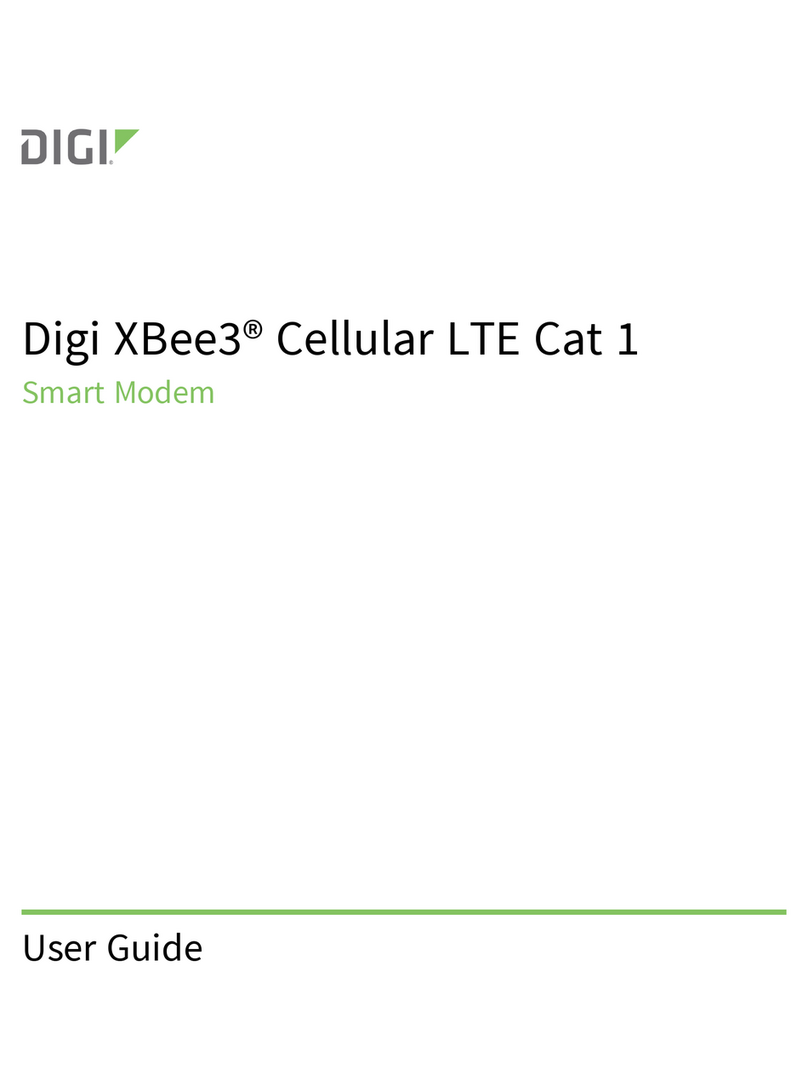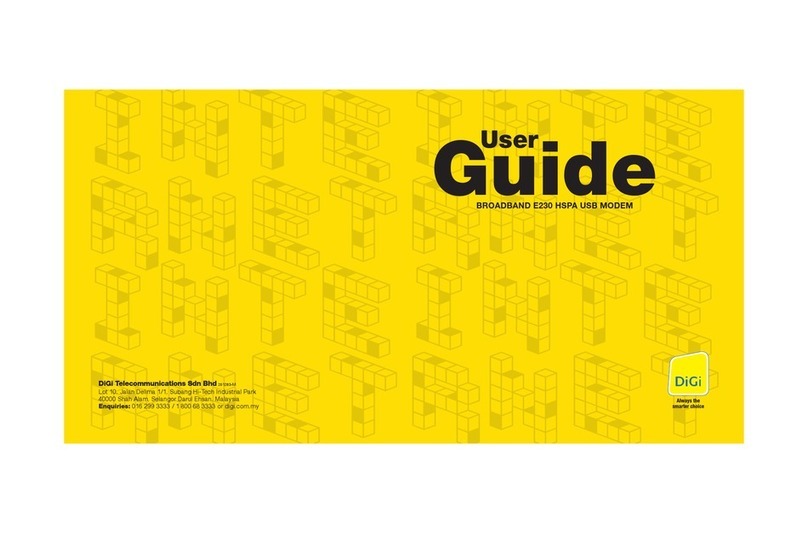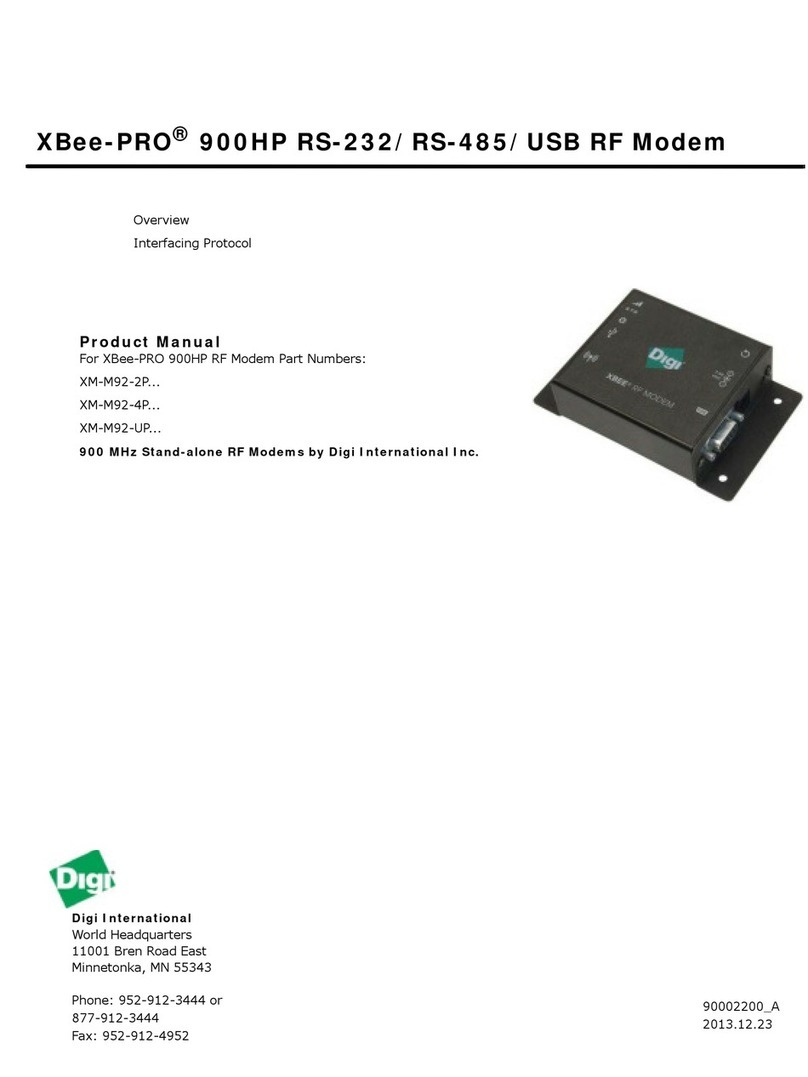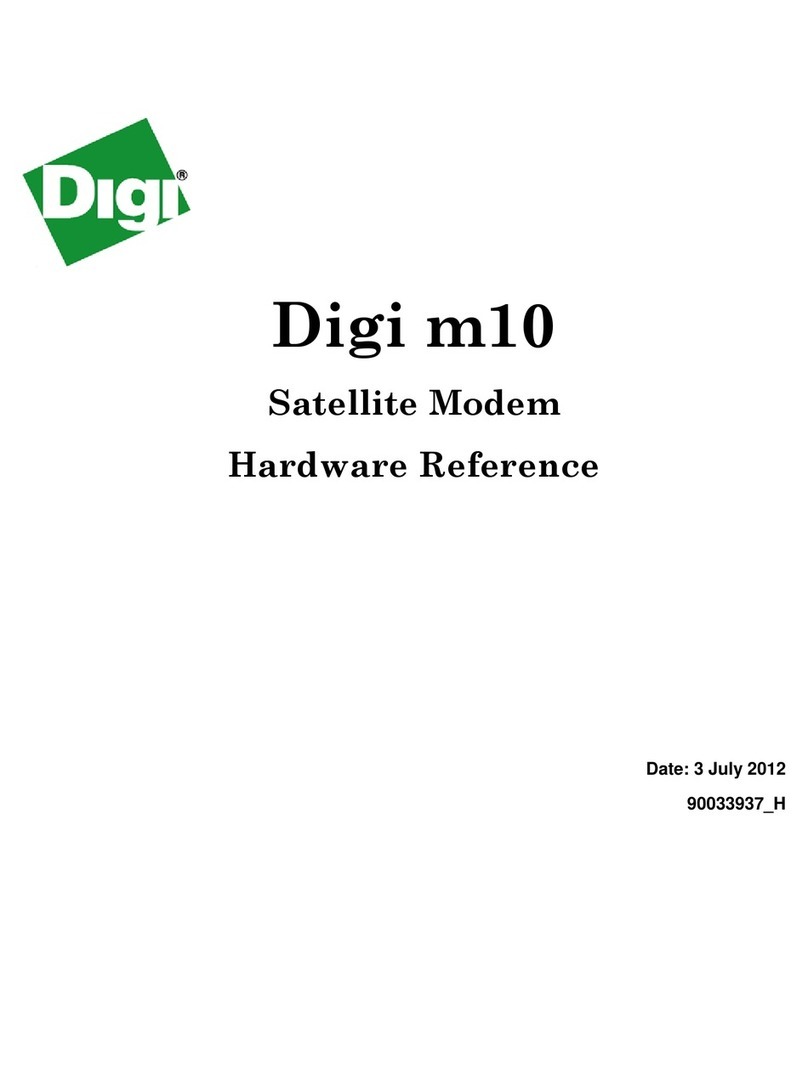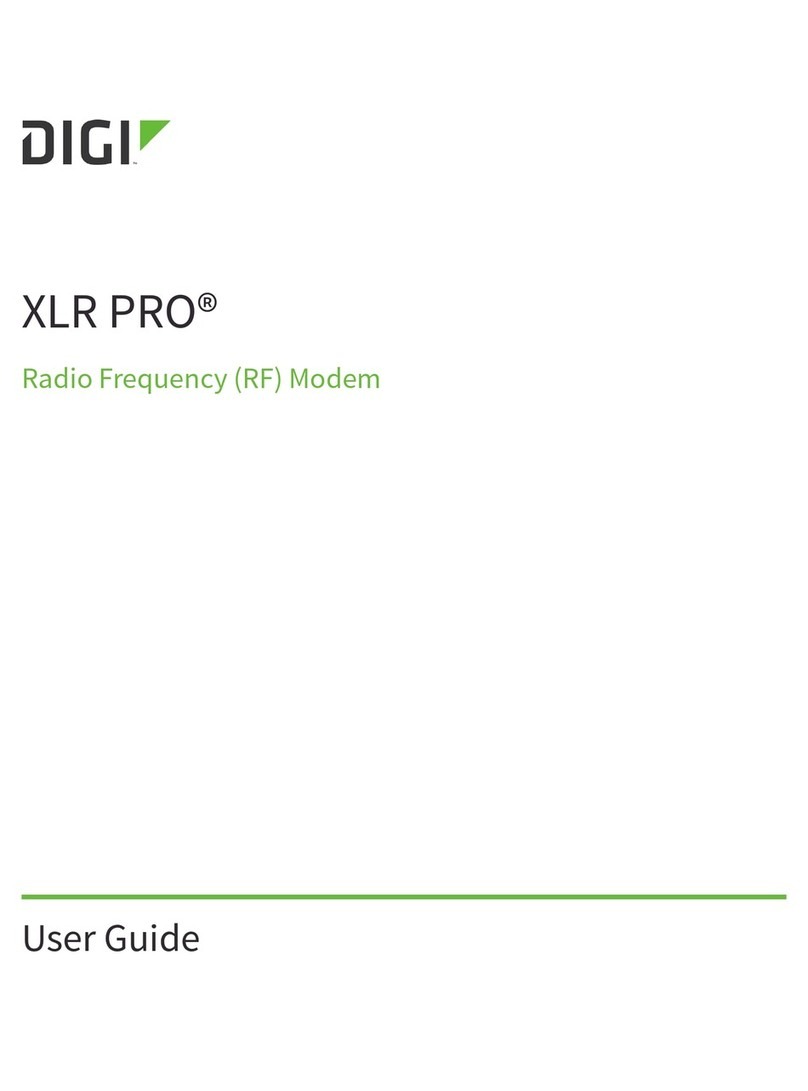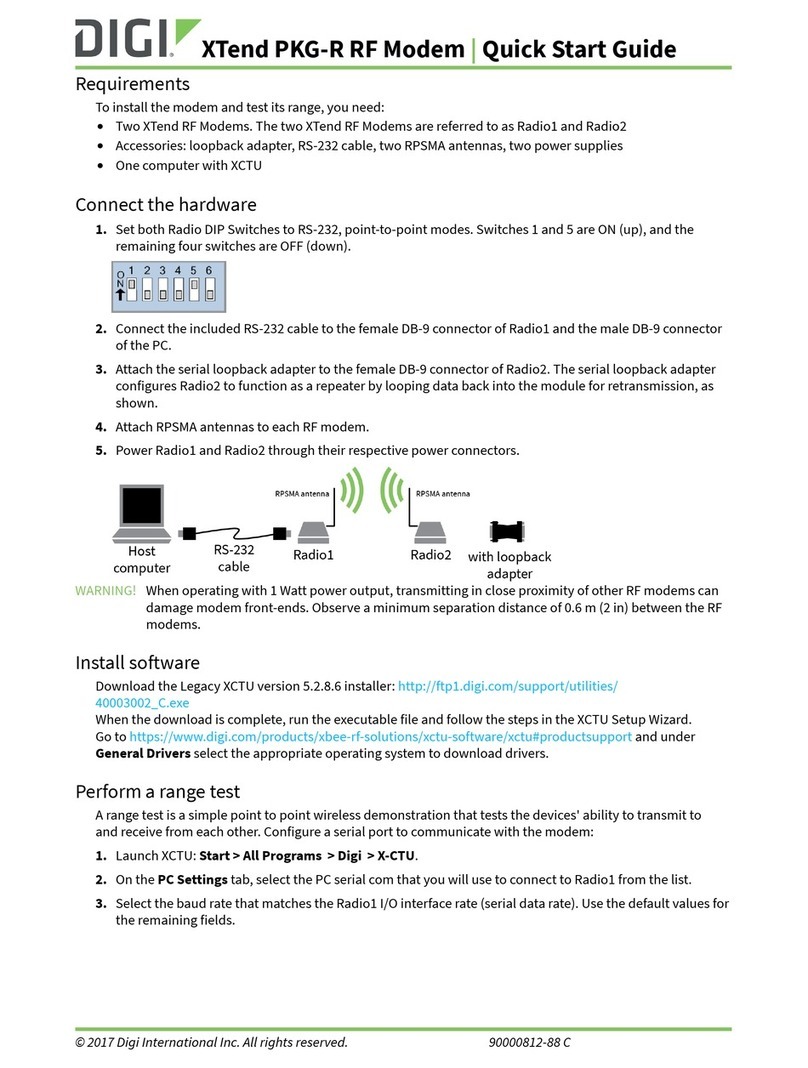XBee-PRO 900HP RF Modem User Guide Worldwide acceptance
XBee-PRO 900HP RF Modem User Guide 6
True peer-to-peer (no “master” required)
communications.
Mesh, point-to-point and point-to-multipoint
topologies supported.
Retries and acknowledgments.
8 hopping channels, each with over 65,000
available network addresses.
FHSS (Frequency Hopping Spread Spectrum).
No configuration required for out-of-the-box
RF data communications
Free XCTU software (Testing and configuration
software)
RS-232 and RS-485 variants configurable via
the mini USB port
Advanced configurations available through
standard AT and binary commands
Built in RS-232/RS-485/USB interfacing
Small form factor
Software-selectable serial interface baud rates
Support for multiple data formats (parity, start
and stop bits, etc.)
Free and unlimited Technical Support
Worldwide acceptance
FCC Approved (U.S.A). See Agency certifications for FCC requirements.
Systems that include XBee®/XBee-PRO® 900HP RF modems inherit Digi Certifications.
ISM (Industrial, Scientific and Medical) 900 GHz frequency band
Manufactured under ISO 9001:2000 registered standards
XBee®/XBee-PRO® 900HP (900 MHz) RF Modems are approved for use in the U.S, Canada, and
Australia.
Specifications
Note Range figure estimates are based on free-air terrain with limited sources of interference. Actual
range will vary based on transmitting power, orientation of transmitter and receiver, height of
transmitting antenna, height of receiving antenna, weather conditions, interference sources in the
area, and terrain between receiver and transmitter, including indoor and outdoor structures such as
walls, trees, buildings, hills, and mountains.
The following table highlights the specifications of the XBee-PRO 900HP RF Modem.
Specification XBee-PRO
Performance
Indoor/Urban Range 200 kb/s: Up to 1000 ft (305 m)10 kb/s: Up to 2000 ft (610m)
Outdoor line-of-sight Range 200 kb/s: Up to 4 miles (6.5 km) w/ 2.1 dB dipole antenna
10 kb/s: Up to 9 miles (15.5 km) w/ 2.1 dB dipole antenna
Transmit power output Up to 24 dBm (250 mW) software selectable
RF Data Rate (High) 200 kb/s
RF Data Rate (Low) 10 kb/s
Interface data rate 9600-230400 kb/s (Software selectable, includes non-
standard baud rates)