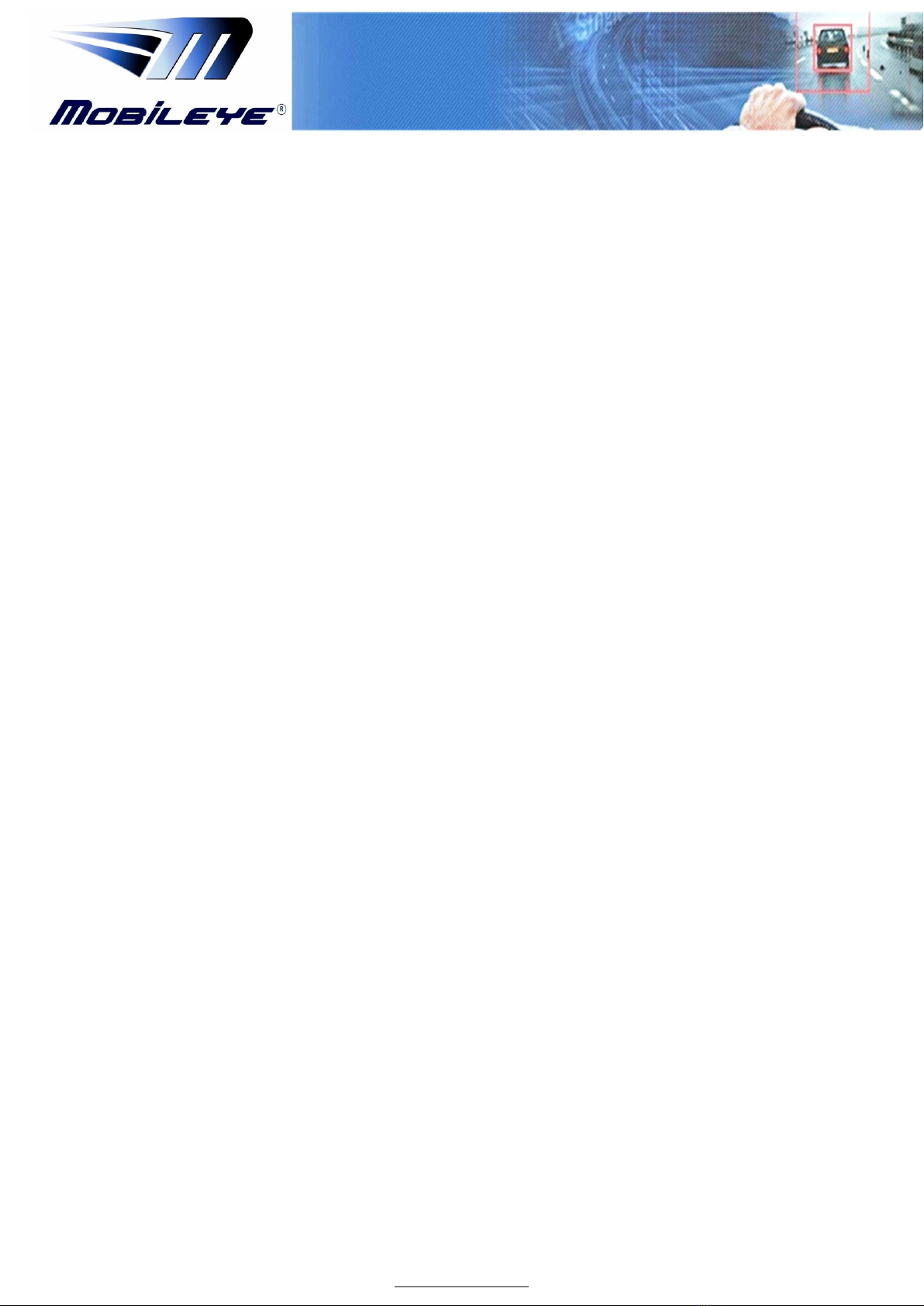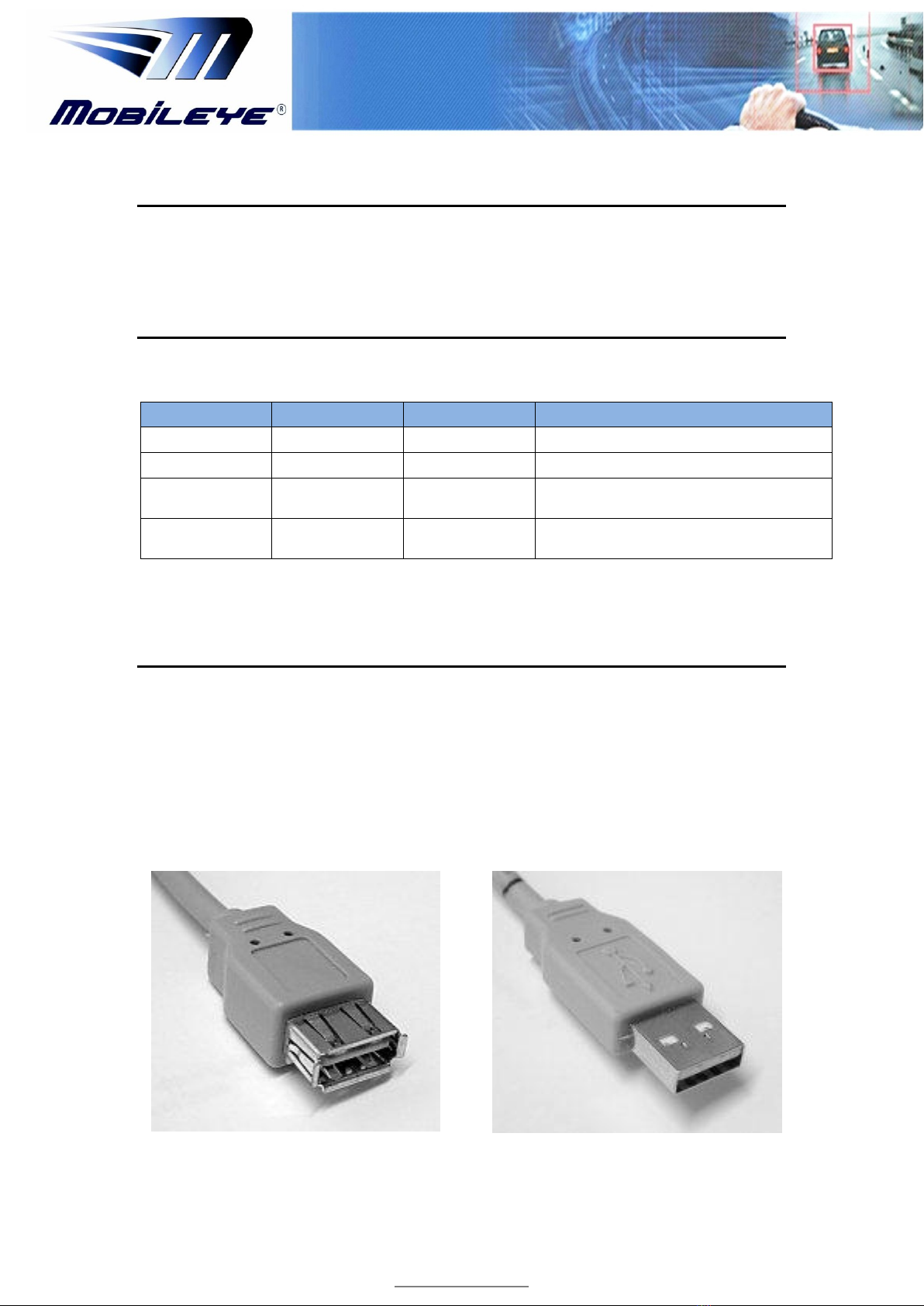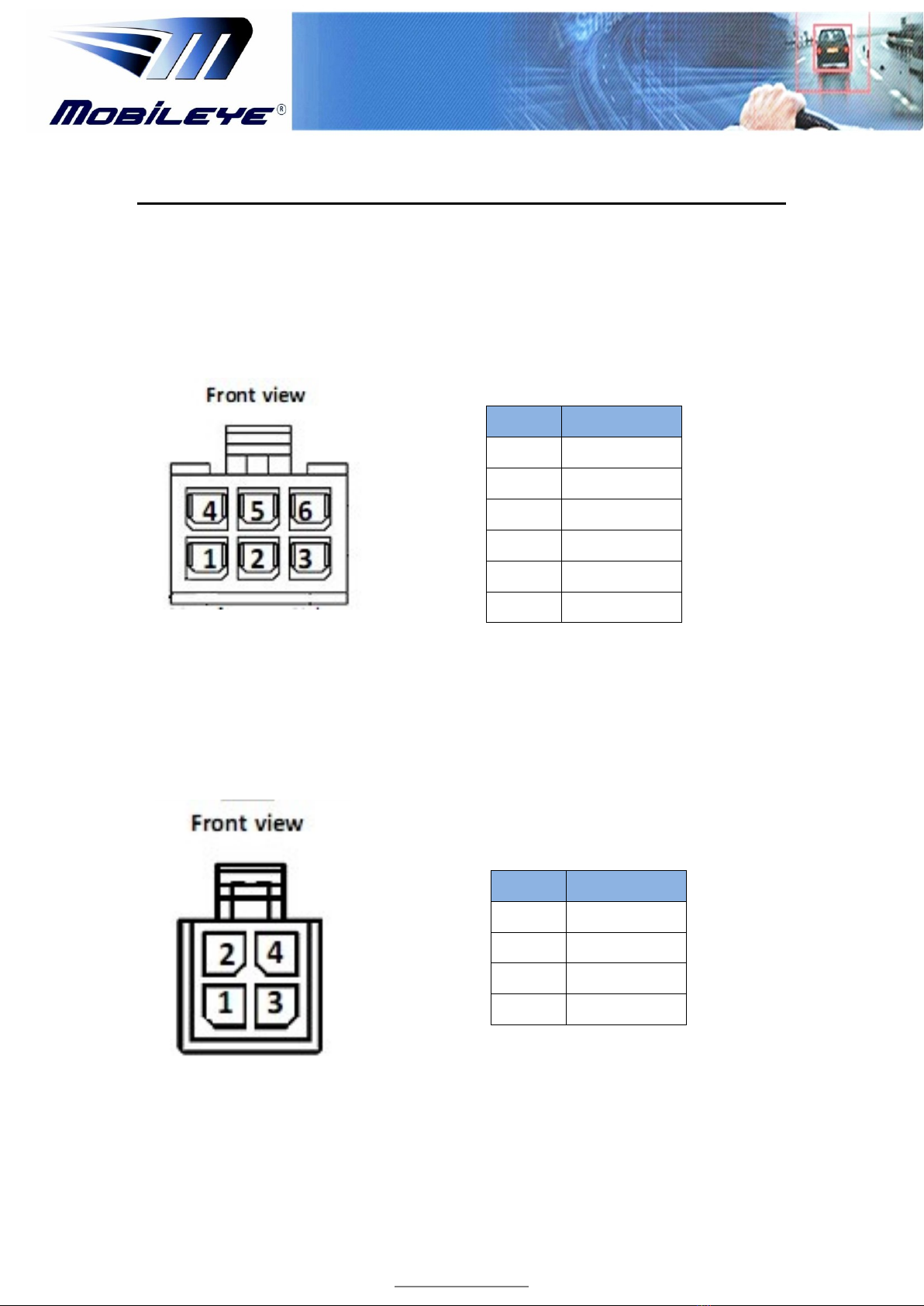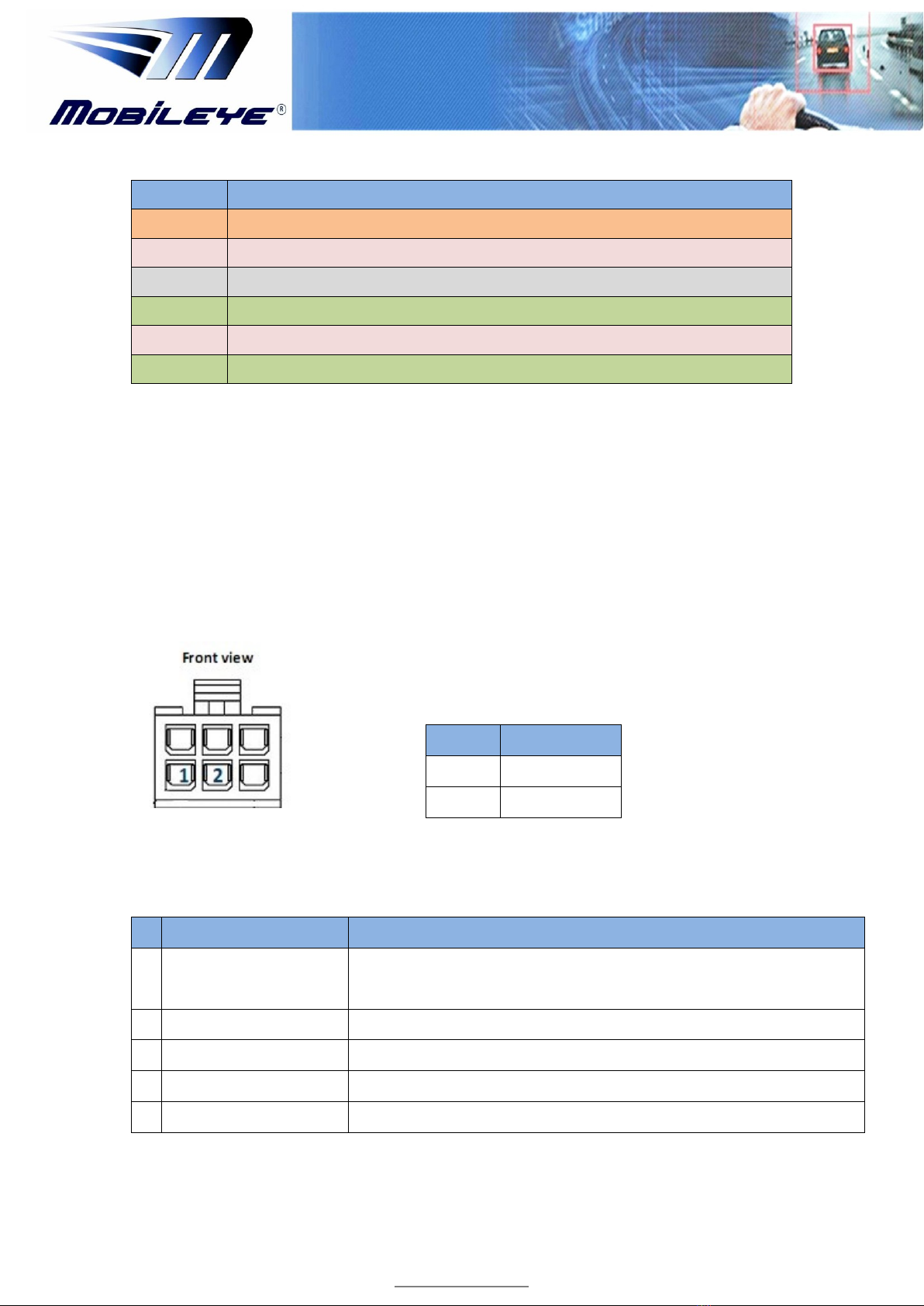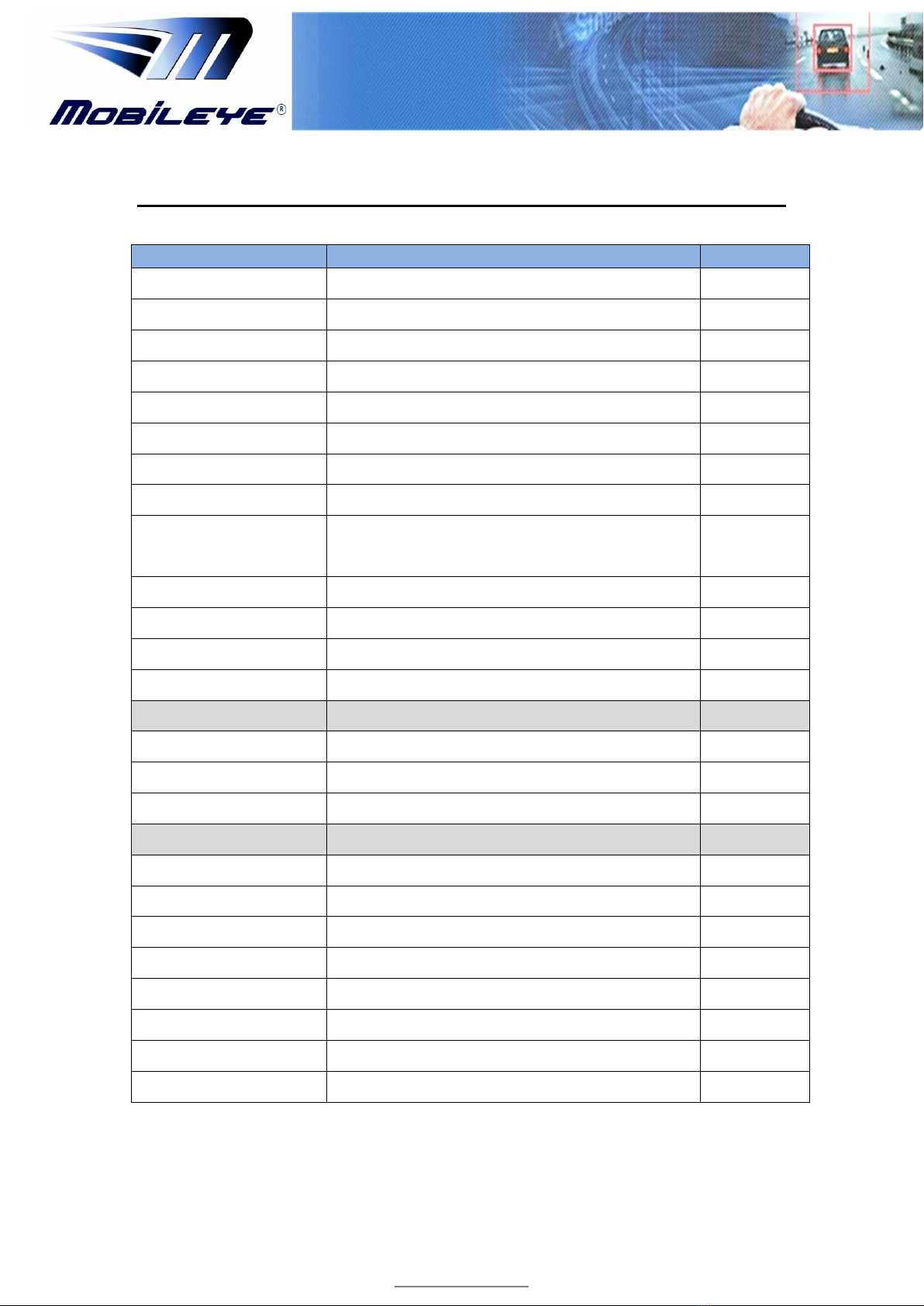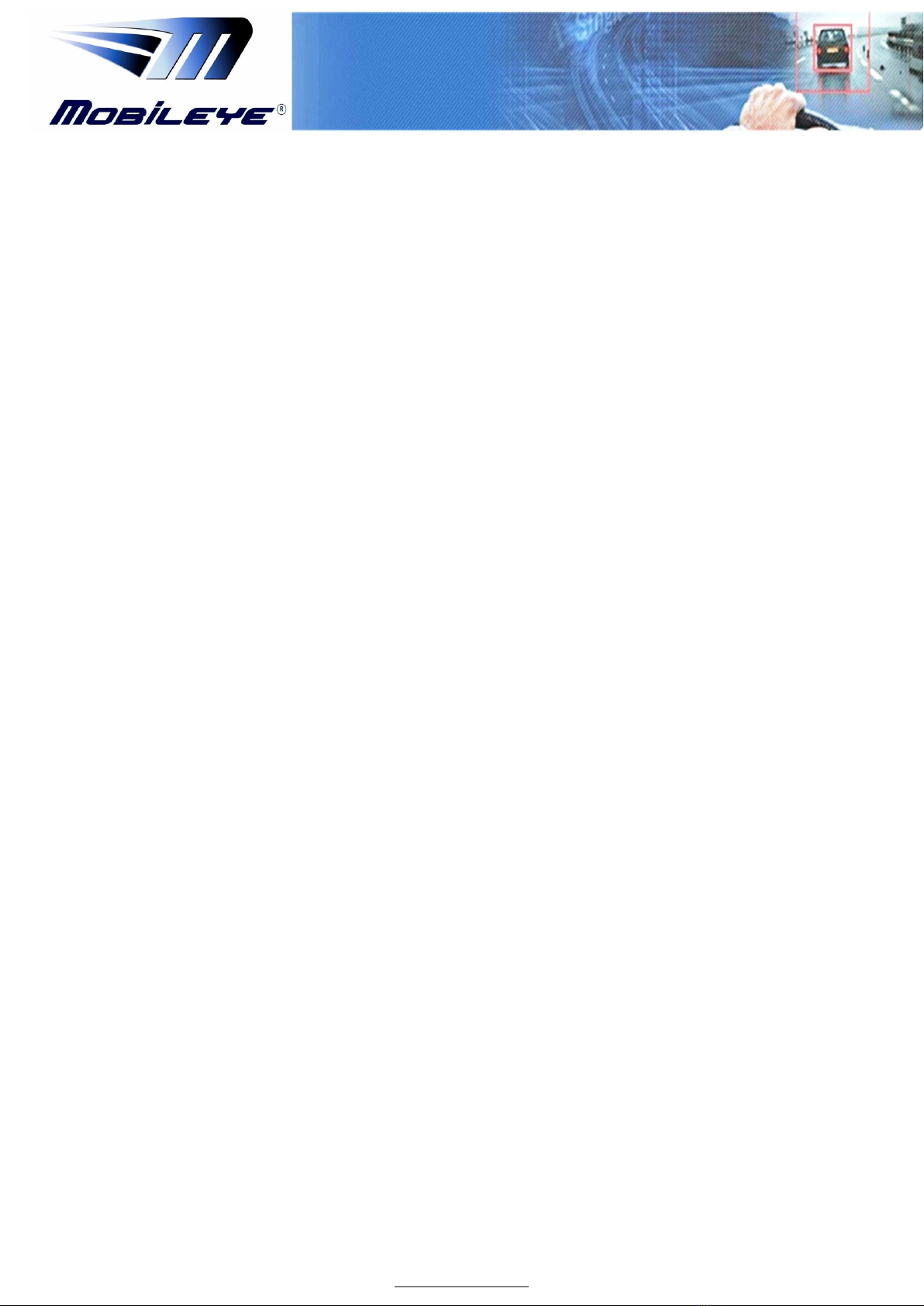
2
Mobileye Vision Technologies
www.mobileye.com
Table of Contents
1Introduction .................................................................................................. 3
2Device Components....................................................................................... 3
3Power ........................................................................................................... 4
4LEDs .............................................................................................................. 4
5USB connector............................................................................................... 4
6EyeCAN / LOG Y-Cable Connectors (CAB000091) ............................................ 5
6.1 CAN channel 6 pin connector .........................................................................5
6.2 CAN channel 4 pin connector .........................................................................5
7EyeCAN Sniffer cable (CAB000092)................................................................. 6
7.1 EyeCAN Sniffer Cable (OBDII) .........................................................................6
7.2 OBDII connector .............................................................................................6
7.3 CAN Sniffing cable - 6 pin connectors ............................................................7
8Technical Data............................................................................................... 8
9Troubleshooting ............................................................................................ 9
9.1 EyeCAN cable is not functional ......................................................................9
9.1.1 Possible solutions #1 ..................................................................................9
9.1.2 Possible solution #2....................................................................................9
9.1.3 Checking EyeCAN Drivers ...........................................................................9
9.1.4 EyeCAN Drivers installation......................................................................10
9.1.5 EyeCAN Drivers Language malfunction ...................................................10
10 Connection Schemes ....................................................................................12
10.1 Mobileye C2-270 Connection Scheme with EyeCAN Cable ..........................12
10.2 EyeCAN cable with CAN Sniffer cable ..........................................................13
10.3 EyeCAN box ..................................................................................................14