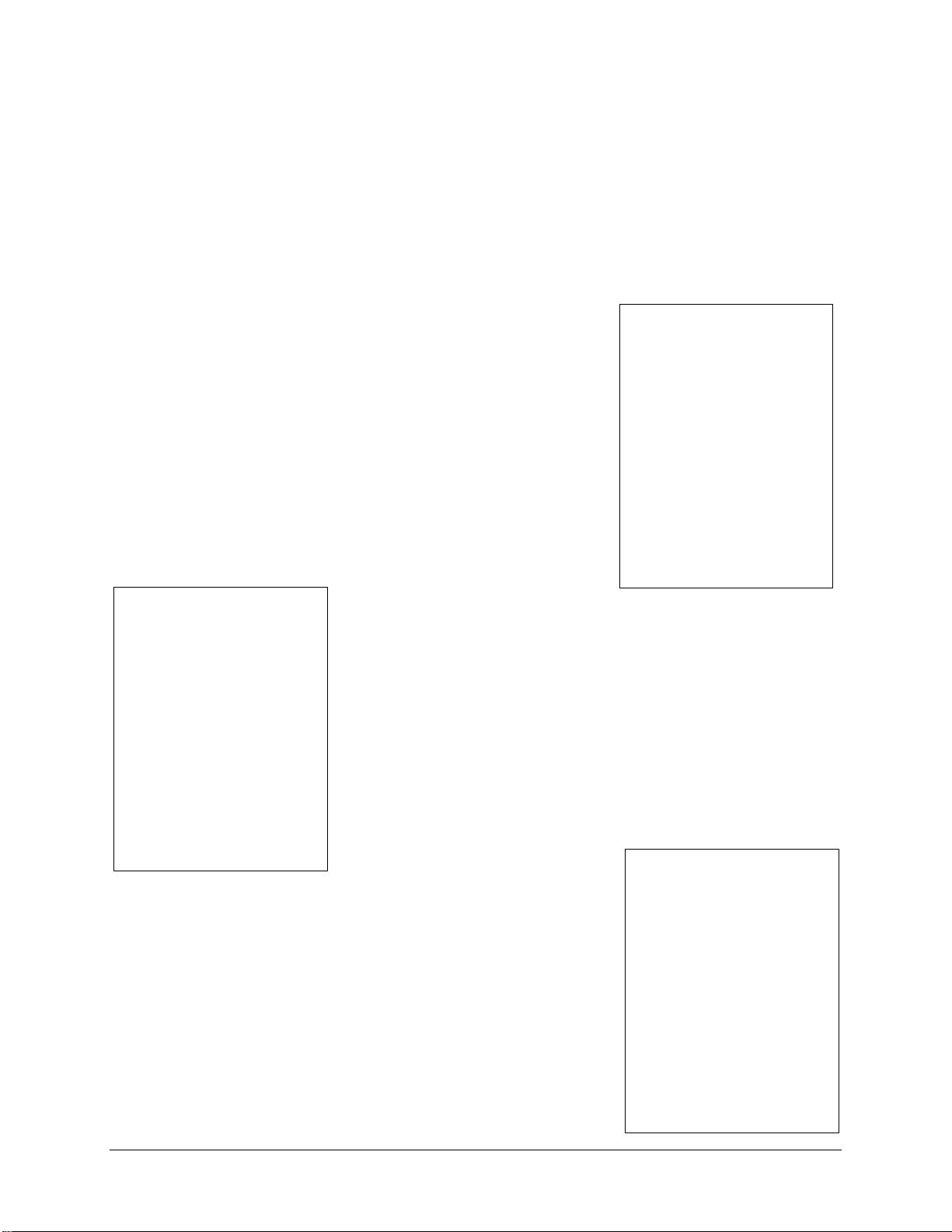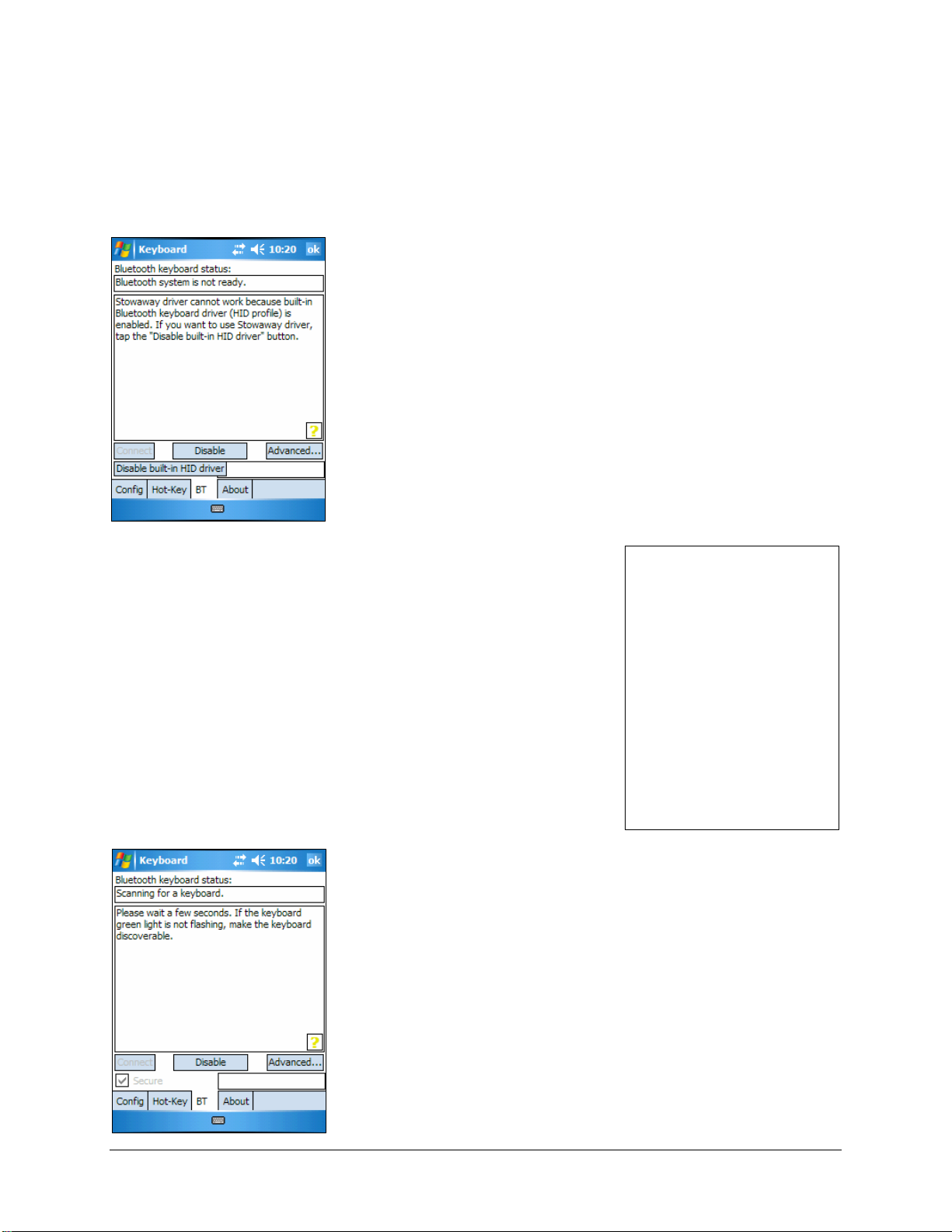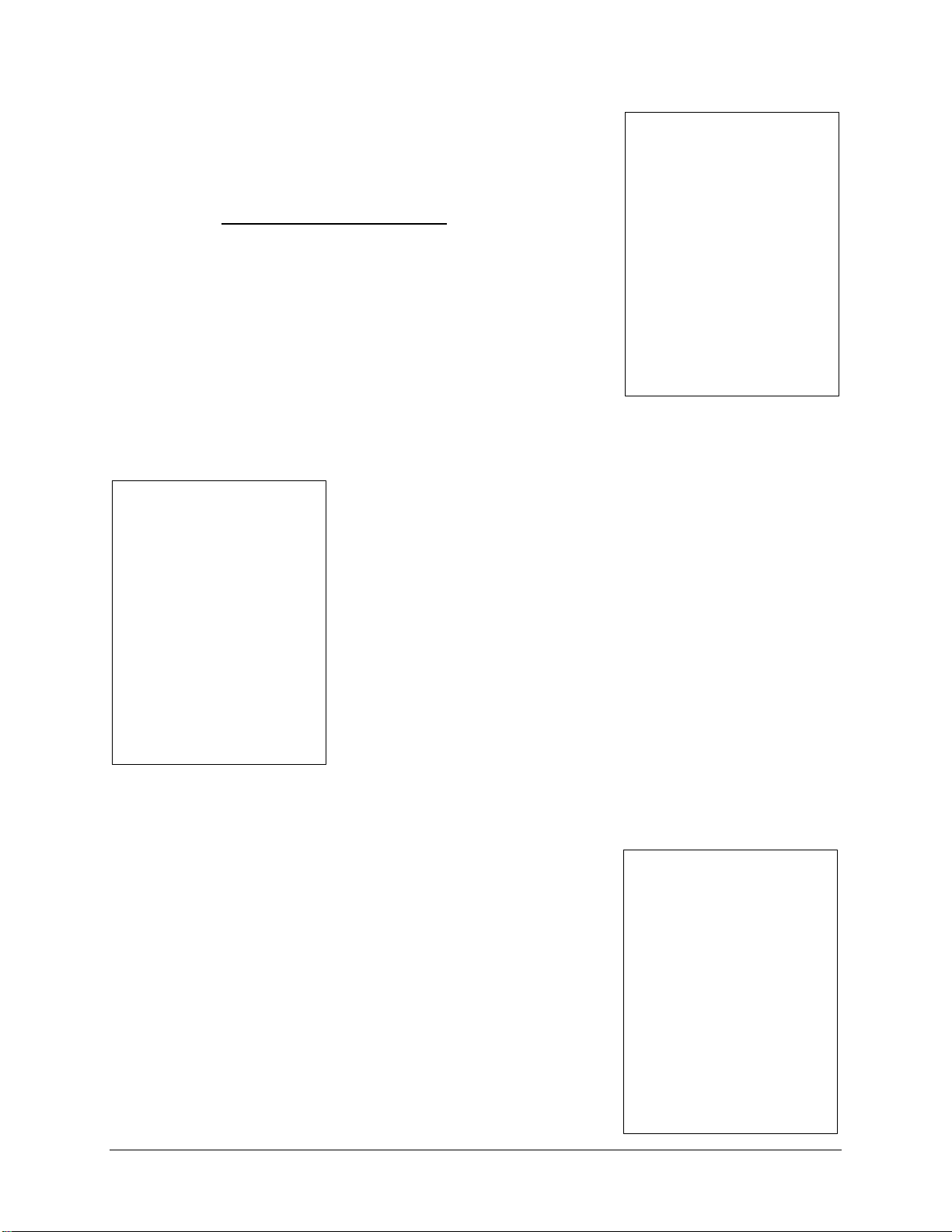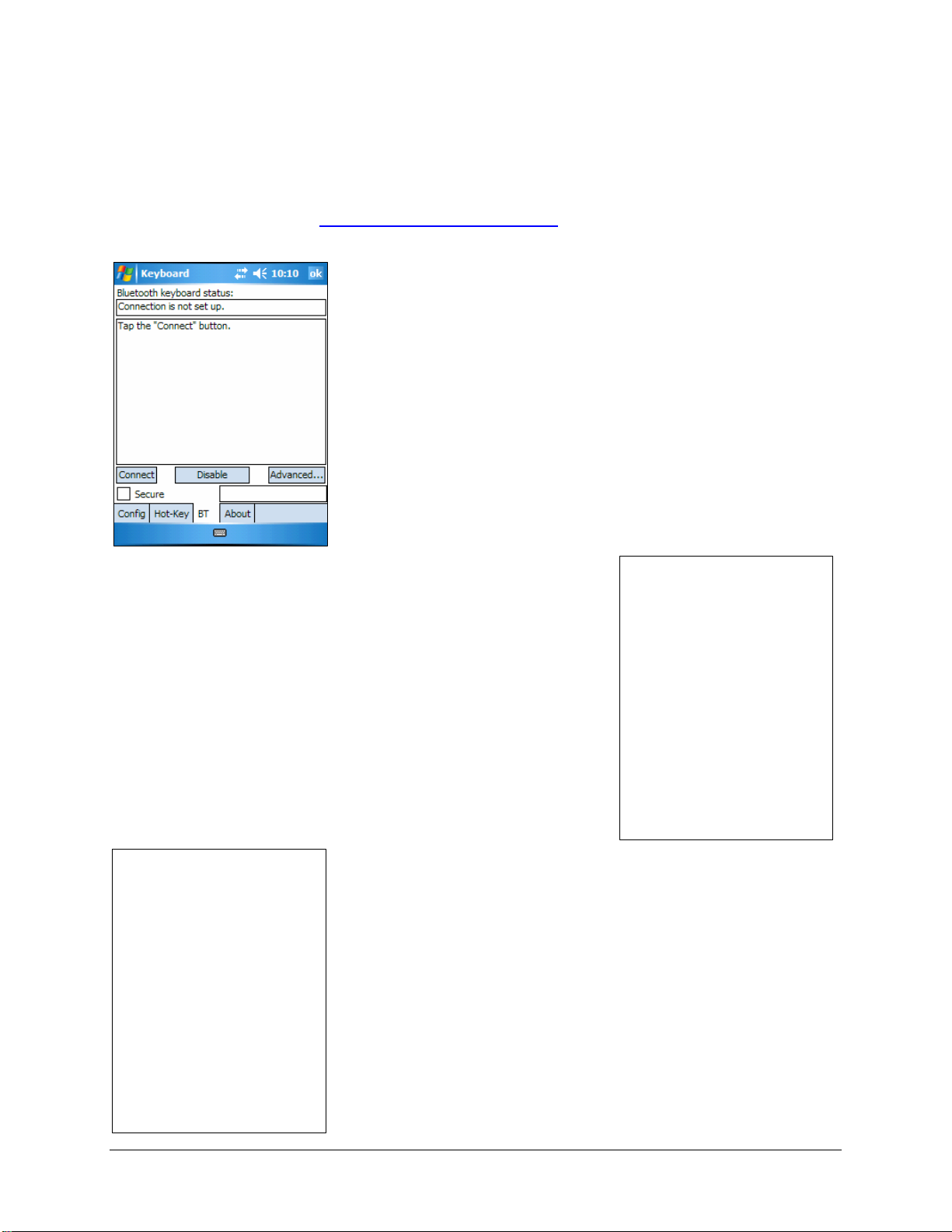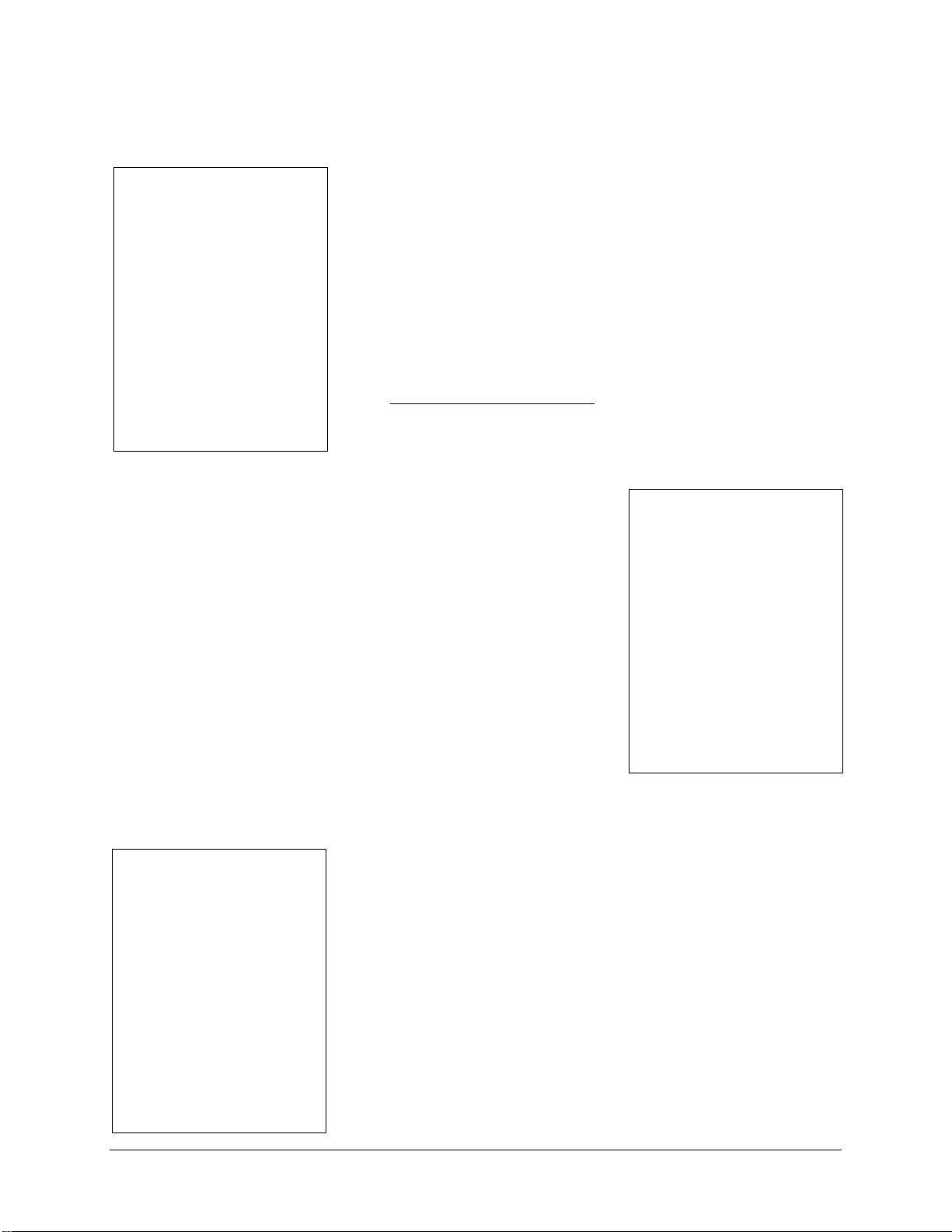Setting up the Keyboard .................................................3
Before You Begin....................................................................................3
Installing the Software............................................................................3
Keyboard Description.............................................................................4
Configuring the Keyboard to Your Device....................5
Enabling the Keyboard Driver................................................................5
Secured Connections.............................................................................6
Unsecured Connections.........................................................................8
Other Features ......................................................................................10
Power Efficient Modes..........................................................................12
Firmware Upgrade ................................................................................13
Reconnecting the Stowaway keyboard.......................14
Unsecured Mode Settings....................................................................15
Customizing Your Keyboard ........................................16
Input Method Toolbar ...........................................................................16
Keyboard Control Panel.......................................................................17
Disabling the Stowaway Keyboard......................................................18
Secure Connection Overview ..............................................................18
Keyboard Status Light..........................................................................19
Using the Stowaway keyboard.....................................20
Moving the Cursor/Highlighting Text..................................................20
On-Screen Button and Editing Shortcuts...........................................21
Launching and Navigating Applications.............................................21
Windows Mobile 2003 Menu Navigation.............................................22
Windows Mobile 5.0 Menu Navigation................................................22
Toolbar Navigation ...............................................................................23
Other Shortcuts.....................................................................................23
International and Extended Character Set..........................................24
Frequently Asked Questions........................................25
Legal Notices..................................................................27
Trademarks............................................................................................27
Warranty ................................................................................................28
Important Battery Information .............................................................30
Important Notes about BluetoothDevices..........................................31
Regulatory Notices ...............................................................................31
Features and Specifications Summary........................38
Stowaway Bluetooth Owner’s Manual for Windows Mobile
Page 2