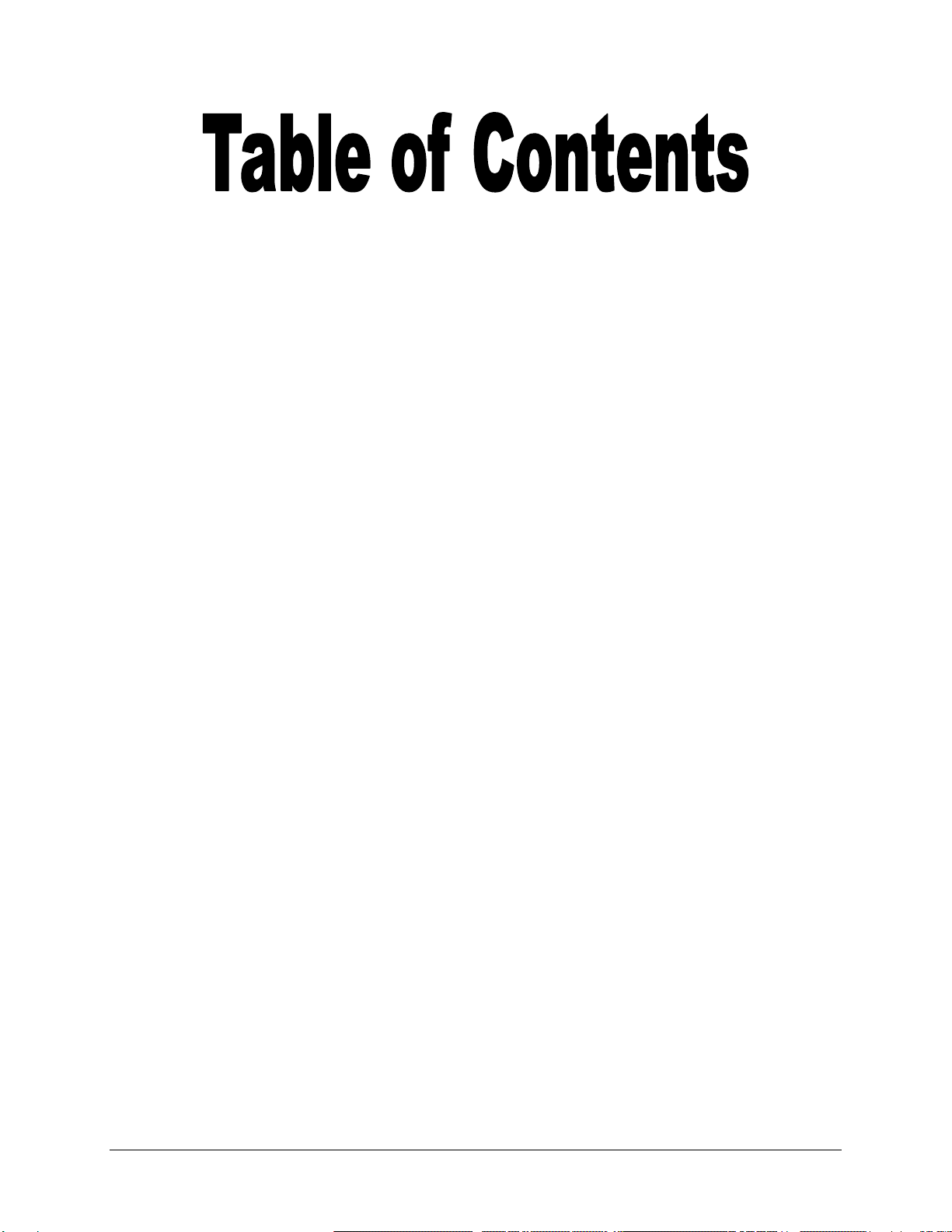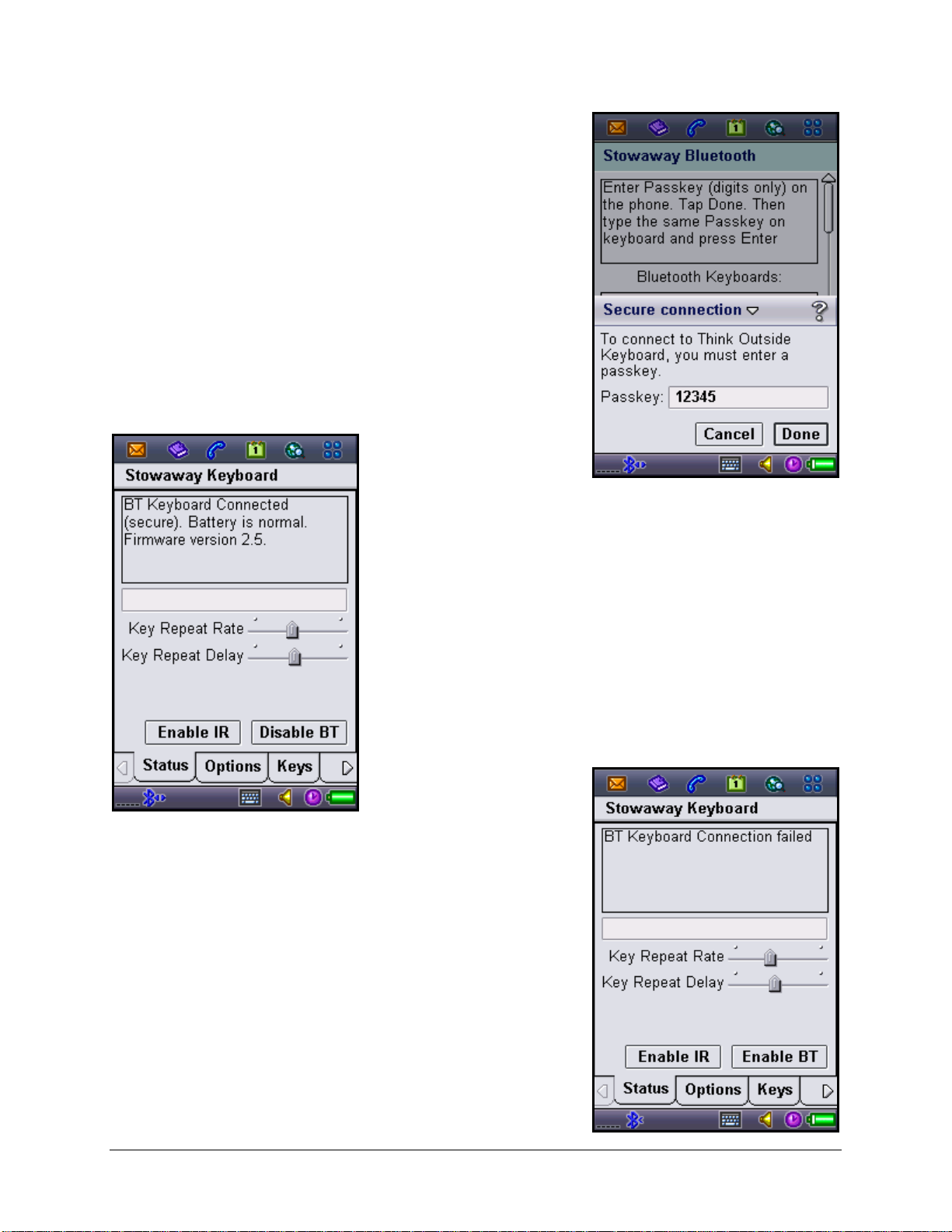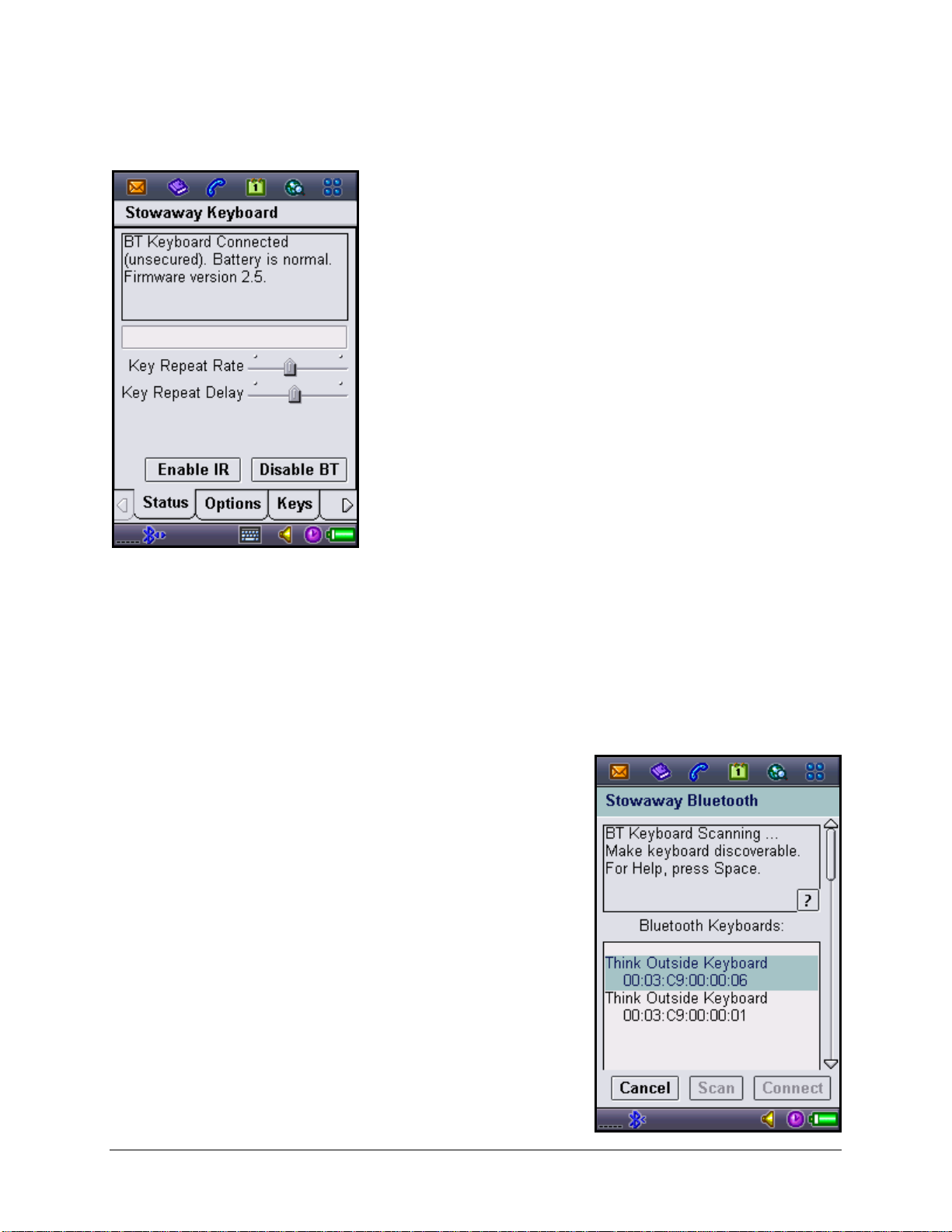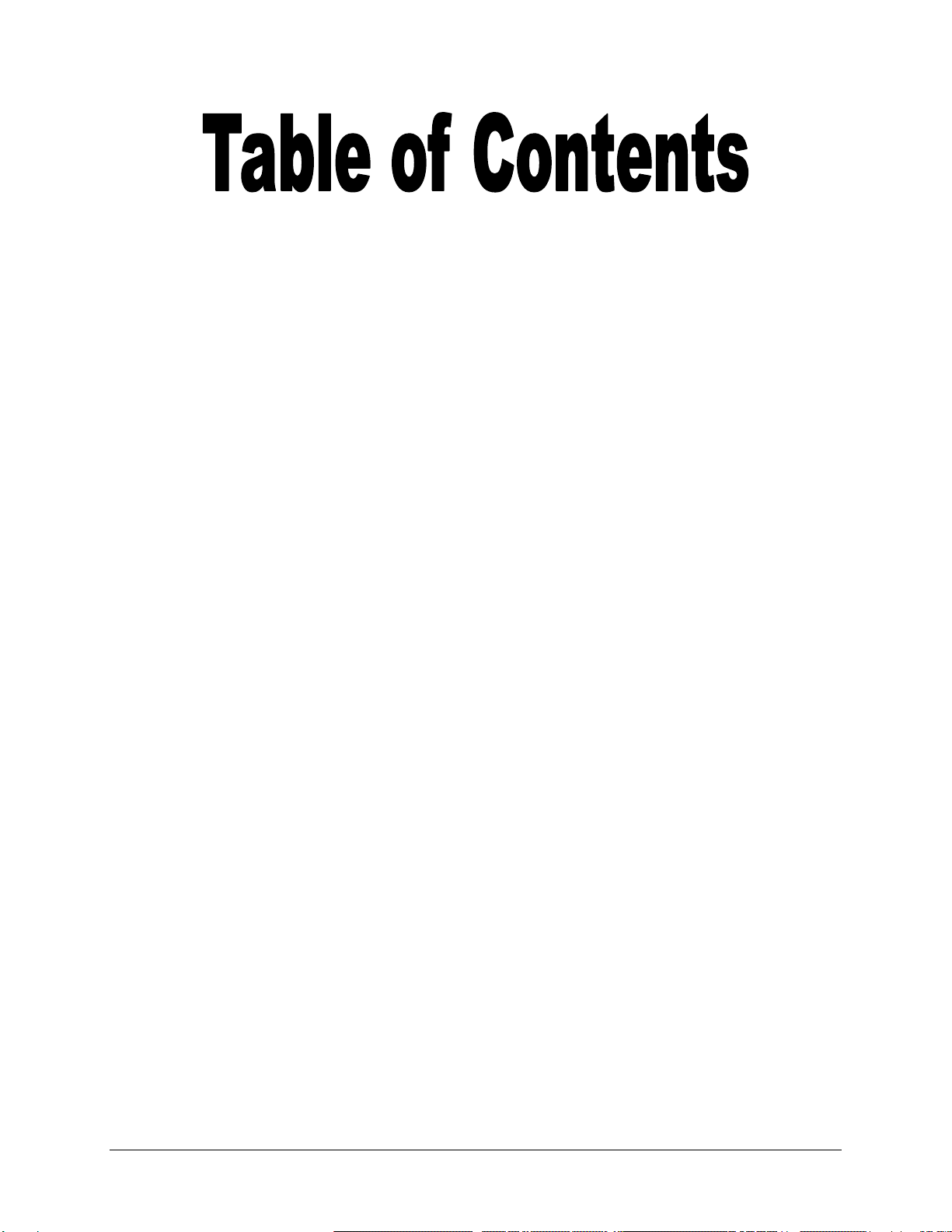
Setting up the Keyboard .................................................3
Before You Begin....................................................................................3
Installing the Software............................................................................3
Keyboard Description.............................................................................4
Configuring the Keyboard to your Device.....................5
Secure Connections ...............................................................................5
Unsecure Connections...........................................................................8
Other Features ........................................................................................8
Reconnecting the Stowaway keyboard.......................11
Automatic Reconnection from Waiting Mode ....................................12
Customizing Your Keyboard ........................................13
Keyboard Control Panel.......................................................................13
Disabling the Stowaway keyboard......................................................14
Secure Connection Overview ..............................................................14
Keyboard Status Light..........................................................................15
Using the Stowaway keyboard.....................................16
Character Input .....................................................................................16
Launching Applications .......................................................................16
Menu Navigation ...................................................................................16
International and Extended Character Set..........................................17
Frequently Asked Questions........................................18
Legal Notices..................................................................19
Trademarks............................................................................................19
Warranty ................................................................................................20
Important Battery Information .............................................................22
Important Notes about BluetoothDevices..........................................23
Regulatory Notices ...............................................................................23
Features and Technical Specifications .......................30
Stowaway Bluetooth Owner’s Manual for Symbian UIQ
Page 2