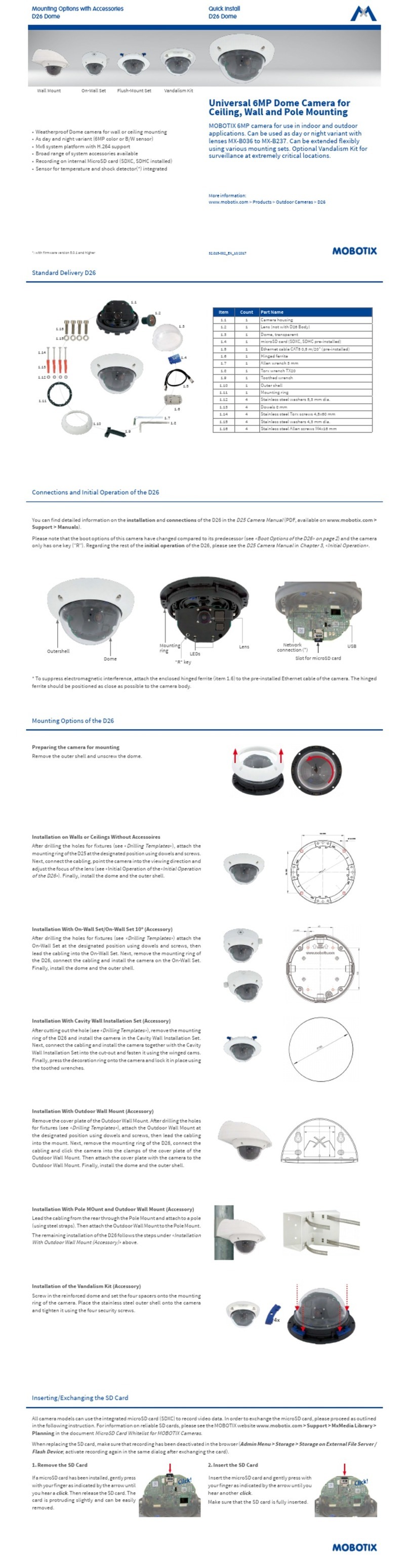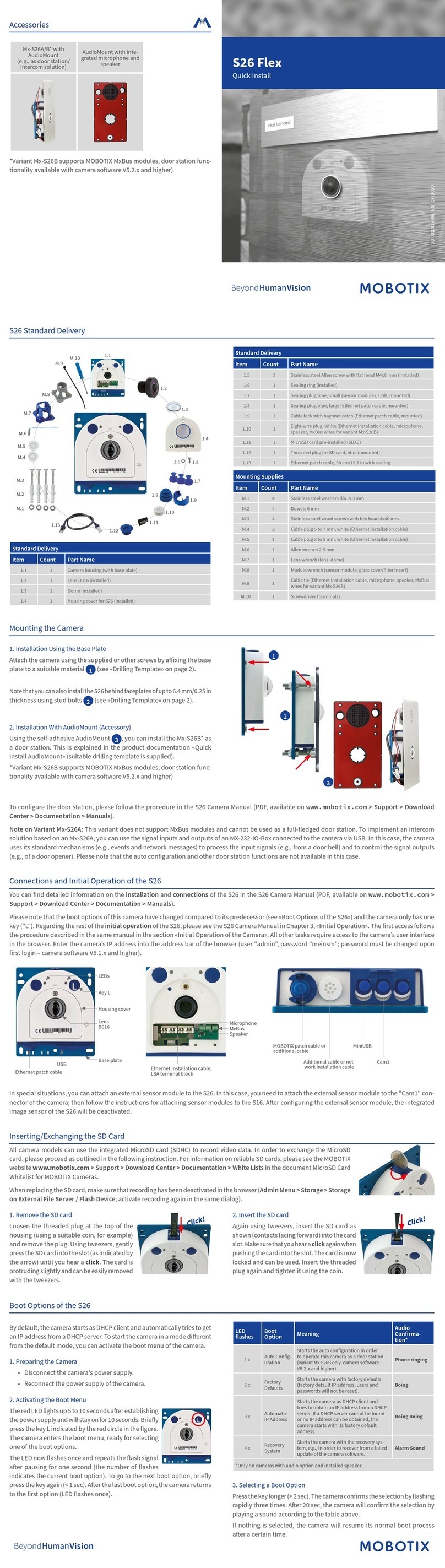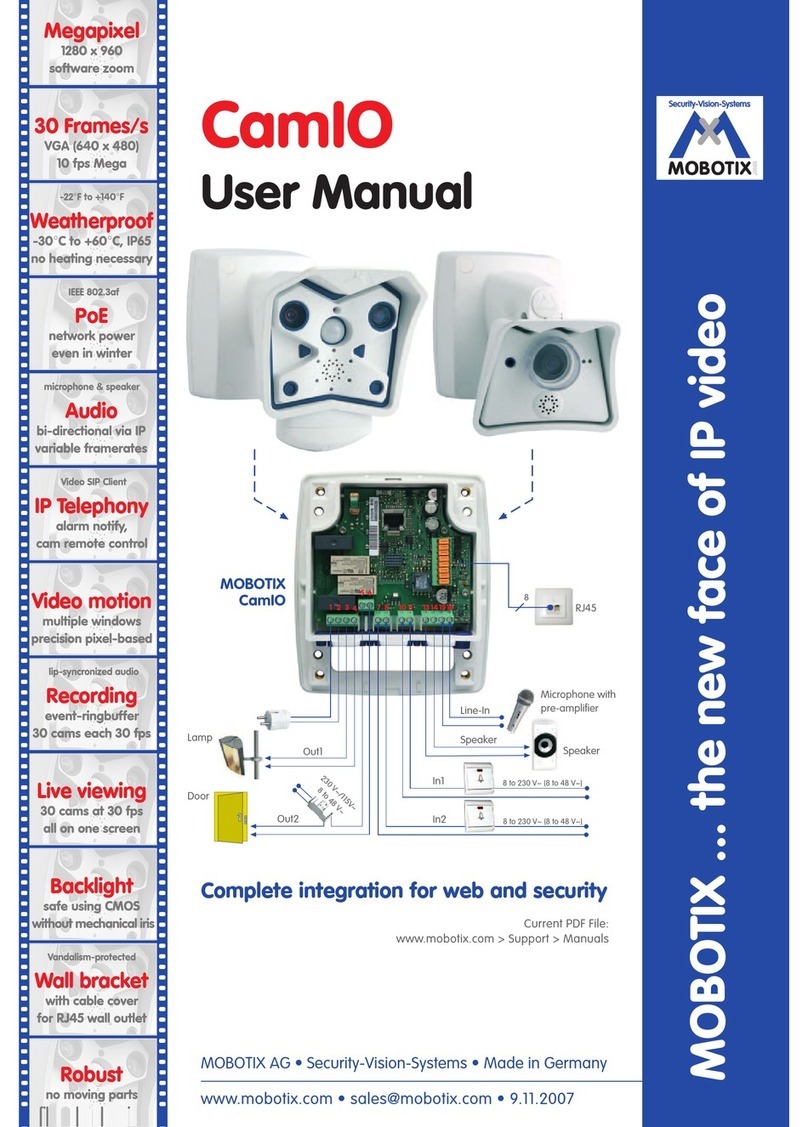MOBOTIX AG
Kaiserstrasse
D-67722 Langmeil
Tel.: +49 6302 9816-103
Fax: +49 6302 9816-190
www.mobotix.com
Declaration of Conformity: www.mobotix.com > Support > MxMedia Library > Certicates
MOBOTIX, the MX logo, MxControlCenter, MxEasy, MxPEG and MxActivitySensor are trademarks of
MOBOTIX AG registered in the European Union, the U.S.A., and other countries • Information subject to
change without notice • MOBOTIX does not assume any liability for technical or editorial errors or omissions
contained herein • All rights reserved • © MOBOTIX AG 2017
Technical Specications Q26
Model Variants
Mx-Q26A-6D016 (daylight image sensor, color)
Mx-Q26A-6N016 (night image sensor,
Black&White
)
Lens Option B016 (focal length 1.6 mm, f/2.0, image angle 180°x180°)
Sensitivity • Color sensor (daylight): 0,1 lx @ 1/60s; 0,005 lx @ 1s
• Black&White sensor (night): 0,02 lx @ 1/60s; 0,001 lx @ 1s
Image Sensor 1/1.8“ CMOS, 6MP (3072x2048), Progressive Scan
Max. Image Size 6MP (3072x2048)
Image Formats
Freely congurable 4:3, 8:3, 16:9 or custom formats (image
cropping), e.g., 2592x1944 (5MP), 2048x1536 (QXGA), 1920x1080
(Full-HD), 1280x960 (MEGA)
Max. Frame Rate
• MxPEG: 42@HD(1280x720), 34@Full-HD, 24@QXGA, 15@5Mp,
12@6MP
• M-JPEG: 26@HD(1280x720), 13@Full-HD, 9@QXGA, 5@5Mp,
4@6MP
• H.264: 25@Full-HD, 20@QXGA
Video Codec • MxPEG, M-JPEG, JPEG (max. output size 6MP)
• H.264 (max. output size QXGA, bandwidth limitation applicable)
DVR
• In the camera on MicroSD card (SDXC, SDHC pre-installed)
• External, on USB device
• External, on NAS
• Separate live image and full image recording – MxFFS with
archiving function
• Pre- and post-alarm images
• Automatic DVR monitoring with error notication
Soware MxManagementCenter
Image Processing
MxLEO, backlight compensation, automatic white balance, distor-
tion correction
PTZ Digital pan/tilt/zoom, continuous up to 8X
Alarm/Events
Temperature sensor, shock detector (with rmware version
5.0.1 and higher), microphone, additional sensors/IOs via
MxMessageSystem, notication via e-mail, FTP, IP telephony (VoIP,
SIP), visual/sound alarms, pre- and post-alarm images
Intelligent Video
Analysis MxActivitySensor, video motion analysis, MxAnalytics
Audio
• Microphone/speaker, both 16bit/16kHz (HD wideband audio)
• Lip-synchronous audio, audio recording
• VoIP/SIP telephony, intercom, remote controlling using key codes
Interfaces
Ethernet 100BaseT (MxRJ45), MiniUSB (MxMiniUSB)
Security User/group management, HTTPS/SSL, IP address lter, IEEE 802.1x,
intrusion detection, digital image signature, MxFFS
Certications
EN55022:2010; EN55024:2010; EN50121-4:2006, EN61000-6-1:2007;
EN 61000-6-2:2005, EN61000-6-3:2007+A1:2011, EN61000-6-
4:2007+A1:2011, AS/ NZS CISPR22:2009+A1:2010, CFR47 FCC
part15B
Power Supply Power over Ethernet IEEE 802.3af
Power Consumption Typ. 3.3 W
Protection Classes IP66
IK06, IK10 with Vandalism Kit
Ambient Temperature –30 to 50°C/–22 to 104 °F
Dimensions/Weight
Diameter x height: 160 x 48 mm/6.30 x 1.89 in; weight: approx. 350 g
Standard Delivery
Housing (high-resistance composite, PBT) white, mounting sup-
plies, mounting wrenches, 50 cm/20 in patch cable, soware,
MicroSD card (SDXC, SDHC installed)
Drilling Template Without Accessories
ø 5.5 mm/0.22 in
141.4 mm/5.57 in
Installation with mounting ring
(without accessories)
Manuals and Drilling Templates:
www.mobotix.com > Support > Manuals > IP Camera Systems > Hemispheric Q26
Camera without
accessories
On-Wall Set/
On-Wall Set 10°
Cavity Wall Installation Set Outdoor Wall Mount Pole Mount
Dimensions
ø 160 mm/6.30 in
53 mm/2.09 in
Vandalism Kit Outdoor Wall Mount
201 mm/7.91 in
125 mm/4.92 in
216 mm/8.50 in
ø 160 mm/6.30 in
85 mm/3.35 in
On-Wall Set
ø 166 mm/6.54 in
74 mm/
2.91 in
On-Wall Set 10°
Cavity Wall Installation Set
ø 180 mm/7.09 in
24.1 mm/
0.95 in
Clamping range
6 to 22 mm/
0.24 to 0.87 in
ø 160 mm/6.30 in
48 mm/1.89 in
Q26 without accessories
Important Notes
Safety Warnings
Notes on Installing:
• This product must not be used in locations exposed to
the dangers of explosion.
• Make sure that you install this product as outlined in
Chapter 2, «Installation»
of the corresponding manual.
A faulty installation can damage the camera!
•
When installing this product, make sure that you are only
using genuine MOBOTIX parts and MOBOTIX connection
cables.
•
Only install this product on suitable, solid materials that
provide for a sturdy installation of the xing elements
used.
Electrical installation: Electrical systems and equipment may
only be installed, modied and maintained by a qualied
electrician or under the direction and supervision of a qualied
electrician in accordance with the applicable electrical guide-
lines. Make sure to properly set up all electrical connections.
Electrical surges: MOBOTIX cameras are protected against
the eects of small electrical surges by numerous measures.
These measures, however, cannot prevent the camera from
being damaged when stronger electrical surges occur. Special
care should be taken when installing the camera outside of
buildings to ensure proper protection against lightning, since
this also protects the building and the whole network infra-
structure.
Never touch the lens: Due to the high performance of the
Q26, the area of the image sensor can get quite hot, especially
when the ambient temperature is also high. This does not
aect the proper functioning of the camera in any way. For
this reason, the product must not be installed within the reach
of persons without dome.
Power o before opening the camera: Make sure the power
supply to the camera is disconnected before opening the camera
housing (e.g., when exchanging the SD card or when opening
the body to attach wires).
Network security: MOBOTIX products include all of the nec-
essary conguration options for operation in Ethernet net-
works in compliance with data protection laws. The operator
is responsible for the data protection concept across the entire
system. The basic settings required to prevent misuse can be
congured in the soware and are password-protected. This
prevents unauthorized parties from accessing these settings.
Legal Notes
Legal aspects of video and sound recording: You must comply
with all data protection regulations for video and sound mon-
itoring when using MOBOTIX products. Depending on national
laws and the installation location of the Q26, the recording of
video and sound data may be subject to special documentation
or it may be prohibited. All users of MOBOTIX products are
therefore required to familiarize themselves with all applicable
regulations and to comply with these laws. MOBOTIX AG is not
liable for any illegal use of its products.
Disposal
Electrical and electronic products contain many valuable
materials. For this reason, we recommend that you dispose
of MOBOTIX products at the end of their service life in accor-
dance with all legal requirements and regulations (or deposit
these products at a municipal collection center). MOBOTIX
products must not be disposed of in household waste! If the
product contains a battery, please dispose of the battery sep-
arately (the corresponding product manuals contain specic
directions if the product contains a battery).
Disclaimer
MOBOTIX AG does not assume any responsibility for damages,
which are the result of improper use or failure to comply to the
manuals or the applicable rules and regulations. Our General
Terms and Conditions apply. You can download the current
version of the General Terms and Conditions from our web-
site at www.mobotix.com by clicking on the COS link at the
bottom of every page.
§
§
Adjusting the Lens Focus of the Q26
If installed, remove the dome (using the wide side of the lens wrench,
item 1.3) before proceeding.
Check the live image from the camera in the browser (enter the camera's
IP address in the browser address bar). Activate the focusing aid in the
browser (Focusing Aid quick control, Activated value).
Using the lens wrench (item 1.3), carefully turn
the lens in clockwise or counter-clockwise
direction until the red area of the focusing
aid is as small as possible.
Once the focus is adjusted properly, deactivate
the focusing aid again (Focusing Aid quick
control, Disabled value).
Reinstall the dome, if required.