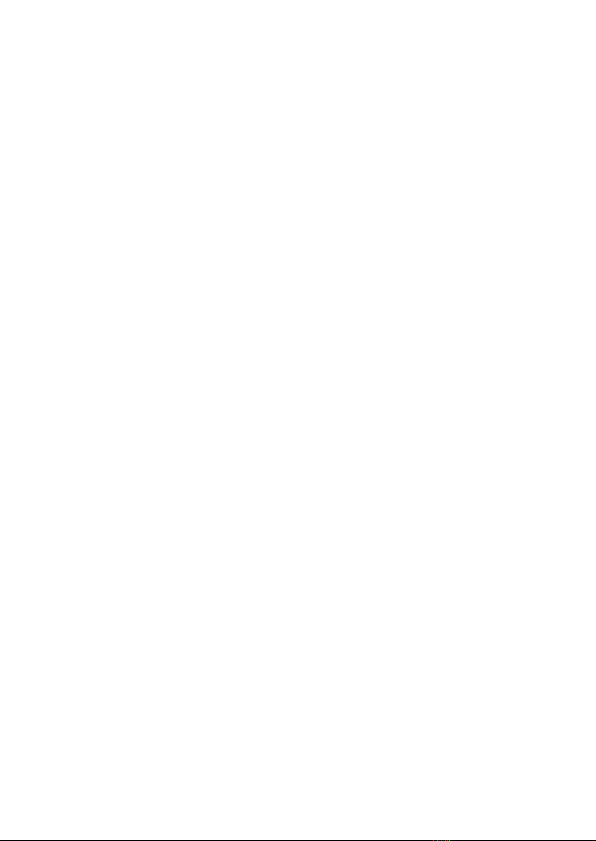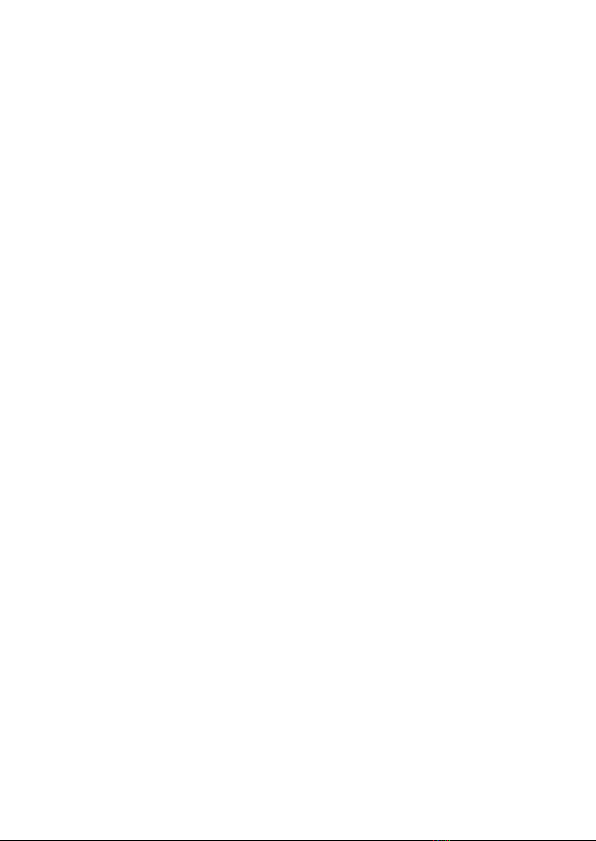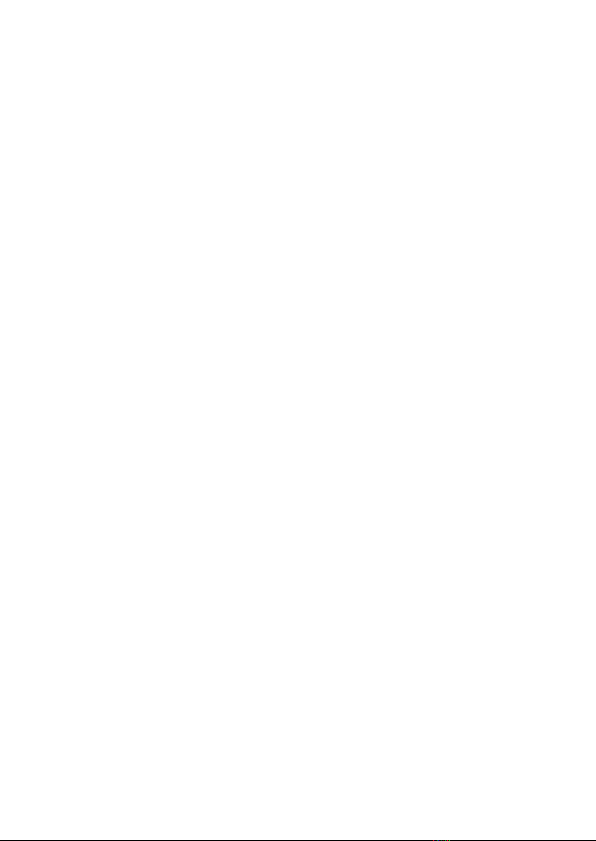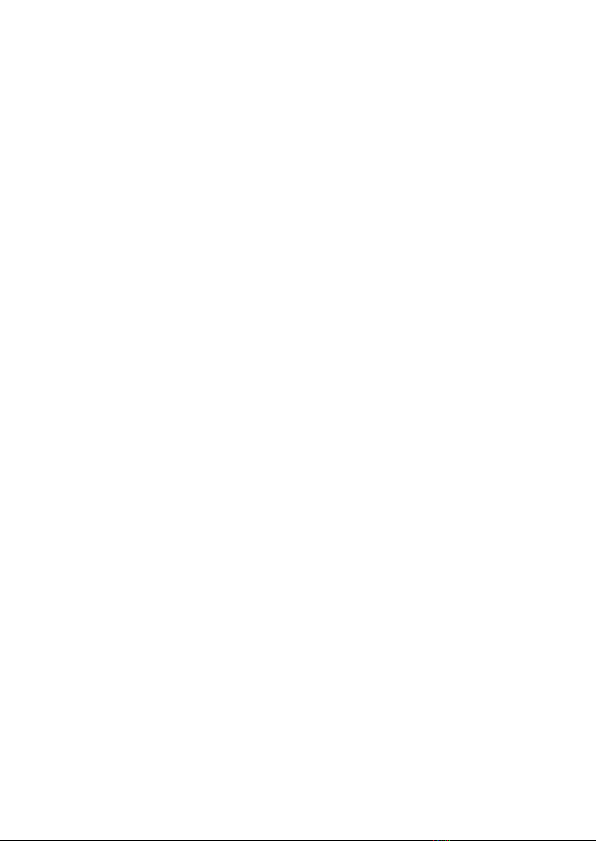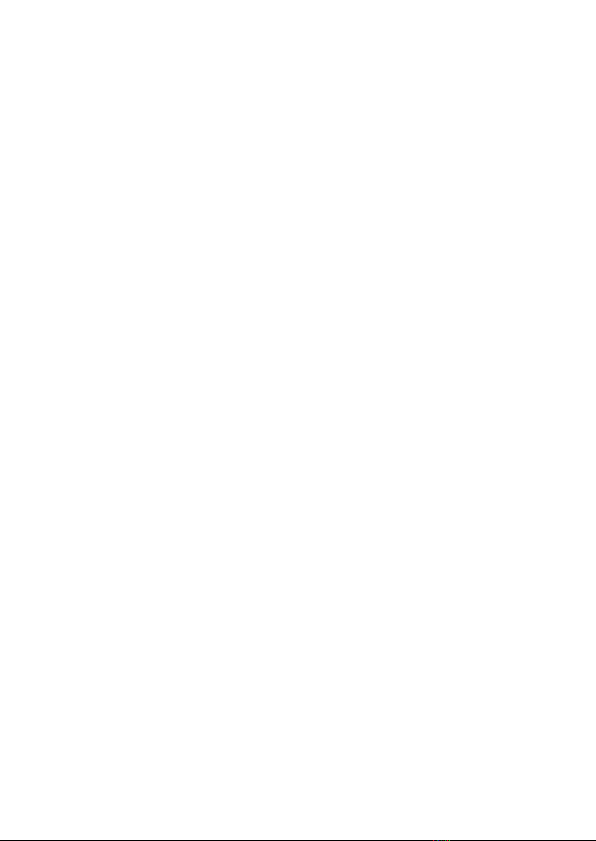•When using the camera in cold or humid environments, use
the included anti-fog inserts to help prevent the build-up of
moisture inside the waterproof case. Note that the anti-fog
inserts can provide only a limited amount of moisture
protection and must be replaced after each use.
•Physically inspect the waterproof case for cracks,
scratches, or other damage prior to use. Do not use it if it
shows signs of damage.
•Do not subject the waterproof case to water temperatures
greater than +104°F (+40°C) or less than +32°F (0°C).
•Do not open the waterproof case in dusty, dirty, or sandy
environments. Do not open the waterproof case near water.
Do not open or close the waterproof case with wet hands.
•Prior to closing the waterproof case, carefully inspect the
seal area for the presence of dust, dirt, sand, hair, or other
foreign objects. Ensure the seal is free of all foreign objects
prior to closing the case and using the product in or near
water.
•Prior to opening the case after use, thoroughly rinse the
case and external accessories in running tap water to
remove any salt, sand, or other contaminants, then wipe the
case dry and allow it to air dry for at least 10 minutes.
Ensure the case is completely dry before opening it.
•After removing the camera from the waterproof case, soak
the case in a bucket of clean tap water for about 10
minutes, remove it, wipe it dry with a soft, lint-free cloth, and
then place it in a cool, dry place to allow it to dry naturally.
Do not place it in direct sunlight.
8