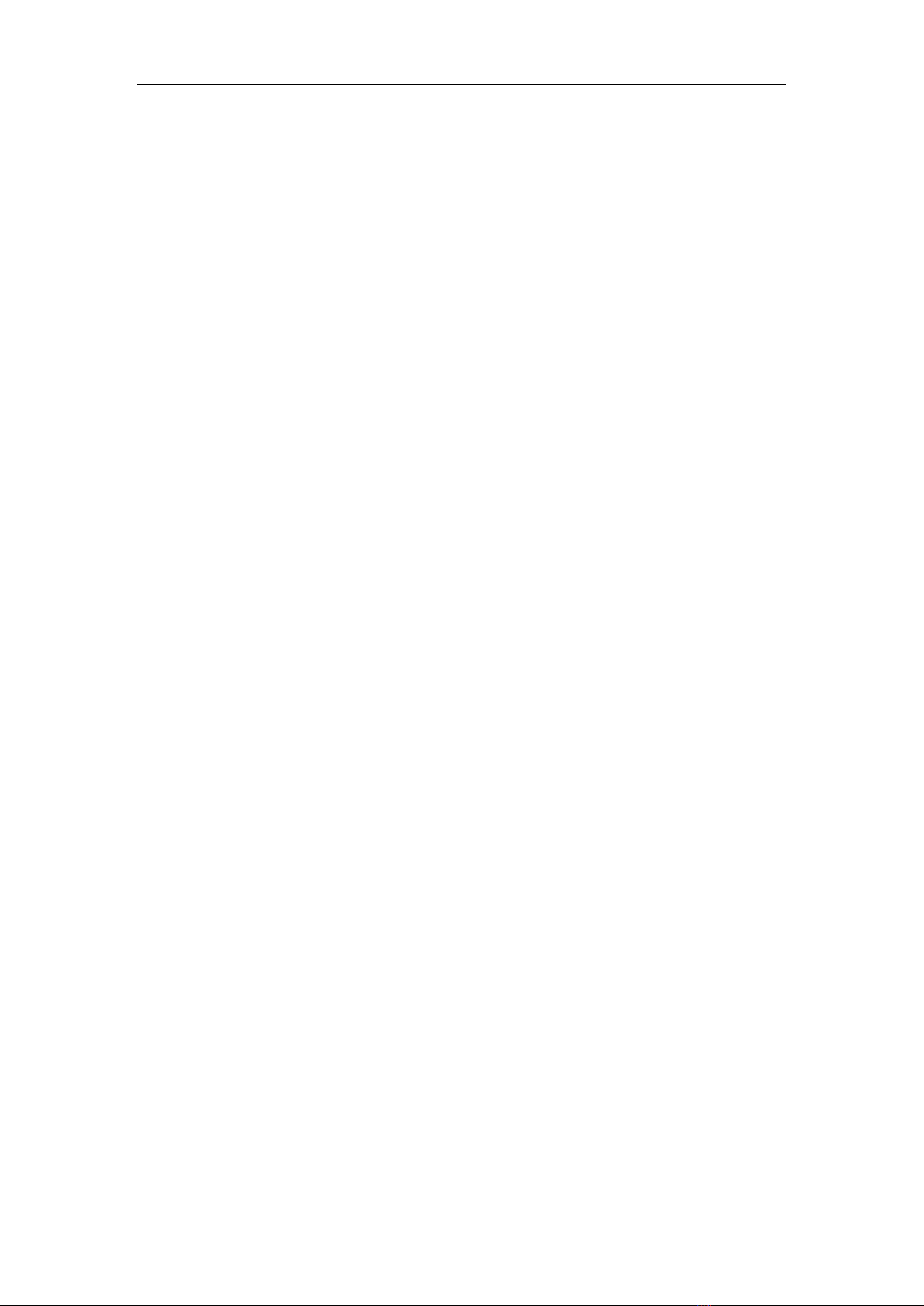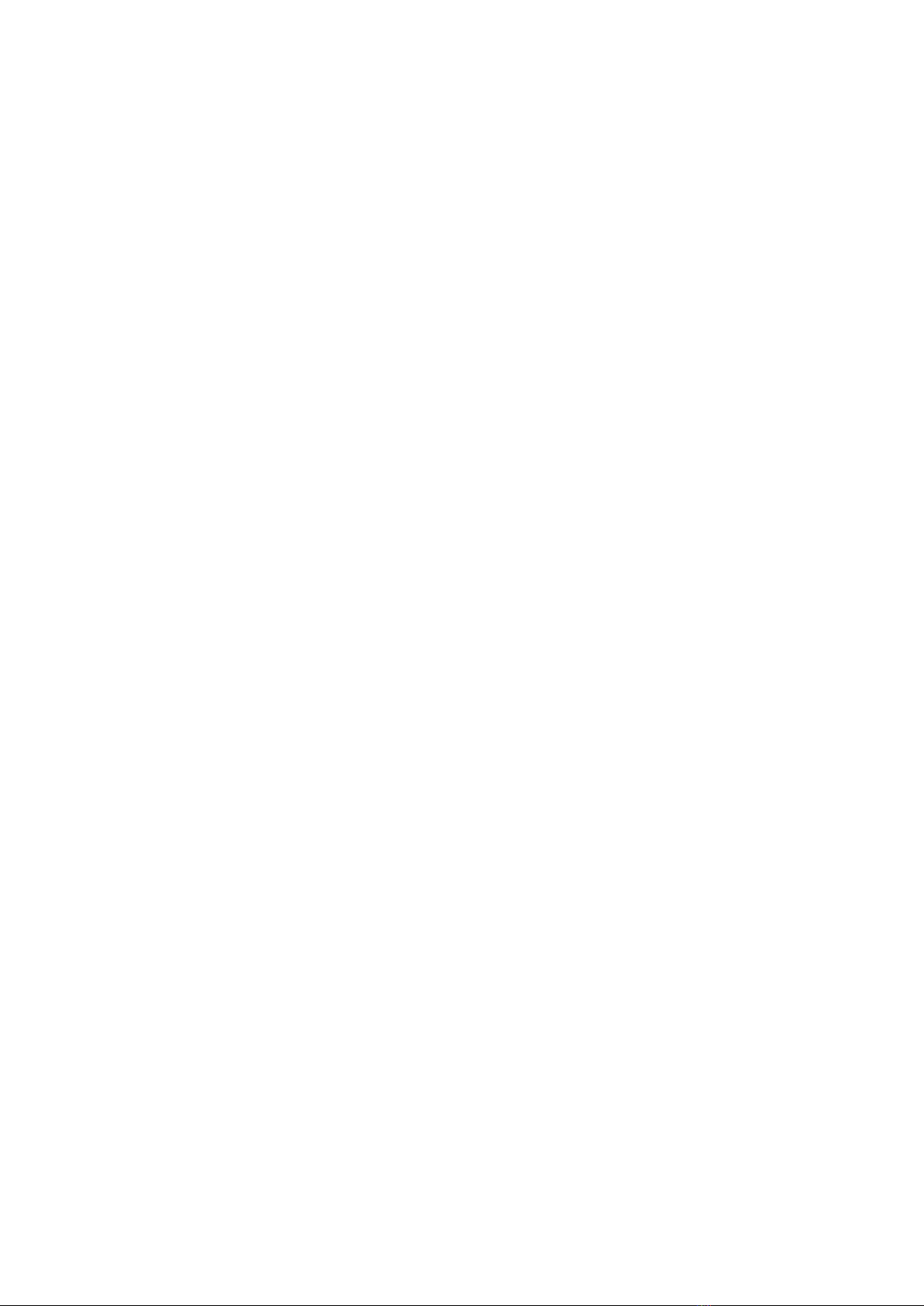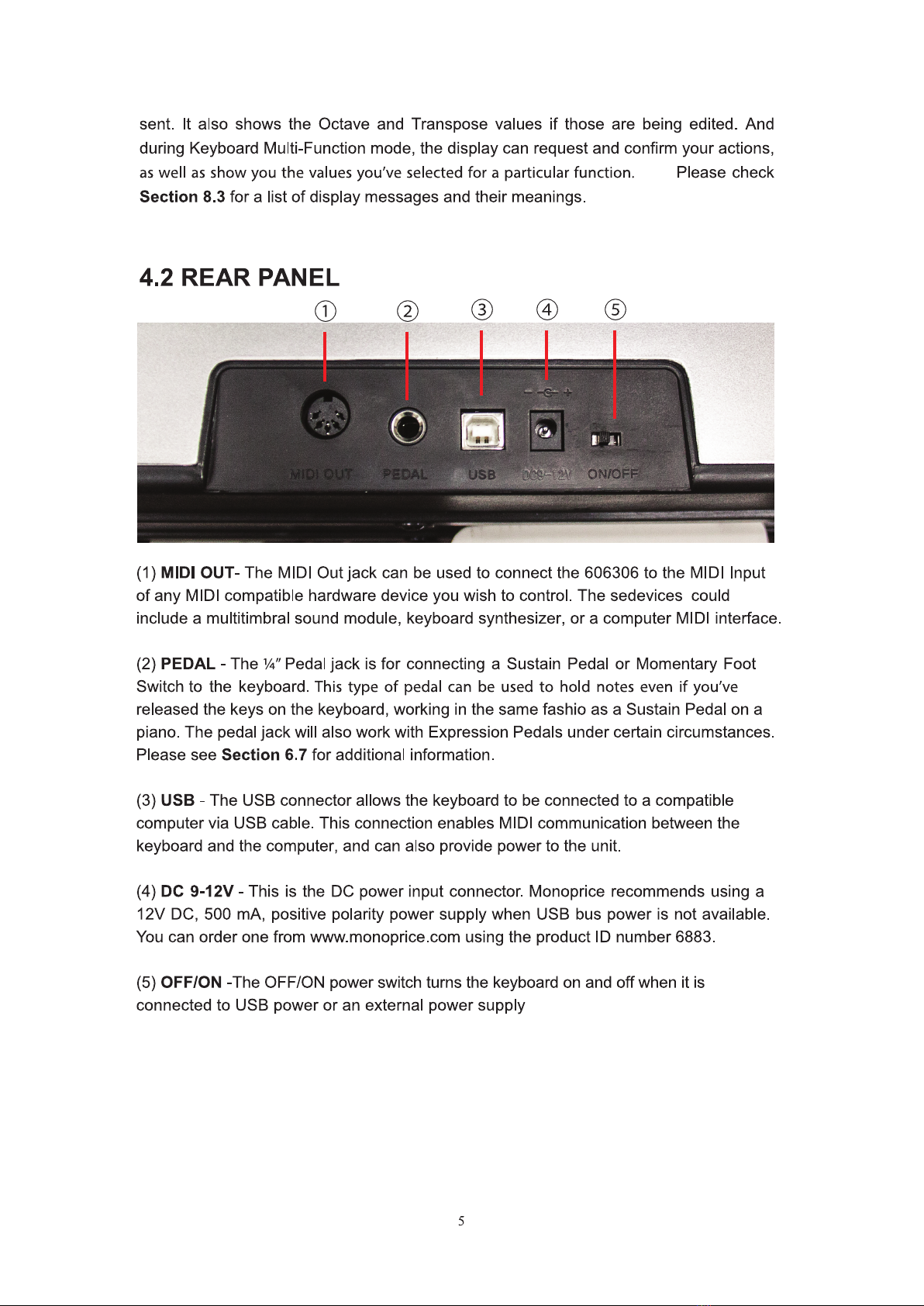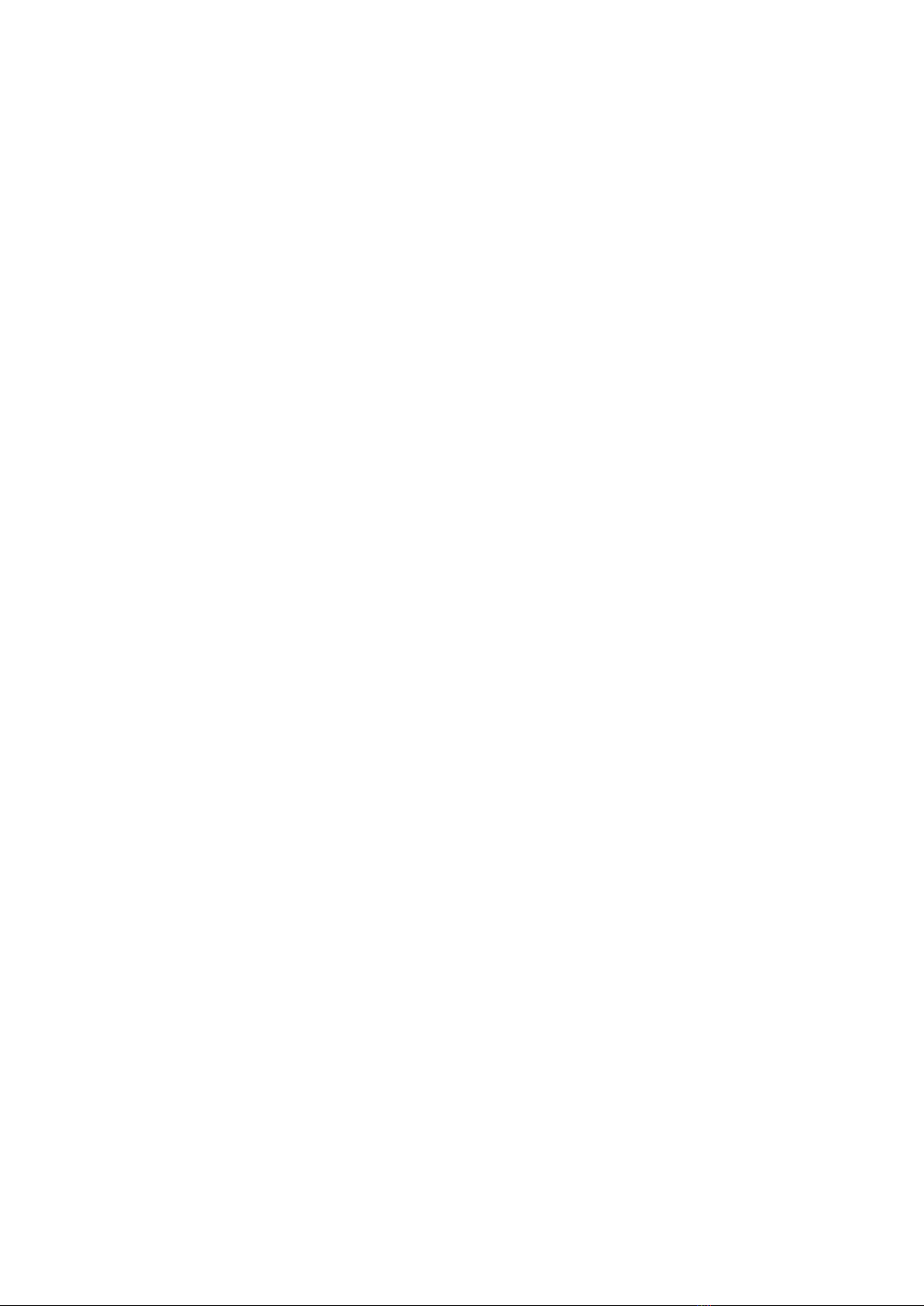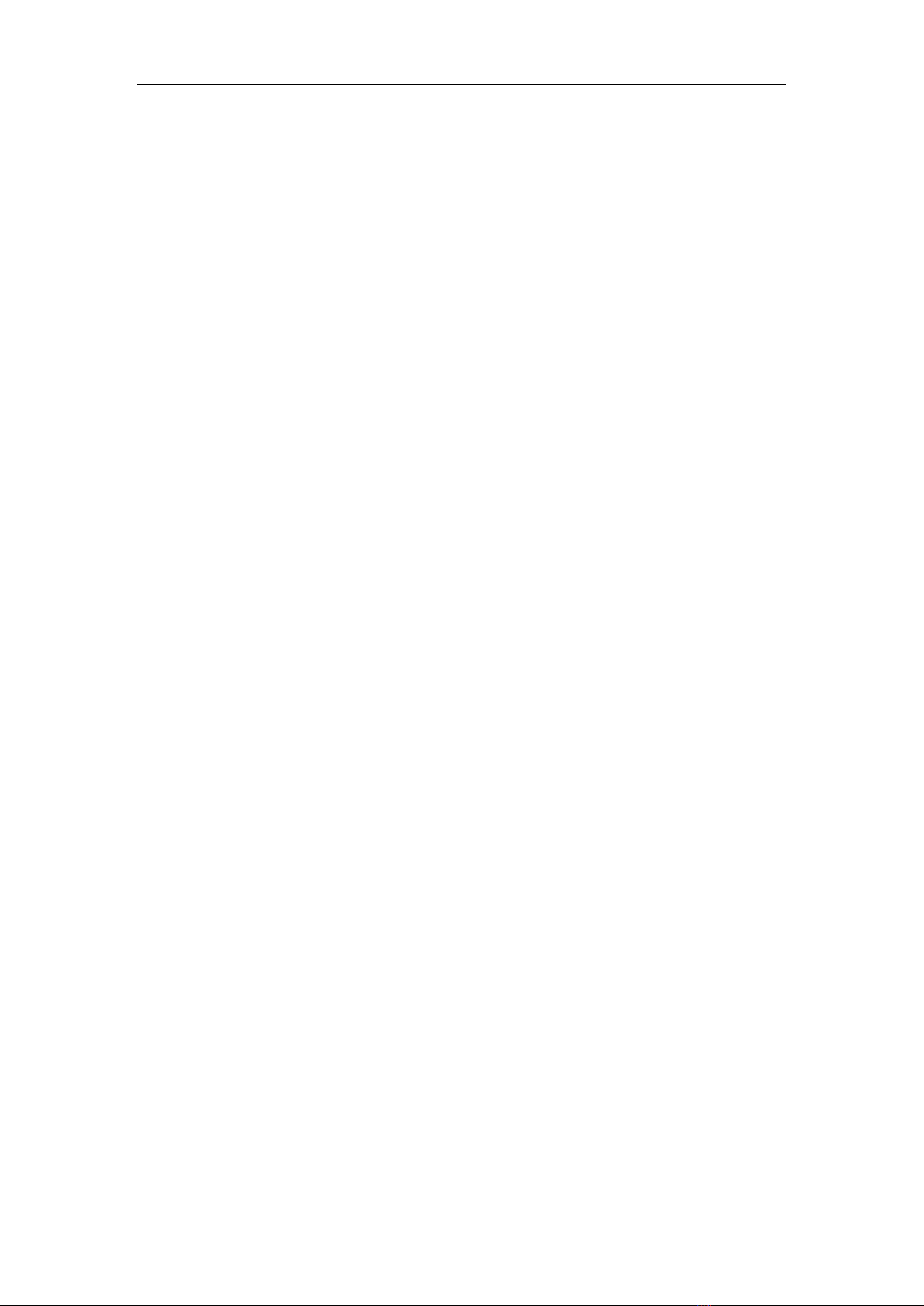
CONTENTS
1 INTRODUCTION ..............................................................................................................2
1.1 WELCOME ........................................................................................................................2
1.2 BOX CONTENTS .............................................................................................................. 2
2 FEATURES .......................................................................................................................2
3 ABOUT MIDI CONTROL ..................................................................................................3
4 PANEL...............................................................................................................................3
4.1 FRONT PANEL ..................................................................................................................3
4.2 REAR PANEL.....................................................................................................................5
5 SETUP AND INSTALLATION ...........................................................................................6
5.1 HARDWARE SETUP DIAGRAM ....................................................................................6
5.2 WINDOWS PC SETUP ......................................................................................................6
5.3 MAC OS SETUP ................................................................................................................8
5.4 STANDALONE HARDWARE OPERATION .................................................................. 9
6 FUNCTIONS .....................................................................................................................9
6.1 KEYBOARD MULTI-FUNCTION MODE.......................................................................9
6.2 CONTROLLER ASSIGNMENTS .....................................................................................9
6.3 MIDI CHANNEL..............................................................................................................10
6.4 PROGRAM CHANGE ..................................................................................................... 11
6.5 BANK MSB & BANK LSB .............................................................................................12
6.6 KEYBOARD CURVE ......................................................................................................12
6.7 PEDAL CURVE ...............................................................................................................13
6.8 RPN & NRPN ...................................................................................................................14
6.9 DUAL................................................................................................................................16
6.10 SPLIT ..............................................................................................................................16
6.11 SPLIT POINT .................................................................................................................17
6.12 MUTE .............................................................................................................................17
6.13 SNAP SHOT ...................................................................................................................18
6.14 UPLOAD & DOWNLOAD ............................................................................................18
6.15 PEDAL POLARITY .......................................................................................................19
6.16 ALL NOTES OFF...........................................................................................................19
6.17 ALL SOUND OFF..........................................................................................................19
6.18 RESET ALL CONTROLLERS ......................................................................................20
6.19 GM ON ...........................................................................................................................20
6.20 GM2 ON .........................................................................................................................20
6.21 GS ON.............................................................................................................................21
6.22 XG ON ............................................................................................................................ 21
7 OCTAVE AND TRANSPOSE..........................................................................................21
7.1 OCTAVE ..........................................................................................................................21
7.2 TRANSPOSE....................................................................................................................22
8 APPENDIX ......................................................................................................................22
8.1 APPENDIX 1 ASSIGNABLE CONTROLLER LIST ......................................................22
8.2 APPENDIX 2 CONTROLLER LIST ...............................................................................23