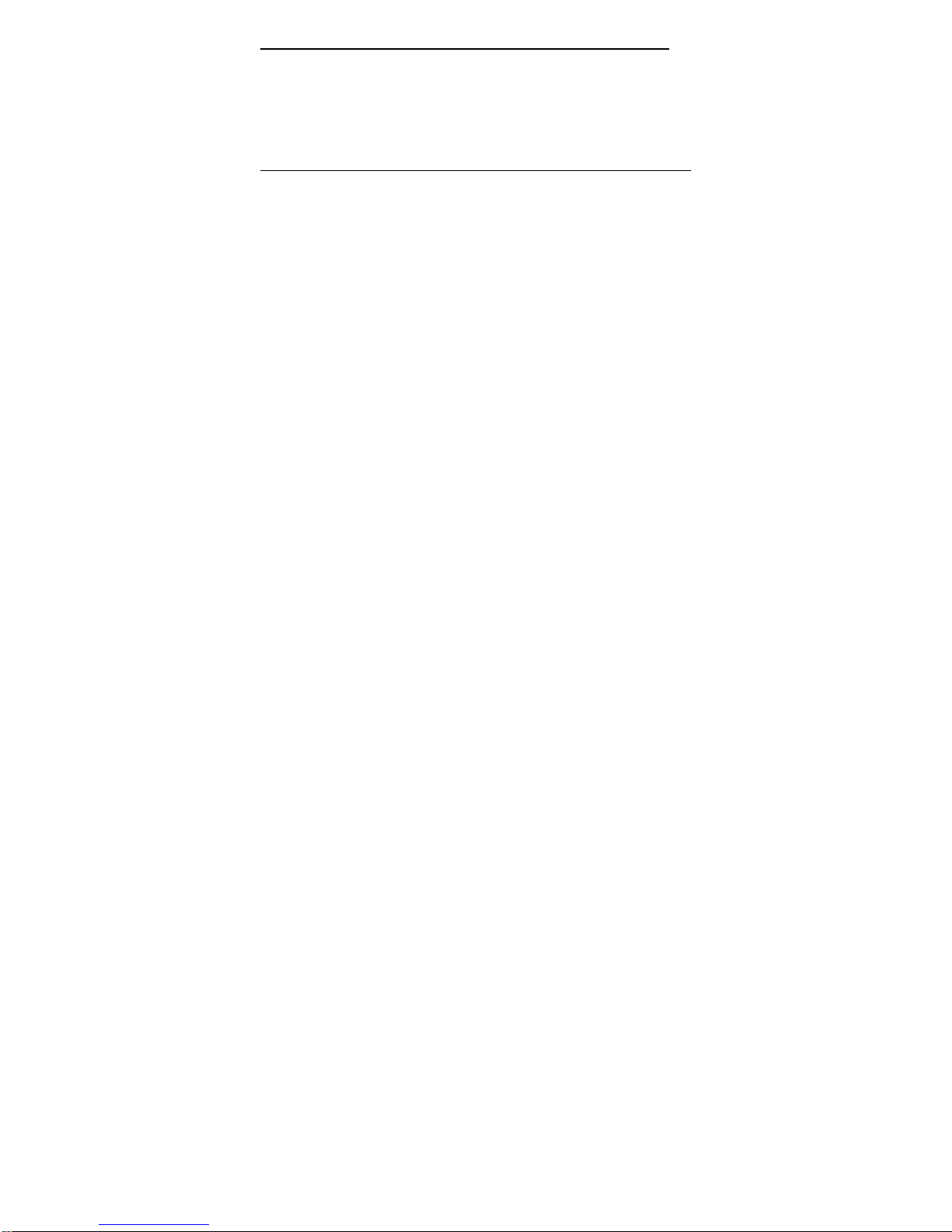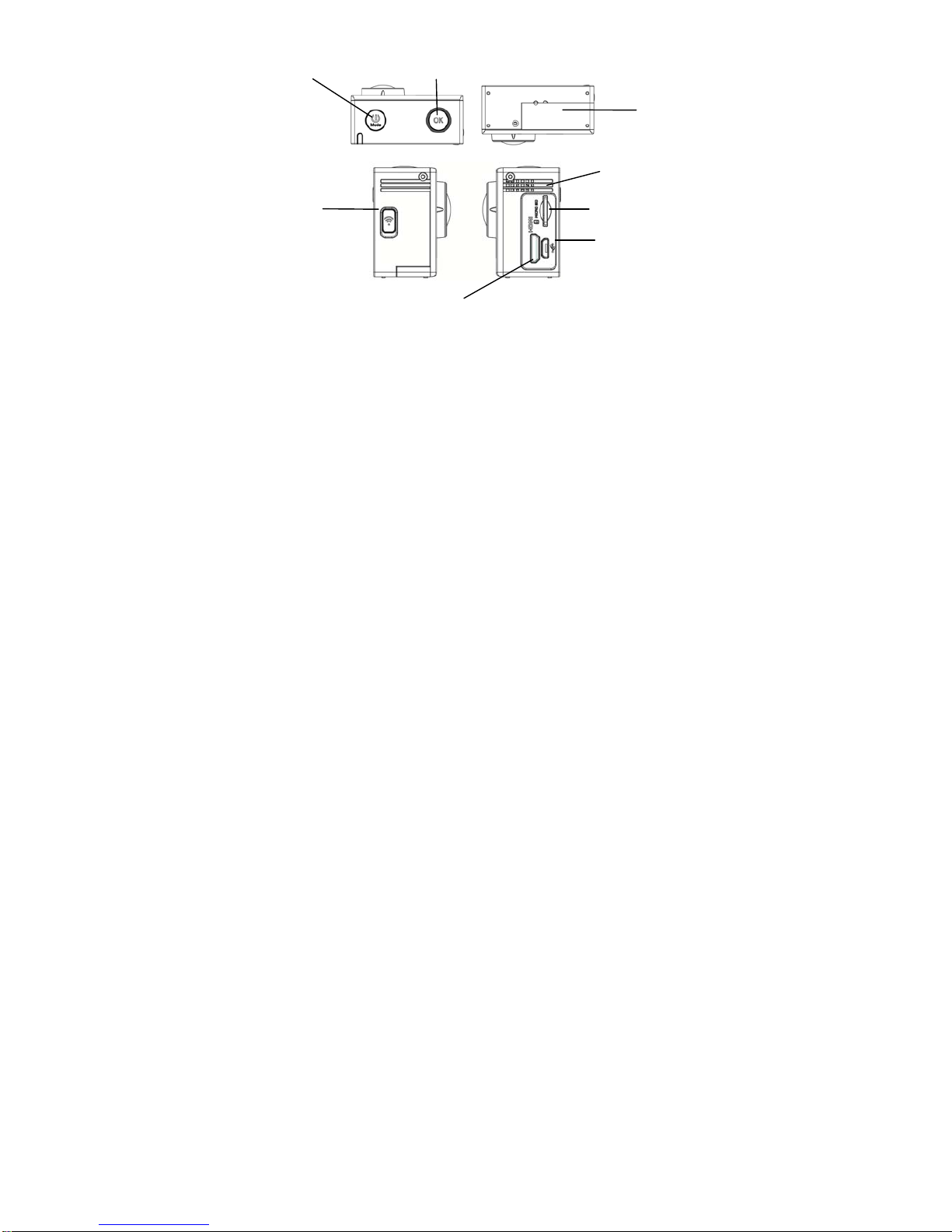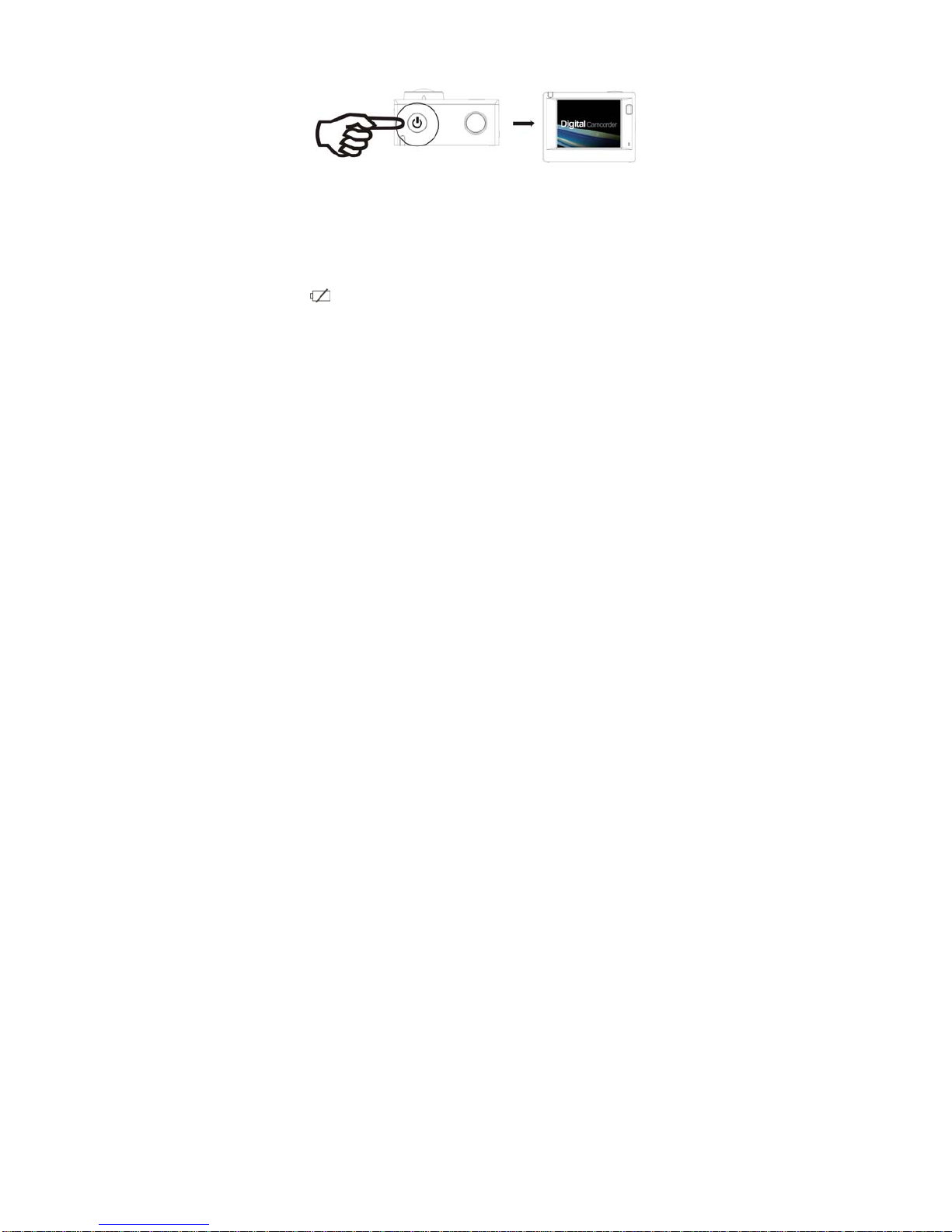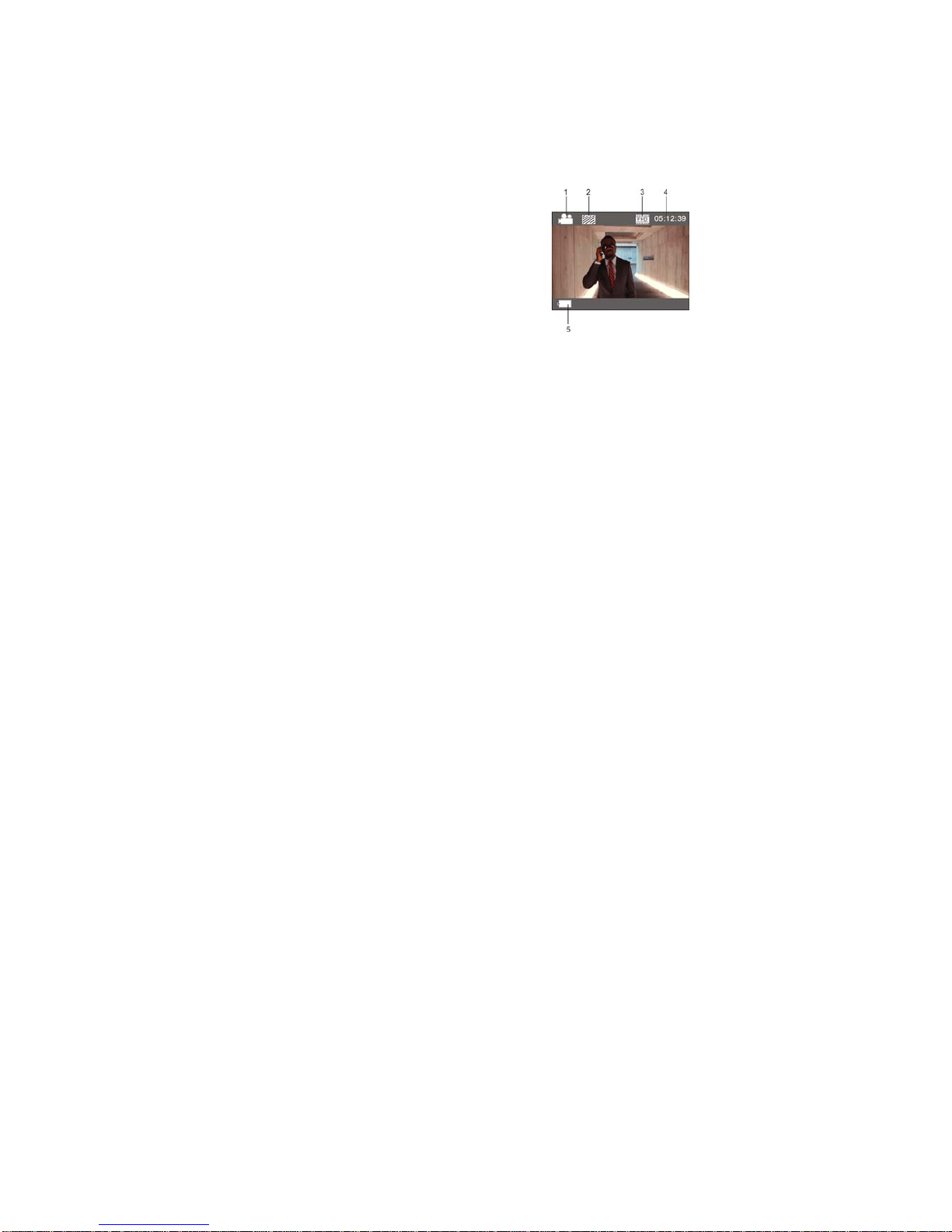9
5. Indicator
Busy indicator (red): When the camera is busy such as recording videos, shooting photos and turning off screen
automatically, the work indicator will flicker.
Charging indicator (blue): When it is on, the user is prompted that the camera is being charged and it will be off
after charging is completed.
6. Video recording mode
After power is on, the video camera will enter video recording mode directly and in preview mode, press
Shutter key to start video recording; Press it again to stop shooting. If the memory card is full or electrical
quantity is low, it will also stop shooting:
1. Icon of mode, indicating video recording mode;
2. Indicate quality of video;
3. Indicate size of video, and FHD 1080P(30FPS)
/ HD 720P(60FPS) / HD 720P(30FPS)/VGA(120FPS) is optional;
4. Recording time, indicating recordable length of time;
5. Icon of battery, indicating current electrical quantity;