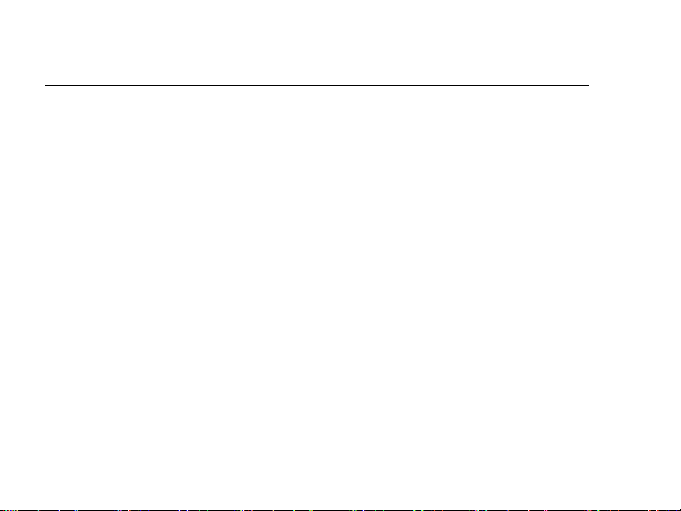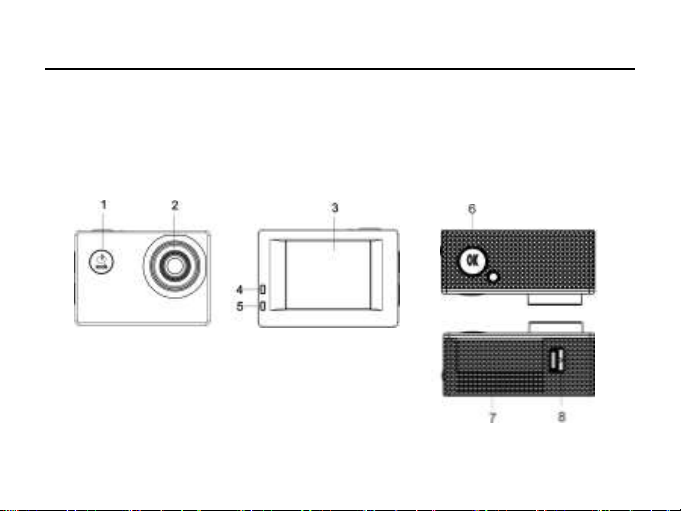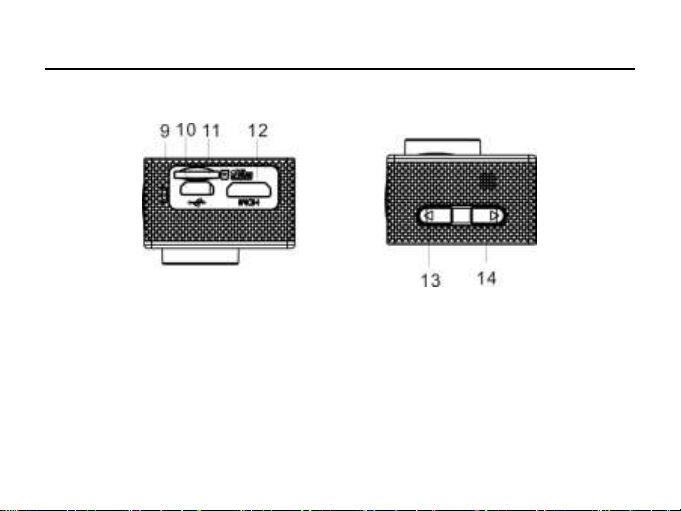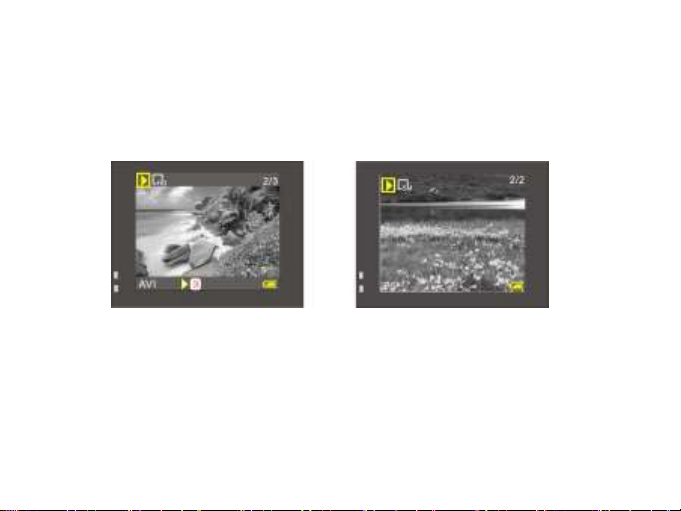4b. PHOTO MODE
Press OK to take a photo.
PHOTO DISPLAY SCREEN
1. Photo Mode Icon
2. Photo size icon (Options 1.3, 3 or 5 Mega Pixels)
3. Number of photos available
4. microSD card is installed (X if no card)
5. Battery status
6. Sharpness setting Normal (Options Sharp, Normal, Soft)
7. Exposure is 0 (Options -3, -2, -1, 0, 1, 2, 3)
8. Picture quality setting (Options Super Fine, Fine, Normal)
9. White Balance is in Automatic mode
(Options - Daylight, Cloudy, Tungsten, Fluorescent)
10. Charging indicator, Blue when charging
11. Activity indicator is Red when recording or active
When zooming, ZOOM status is in the bottom right hand corner above the battery icon.
ADDITIONAL PHOTO FEATURES ACCESSED BY MENU (hold OK for 2 sec.)
Multi Snapshot –Select to take 3 photos in 2 seconds
Self-timer –set to take a photo after a 2, 5, or 10-second delay