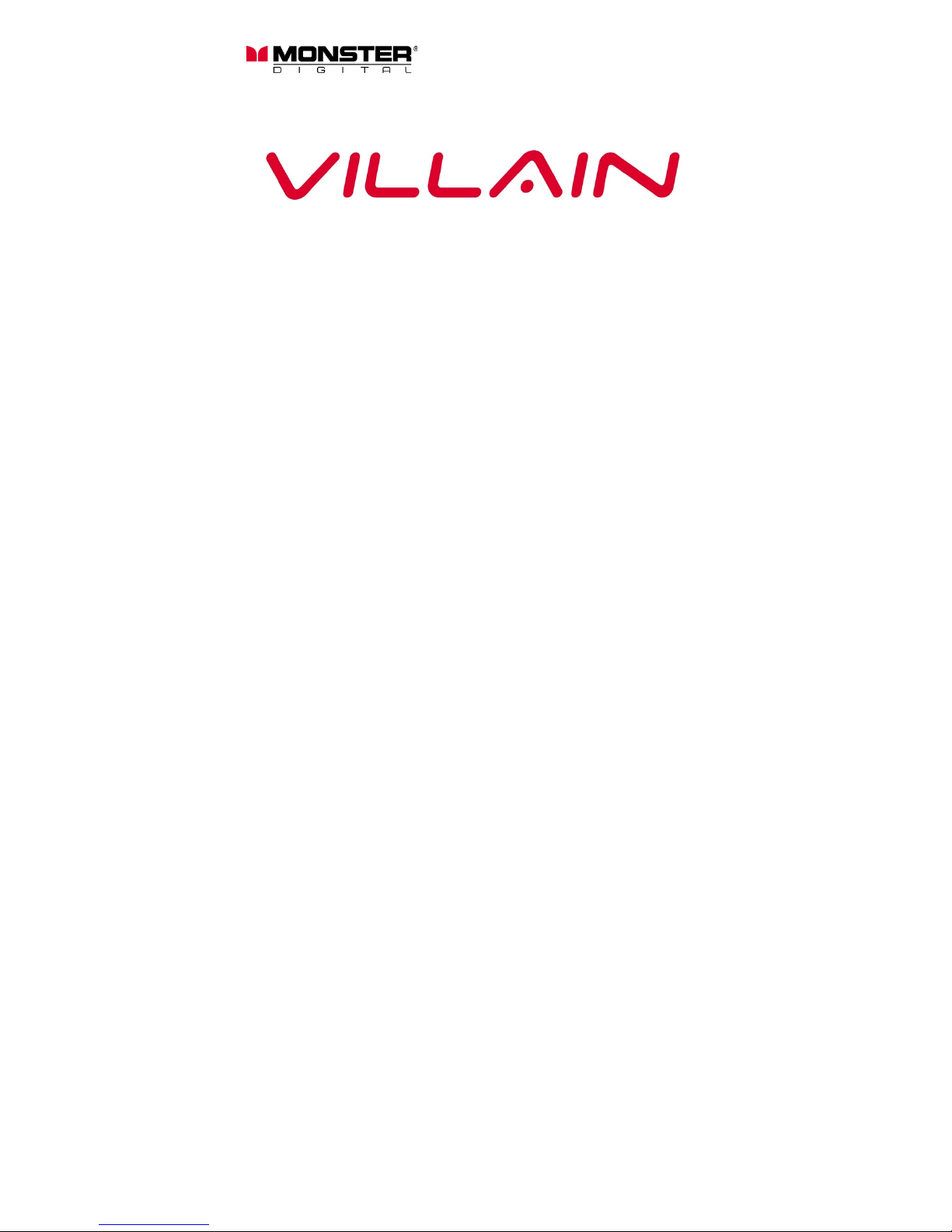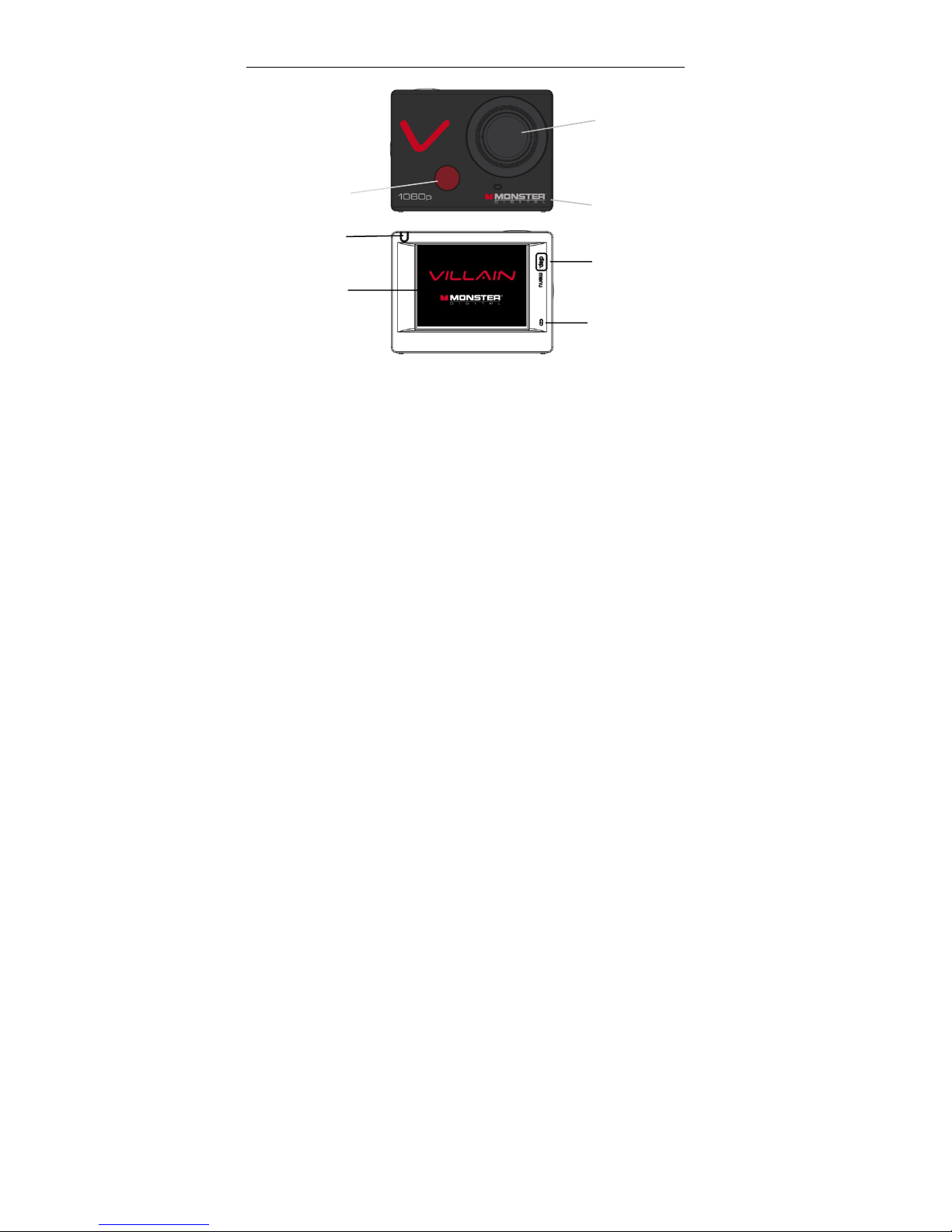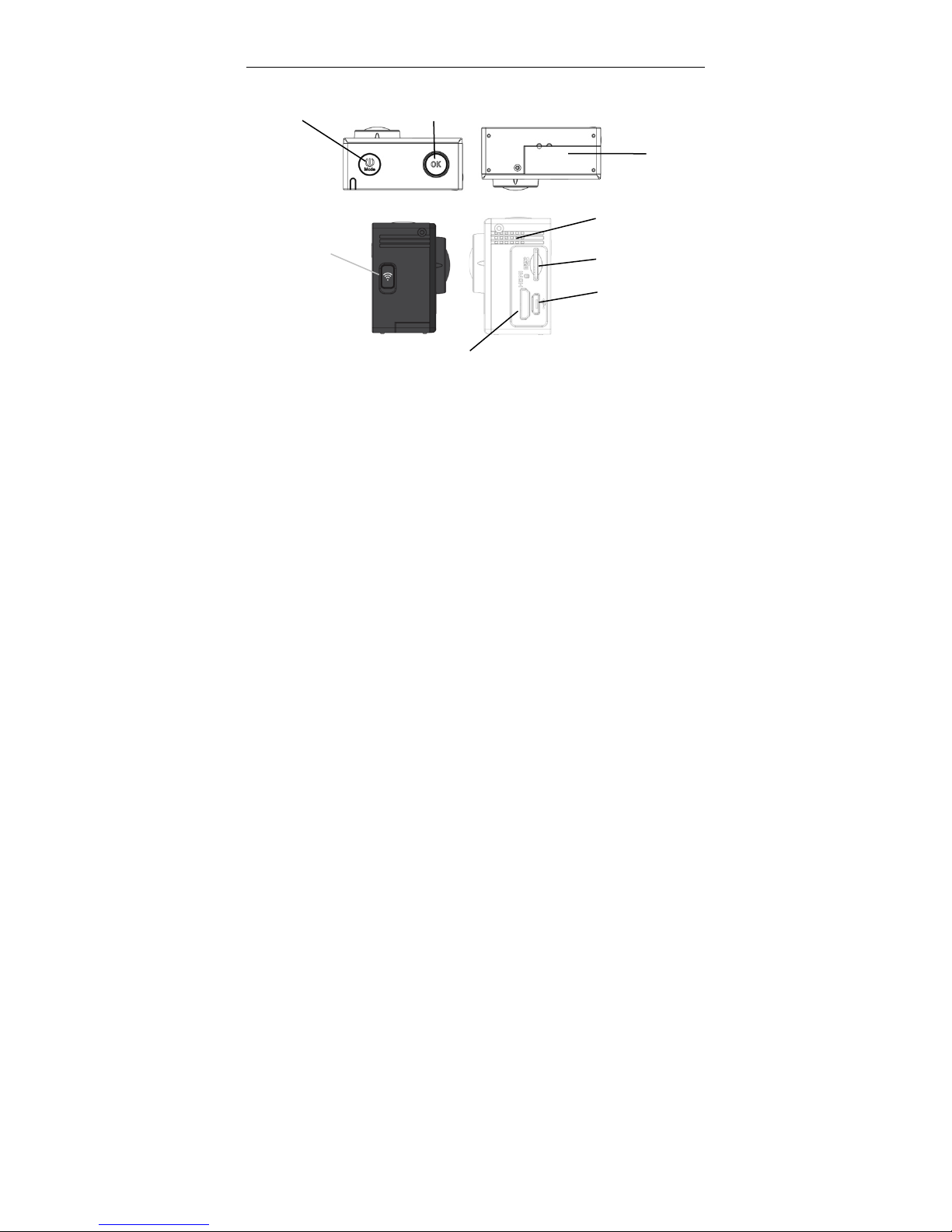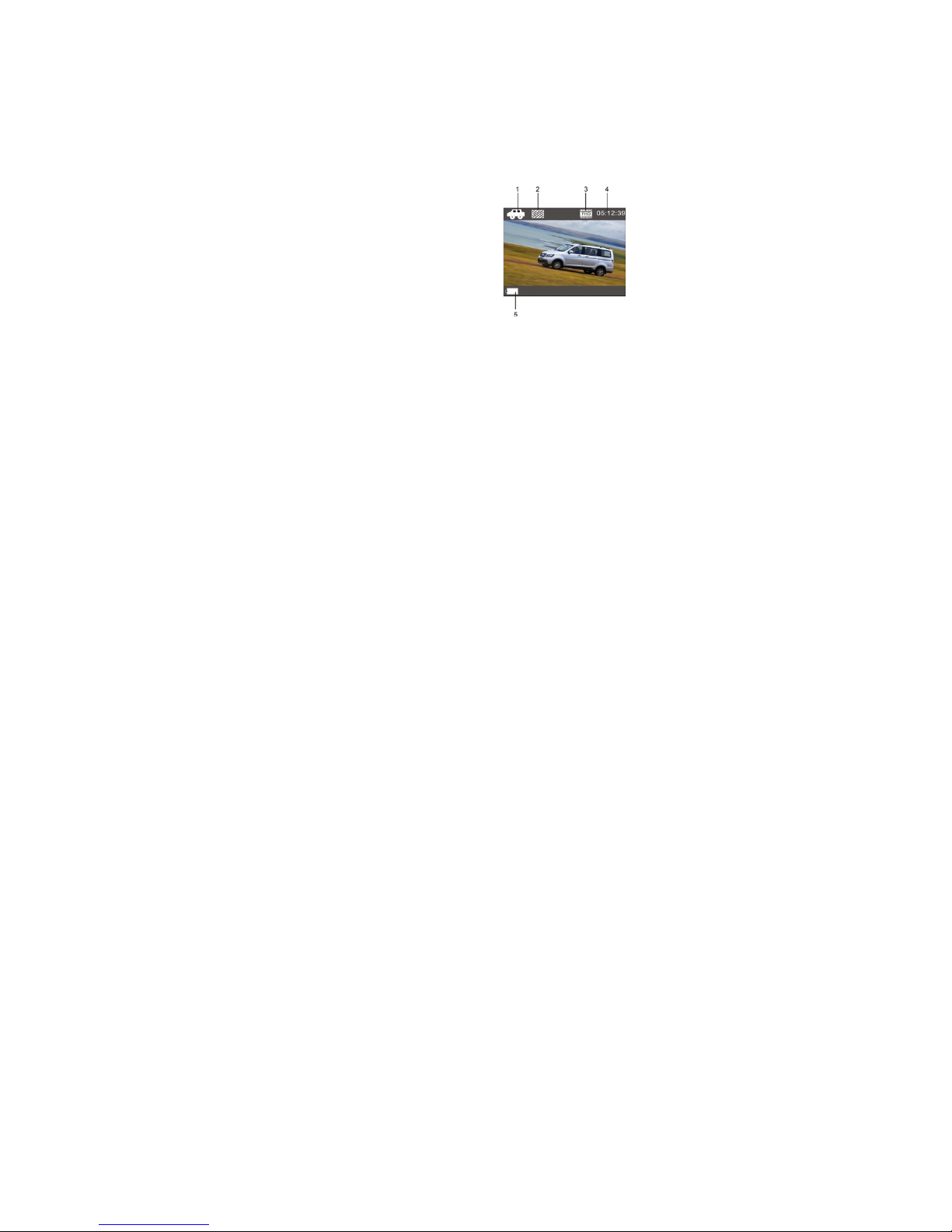6. Dash-cam Mode
When powered on, press the power/mode button to select dash-cam mode. In dash-cam
mode the camera continuously creates files three minutes long. When the memory card is
full, the oldest file will be overwritten then the next, etc. in a continuous loop.
DASH-CAM AUTO ON
After choosing dash-cam mode, turn the camera off and connect a USB cable to the
camera and a switched power outlet that is on when the car is on. The camera will
automatically start recording when the ignition is turned on.
DISPLAY
1. Car icon indicates dash-cam mode
2. Video Quality
3. Resolution
4. Recording time left
5. Power
NOTE: Dash came mode is set up inverted for mounting near rearview mirrors. Videos can
easily be flipped in software like QuickTime (under “edit” select “flip vertical”).