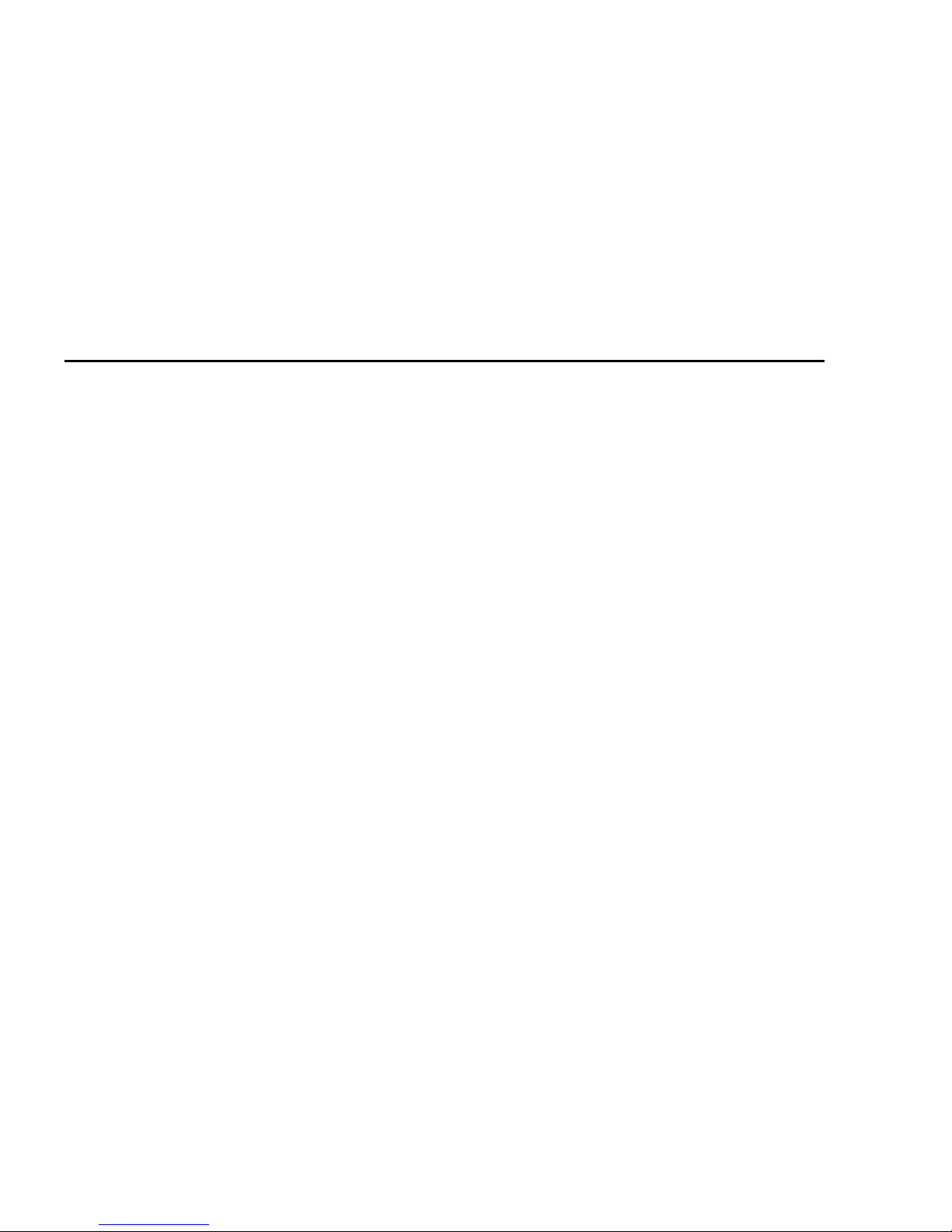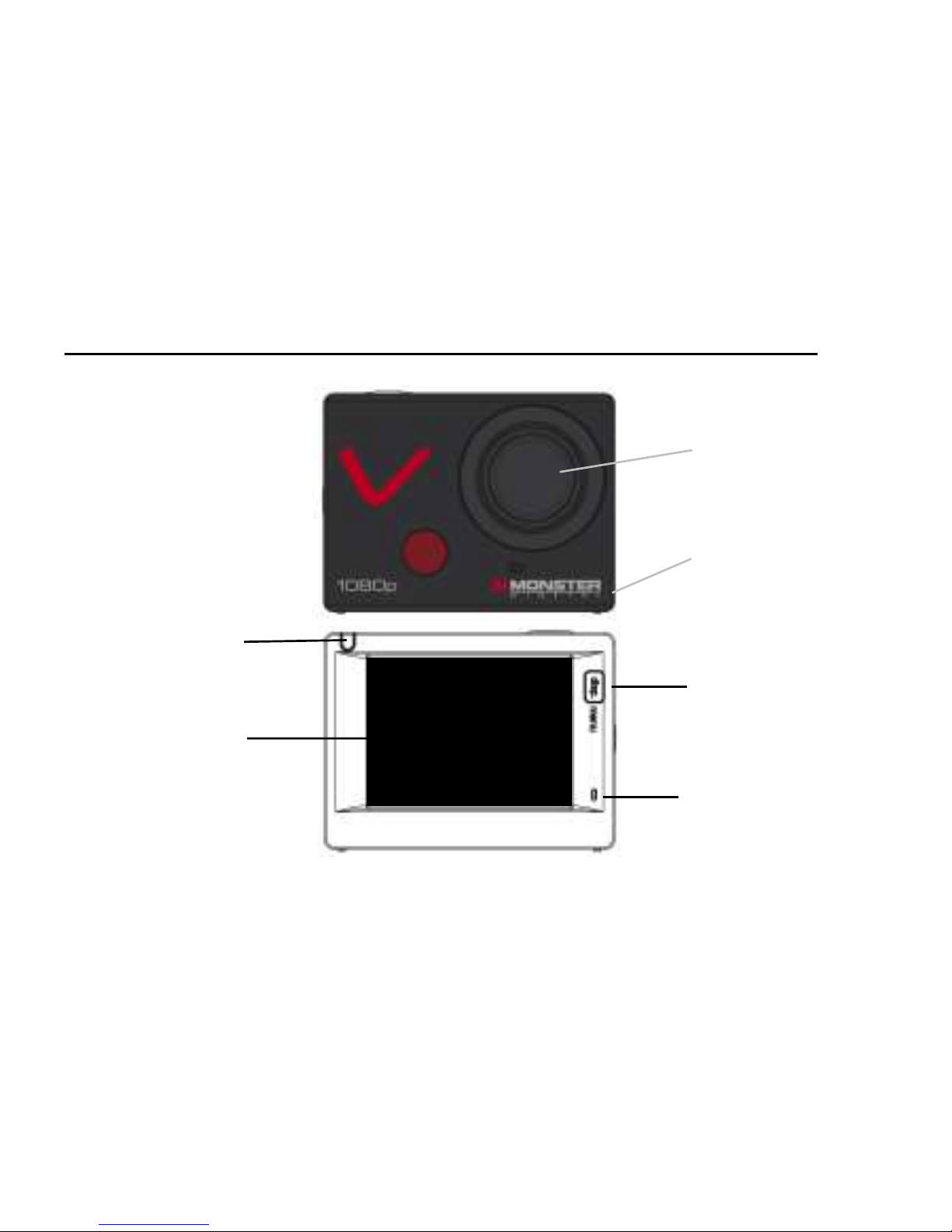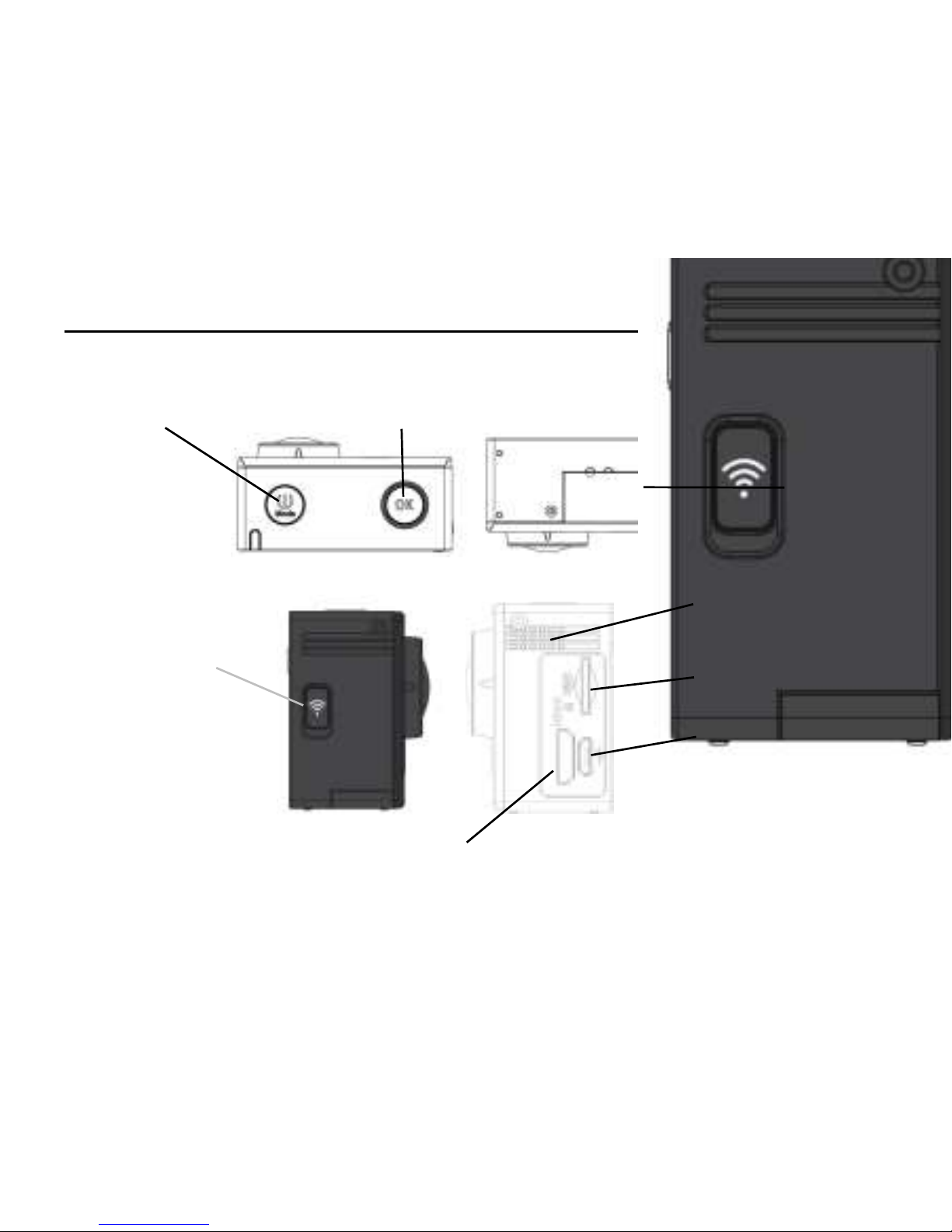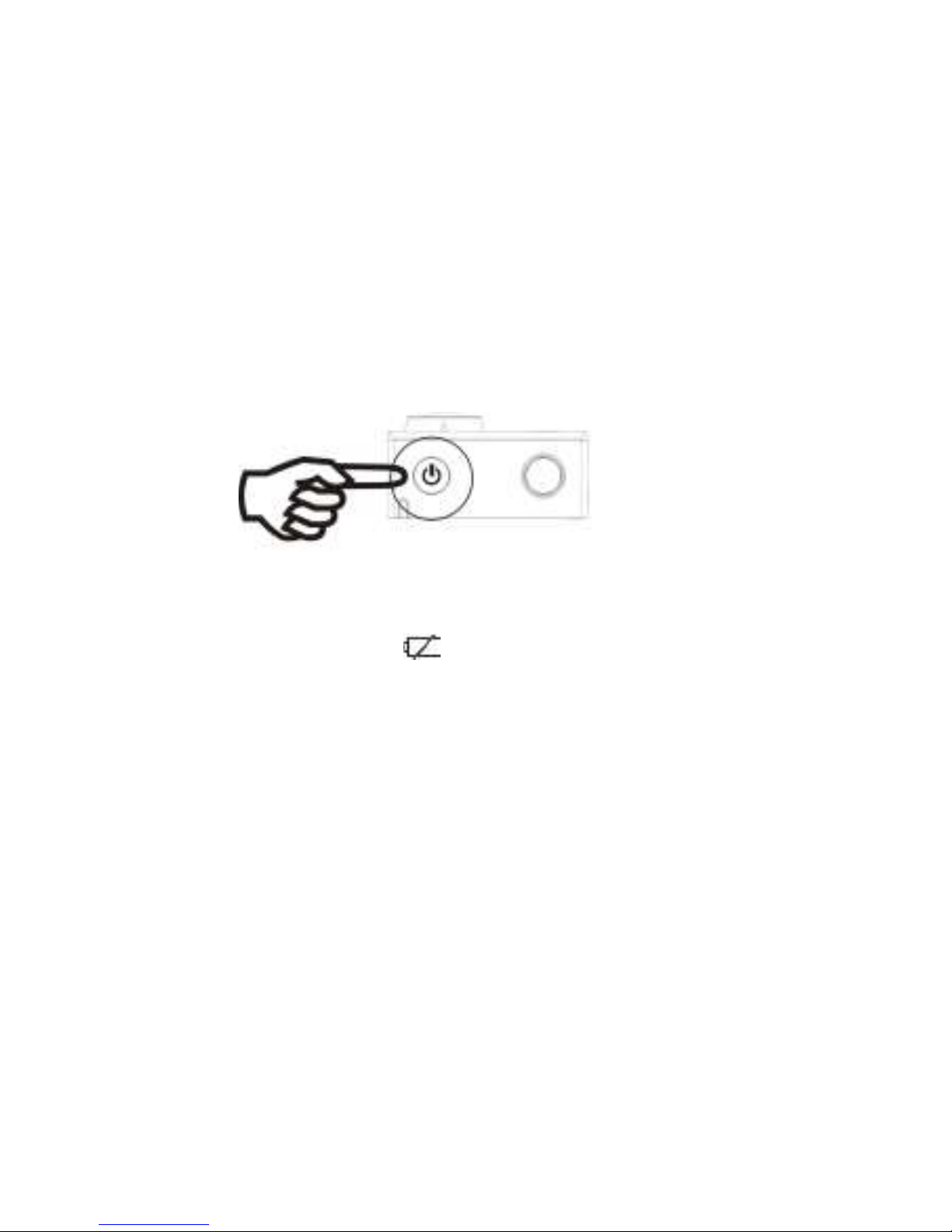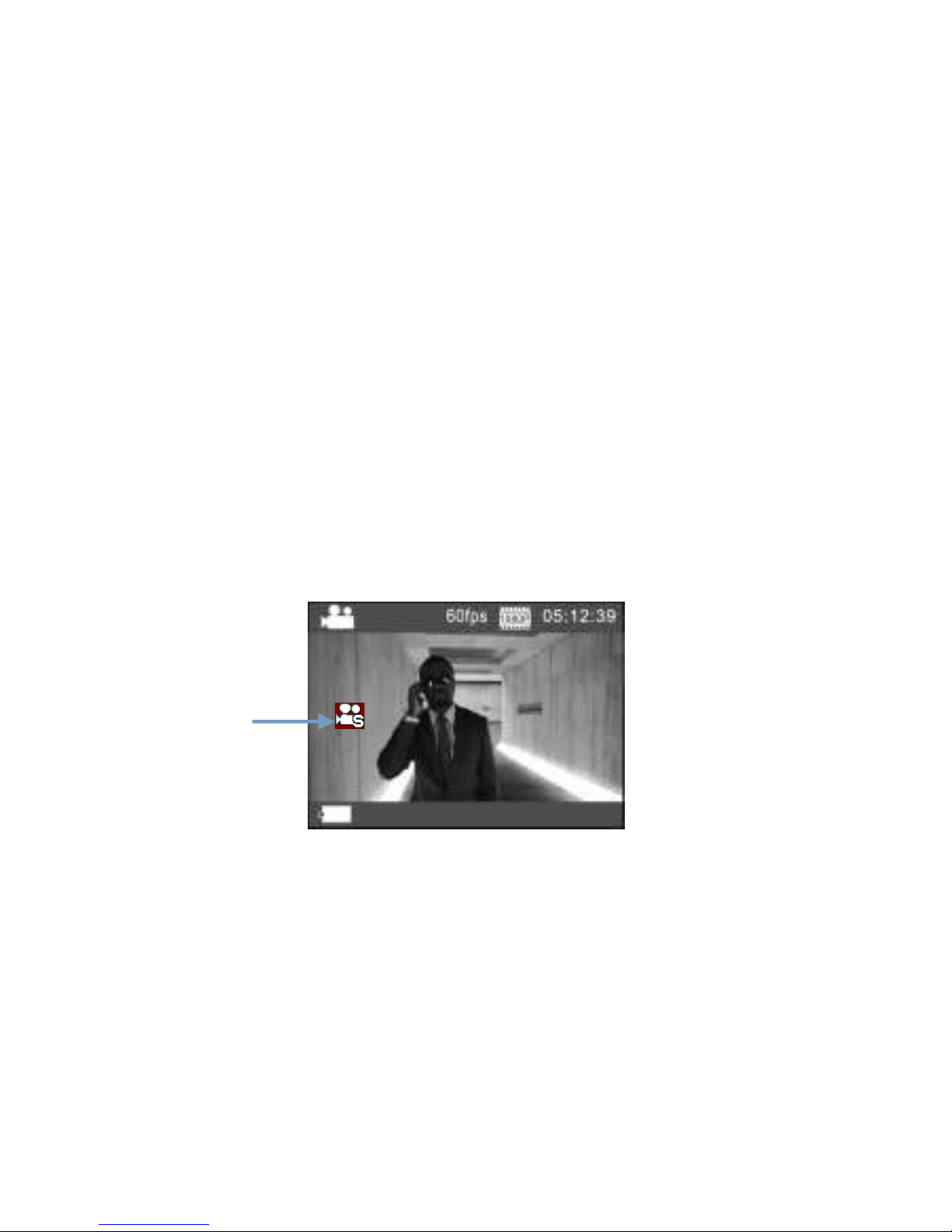THANK YOU
Thank you for purchasing the Monster Vision™ 1080p+ Action Sports Camera by Monster
Digital! This Quick Start Guide will help get you start using your camera in no time. We hope
you will be able to take awesome videos and amazing photos with your camera. Feel free
to share them with us and we might post them on our website, YouTube™ channel, Facebook,
Instagram etc.
If you ever have any issues or want to learn more, please reach out to us through any number
of means all listed on our website. We will get your question answered or problem solved
right away. Also, be sure to register your camera at www.MonsterDigital.com.
Please be safe and have tons of fun!
- The Monster Vision Team