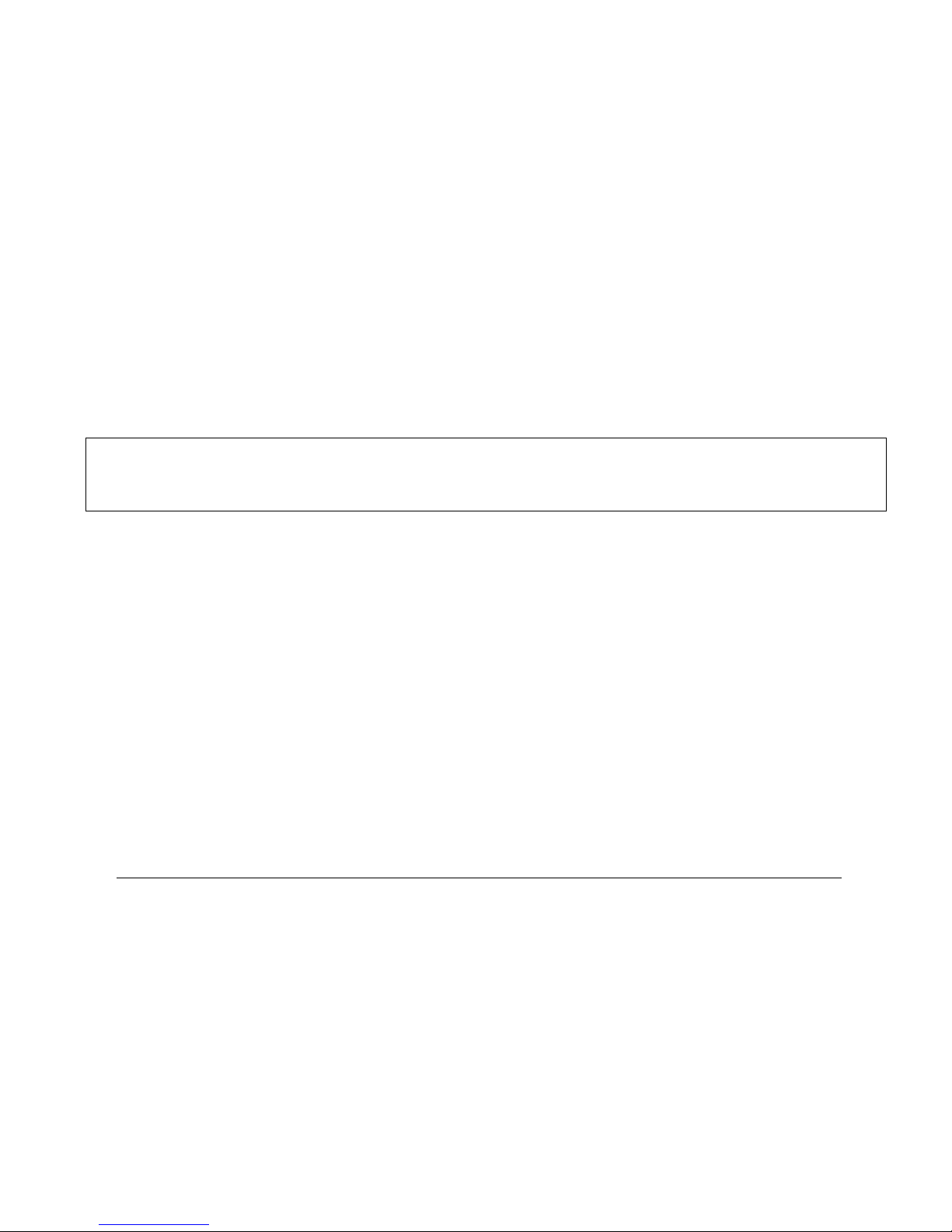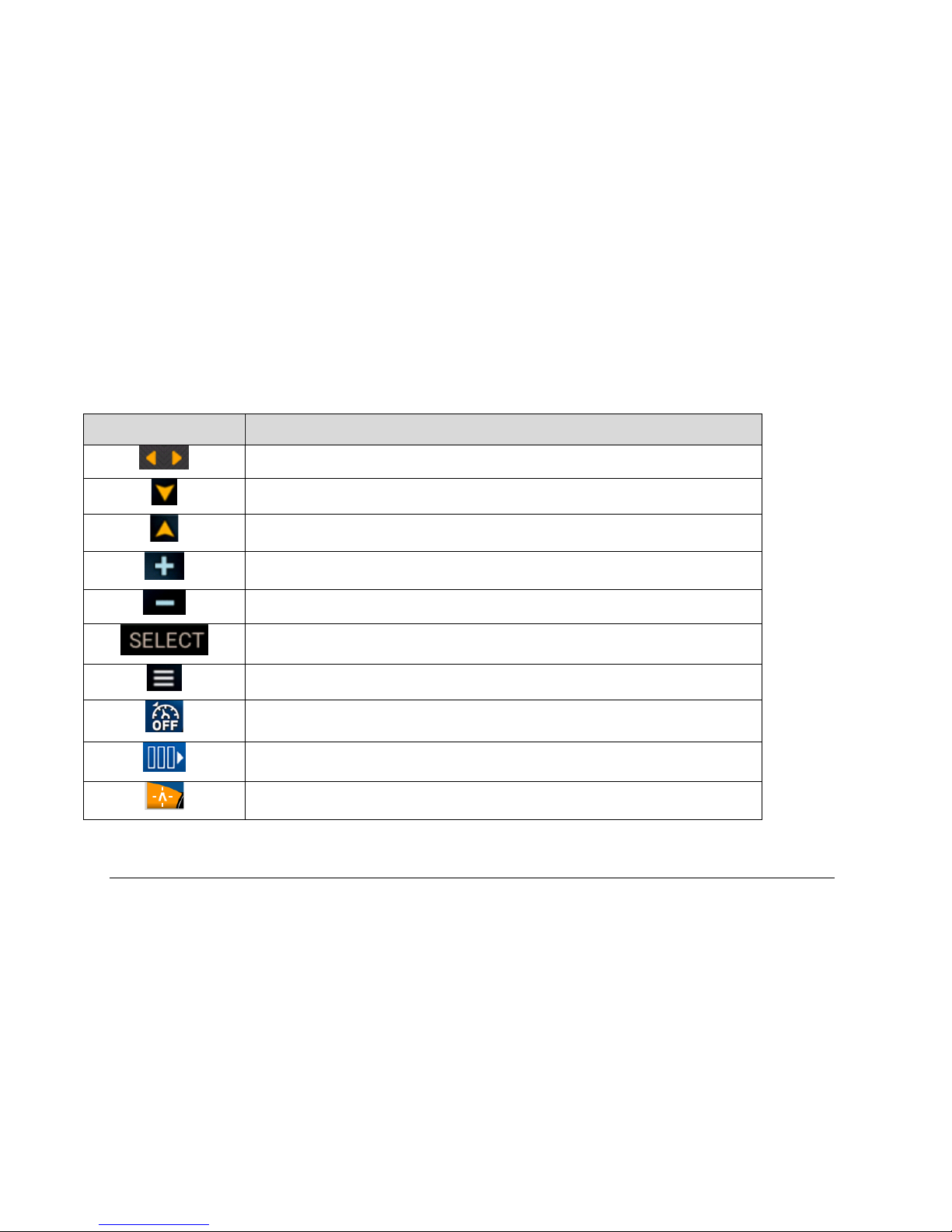1715055 3 2017-08-30
Table of Contents
Product Information.................................................................................................................. 5
Care and Maintenance................................................................................................. 5
Basic Navigation Features ....................................................................................................... 6
Display Keys and Menu Bar......................................................................................... 6
Screen Features ...................................................................................................................... 12
Main ........................................................................................................................... 12
AutoWake®................................................................................................................ 14
Ballast ........................................................................................................................ 18
Maps (Optional) ......................................................................................................... 20
Settings..................................................................................................................................... 25
User Settings ............................................................................................................. 26
Vessel Settings .......................................................................................................... 27
Map Settings (If Enabled) .......................................................................................... 31
Engine Diagnostic...................................................................................................... 37
System Information.................................................................................................... 38
Troubleshooting ...................................................................................................................... 39