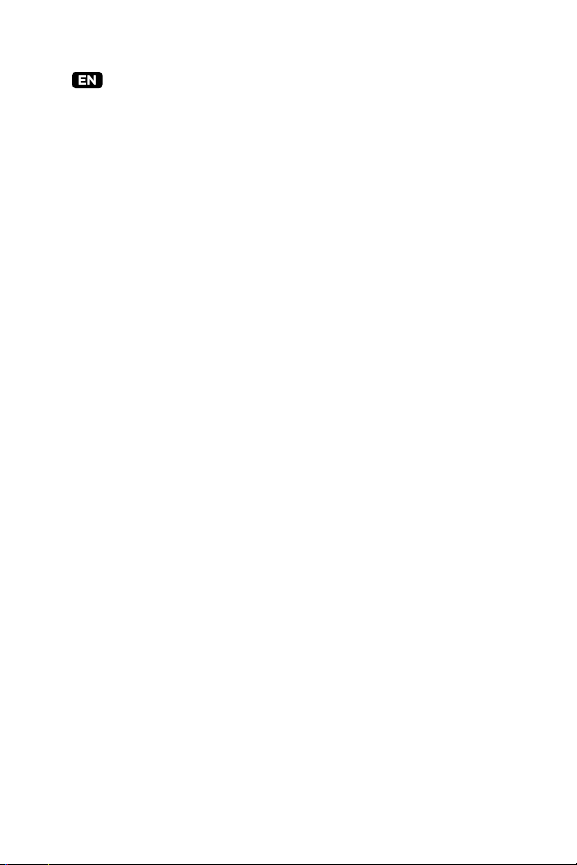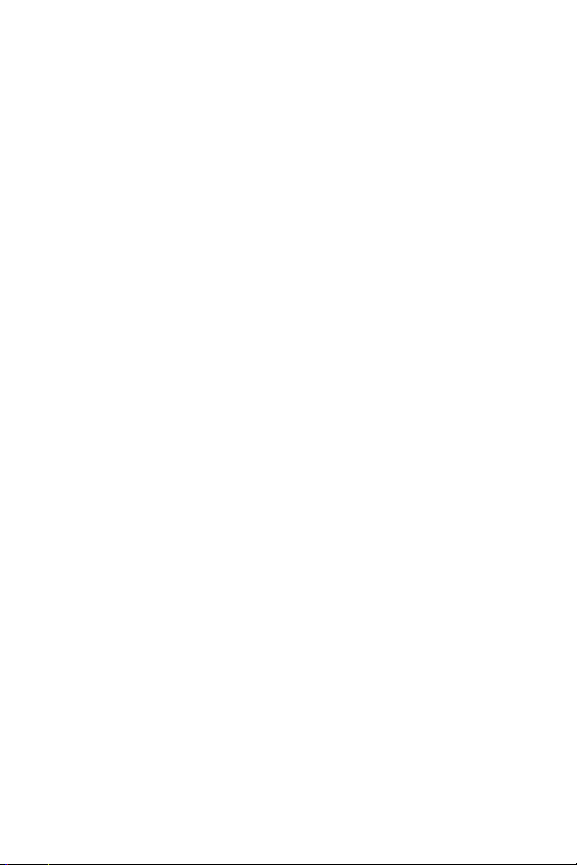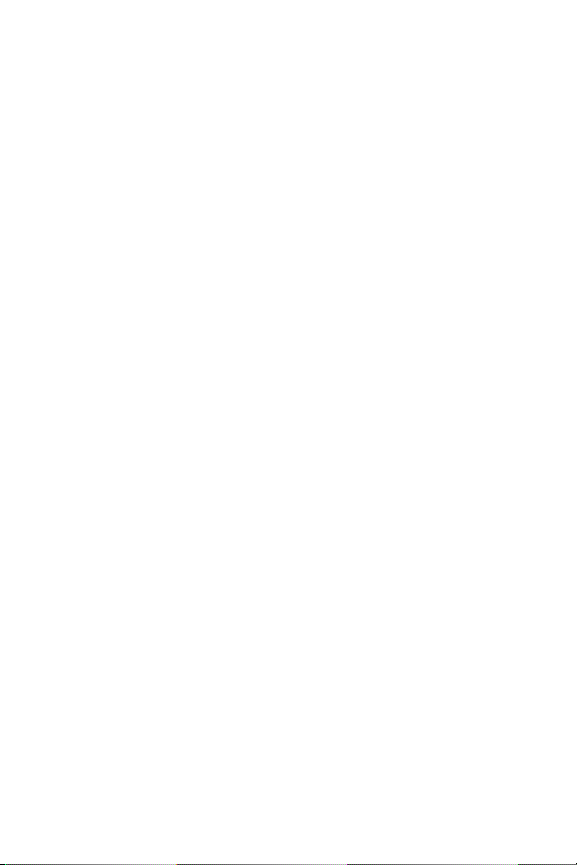Mophie OUTRIDE User manual
Other Mophie Camera Accessories manuals
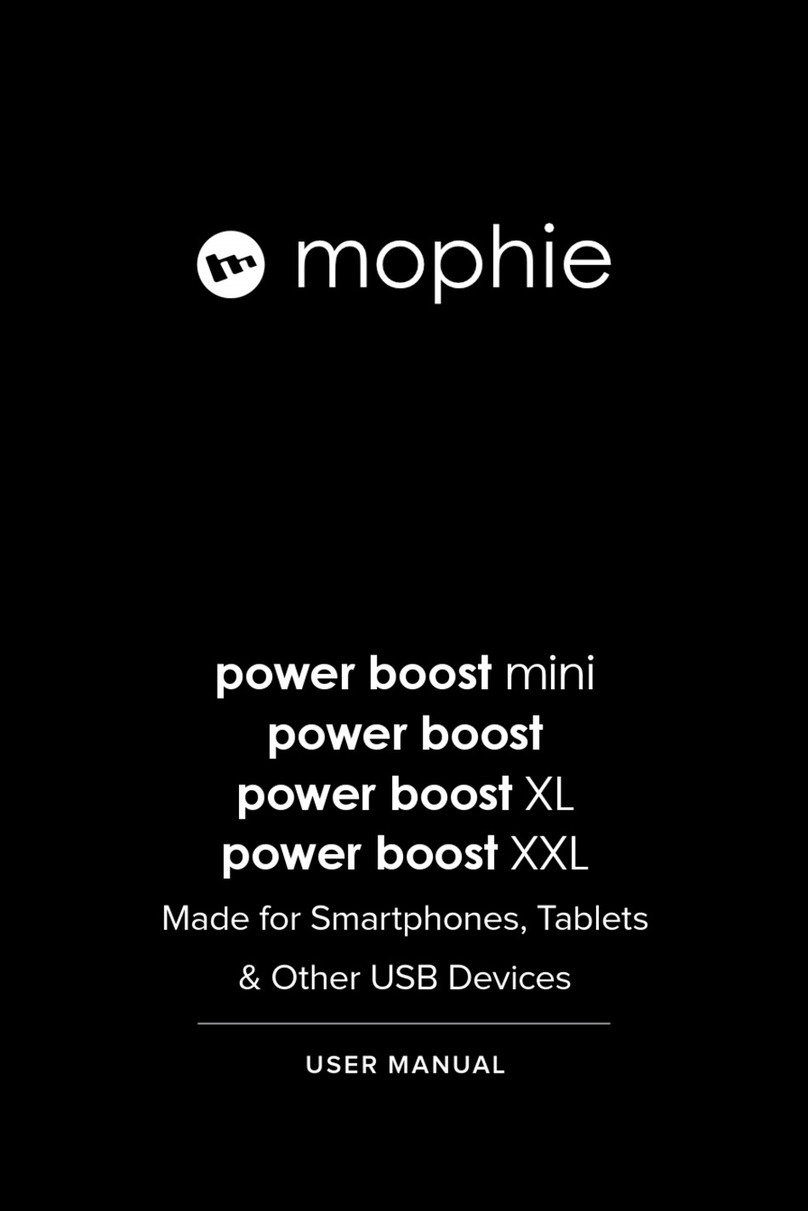
Mophie
Mophie power boost mini User manual
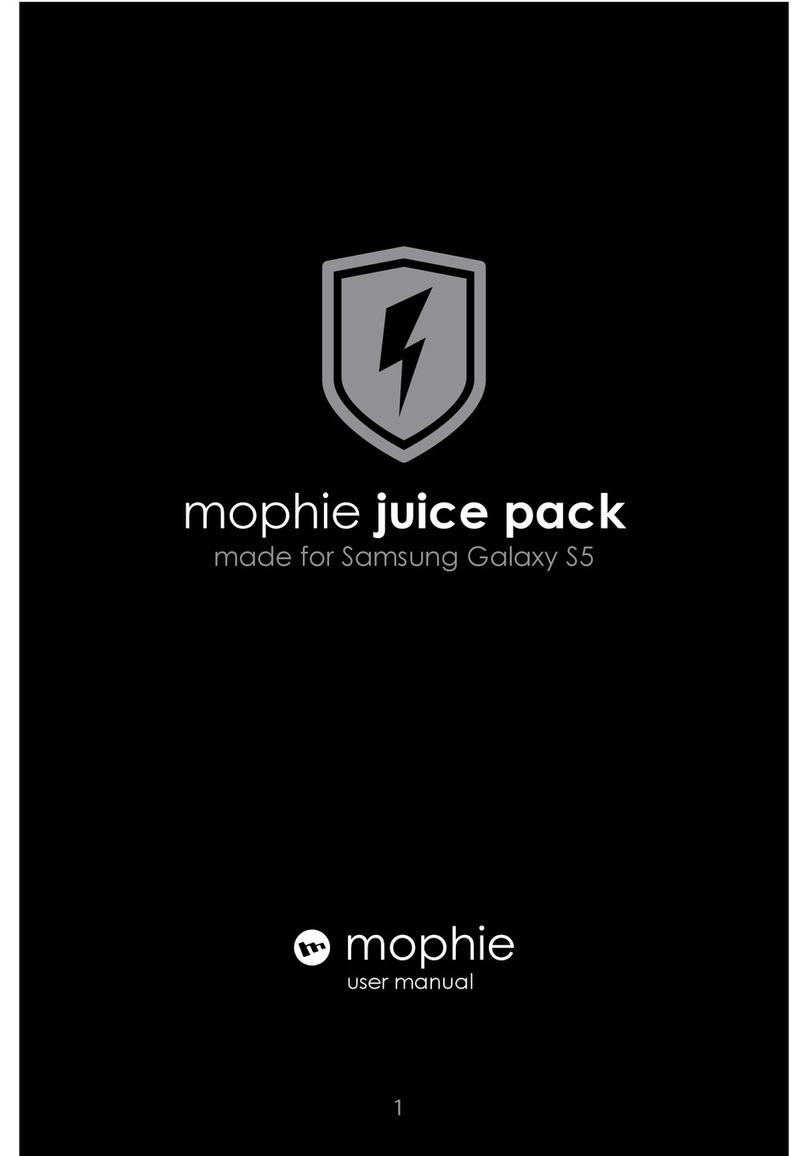
Mophie
Mophie juice pack User manual

Mophie
Mophie powerstation USB-C XXL User manual

Mophie
Mophie PowerStation Pro User manual
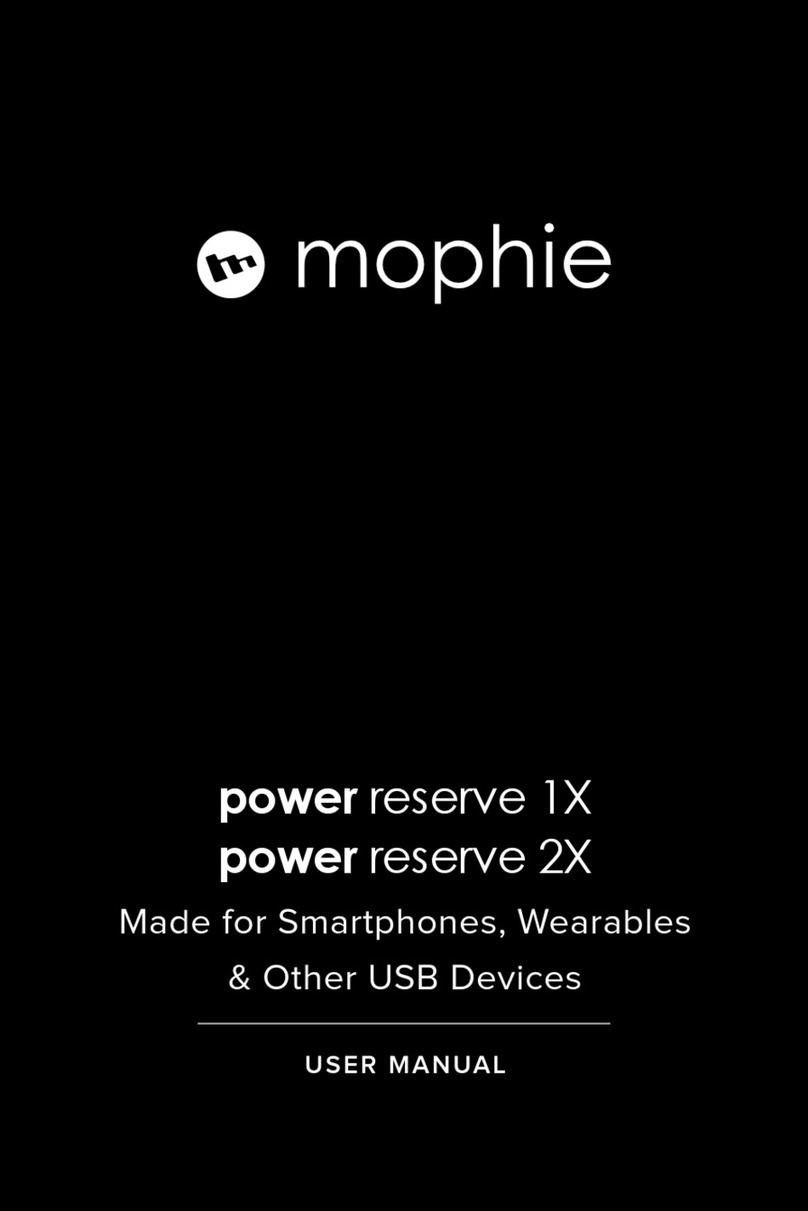
Mophie
Mophie power reserve 1x User manual

Mophie
Mophie charge force User manual

Mophie
Mophie PowerStation Plus User manual

Mophie
Mophie juice pack User manual

Mophie
Mophie charge stream powerstation wireless User manual

Mophie
Mophie powerstation plus mini User manual
Popular Camera Accessories manuals by other brands

Trojan
Trojan GC2 48V quick start guide

Calumet
Calumet 7100 Series CK7114 operating instructions

Ropox
Ropox 4Single Series User manual and installation instructions

Cambo
Cambo Wide DS Digital Series Main operating instructions

Samsung
Samsung SHG-120 Specification sheet

Ryobi
Ryobi BPL-1820 Owner's operating manual