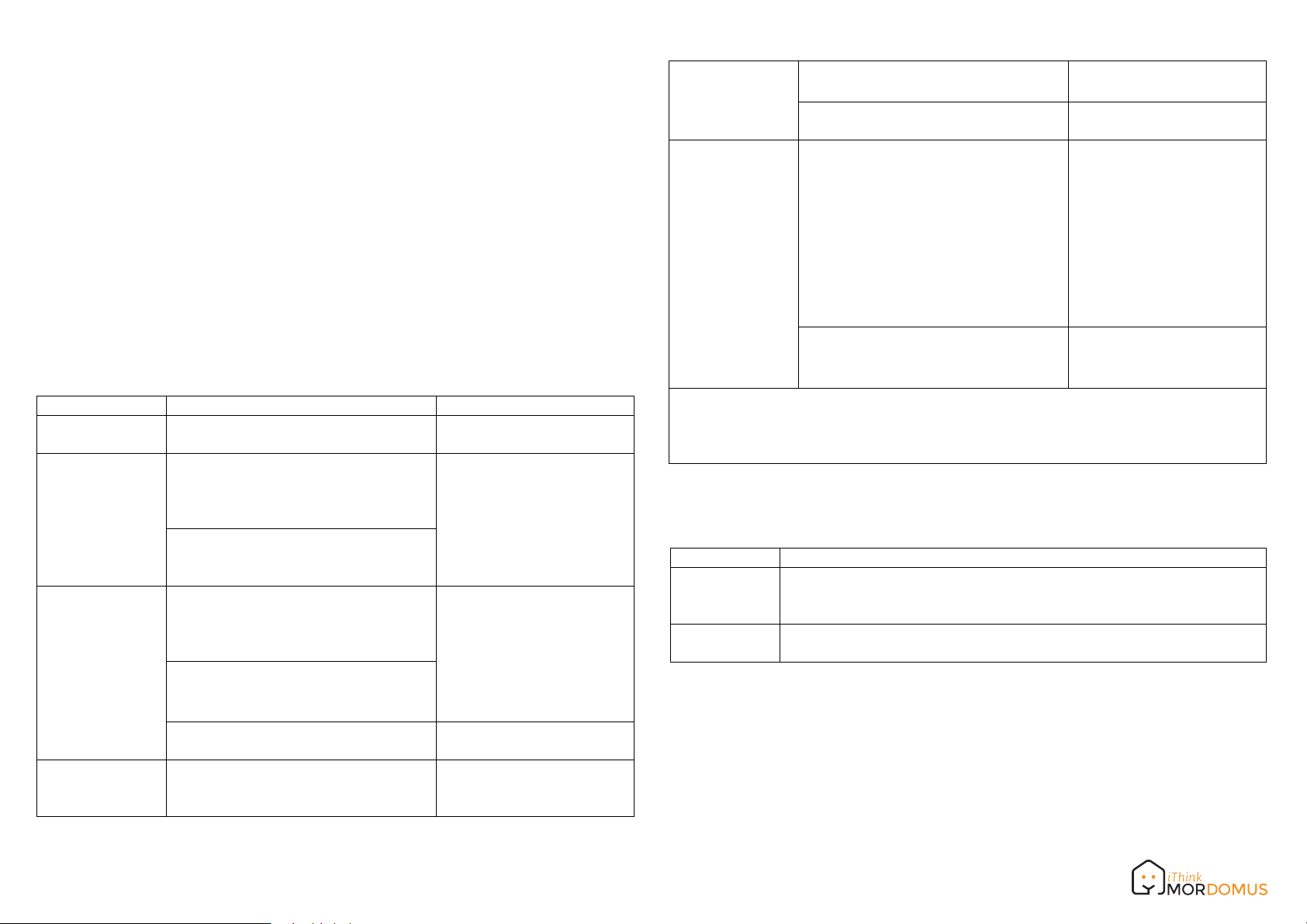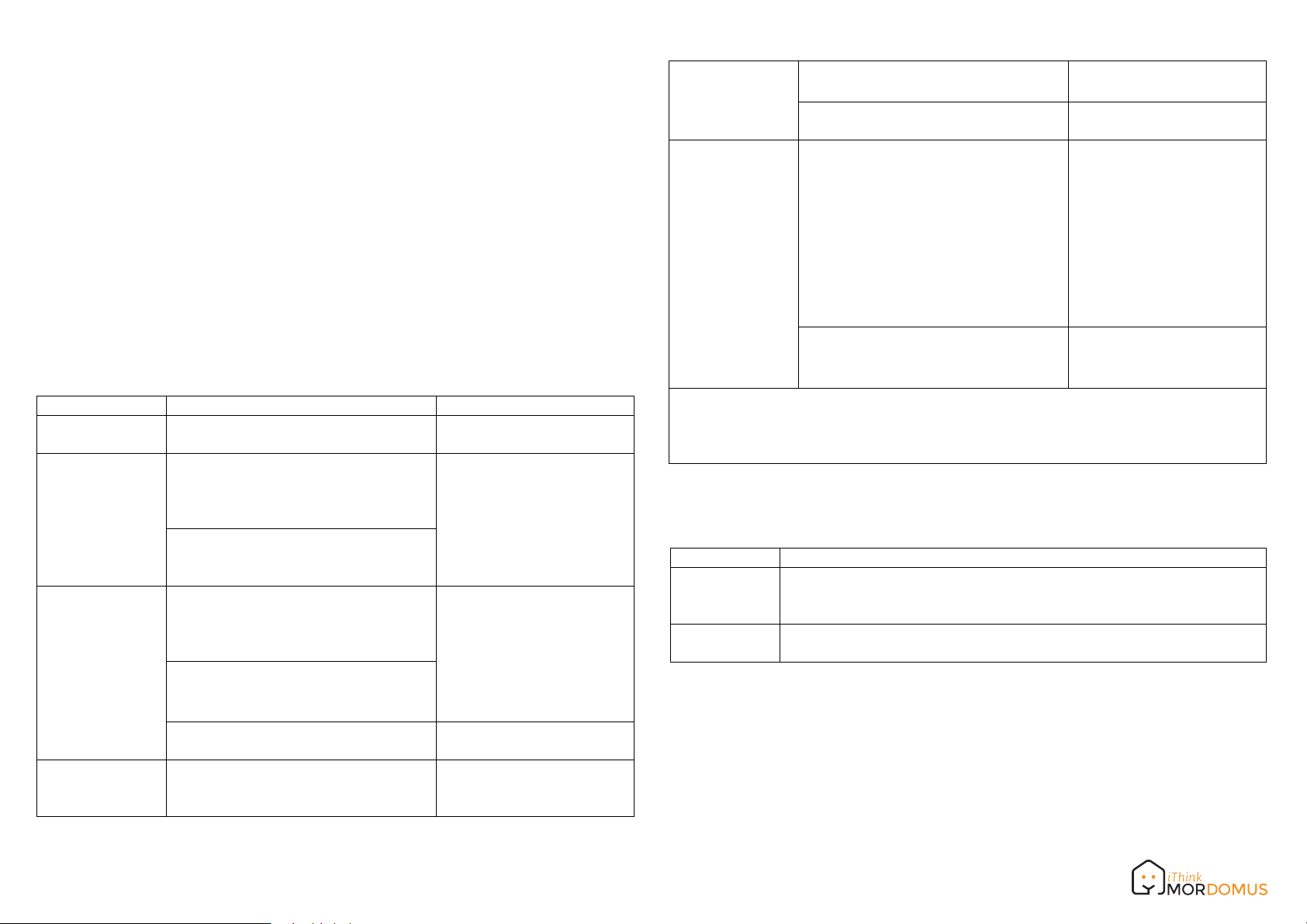
Auto Inclusion
The function of auto inclusion will be executed as long as the meter does not
have Node ID and just connect the meter to main power. When first power is applied,
its LED flashes on and off alternately and repeatedly at 0.5 second intervals. It
implies that it is in leaning mode now.
Note: Auto inclusion timeout is 2 minute during which the node information of explore
frame will be emitted once every 5 seconds. Unlike “inclusion” function as shown in
the table below, the execution of auto inclusion is free from pressing the Include
button on the meter.
The table below lists an operation summary of basic Z-Wave functions. Please refer
to the instructions for your Z-Wave
TM
Certificated Primary Controller to access the
Setup function, and to include/exclude/associate devices
Function Description LED Indication
No node ID The Z-Wave Controller does not allocate
a node ID to the meter. LED 2-second on, 2-second
off
Inclusion 1. Put your Z-Wave controller into
inclusion mode by following the
instructions provided by the controller
manufacturer.
One press one flash LED
2. Pressing Include button three times
within 2 seconds will enter inclusion
mode.
Exclusion 1. Put your Z-Wave controller into
exclusion mode by following the
instructions provided by the controller
manufacturer.
One press one flash LED
2. Pressing Include button three times
within 2 seconds will enter exclusion
mode.
3. Node ID has been excluded. LED 0.5s On, 0.5s Off
(Enter auto inclusion)
Reset 1. Pressing INCLUDE_BUTTON three
times within 2 seconds will enter
inclusion mode.
Use this procedure only in
the event that the primary
controller is lost or otherwise
2. Within 1 second, press Include
button again for 5 seconds. inoperable.
3. IDs are excluded. LED 0.5s On, 0.5s Off
(Enter auto inclusion)
Association 1.
The iZ2EM is an always listening Z-
Wave device, so associations be
added or removed by a controller at
any time.
Or If your controller requires to have
the iZ2EM send a 'node information
frame' or NIF for associations,
pressing the On/Off button three times
within 2 seconds will cause the iZ2EM
to send its NIF.
LED One press one flash
2. There are 3 groups for the meter
Adding a node ID allocated by Z-Wave Controller means inclusion. Removing a node
ID allocated by Z-Wave Controller means exclusion.
Failed or success in including/excluding the node ID can be viewed from the Z-Wave
Controller.
LED Indication
To distinguish what mode the meter is in, view from the LED for identification.
State Type
No node ID
Learning
LED Indication
Under normal operation, when the meter has not been allocated a
node ID, the LED flashes on and off alternately at 2 seconds
intervals.
When iZ2EM is in learning mode, LED flashes on and off alternately
and repeatedly at 0.5 second intervals.
Choosing a Suitable Location
1.
Do not locate the meter facing direct sunlight, humid or dusty place.
2.
The suitable ambient temperature for the Switch is 0°C~40°C.
3.
Do not locate the meter where exists combustible substances or any source of
heat, e.g. fires, radiators, boiler etc.
4.
After putting it into use, the body of meter will become a little bit hot of which
phenomenon is normal.
www.mordomus.com