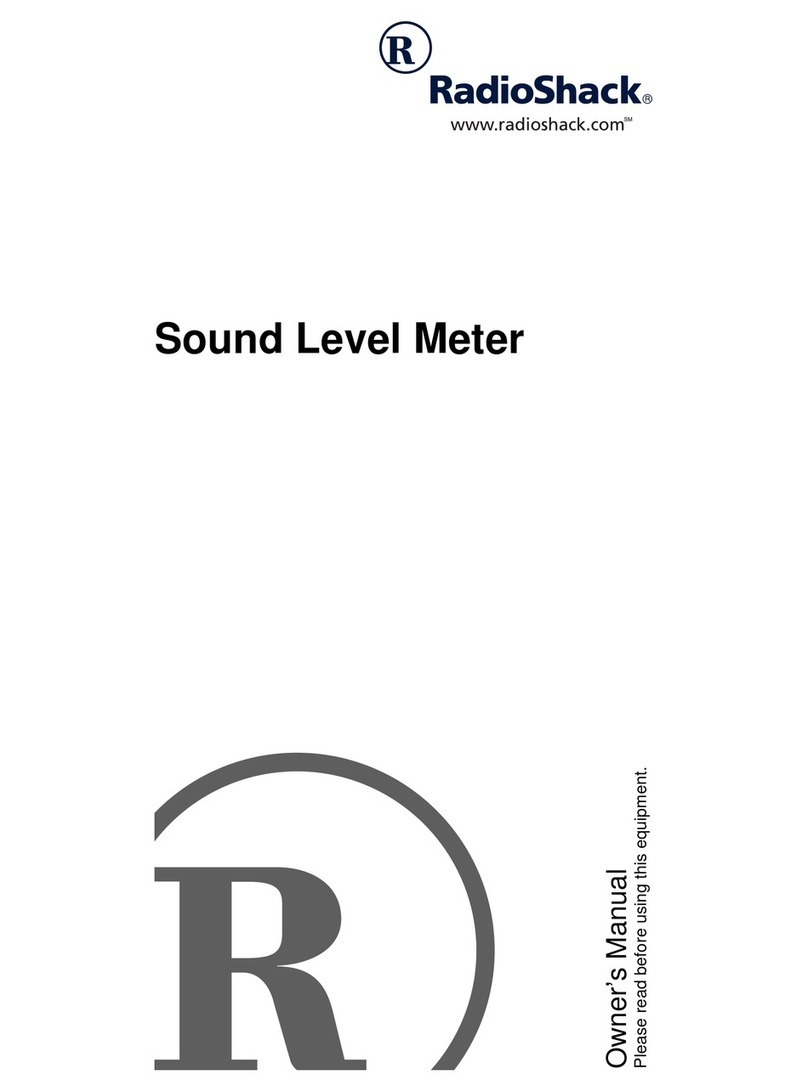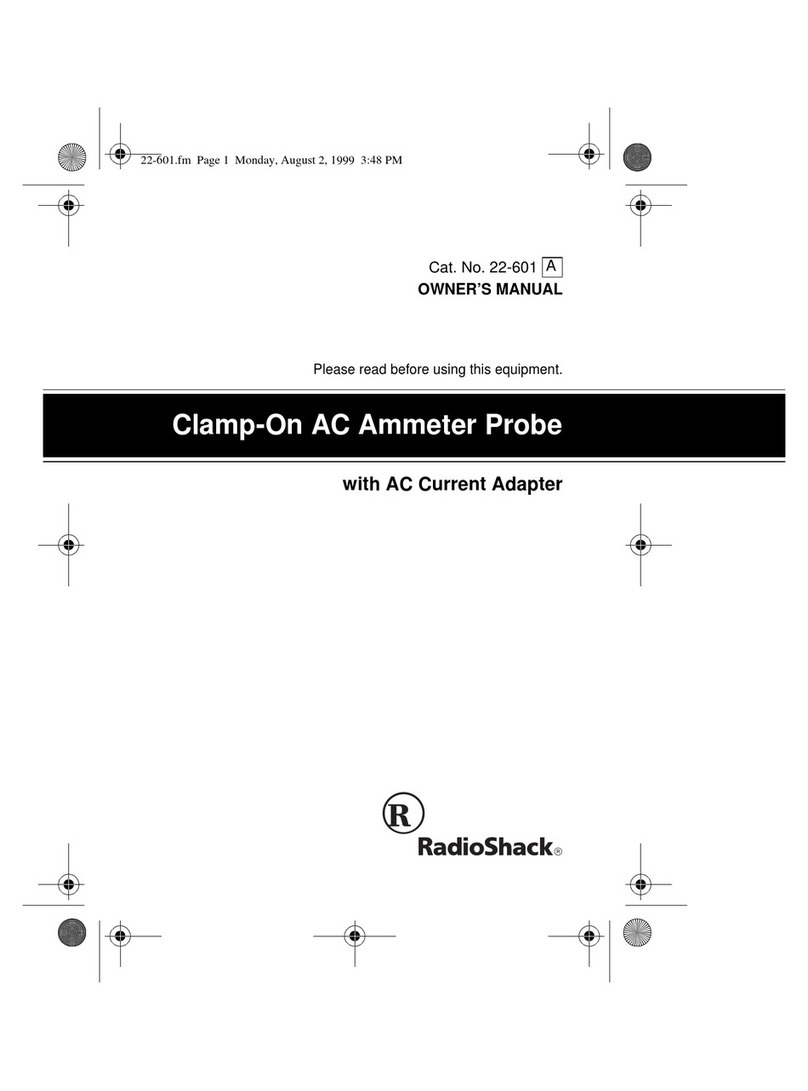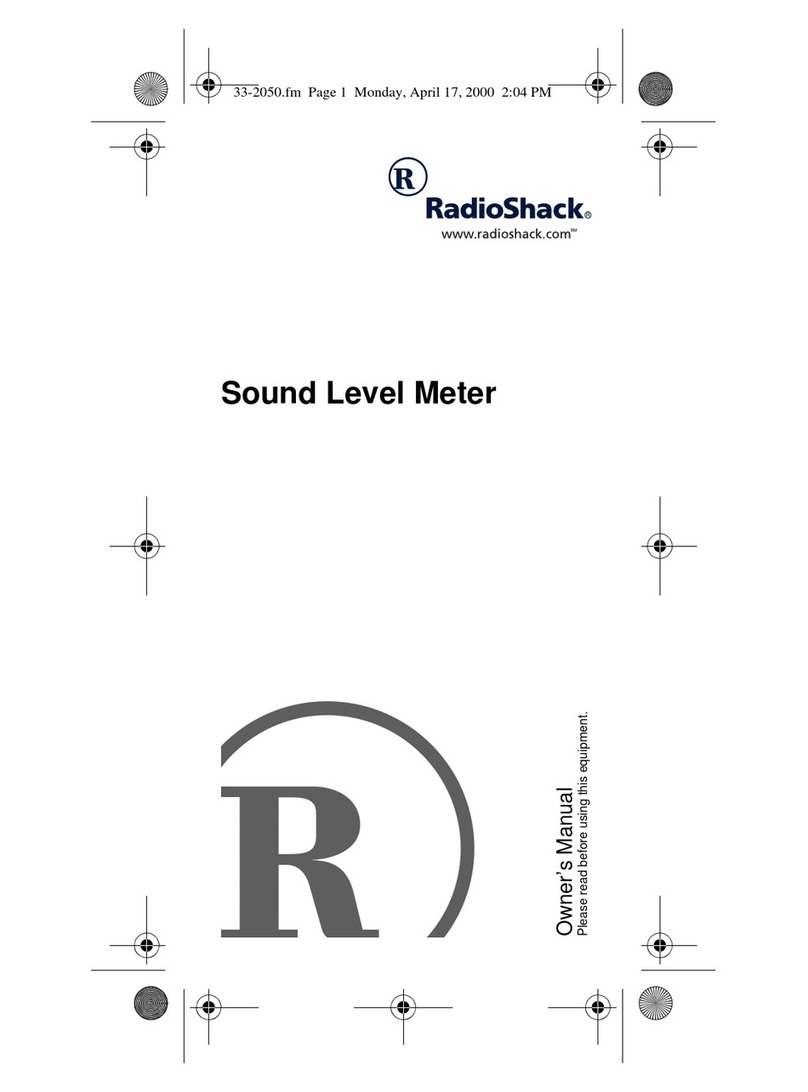TRS-80 Digitizer ,Owner's Manual
TRS-80 s
1/ Description of the Digitizer
When referring to the position of the Digitizer, we're
assuming the Digitizer is facing you. That is, the back
"connection" panel of the Digitizer is away from you--on the
back side of the Digitizer.
When you move the Digitizer towards you, we'll call this
"moving to the front." When you move it away from you,
we'll refer to this as "moving to the back." Whenever you
move it to the front or back, you're moving it along the
"Y-axis."
When you move the Digitizer to the left or right (again
assuming the Digitizer is facing you), this is movement on
the "X-axis."
(1) TRAVERSE ARM. Moves left and right (X-axis) and front
and back (Y-axis). (Note the Traverse Arm Stop at the
end of the Arm away from the Cursor.)
(2) CURSOR. This allows you to identify aspecific
point. Simply place the circle in the center of the
Cursor on the point you wish to define.
(3) SEND SWITCH. When you've defined the point you wish
to describe, press the Send Switch down. To
continuously send location signals to the Computer as
you move the Cursor, hold the Switch down until two
location signals are sent, then release. The
Digitizer will continue sending location signals
until you press the Send Switch again.
(4) CARRIAGE. The Carriage moves back and forth and
carries the Traverse Arm. (See Figure 5.)
(5) BODY. This section contains the electronic
components which identify the positions of the
Cursor; it then sends those positions to the
Computer
.
(6) COVER. You will need to remove the Cover when you
mount the Traverse Arm onto the Carriage.
Radio /hack
7-