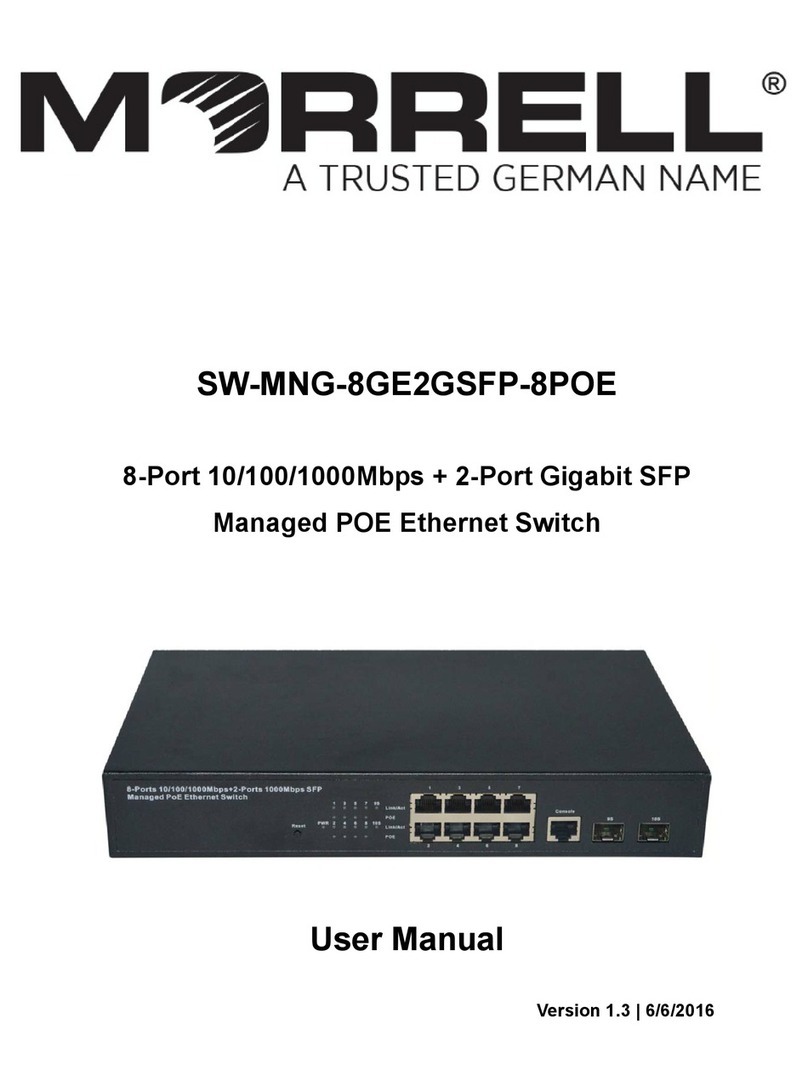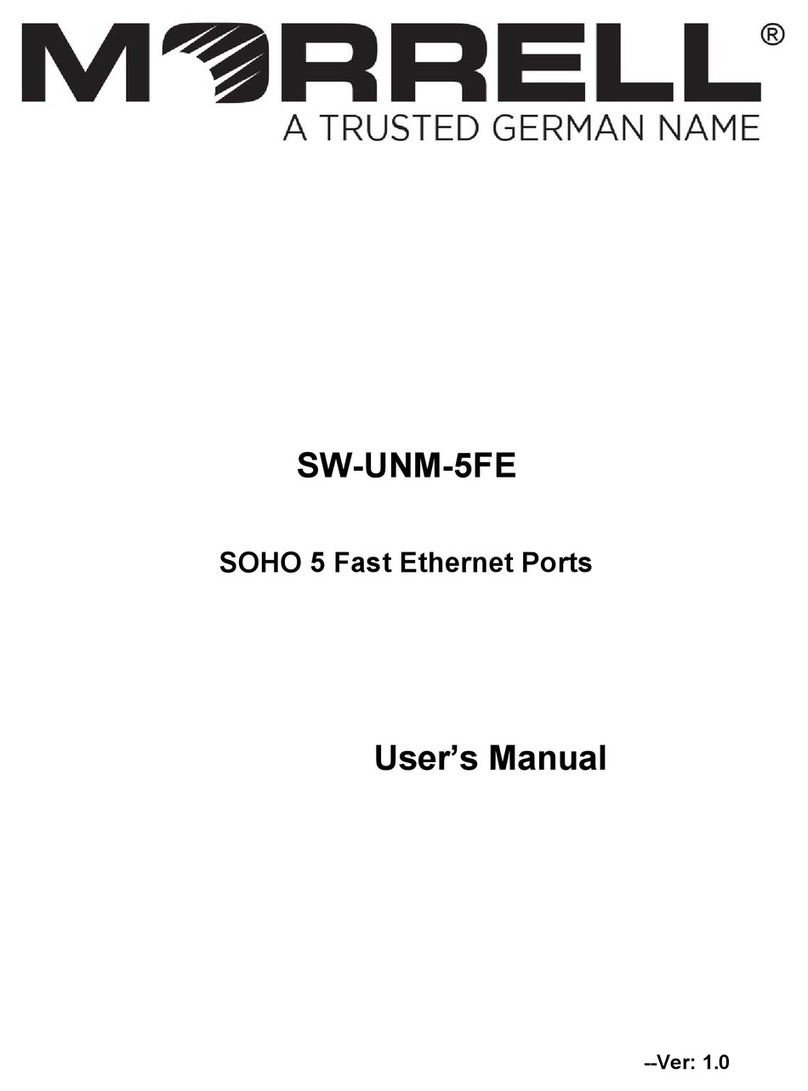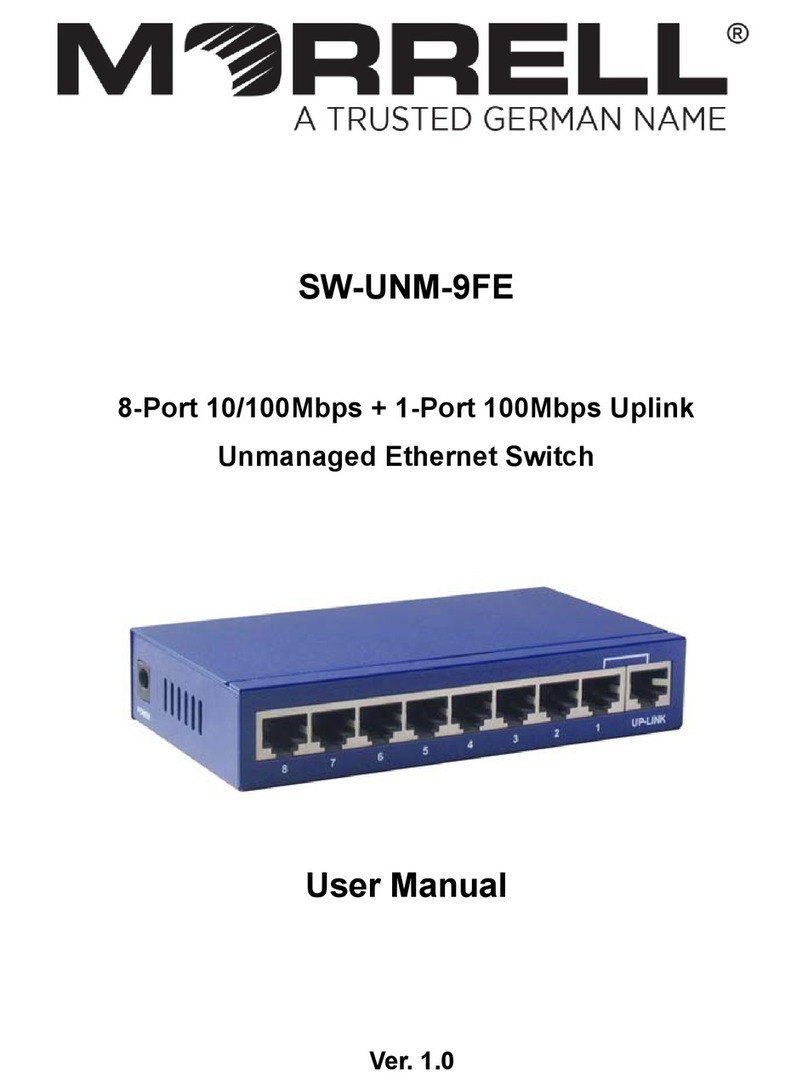2
Chapter 1 Product Introduction
Congratulations on your purchasing of the 8-Port 10/100Mbps + 1-Port Gigabit Combo
Ethernet Switch. Before you install and use this product, please read this manual carefully
for full exploiting the functions of this product.
1.1 Product Overview
This is a 8-Port 10/100Mbps + 1-Port Gigabit Combo Ethernet Switch, provides eight
10/100Mbps self-adaption RJ45 port, plus one alternative gigabit port --- one
10/100/1000Mbps RJ45 port and one 100/1000Mbps SFP optical port, it can be used to
link bandwidth higher upstream equipment. Using store-and-forward technology,
combined with dynamic memory allocation, ensure the bandwidth effective allocation to
each port. Special design a flow control Switch, flow control switch is “ON”, it can avoid
packet loss effectively when nodes in the sending and receiving data. Built-in high
reliability, design for wide voltage input application power supply, even if the voltage is not
stable of power grid, also can guarantee the equipment can work normally.
This Switch overall excellent performance, simple to use, plug and play, particularly
suitable for security application, and other application of the work condition is relatively
poor.
1.2 Features
Comply with IEEE802.3, IEEE802.3u, IEEE802.3ab, IEEE802.3x, IEEE802.3az
standards
Supports IEEE802.3x flow control for Full-duplex Mode and backpressure for
Half-duplex Mode
Data exchange using storage-forward mode
Support MAC address learning
LED indicators for monitoring power, link/activity
Design a flow control switch, it can be manually control the flow control function for all
ports.
Built-in high reliability, design for wide voltage input application power supply.
11 inches full metal iron shell design, suitable for desktop or rack installation.
1.3 Package Contents
Before installing the Switch, make sure that the following the "packing list" listed OK. If
any part is lost and damaged, please contact your local agent immediately. In addition,
make sure that you have the tools install switches and cables by your hands.
One 8-Port 10/100 Mbps + 1-Port Gigabit Combo Ethernet Switch
One Set of installation components
One AC power cord
One User Manual