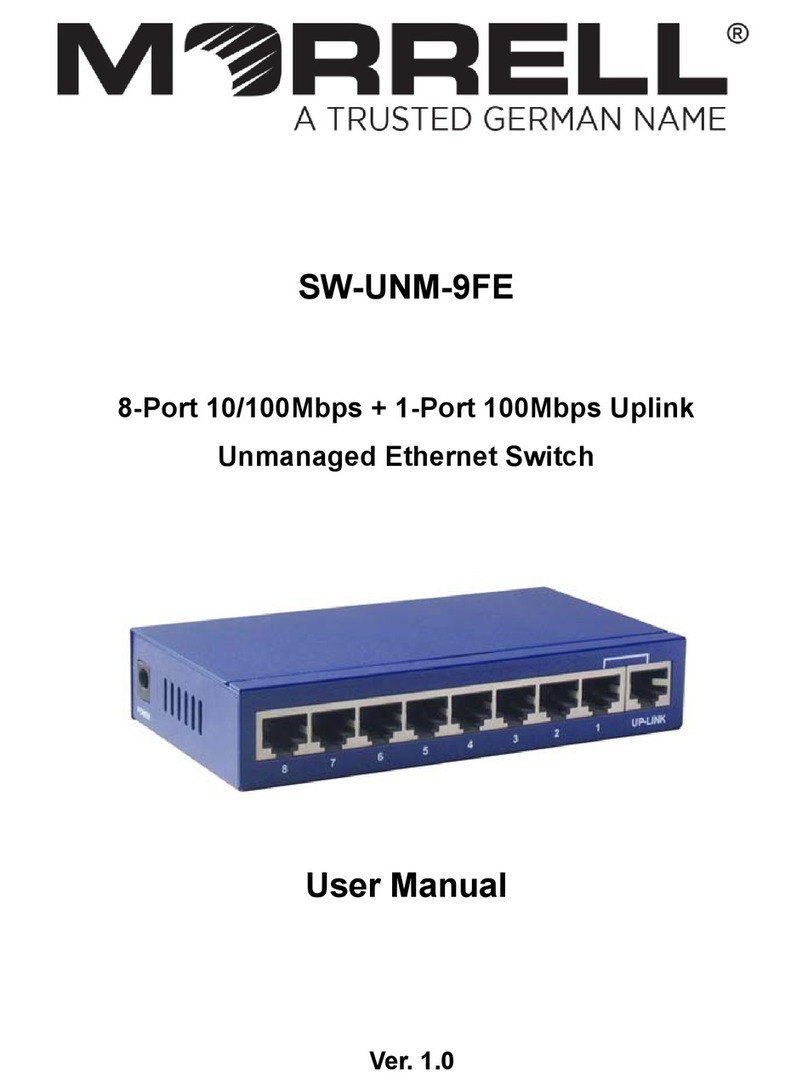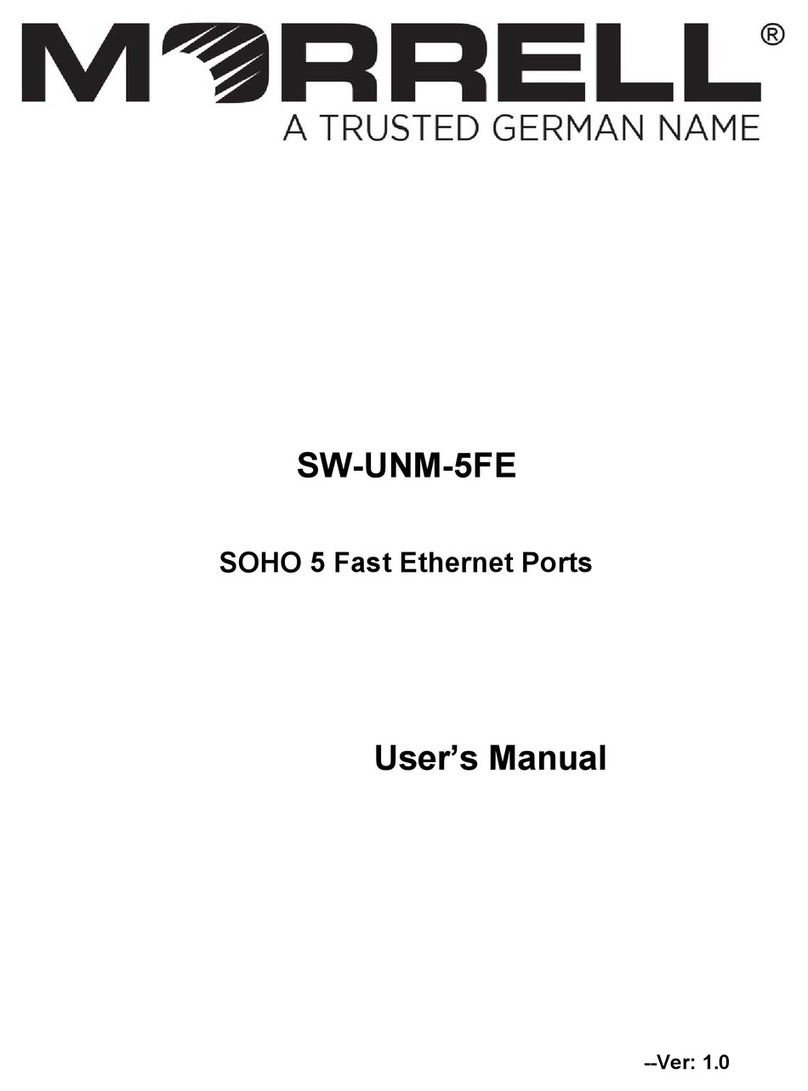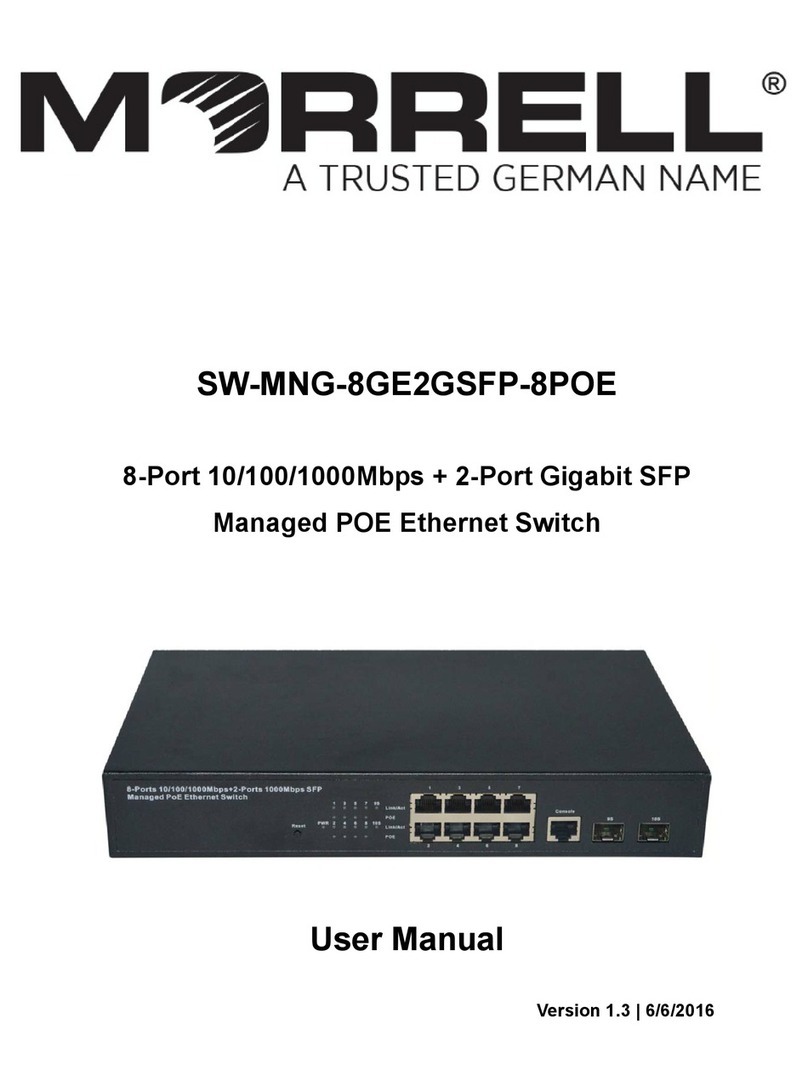2
Chapter 1 Product Introduction
Congratulations on your purchasing of the Ethernet Switch. Before you install and use this
product, please read this manual carefully for full exploiting the functions of this product.
1.1 Product Overview
The 10/100Mbps Switch is the perfect way of integrating 10Mbps Ethernet and 100Mbps
Fast Ethernet devices. All twenty four ports are auto speed negotiating, and have
automatic MDI/MDI-X crossover detection, so you don't have to worry about the cable
type. Each port independently negotiates for best speed and half- or full-duplex mode, for
up to 200Mbps of bandwidth per port. Fast store-and-forward switching prevents
damaged packets from being passed on into the network.
The Switch is easy to install and use. It requires no configuration and installation. It is a
great selection for expanding office network.
1.2 Features
Complies with IEEE802.3, IEEE802.3u standards
24 x 10/100Mbps Auto-Negotiation RJ45 ports supporting Auto-MDI/MDIX
Supports IEEE802.3x flow control for Full Duplex mode and backpressure for
half-duplex mode
Supports MAC address auto-learning and auto-aging
4.8 Gbps Switching Capacity
Store and forward Switching scheme
Auto-negotiation ports provide smart integration between 10Mbps, 100Mbps
hardware.
LED indicators for monitoring power, link, activity
1U 19-inch rack-mountable matel case
Internal universal power supply
1.3 Package Contents
Before installing the Switch, make sure that the following the "packing list" listed OK. If
any part is lost and damaged, please contact your local agent immediately. In addition,
make sure that you have the tools install switches and cables by your hands.
One 24-Port 10/100Mbps Ethernet Switch
One set of installation components
One AC power cord
One User Manual