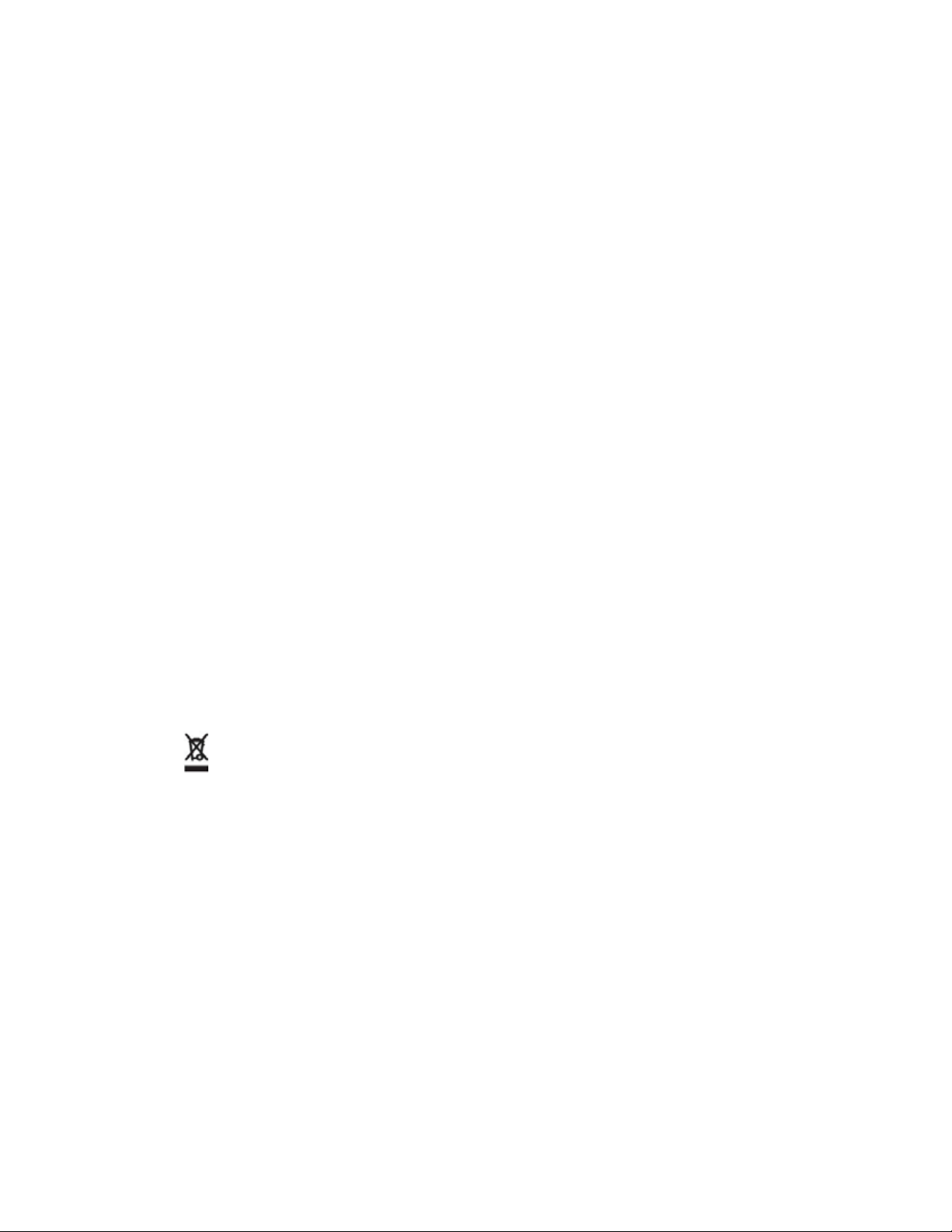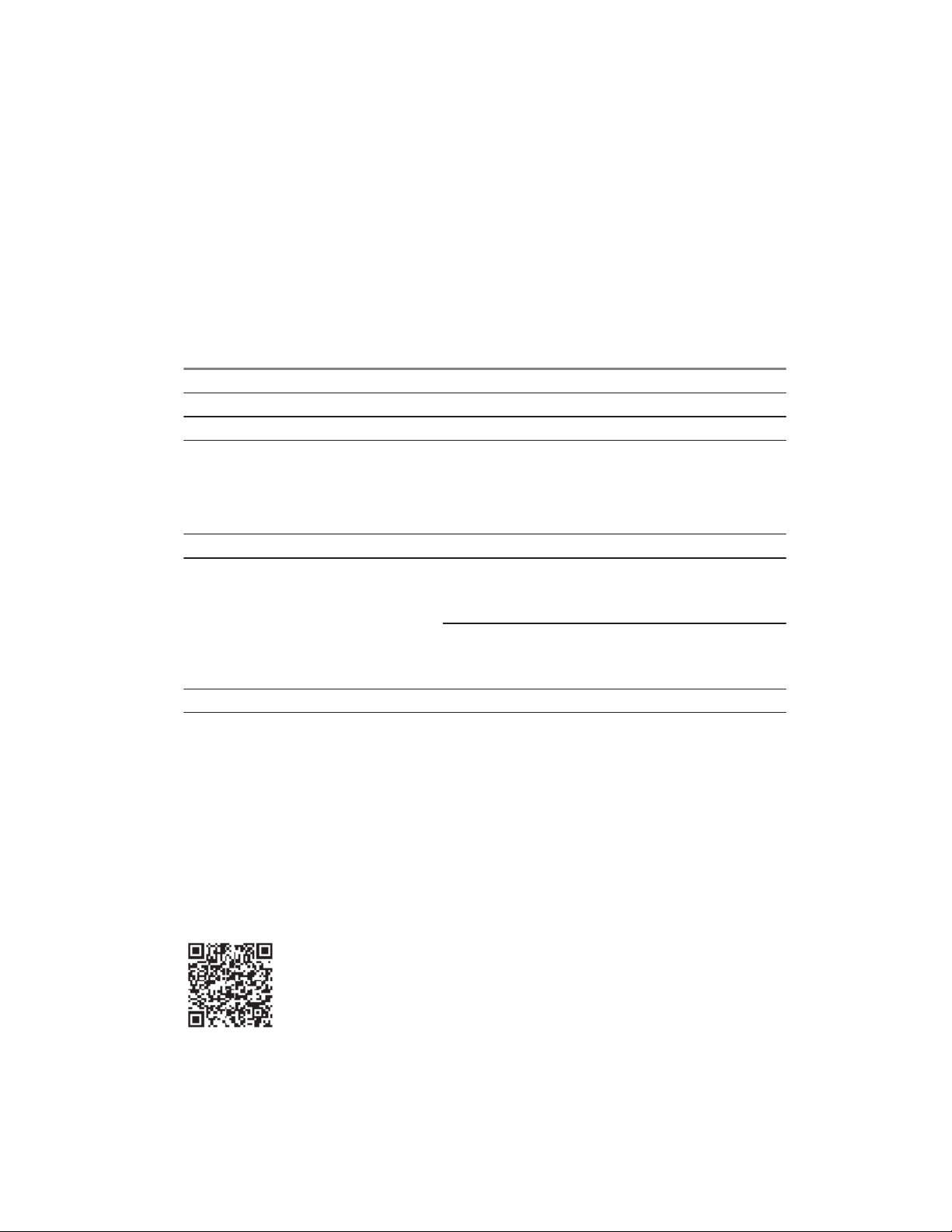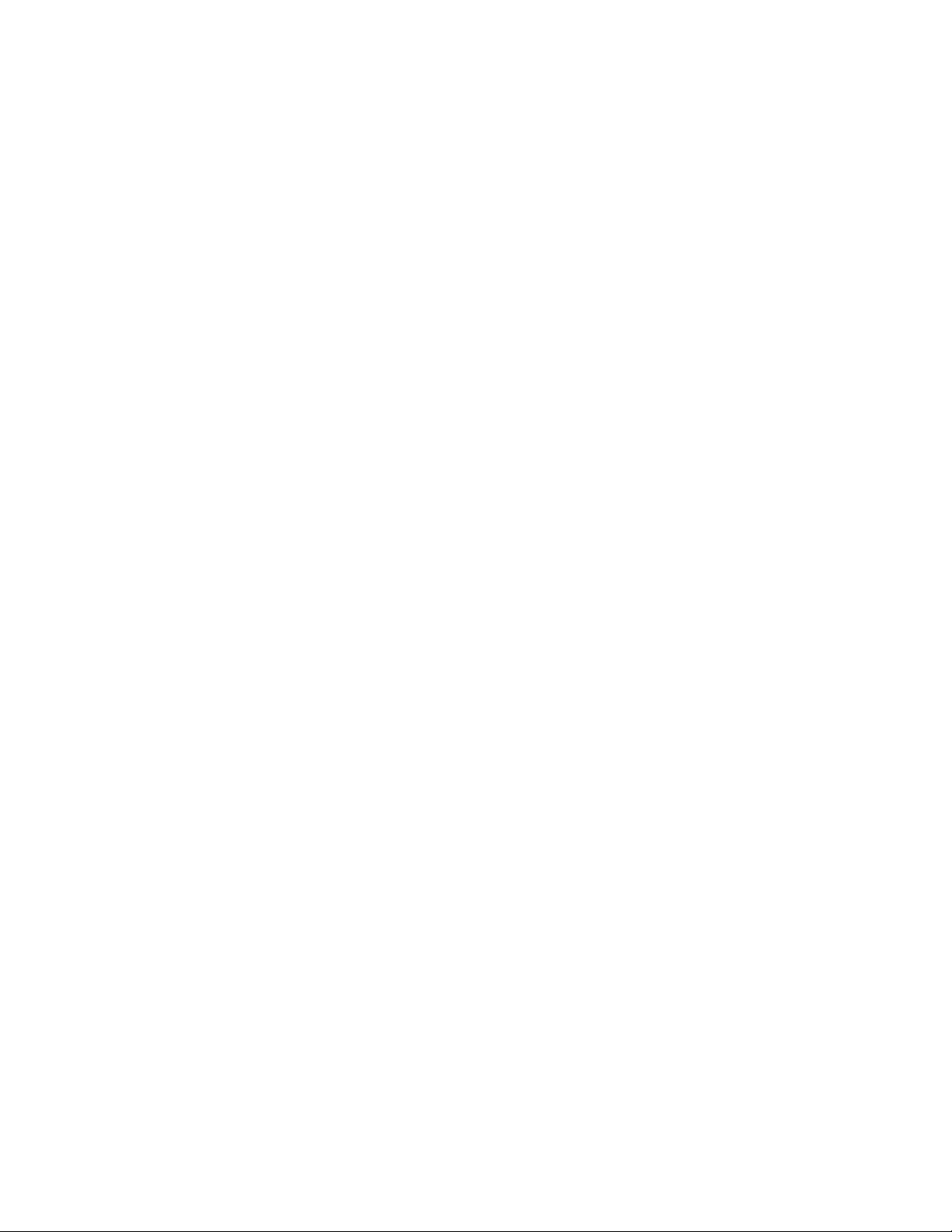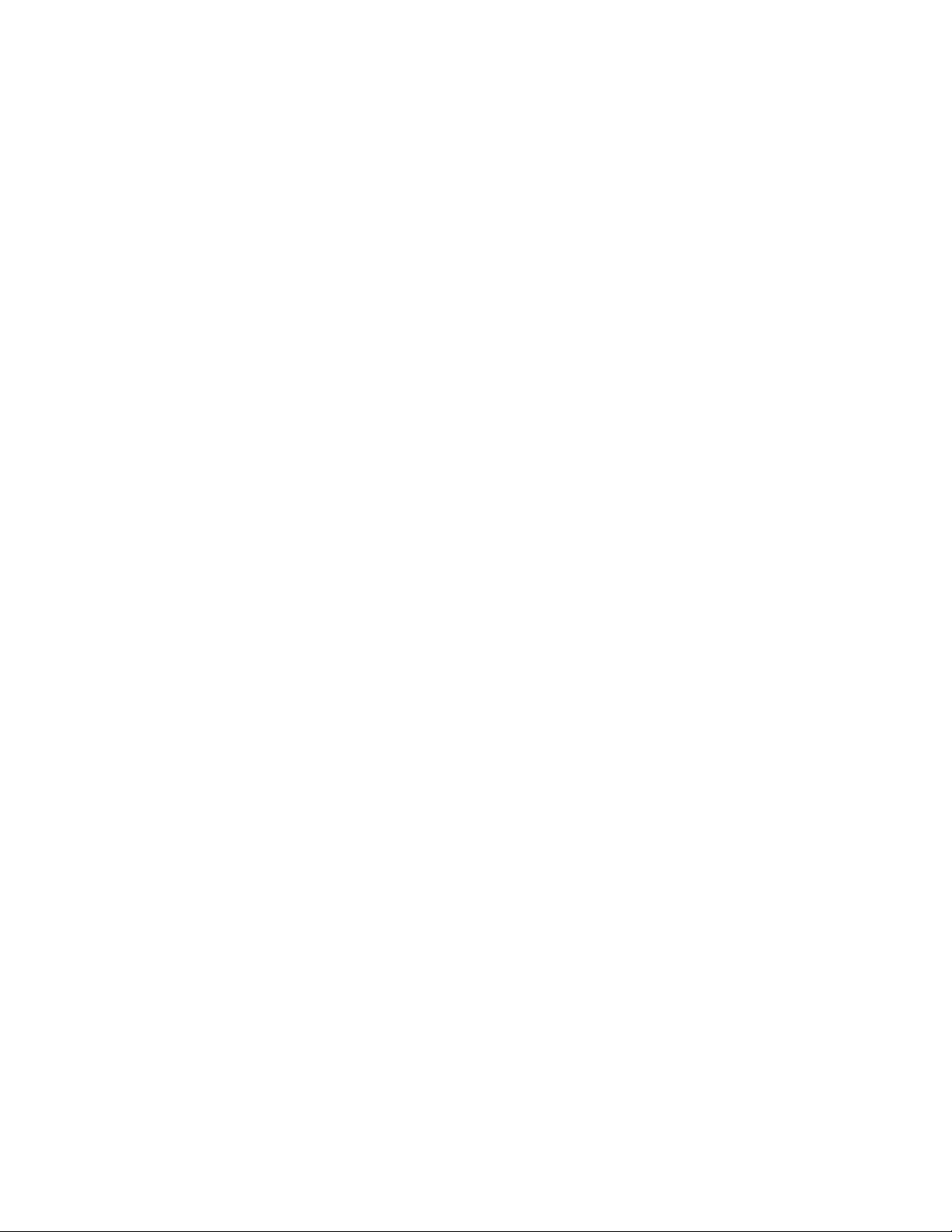Monitor Battery Usage........................................................................................... 40
Low Battery Notification......................................................................................... 41
Battery Optimization...............................................................................................41
Powering On the LEX L10i for the First Time.............................................................................. 43
Powering Off the LEX L10i.......................................................................................................... 43
Entering and Exiting the Suspend Mode..................................................................................... 44
Setting Time Out to Enter Suspend Mode........................................................................ 44
Covert Mode................................................................................................................................ 44
Turning On Covert Mode.................................................................................................. 45
Turning Off Covert Mode.................................................................................................. 45
Locking the LEX L10i...................................................................................................................46
Selecting a Locking Option............................................................................................... 46
Specifying a Pattern............................................................................................... 47
Specifying a PIN or Password................................................................................47
Setting the Timeout for Locking the LEX L10i........................................................47
Unlocking the LEX L10i.....................................................................................................48
Unlocking the LEX L10i Using a Pattern................................................................ 48
Unlocking the LEX L10i Using a PIN or Password.................................................48
Calling Emergency from a Locked LEX L10i.................................................................... 49
Setting the Date and Time........................................................................................................... 49
Setting the Display.......................................................................................................................49
Setting Screen Brightness................................................................................................ 50
Setting Screen Rotation.................................................................................................... 50
Setting Up Sleep Mode..................................................................................................... 50
Setting Up Daydream........................................................................................................51
Setting the Font Size.........................................................................................................51
Enabling Cast Screen....................................................................................................... 52
Projecting the LEX L10i Screen on Another Device...............................................52
General Sound Setting................................................................................................................ 52
Public and Private Carrier Modes................................................................................................54
Switching Modes Using the Power Button........................................................................ 54
Switching Modes Using the Settings App......................................................................... 55
LEX L10i Emergency Button........................................................................................................56
Chapter 3: Using the LEX L10i.................................................................................57
Using the Touchscreen................................................................................................................57
Using the On-Screen Keyboard...................................................................................................58
Android Keyboard Settings............................................................................................... 59
Motorola Solutions Home Experience (MHx)...............................................................................60
LEX L10i Home Screen.................................................................................................... 60
MN002347A01-A
Contents
10 Send Feedback