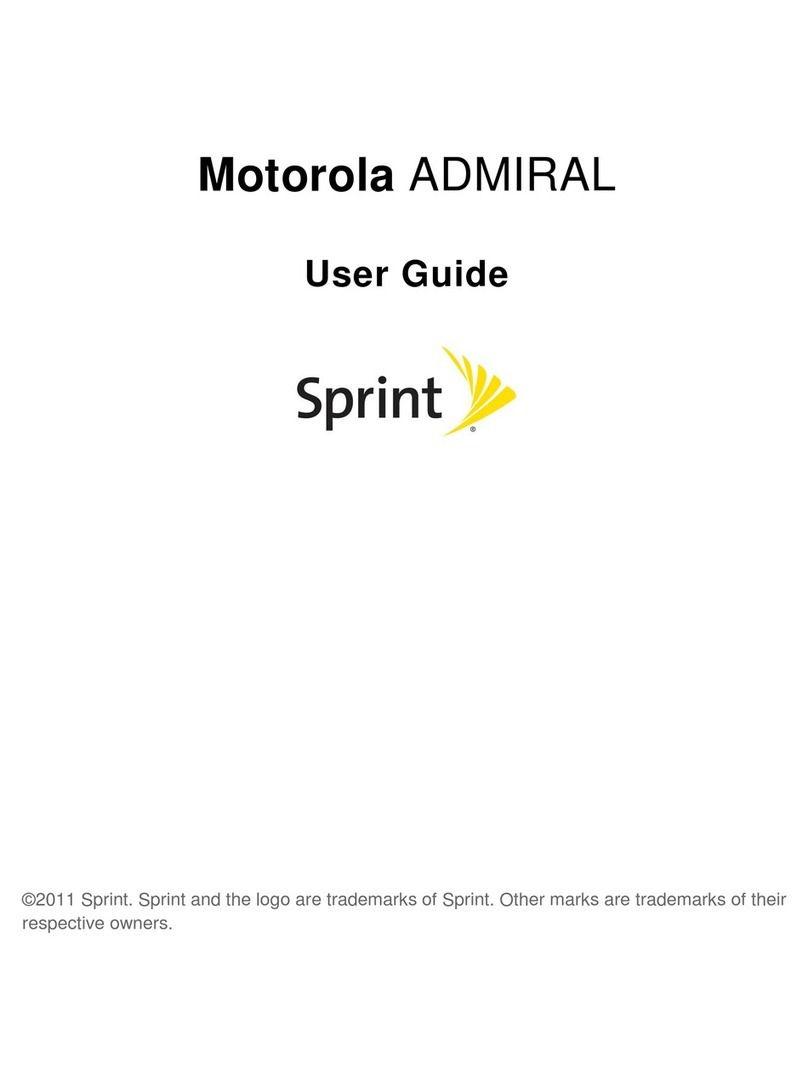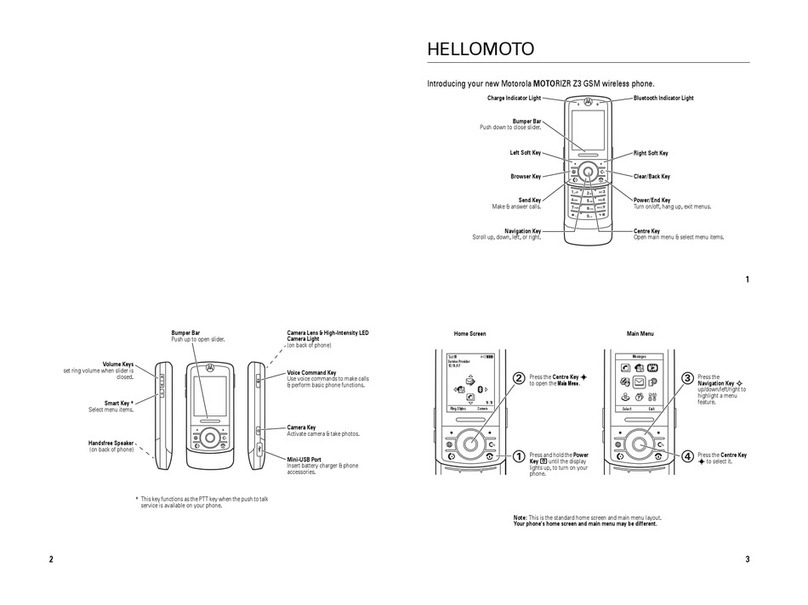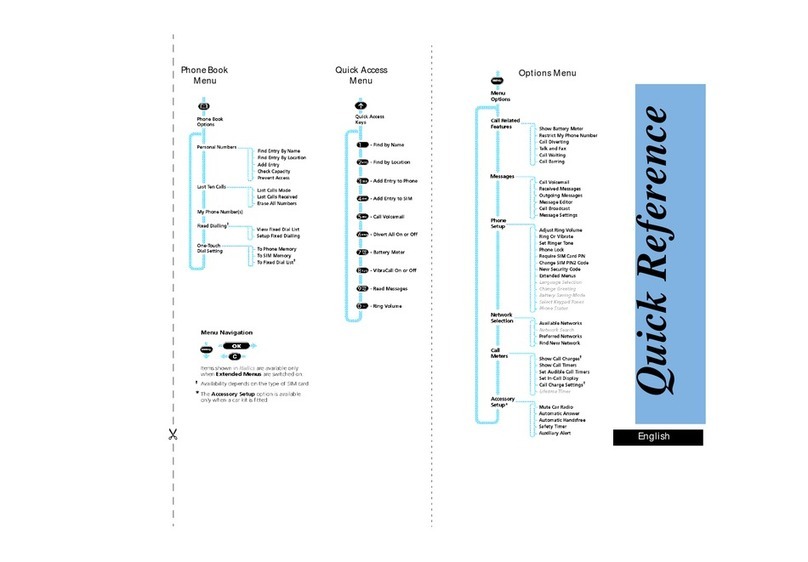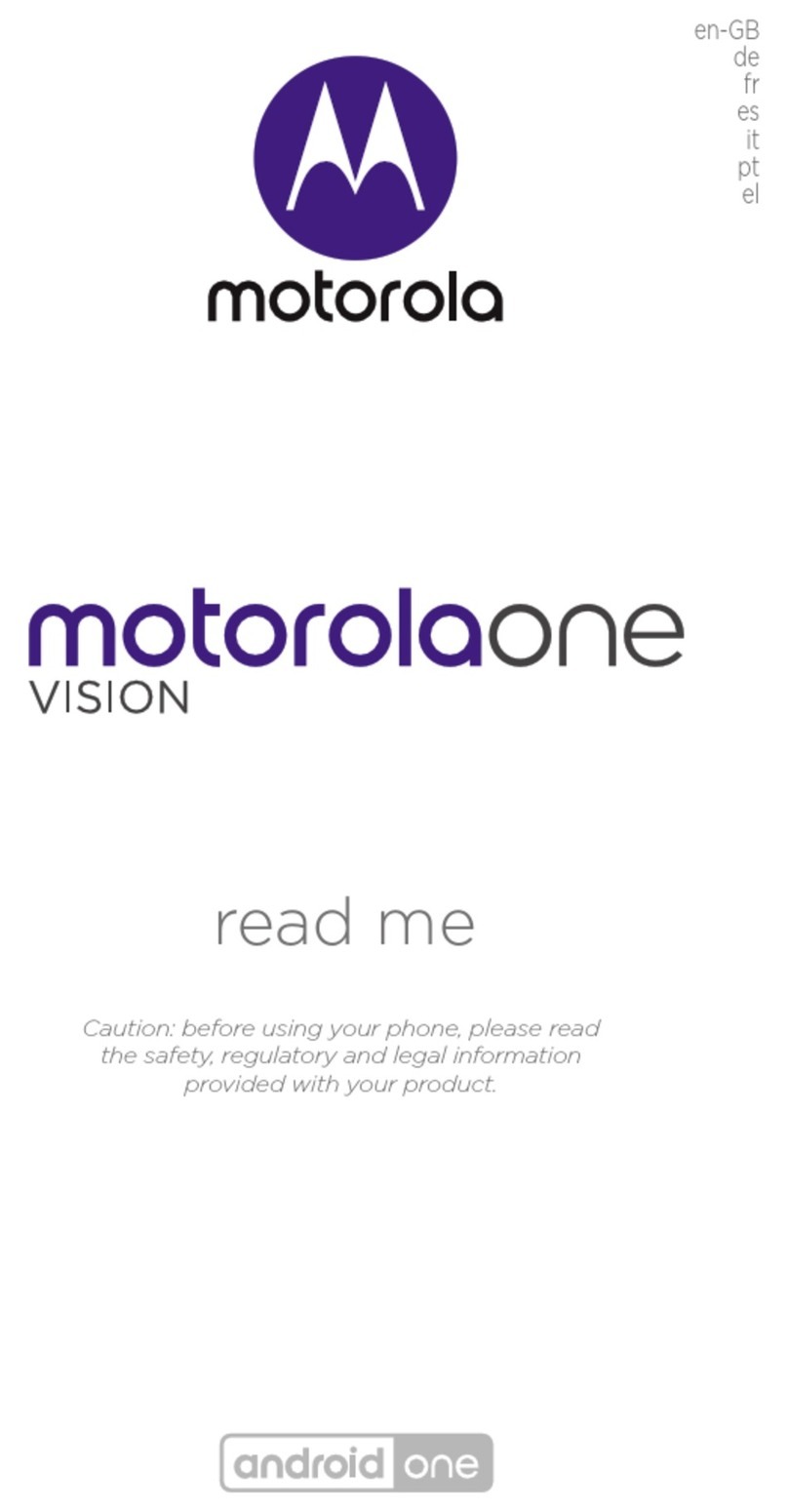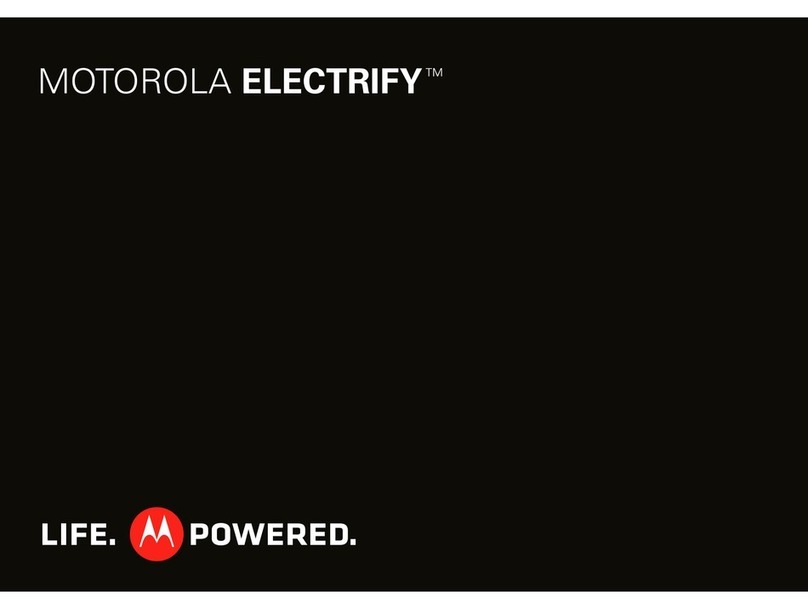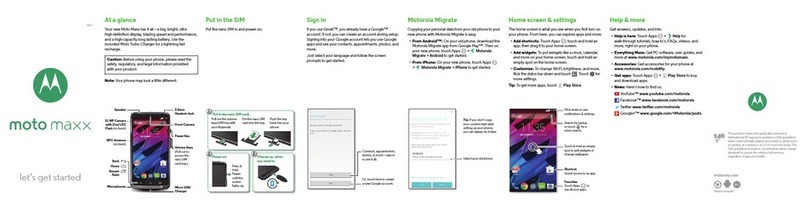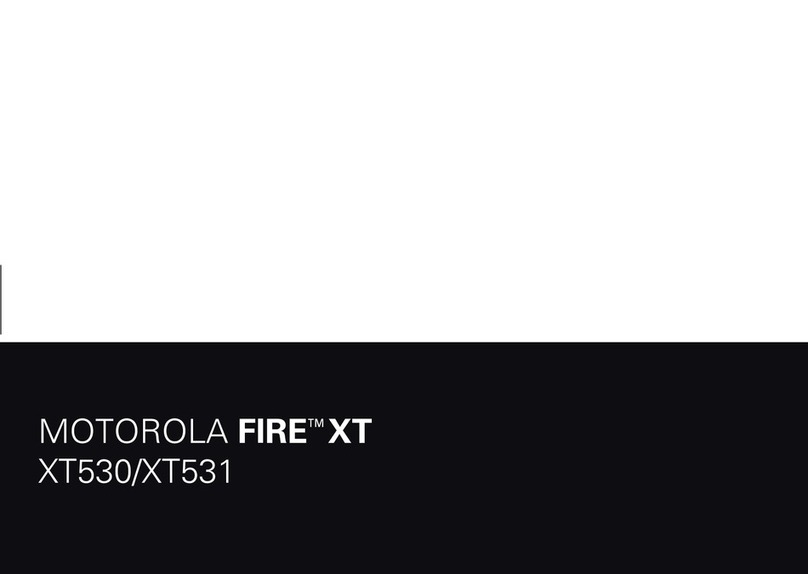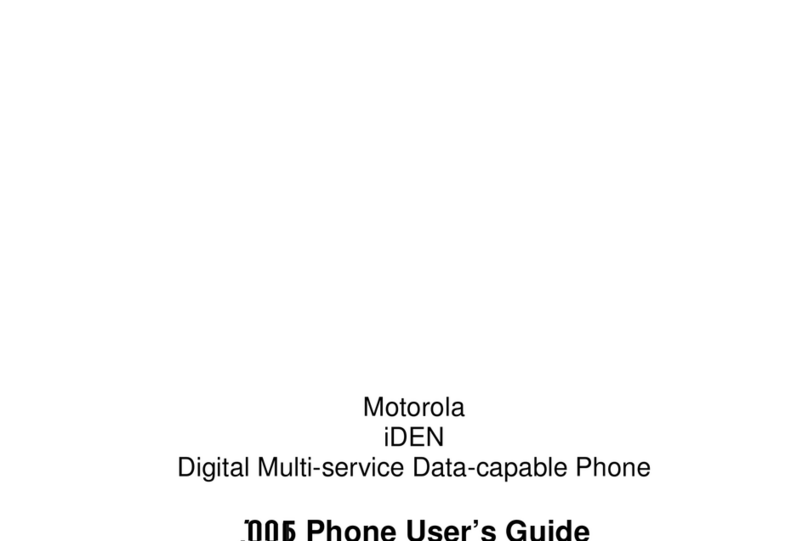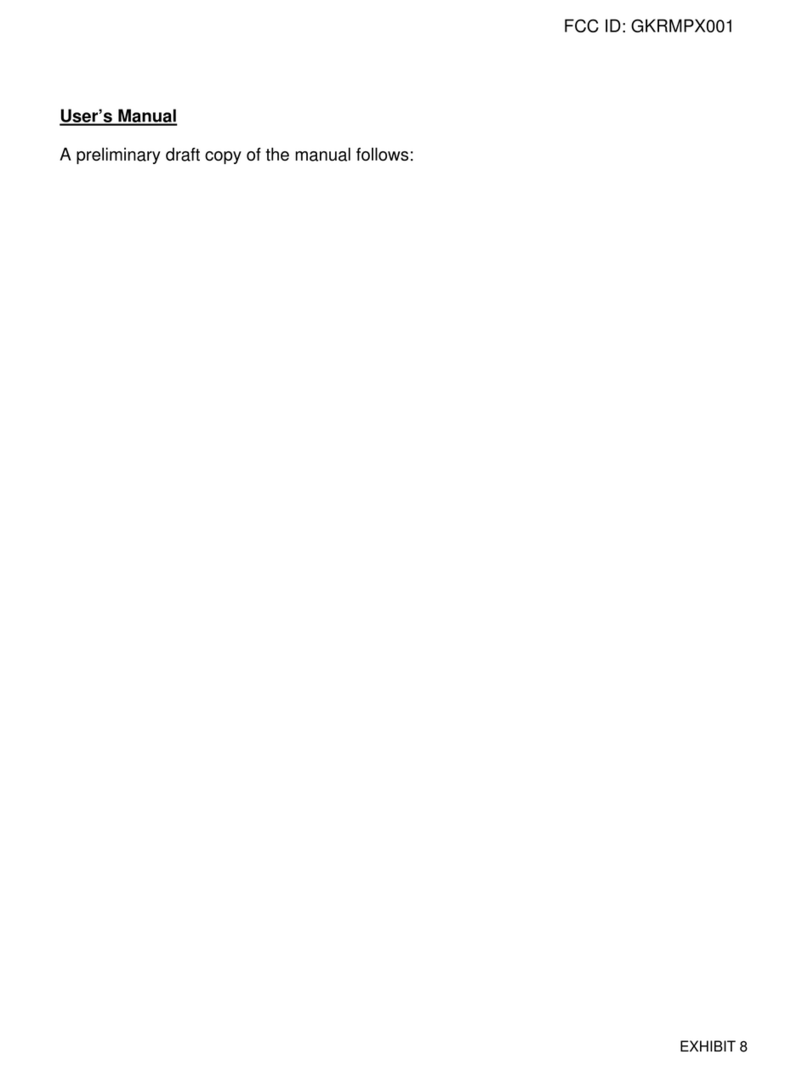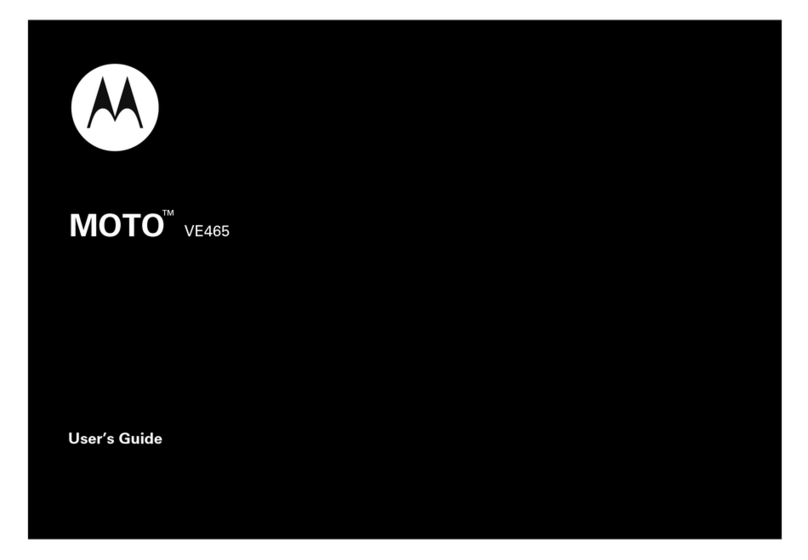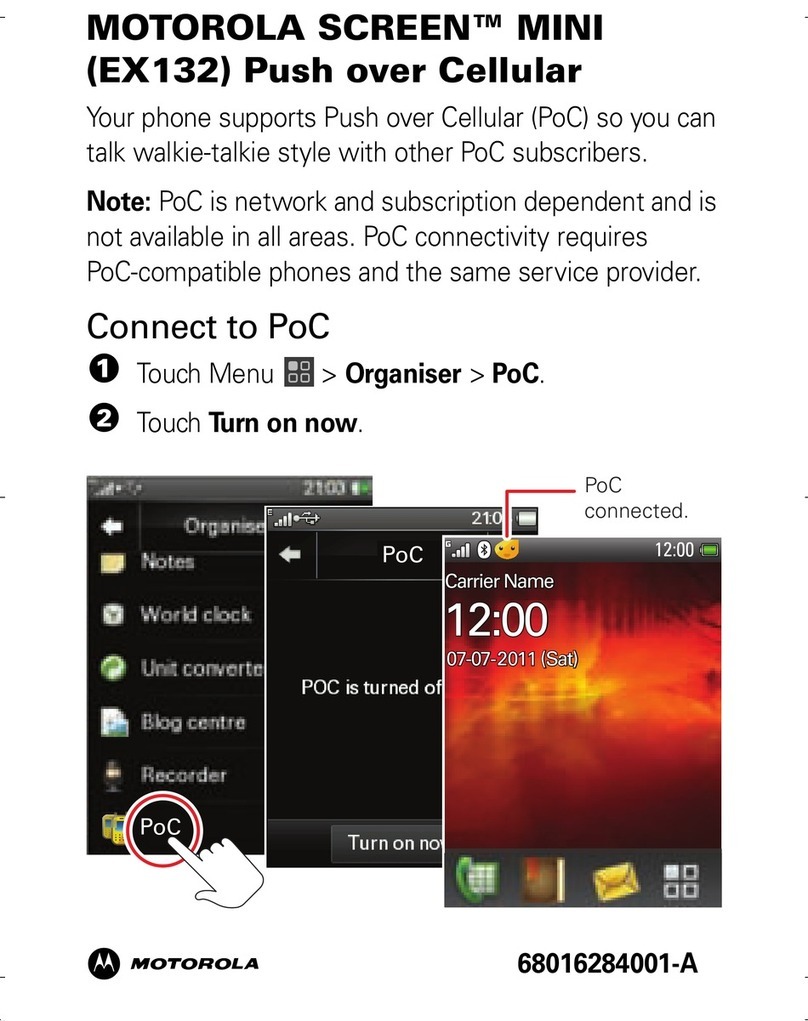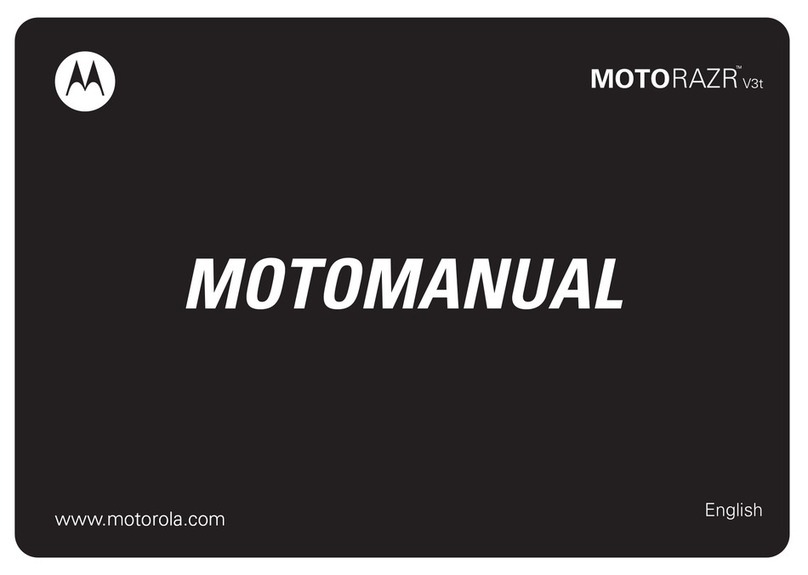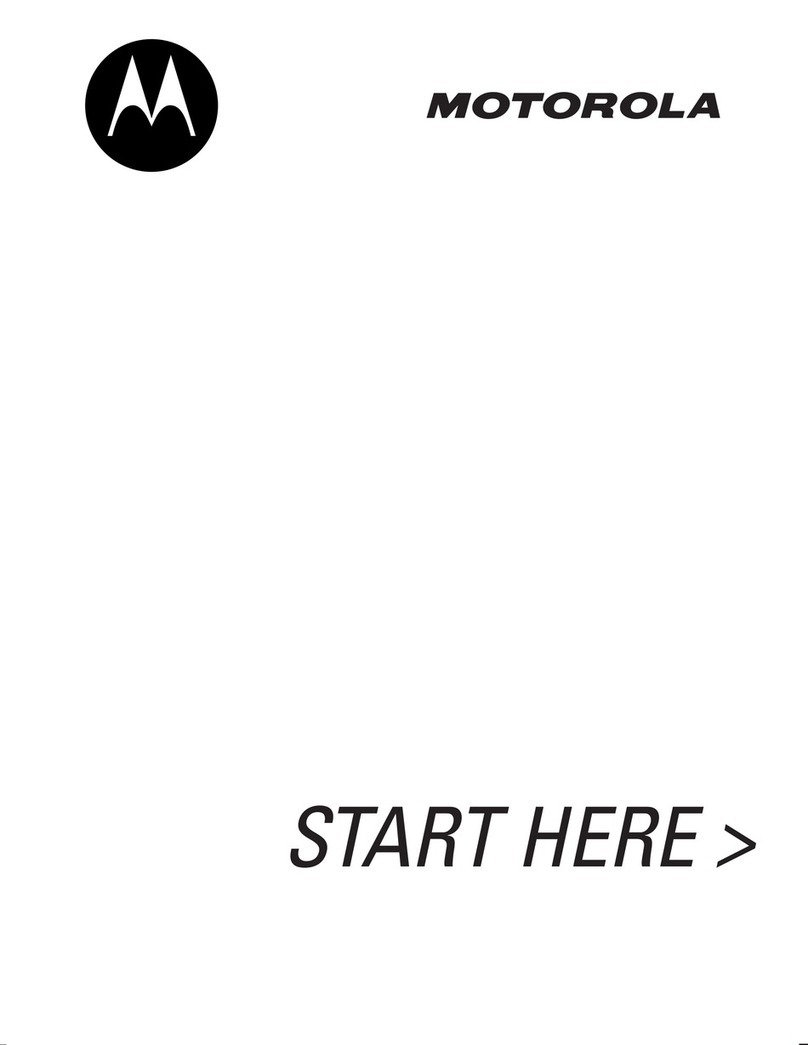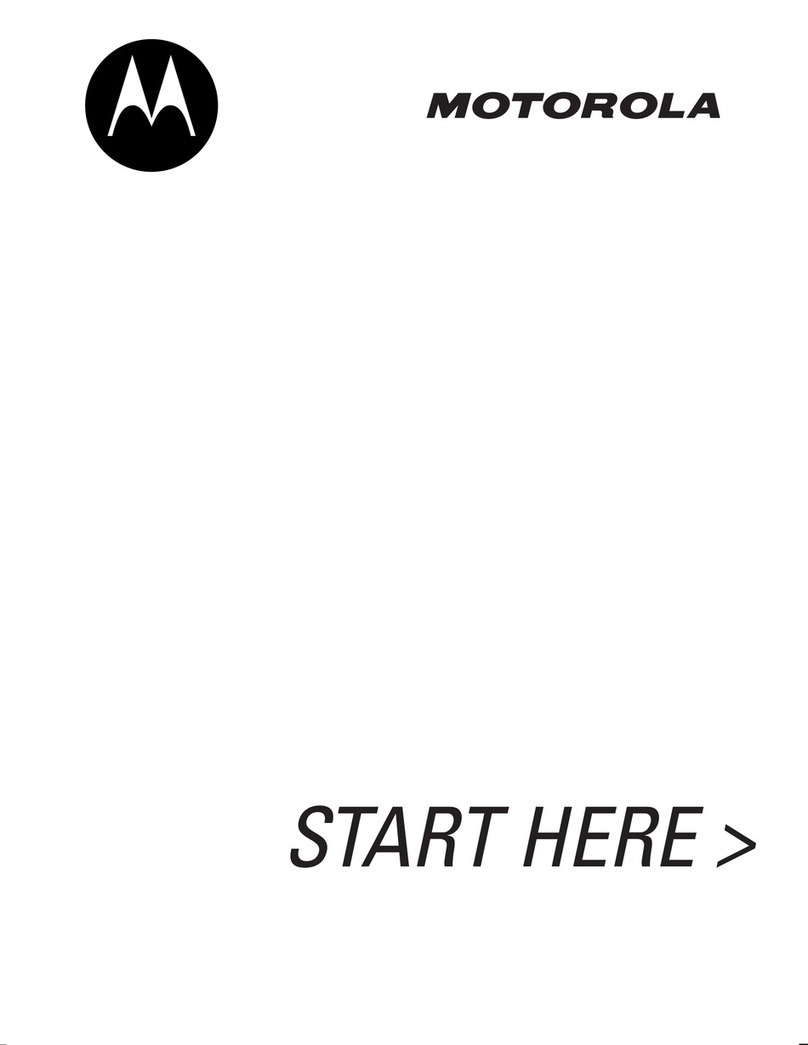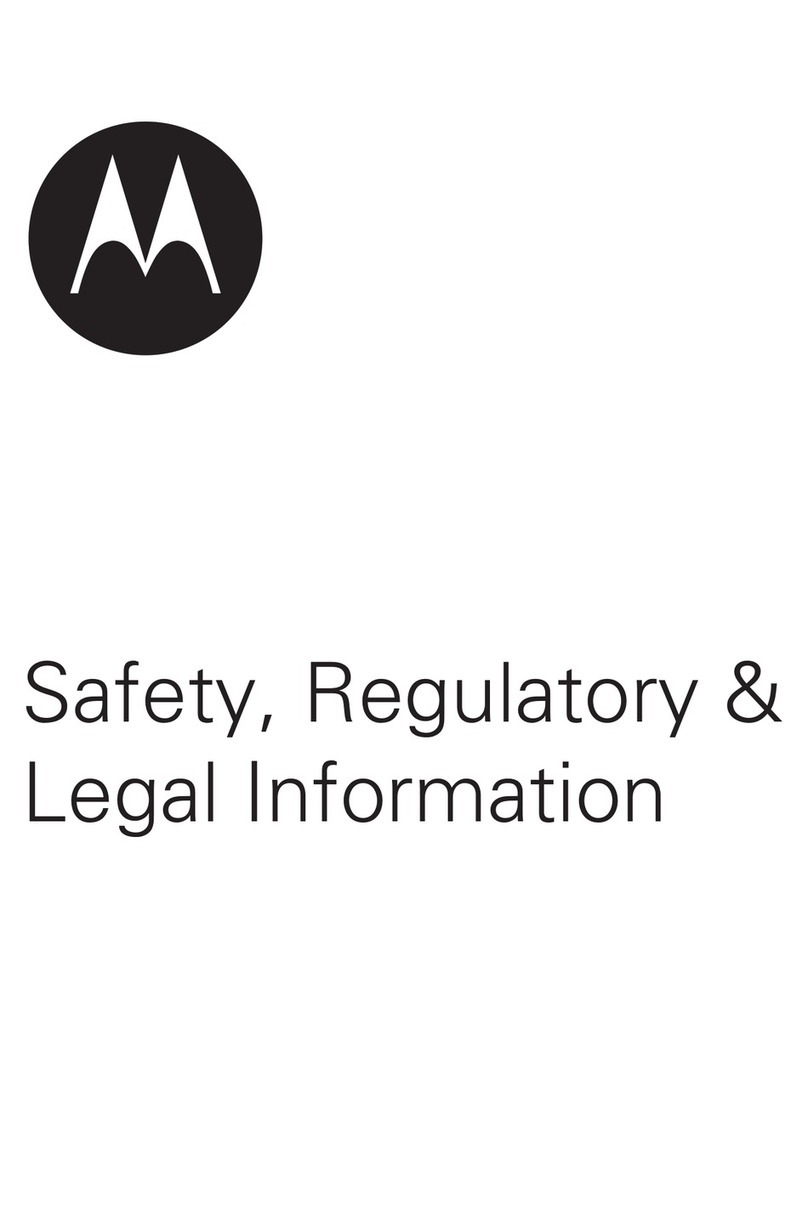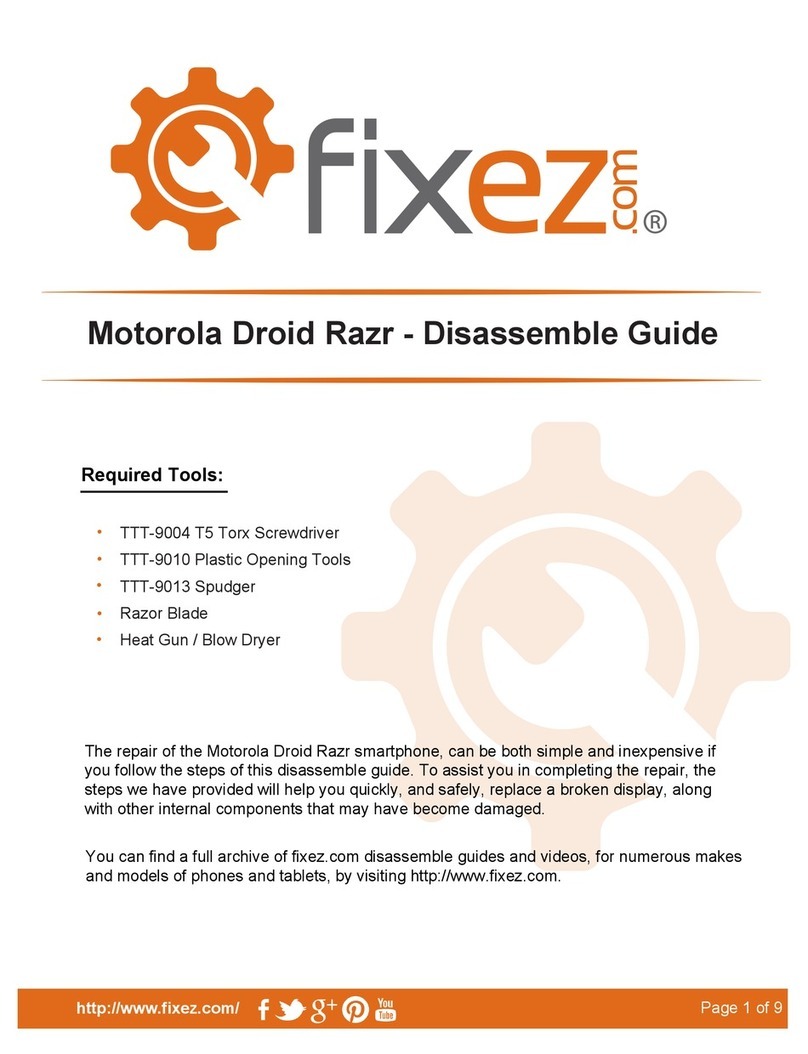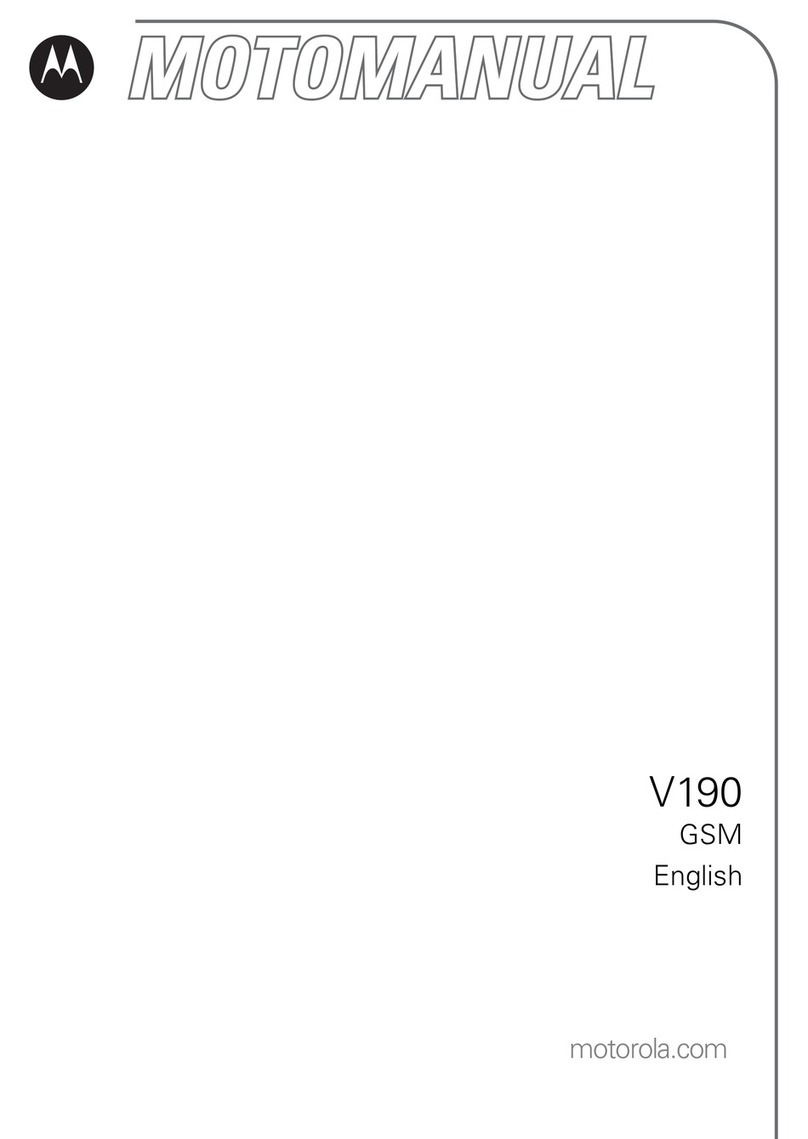Learn the basics
sending them to you. Then you can turn them o.
Notifications screen. Swipe down from the top of the home screen down to view notifications.
Tip: To quickly change common settings, swipe the status bar down. For more, see
Quick settings.
Smart reply
See suggestions based on notification content. For example, a text with an address may
show Google Maps as an option.
To turn o Smart reply, tap Messages > Menu > Settings > Suggestions in chat >
Smart Reply.
App notifications
You may see a notification dot on an app. This app notification, or badge,
tells you the app has an update or an announcement, such as a new email or
a missed call. Touch and hold the app for more information, options, or app
shortcuts.
Wireless Emergency Alerts (U.S. & some countries)
Wireless Emergency Alerts, also known as CMAS or PLAN,
is a U.S. national emergency alert system. Emergency alerts
can pop up to tell you about a national or local crisis. After
you close an alert, you can reopen it by swiping up >
Settings > Apps & notifications > Advanced > Wireless
ue,
pr
Android Setup
Drive · Anna Pics
Google · 27°
Finish setting up your phone.
FINISH SETUP
1 file uploaded.
Vacation.png
Manage notifications Clear all
Wed, Dec 4
Tip: Swipe left or right to
remove a notification. Some
notifications show more op-
tions when you slide them
halfway.
Swipe down to see
your notifications.
Tap a notification to open it,
or choose an option, such as
REPLY.
A
LERTS
WIRELESS
CAPABLE
EMERGENCY
TM
emergency alerts.
Tip: Emergency alerts have a special sound and vibration that is two seconds long,
followed by one second, then another one second.
To choose which types of alerts you receive, swipe up > Settings > Apps &
notifications > Advanced > Wireless emergency alerts. The U.S. and local governments
send these alerts through your service provider. So you will always receive alerts for the
area where you are, and you won’t receive alerts if you’re outside of the U.S.
For more, visit www.ctia.org and search “wireless emergency alerts.”
Status icons
Icons at the top right of the screen tell you about phone status:
Status Icons
Network strength Do not disturb
/ Wi-Fi in range/connected Alarm set
/ Bluetooth on/connected Data Saver on