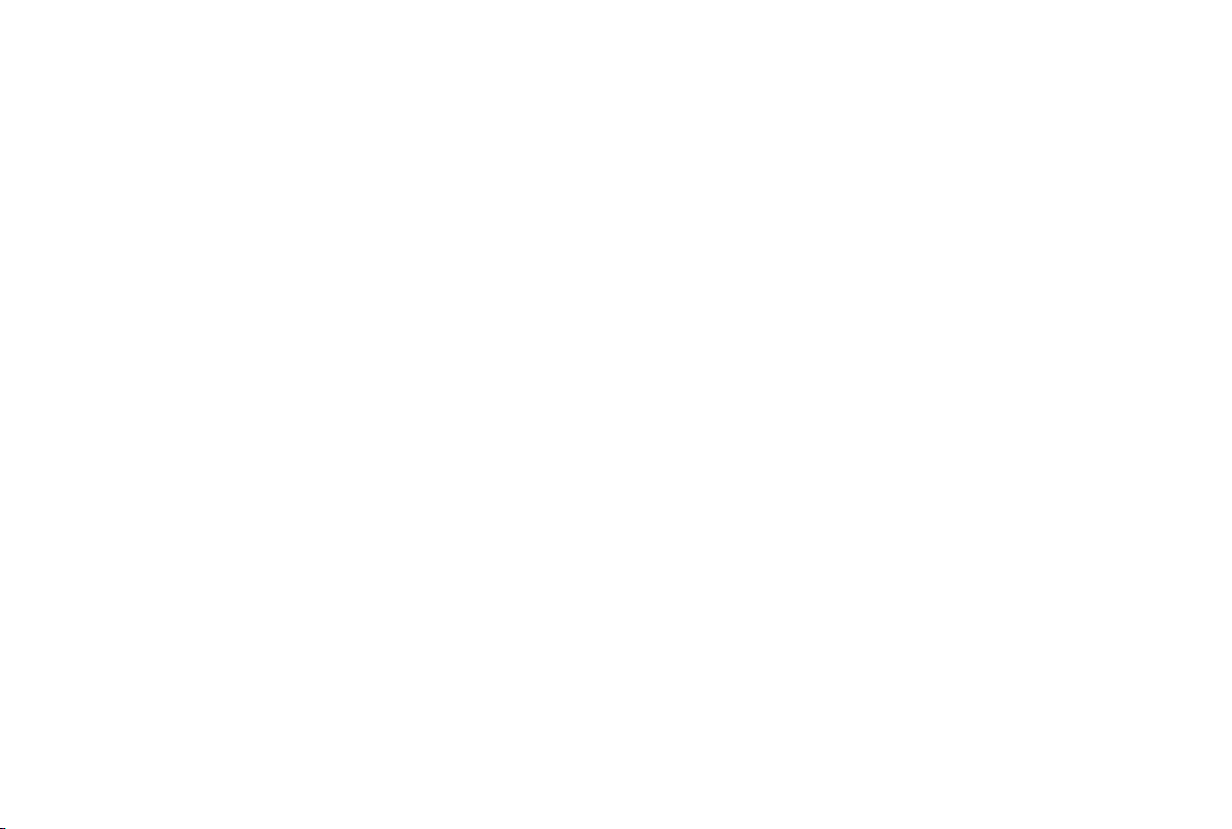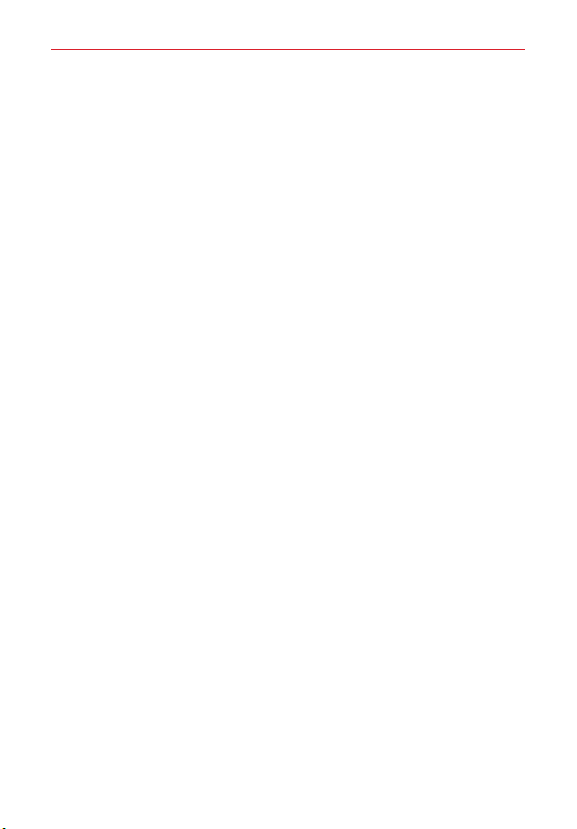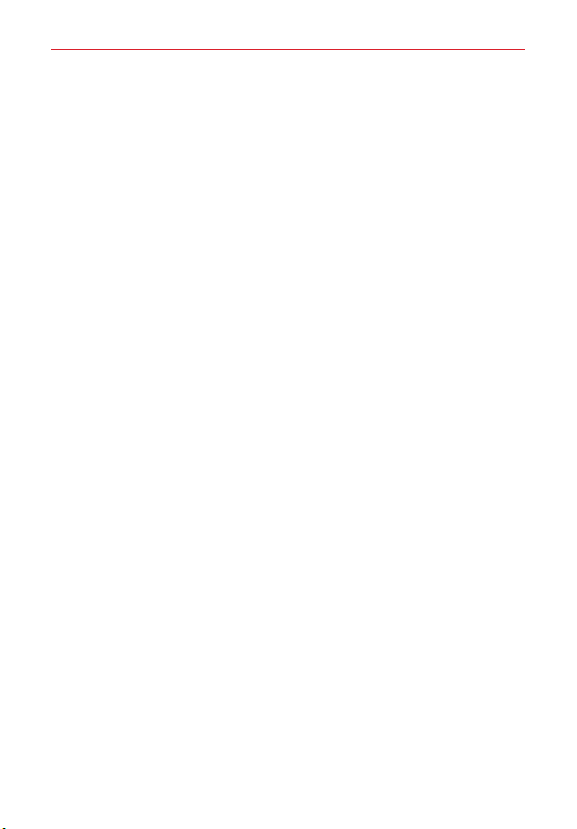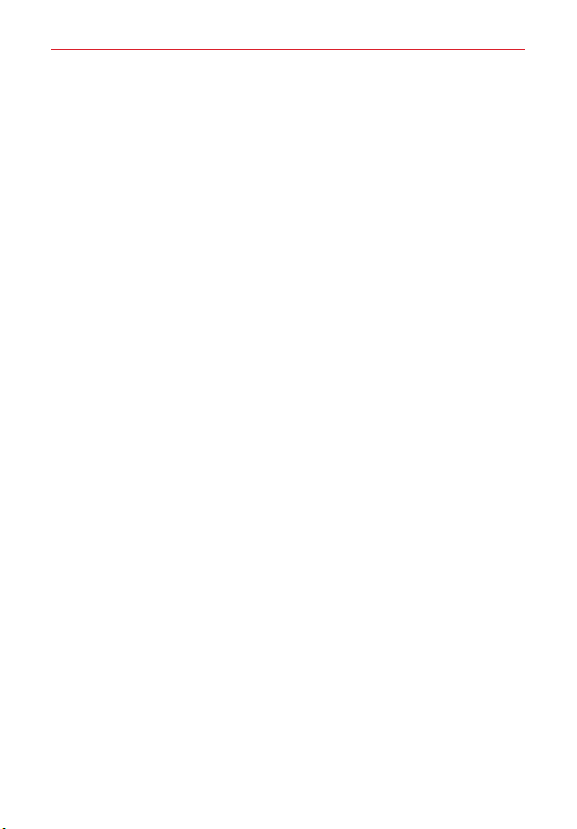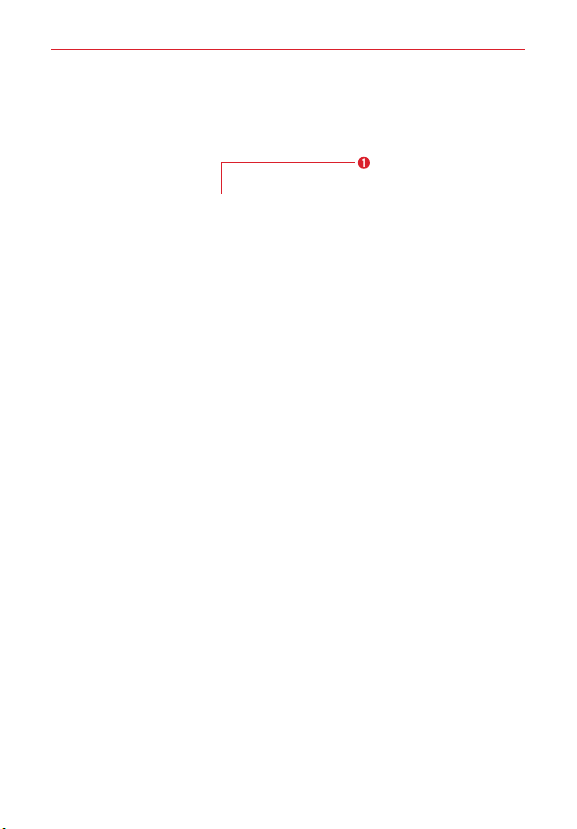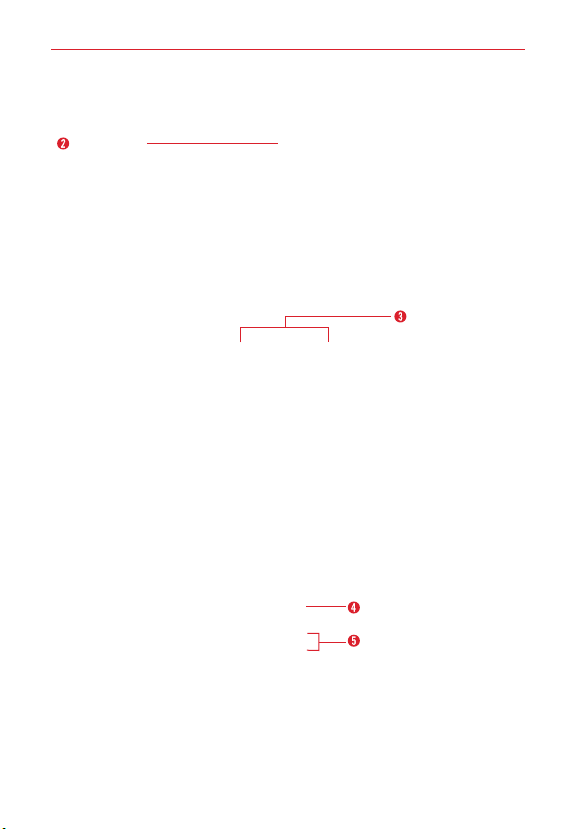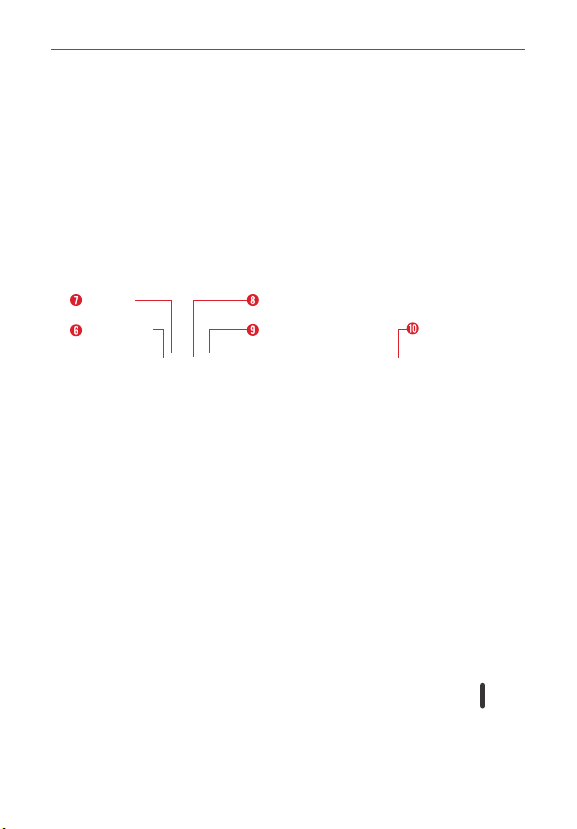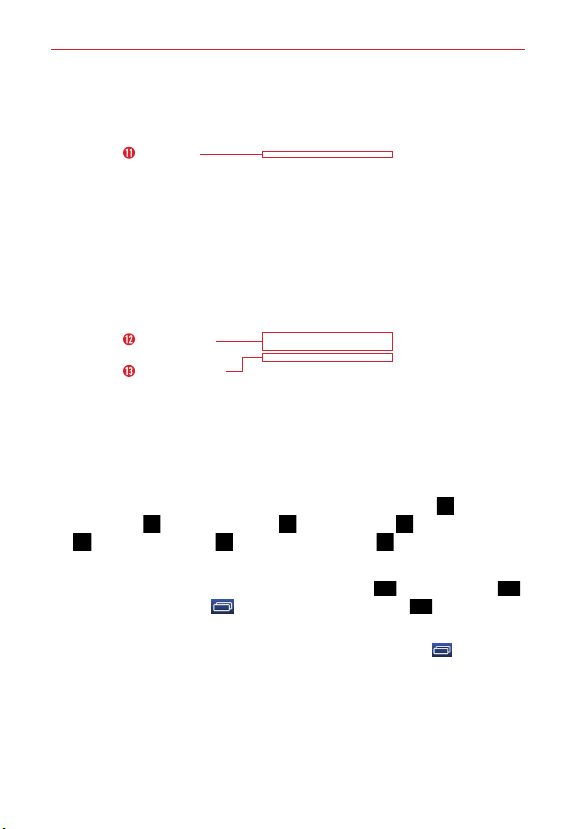2
Important Customer Information...............................................1
Table of Contents .......................................................................2
The Basics...................................................................................5
Tablet Overview .................................................................................................... 5
Home Screen Overview ....................................................................................... 8
Help ....................................................................................................................... 8
The Battery and Power ........................................................................................ 9
Google Account Setup .......................................................................................15
The Home Screen ...............................................................................................16
Using the touchscreen.......................................................................................20
Navigation and Access ......................................................................................22
Notifications .......................................................................................................28
Text Entry .............................................................................................................31
Other Screen Features.......................................................................................35
Connecting to Networks and Devices ................................... 38
Connecting to Networks and Devices ..............................................................38
Bluetooth.............................................................................................................39
SmartShare.........................................................................................................40
PC connections with a USB cable....................................................................42
Web........................................................................................... 43
Chrome................................................................................................................43
Communication ....................................................................... 48
Contacts..............................................................................................................48
Email....................................................................................................................50
Gmail ...................................................................................................................52
Hangouts............................................................................................................. 57
Entertainment .......................................................................... 60
Camera................................................................................................................60
Gallery .................................................................................................................68
Table of Contents