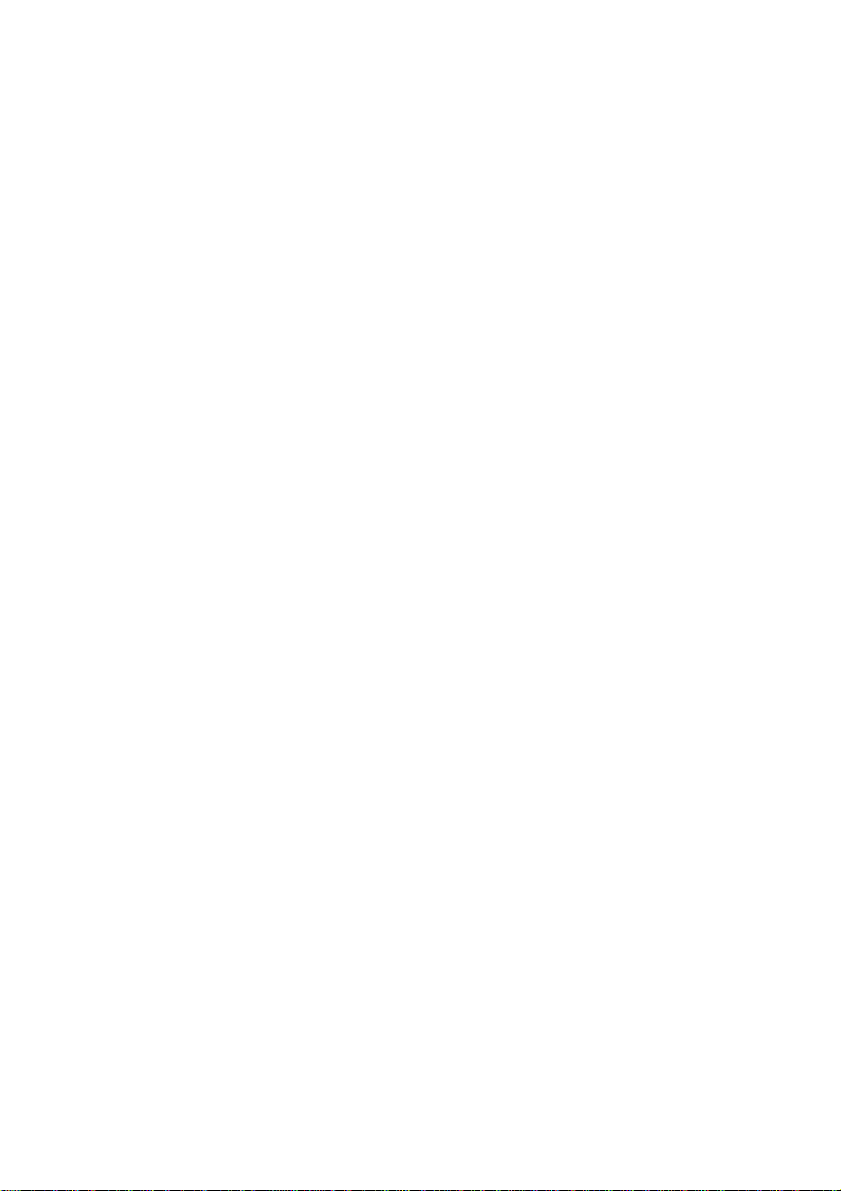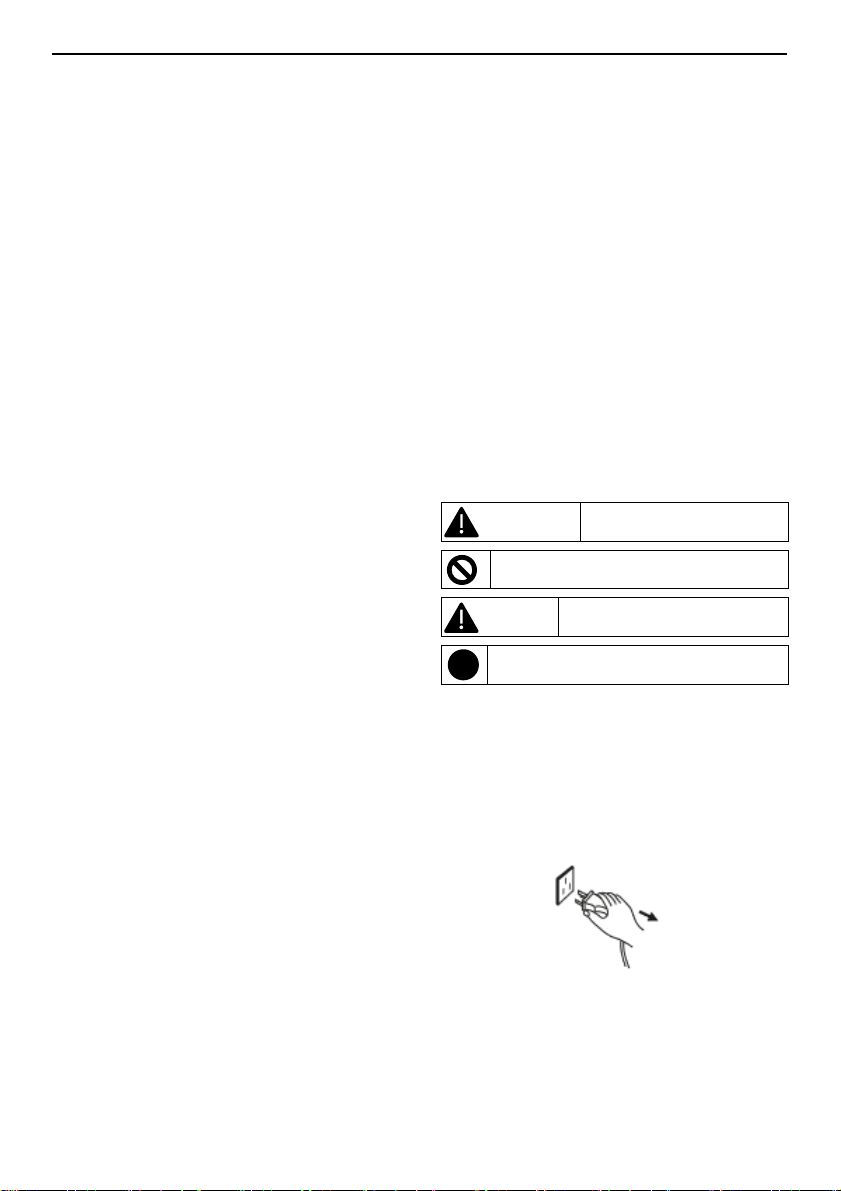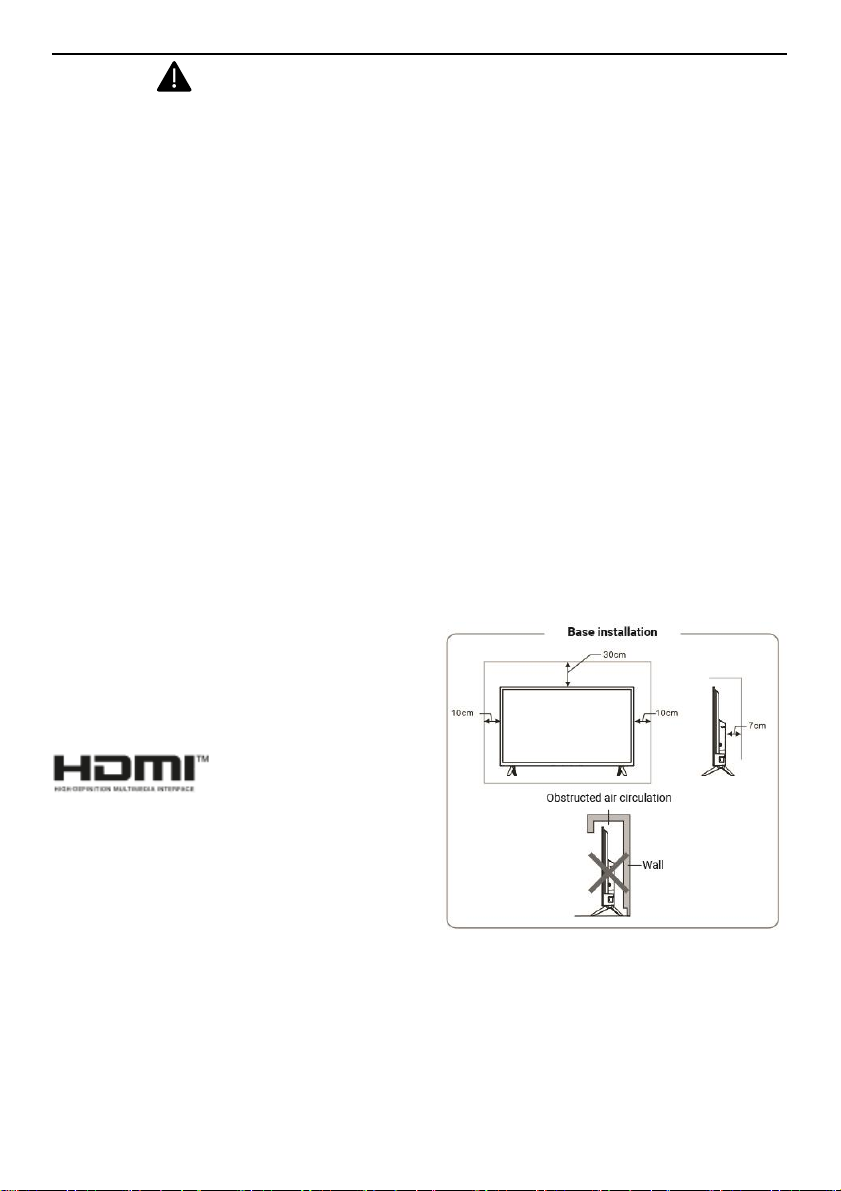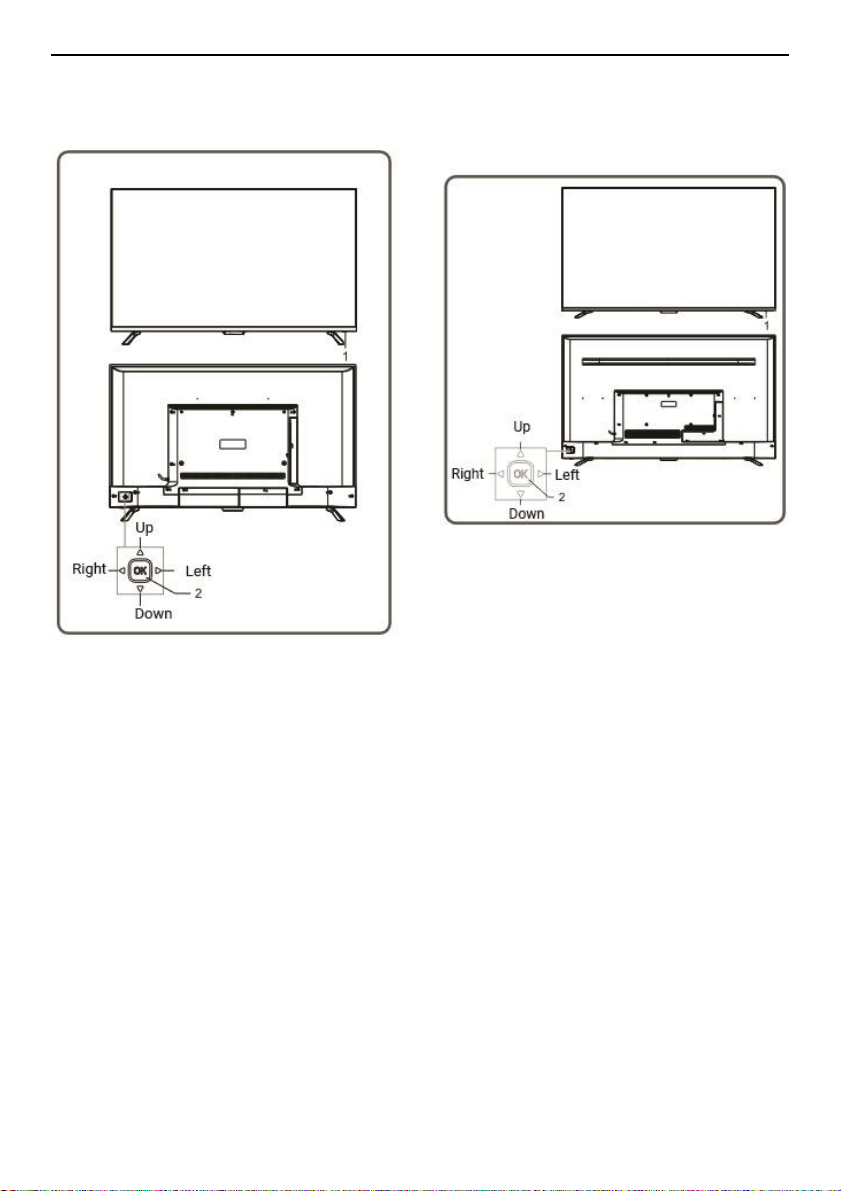Warning
•Use only a 100-240 VAC, 50/60 Hz power source.
•This TV must be connected to a 3-pin power outlet for
safety reasons.
•All cables can be connected or disconnected only
after the power supply is turned off.
•Do not place the TV in an unstable position, as it may
fall, be damaged, or even cause a fire.
•Do not install the TV in an environment:
1. In direct sunlight, humidity, overheating or
excessive dust.
2. With flammable or explosive substances.
3. With flammable or corrosive gas.
4. In the bathroom, kitchen, etc.
•Do not use damaged or unsuitable plugs and make
sure that the plug and socket are connected correctly.
•Keep the plug and socket free of dust and metal parts.
•Do not damage the power cord:
1. It is not allowed to recondition the power cord.
2. Do not place heavy objects on the power cord.
3. Keep the power cord away from heat sources.
4. Do not drag the power cord when you unplug it.
•Do not connect too many appliances to one extension,
otherwise it may cause a fire due to high power
consumption.
•Do not let an open flame (e.g. burning candle) reach
the TV, otherwise it may cause electric shock or fire.
•Do not place a container with water on the TV to avoid
electric shock or fire caused by splashing drops.
•Do not insert any sharp object, metal or liquid into the
signal connector or vents to avoid short circuit and
damage to the product as well as electric shock.
•The grooves in the case are designed to release heat
and ensure that all components inside do not reach high
temperature and can work normally for a long time. Do not
block slots when locating.
Warning
Do not touch the plug with wet hands, as this
may cause an electric shock.
Don't turn on the TV during a storm; instead,
disconnect the power plug and antenna
connector to avoid lightning strike.
Do not disassemble the TV as it may cause
electric shock or fire. Contact qualified
personnel for maintenance.
Atenttion
•Do not allow children to climb on the television.
•Keep small accessories out of the reach of children to
prevent swallowing.
•If the TV will not be used for a long period of time, turn
it off and unplug the power cord.
•Before cleaning the TV, unplug the power cord and
wipe it with a soft tissue; do not use chemical reagents
and avoid foreign substances entering the apparatus.
Improper cleaning (for example, with cleaning liquids,
water, etc.) may cause damage to the appearance and
erase the printed information on the product, even liquid
may enter the interior, damage the components and
cause the appliance to not work.
•To adjust the position or angle of the TV, disconnect
all cables and move it slowly to prevent it from falling.
•Do not rub, hit, bend, or squeeze the screen with any
hard object.
•Do not use the unit immediately after moving it to
places of high or low temperature as it may cause fogging
inside the unit and cause failure.
•If the screen breaks and liquid splashes on the skin,
immediately wash with clean water for 15 minutes and
consult your doctor.
•To carry the TV by hand, grasp it by the corners and
hold the bottom; do not exert force on the panel.