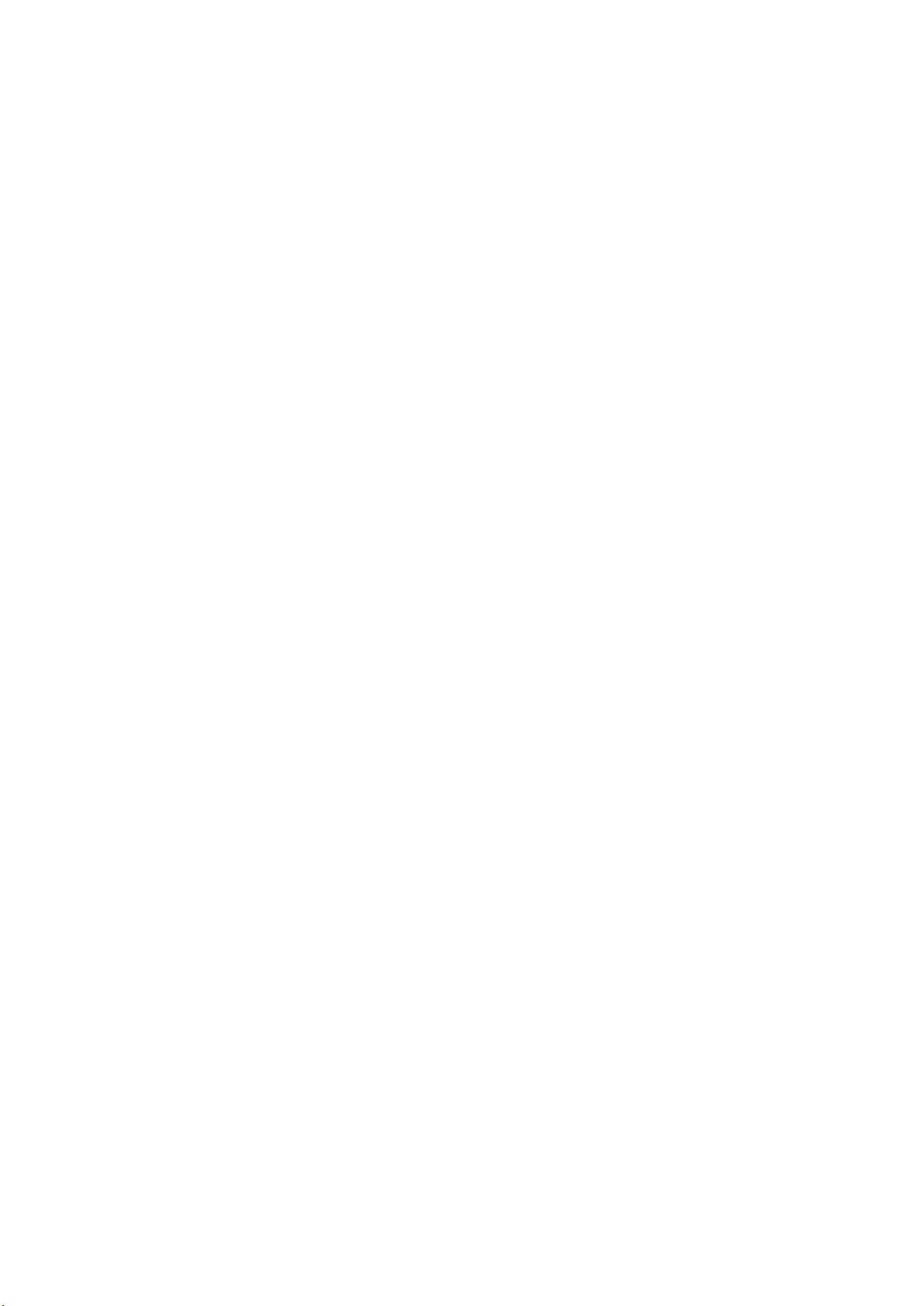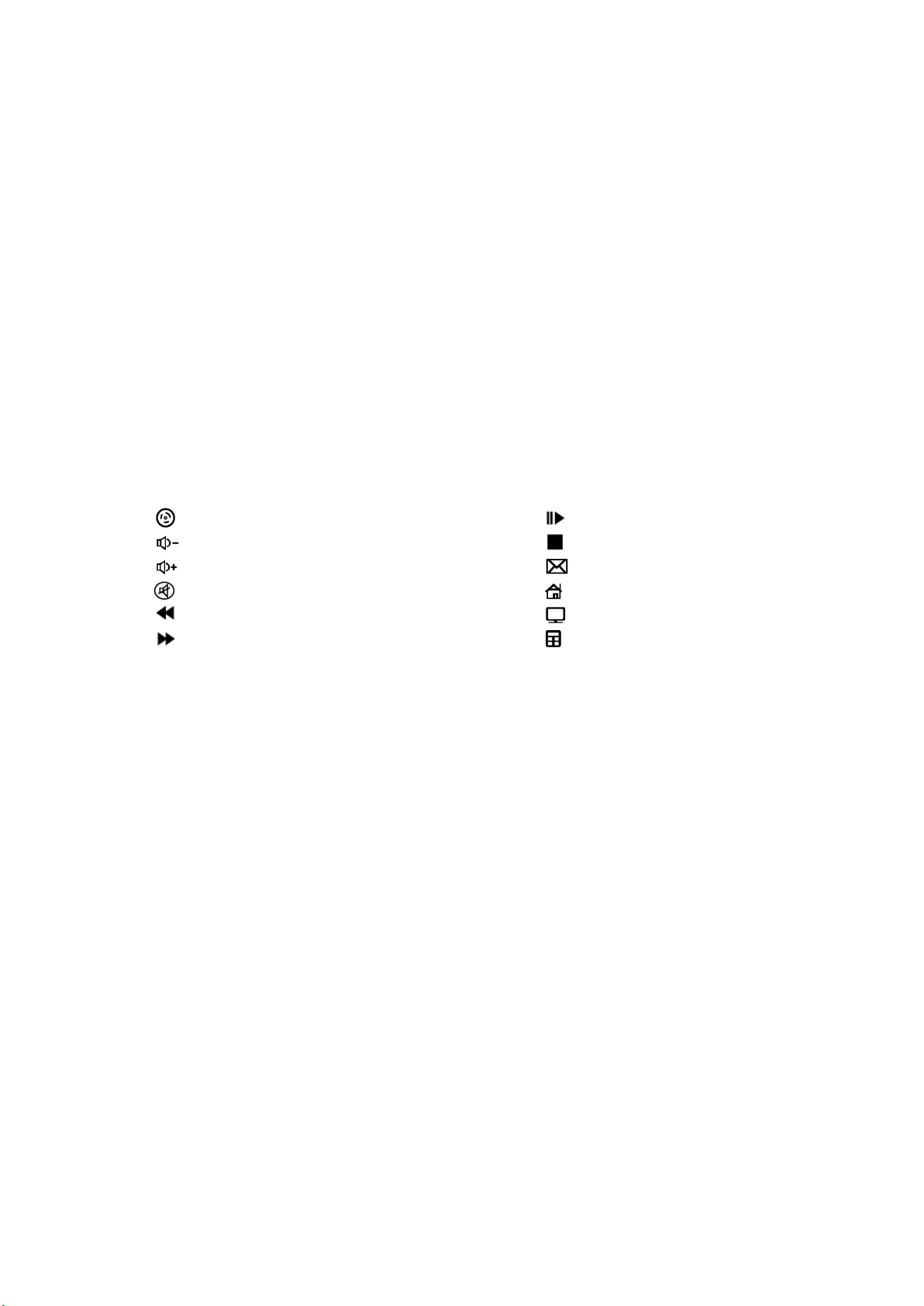4
●Press “FN + INS” again, to enter Snake Marquee Mode:
i. The backlight begins at the ESC key and goes all the way right, then down, then all the way left, and
so forth till it reaches the end of the keyboard, like a snake moving down the keys. Once the entire
keyboard is backlit, the backlight begins to turn off using the same method.
ii. This can be configured to have random colors or a single color using FN+DEL.
iii. There are a total of 8 color options: random colors and 7 monochromatic colors.
●Press “FN + INS” again, to enter Ripple Mode:
i. The backlight is activated for the surrounding keys, when a key is pressed, and the light continues
to move away from the key that was pressed, until it reaches the ends of the keyboard. To simplify
this, the backlit ripples like water. This effect is not limited to one key at a time and can be used
whilst typing, however, it can cause epileptic fits.
ii. This can be configured to have random colors or a single color using FN+DEL.
iii. There are a total of 8 color options: random colors and 7 monochromatic colors.
●Press “FN + INS” again, to enter Circle Mode:
i. The backlight is activated for the surround keys, when a key is pressed. After a second has elapsed,
the keys turn off, unless reactivated by pressing keys within its region. The keys do not fade like
Reactive Typing Mode, nor does the light move away like Ripple mode.
ii. This can be configured to have random colors or a single color using FN+DEL.
iii. There are a total of 8 color options: random colors and 7 monochromatic colors.
●Press “FN + INS” again, to enter Rainbow Mode:
i. The backlight moves from one side to the other whilst cycling through the color spectrum.
ii. The direction of the flow can be changed using FN+DEL.
Boot Animation:
Activated by pressing FN+ESC. WARNING: This will revert ALL your custom Selective Mode profiles.
The boot animation of this keyboard lets you know the default settings of the keyboard have been
restored.
The boot animation begins with the green color moving across the entire keyboard, from left to right,
followed by red, followed by blue.
Once the boot animation finished, the keyboard resumes the Mode it was in last prior to pressing the
FN+ESC key combination.
Selective Mode
----------------------
Preconfigured Profiles:
The follow keys below are lit when the corresponding key combination is activated.
Combination Game Keys
FN+1 FPS W,A,S,D,↑,↓,←,→,ESC
FN+2 CS W,A,S,D,Ctrl,Shift,Alt,Space,R,G,Q,E,B,1-5,Tab,F1-F3,Home,End,PgUp,PgDn
FN+3 CoD Q,W,E,R,T,A,S,D,F,G,C,V,1-7 Ctrl, Shift
FN+4 LoL Q,W,E,R,A,S,D,F,1-7
FN+5 Race W,A,S,D,R,Ctrl,Alt,Shift,↑,↓,←,→
The above profiles can be selected directly by inputting the corresponding key combination. You do not have to
necessarily use FN+INS to select a specific profile.