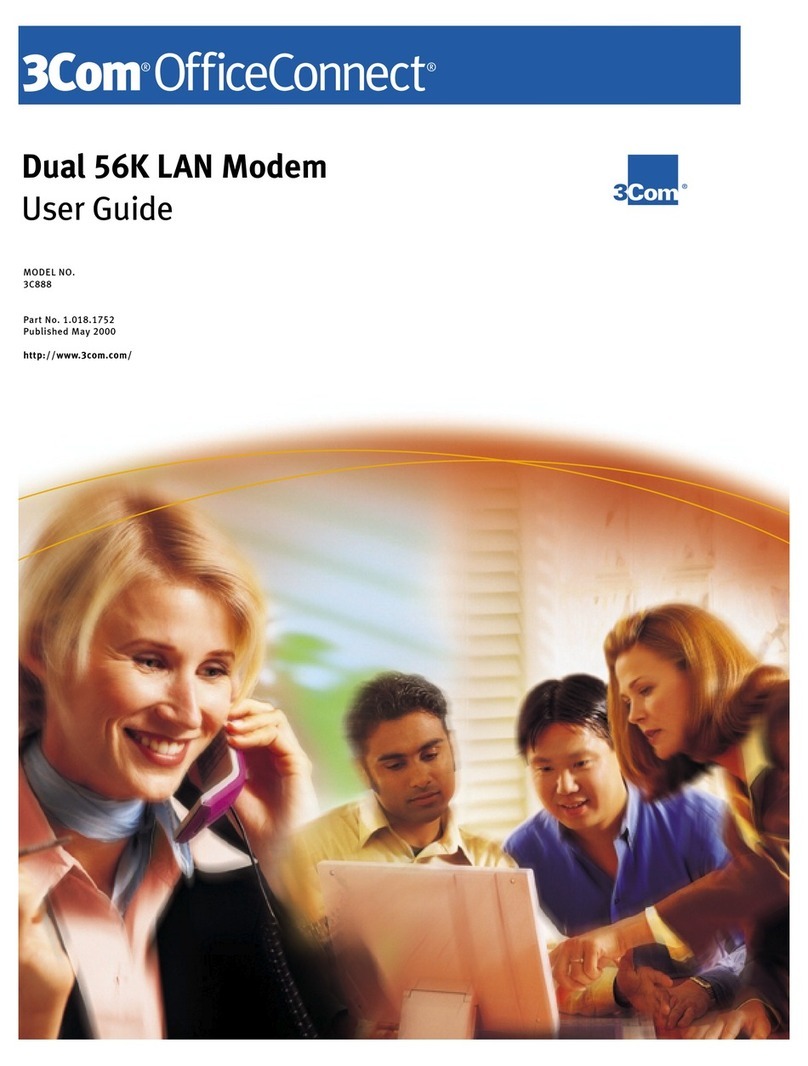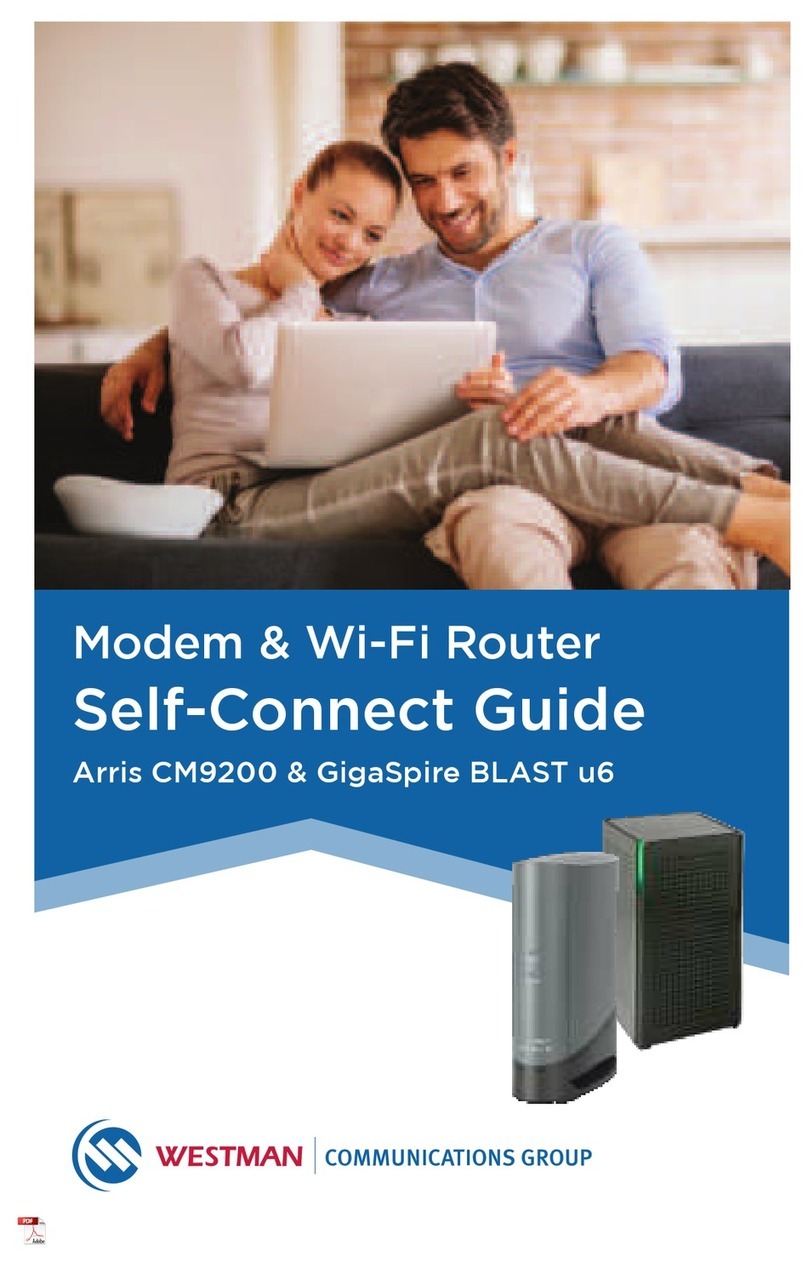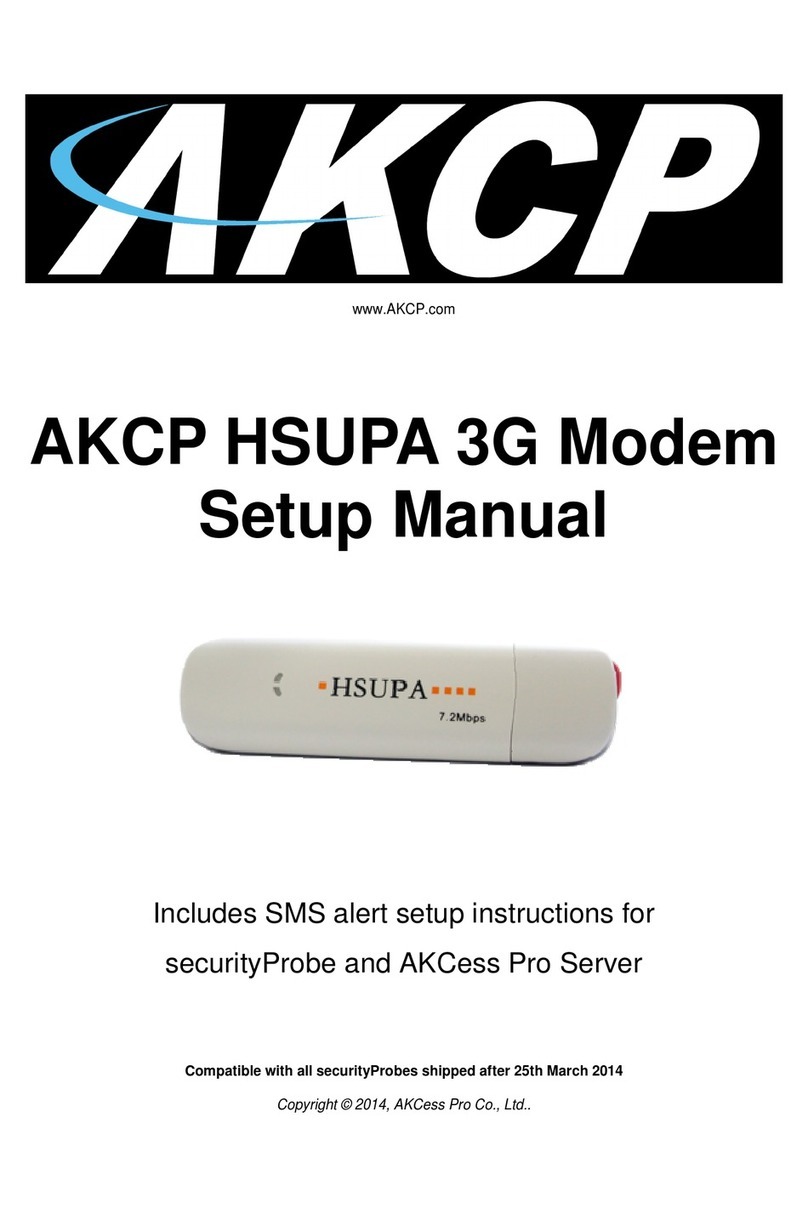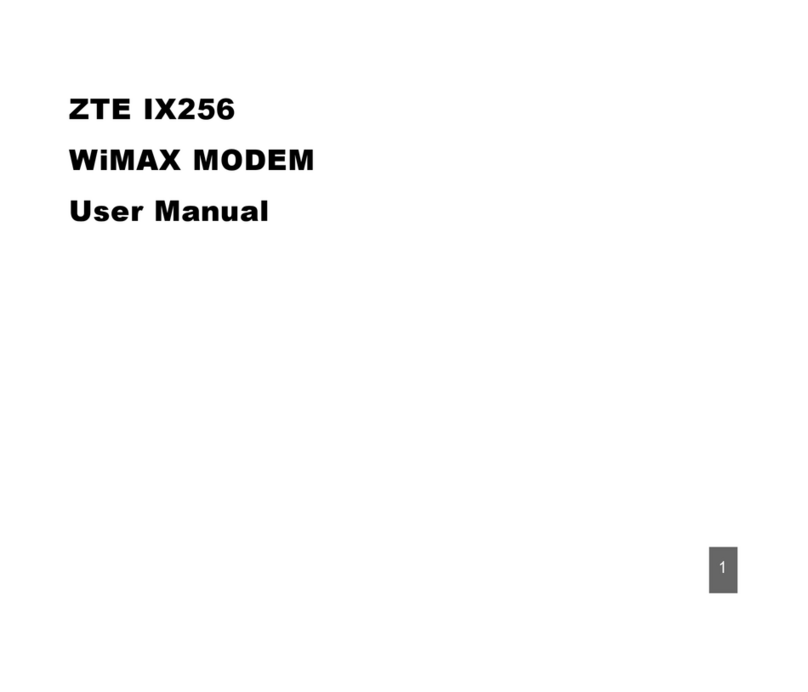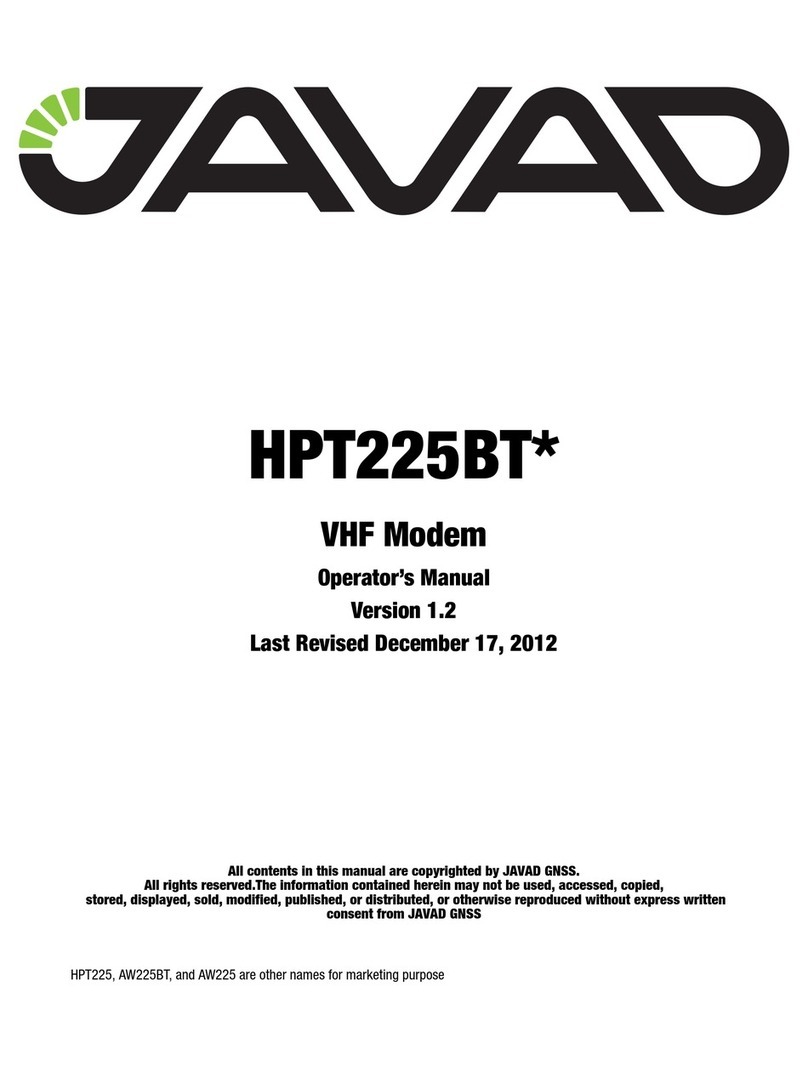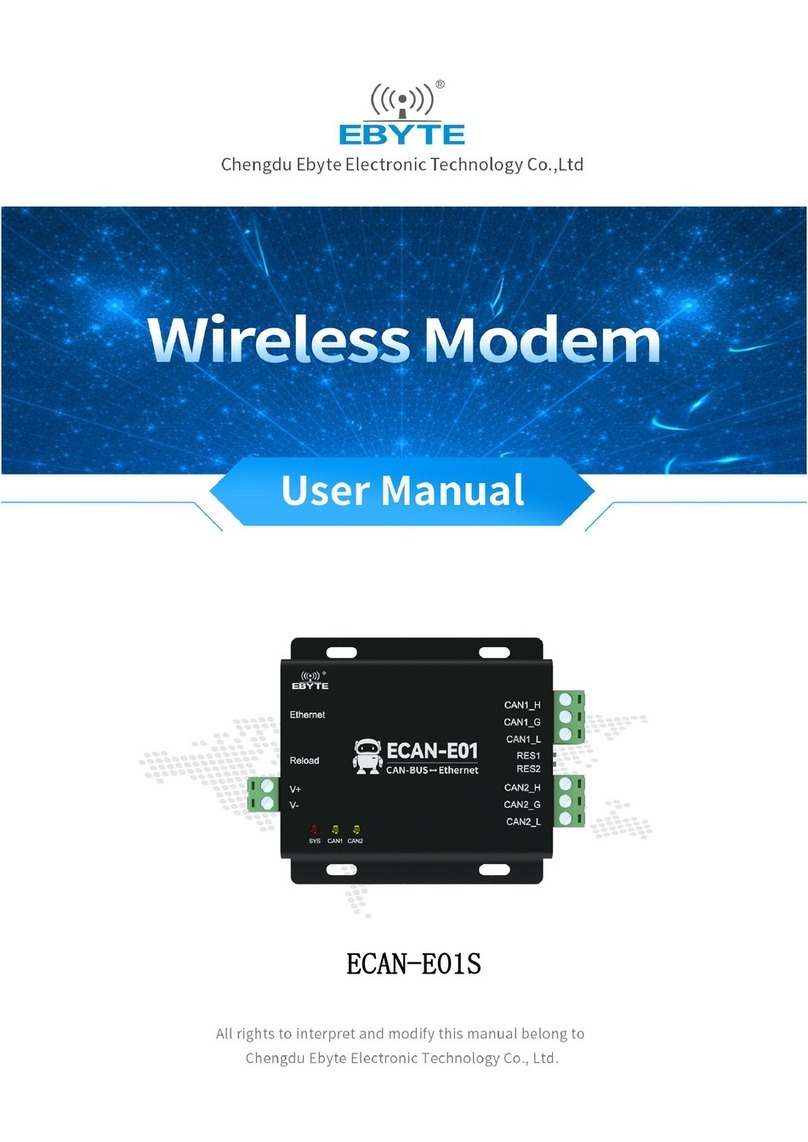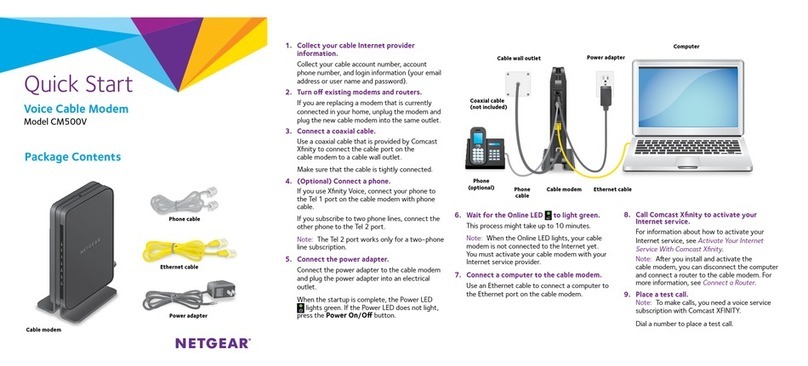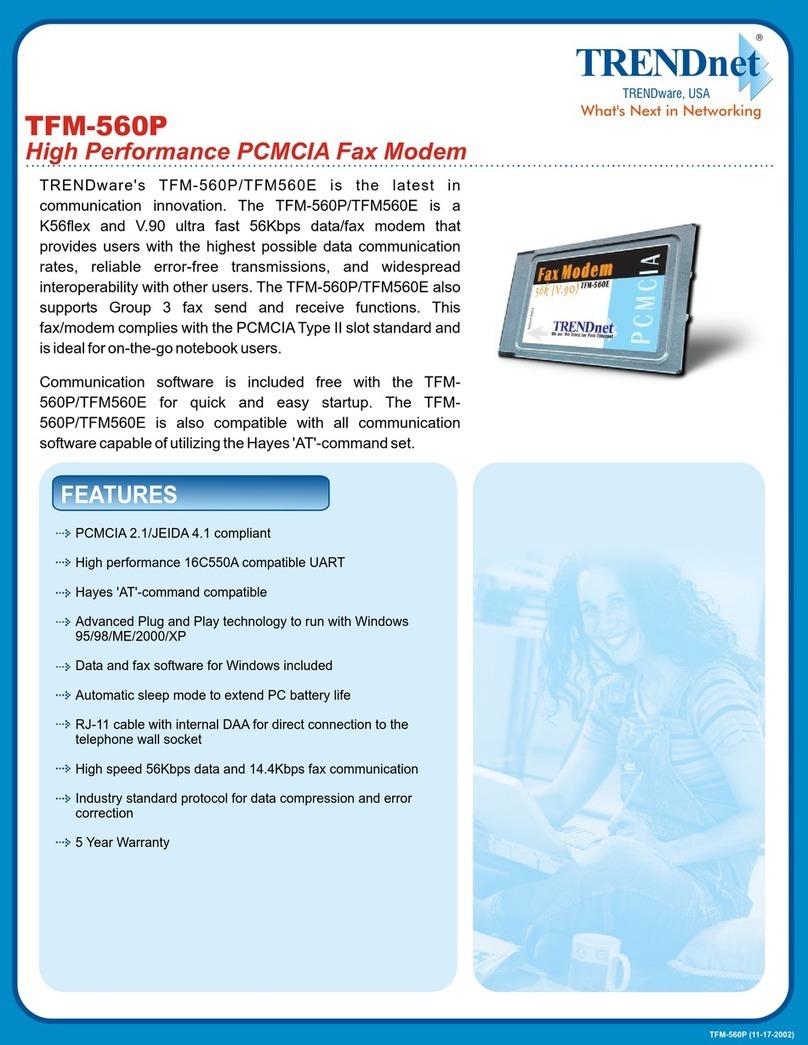Moultrie Mobile MV1 User manual

Instructions for Field Modem MV1
THANK YOU for your purchase of the Field Modem MV1. Please read this booklet before using
the unit. If you should have any questions about this product or any other Moultrie product,
please contact us using the information on the back of this booklet. Please register your
Field Modem MV1 at www.moultriefeeders.com/warranty-form to activate your warranty.
IMPORTANT - BEFORE YOU START
Page 1
Field Modem MV1
Please read the below checklist of what is needed to get set up on the Moultrie Mobile System.
We will walk you through the set up in the following pages of this manual.
qMoultrieMobile.com account and data plan
1. Data plan purchased through Moultrie at time of activation.
(this process covered in section B2)
qVerizon Network 3G Coverage
1. Go to the cameras section on MoultrieMobile.com to check if you have coverage
in your location
qCompatible Camera
1. Firmware update may be required. Go to MoultrieFeeders.com/rmware-faq
for more information.
2. Batteries – 8 AA or 12AA (depending on camera).
See Page 12 for important battery information.
3. SD Card – we recommend an 8GB or smaller Class 10 SD card
qComputer/browser/internet
qField Modem MV1
1. USB Cable & Antenna (both included in box)
2. Serial # and Modem ID located on the back of the modem
3. Batteries – 8AA
We recommend that you write down the Serial # and Modem ID from the back of the modem
below and keep this manual for reference after setting up your modem.
Serial # : Modem ID:
IMPORTANT: It is recommended that you go through the setup process at home to ensure your
modem is working correctly before taking to the eld for use. For any questions or concerns, please
1-800-653-3334 Monday through Friday 8 a.m. to 5:00 p.m (CST).

Page 3
Field Modem MV1
SETUP INSTRUCTIONS
B
1. Setup Moultrie Mobile Account Online
Go to www.MoultrieMobile.com and select“Register New Account”. Please enter all requested
information to submit your account registration. IMPORTANT: after submitting your registration, you
will receive an email at the email address you provided. You will not be able to log into your account
at www.MoultrieMobile.com until you have conrmed your registration through this email. Please
check your spam, clutter, junk, etc folders for this email. Should you not receive the conrmation email,
please call customer service.
2. Activate Field Modem & Choose a Data Plan
Upon conrming your account registration and logging into MoultrieMobile.com, you will be
prompted to activate a modem. You can begin the modem registration process then, or should
you choose to wait and activate your modem later, go to“Activate Modem” under the “My Account”
drop down at the top of your MoultrieMobile.com account.
To begin the modem activation process, you will need the Serial Number and Modem ID from the
back of your modem. Enter this information into the requested elds and select“Next”. Choose
the monthly data plan that you want for this modem. If you are activating more than 1 modem
select “Add Another Modem”, or to continue with activation for the 1 modem select“Next”.
If you already have a credit card on le you will proceed to the “Summary”screen where you can
conrm the Serial Number and Modem ID as well as the monthly data plan you selected for the
modem. If you want to change the data plan, select “Edit” under the “Actions” section.
Otherwise, select“Purchase” to complete your modem’s activation.
If you do not have a credit card on le, after choosing the data plan and selecting “Next”you
will be directed to the Credit Card section to add your information. Once you click “Save”you
will be redirected back to the“Summary”screen. Once you have conrmed the Serial Number,
Modem ID, and monthly data plan click“Purchase”to complete your modem’s activation.
NOTE: The data and price will be prorated based on when you are activating in the month.
3. Prepare Your Camera
Make sure you have a Moultrie Mobile compatible camera. You can see a full list of compatible
cameras by going to www.MoulrieMobile.com and selecting“CAMERAS”at the top of the website.
Check that your camera has the latest rmware by going to www.MoultrieFeeders.com/rmware-faq
for a list of the newest rmware by camera as well as step-by-step instructions. IMPORTANT: this
rmware step is very important to ensure full operation of your Moultrie Mobile system.
Ensure your camera has fresh alkaline or lithium batteries. We recommend Energizer™ lithium batteries.
NOTE: Do NOT mix old and new batteries and do NOT use rechargeable batteries.
Insert a new SD card that is empty and has been properly formatted. To format the card, go to
“Erase All Images”on your camera and select “YES”. We recommend that you use an 8GB or smaller
Class 10 SD card.
Modem Serial Number
Modem ID
Page 2 Field Modem MV1
MODEM OVERVIEW
A
Mounting Features
There are three dierent mounting features available for the Field Modem MV1: Molded Strap Loops,
Python Cable Loop, & 1/4” 20 Mount. A mounting strap is provided for you to attach the modem to
a tree or post through the molded strap loops. For added security, you can attach the modem to a
tree with a Master Lock“Python” cable locking system. Or you can use the 1/4” 20 mount with the
Moultrie EZ Tree Mount or Camera Stake accessories. Visit MoultrieFeeders.com to purchase these
mounting accessories.
Battery Tray
The Field Modem is powered by eight (8) AA alkaline or lithium batteries. Lithium batteries are
recommended for optimum performance. Do not mix alkaline and lithium batteries and never mix
old and new batteries when replacing. Do NOT use rechargeable batteries.
External Power Port
The External Power Port is used to connect an optional Moultrie Power Accessory to extend battery
life. It is strongly recommended that you still install internal batteries when using the external
power port. Doing so will allow continued operation in the event the external power supply
becomes disconnected. Visit www.MoultrieFeeders.com to purchase Moultrie Power Accessories.
USB Cable
A steel braided weather and animal resistant USB cable is provided with your Field Modem MV1.
This cable will connect your modem with Moultrie Mobile compatible cameras.
Visit www.MoultrieMobile.com for a list of compatible cameras.
IMPORTANT: only use the provided USB cable with your Moultrie Mobile system.
Molded Strap LoopPython™ Cable Loop
Eject Button for
Battery Tray
External
Power Port
USB Port
Battery Tray
Antenna Mount
Status LEDs
Battery Level (Red)
and Signal Strength
(Green) Indicators
Test Button
USB Cable Strain Relief Loops
1/4” 20 Mount

Page 5
Field Modem MV1
To reduce the potential of unwanted disconnections,
we recommend that you thread the braided USB cable
through the USB cable strain relief loops on the side
of the camera and modem.
7. Mount Field Modem MV1 Next to Or Above Camera
Thread the mounting strap through the molded strap
loops on the back of the modem and camera. Secure the
straps around a post or tree, being careful to avoid sharp
bends on the USB cable. Ideal positioning of the modem
is above your game camera – see picture.
IMPORTANT: It is recommended that you go through the
below steps at home before deploying your camera in
the eld to ensure your modem is operating correctly.
8. TEST Button
Press the“TEST”button once to force the modem to begin
the communication process with the camera and server.
To avoid sending old photos on the camera’s SD card,
hold the test button for 10 seconds. Some scenarios where
you wouldn’t want to send old photos include:
• When installing new batteries in the modem, if you don’t want to send camera photos that may
have been taken while the modem was dead.
• When installing a dierent SD card in the camera that may have old photos that you don’t want
sent to your Moultrie Mobile account.
• When connecting your modem to a camera that has been running and has old photos that you
don’t want sent to your Moultrie Mobile account.
9. STATUS LED’s
• Awake – a green LED will illuminate upon pressing the TEST button if the Field Modem is
awake and operational
• Camera – a green LED will illuminate after the Field Modem has successfully connected to
camera. IMPORTANT: for your modem to connect to the camera for the rst time,
the camera must have taken at least 1 new picture
• Server – a green LED will illuminate after the Field Modem has successfully communicated
to the Moultrie Mobile server.
Note: if all of the above LEDs do not illuminate after 5-10 minutes please refer to the
Troubleshooting on Page 6.
SECTION B CONTINUES ON PAGE 8
Field Modem MV1
Moultrie
Game
Camera
Page 4 Field Modem MV1
4. Setting your Camera
For camera models with the“Custom Start” option, your camera must be set to“Custom Start” to
ensure full compatibility with Moultrie Mobile. If your camera does not have“Custom Start”, set it to
the “ON” position.
The rst time your modem connects to the Moultrie Mobile server, your camera settings will be overwritten
by the default values on the website. You can change to your desired camera settings from the camera,
website or mobile app after your camera and modem have connected to sever for the rst time.
We recommend that you set the date and time on your camera prior to connecting it to the modem
so your pictures will have the correct date and time once transmitted to your account.
Note: Although your camera can still record and store video, video will not be transmitted to the
Moultrie Mobile server.
5. Prepare Your Modem
Attach the antenna provided in the
Moultrie Mobile box to the top of
your modem. Rotate antenna base
clockwise to attach the antenna to
the modem.
IMPORTANT: do not overtighten
the antenna. Hand tighten only.
SETUP INSTRUCTIONS (cont.)
B
Push the eject button on the front of the modem to release the battery tray. Install 8AA batteries
following the polarity markings on the battery tray. Reinsert the battery tray into the modem.
NOTE: ensure the modem has fresh alkaline batteries (don’t mix old and new batteries), and
do NOT use rechargeable batteries. .
6. Connect the Modem to the Camera
Plug the micro USB end of the cable into your Moultrie game camera’s micro USB port, ensuring
the rubber gasket ts snugly in the opening. Connect the other end of the USB cable into the
Field Modem. Note: to ensure the rubber gasket is inserted properly, we recommend that you insert
the gasket into the camera’s micro USB opening before plugging the cable in. If your cable is inserted
correctly, you will not be able to see the two holes on the front side of the USB cable.
Camera’s USB Port Modem’s USB Port

Page 6 Field Modem MV1 Page 7
Field Modem MV1
MOULTRIE MOBILE MV1 – TROUBLESHOOTING GUIDE
SYMPTOM
TEST button is pressed, but Awake LED is o.
Awake LED is on and Battery Level shows only one red LED.
Awake LED is on and Cellular Signal LEDs are o.
Awake LED is on and Camera LED is o.
Awake LED is on, Cellular Signal Strength LEDs are on, and
Server LED is o.
Awake LED is on, Camera LED is on, Cellular Signal Strength LEDs
are on and Wireless LED is on, but photos are not being uploaded.
Awake LED is on, Camera LED is on, Cellular Signal Strength LEDs
are on and Server LED is on, but online settings and Camera settings
are not synchronized.
Batteries do not seem to last long enough.
Getting too many photos.
Data plan is being used up too quickly.
POSSIBLE CAUSE
1. Batteries not installed or batteries are dead.
2. Modem is not functioning properly
1. Batteries are very low.
1. Not enough time allowed to determine signal strength
2. Insucient Verizon 3G network coverage
1. Not enough time allowed to determine Camera Communications
2. Camera USB Cable is not connected to Camera
3. Camera is not turned on
4. Camera batteries are dead
5. Camera USB Cable is improperly connected
6. Camera USB Cable is damaged
7. Internal communication fault
1. Not enough time allowed to determine Wireless Communications
2. Wireless Modem is not active.
3. Moultrie network server is down
1. Modem has not connected to network yet based on
“Transmit Frequency” setting
2. No new photos have been taken
3. No SD card in camera or SD card is full
4. Monthly data limit has been reached
1. Modem has not connected to network yet based on
“Transmit Frequency” setting
1. Modem “Transmit Frequency” set to “immediate”
2. Large number of photos being captured and transmitted.
3. Lithium or alkaline batteries are not being used
1. Camera is set to take more photos than necessary
1. Number of photos being captured is high
2. Monthly data plan is too small
3. Requesting a large number of high resolution images.
POSSIBLE SOLUTION
1. Install fresh batteries
2. Contact Moultrie Customer Service
1. Install fresh batteries
1. Allow at least 20 seconds for signal strength to be established.
2. Move Modem to less obstructed location or to a location with better
coverage. If your Modem will still not connect, contact Moultrie Mobile
Customer Service.
1. Allow at least 20 seconds for Camera LED to be established
2. Connect Camera USB Cable to Camera
3. Turn on Camera
4. Install fresh batteries in Camera
5. Check for proper connection and integrity of Camera USB Cable
6. Check Camera USB Cable for damage.
7. Contact Moultrie Customer Service
1. Allow at least 3 minutes for Wireless LED to be established
2. Activate the wireless modem via the setup instructions starting
on page 3 of this manual. Verify that the modem successfully activated.
3. Check online for notication. Wait for server to come on-line
1. Wait until Modem connects to network
2. Check camera to determine if new photos have been taken
since last upload
3. Delete photos from Camera, replace SD card, or change Camera
setting to activate Managed Memory
4. Increase monthly plan limit or purchase additional data; visit website
and check status before purchasing additional data
1. Wait until Modem connects to network
1. Set “Transmit Frequency” to once per day
2. Reduce Camera settings for Photo Delay, Multi-Shot, and/or
TimeLapse Interval. Move camera to location that has less trac
3. Replace batteries with alkaline or lithium batteries
1. Reduce Camera settings for Photo Delay, Multi-Shot, and/or
TimeLapse Interval. Move camera to location that has less trac
1. Reduce Camera settings for Photo Delay, Multi-Shot, and/or
TimeLapse Interval
2. Increase monthly data plan
3. Request fewer high resolution images and/or decrease the
resolution setting on the camera.
NOTE: When activating your modem, if it appears to not be properly connecting, please eject battery trays from both camera and modem and remove USB cable, then reattach cable, insert batteries in camera,
then modem. Turn on camera and then press the TEST button on the modem.

Page 8 Field Modem MV1
10. LEVEL LEDs
On initial power up, or when pressing the “TEST” button, the “LEVEL” indicator LEDs will illuminate red.
• The rst LED turns green once the modem starts its connection process.
• The second LED turns green once there is good signal quality.
• The third and fourth LED turns green as the modem connects to the Verizon network.
• The fth LED turns green once the modem has completed connection.
After all 5 LEDs turn green, the LED indicators will cycle back and forth between red and green to
show the modem battery and signal strength.
12 3
{
{
SETUP INSTRUCTIONS (cont.)
B
LEDs LIT BATTERY LEVEL (RED) SIGNAL STRENGTH (GREEN)
Unit not in WAKE/TEST Mode No Signal
• Battery Low - Replace batteries and/or external supply Marginal Signal Strength - May lose ability to transmit
•• Battery Level between 20-40% Acceptable Signal Strength
••• Battery Level between 40-60% Good Signal Strength
•••• Battery Level between 60-80% Better Signal Strength
••••• Battery Level above 80% Best Signal Strength
Note: Higher Signal Strength will allow for more reliable and faster transmissions and
improve battery life.
11. Verify Operation
Once deploying your modem to the eld, before leaving, we recommend you reverify the modem
operations check performed at home. Please reference section B9 & B10 for more information.
Should you need any assistance please contact Moultrie Mobile customer support.
If the STATUS and LEVEL LEDs do not illuminate as described in section B9 & B10 please contact
Moultrie Mobile Customer support for assistance at 1-800-653-3334 Monday through Friday
from 8am to 5pm CST.
Page 9
Field Modem MV1
1. Camera Settings
Online camera settings and actual camera settings are synchronized whenever the modem and
camera communicate with the server at the scheduled check in times. Or you can press the "TEST"
button once to force the camera and modem to check in with the server to update settings
. During
synchronization, if an online setting and corresponding camera setting are dierent, the camera
setting is updated to the value that was most recently set.
Camera settings vary from camera model
to camera model – refer to your camera instructions for
details on settings. Refer to section B4 for more information on setting your camera.
Note: Settings for 2015 A-Series cameras controlled by input switches - Detection Delay,
Resolution, Photo or Video - cannot be set remotely.
2. Upload Frequency
The upload Frequency setting applies to your Field Modem. It regulates how often the Modem
connects to the network to upload photos and synchronize online settings.
NOTE: You must be logged-in to your account on www.MoultrieMobile.com to adjust the
Upload Frequency settings for the Modem. You will nd the upload frequency setting under
“Edit Settings” on the Cameras dashboard.
• Once per day (1/day) – provides the longest battery life
• Twice per day (2/day)
• Immediate – The modem will not transmit a picture when in “Immediate”mode until
there has been no activity from the camera for at least 15 seconds.
NOTE: If there has been continuous activity for 2 minutes, the modem will
automatically transmit pictures to the Moultrie Mobile server.
For all upload frequencies (except Immediate), specic upload times will be determined by the
Moultrie Mobile server.
3. Upload Warning Limit
The upload warning limit allows you to set the maximum number of pictures that will automatically
upload when the modem connects to the server without receiving your approval. You can set this
limit under “edit settings” on your camera’s dashboard which can be viewed on both the website and
apps. NOTE: The upload warning limit automatically defaults to 50, but you can change this to
better suite your preferences.
If your modem checks in and has more pictures to upload than the upload warning limit is set to, you
will be prompted with a warning message on your camera’s dashboard, telling you how many pictures
are available for upload. If you choose to “Upload”, all the images they will be uploaded at the next
modem check in. If you choose “Skip”, the images will not be uploaded to your Moultrie Mobile
account, but they will remain on the camera's SD card.
NOTE: No images will be uploaded to your account until you clear the warning message for your
camera by selecting either “Upload” or “Skip”.
For example: if you deploy your camera to a location where 100 pictures a day would be the most
you would expect to receive, you may set your upload warning limit to 100. Then when your camera
checks in, if it has more than 100 pictures you have the opportunity to choose whether or not to
use your data to upload those pictures.
ONLINE CAMERA SETTINGS
C

Page 10 Field Modem MV1
GET MOULTRIE MOBILE APP!
D
The Moultrie Mobile app is FREE for iOS and Android! Search“Moultrie Mobile”in the
Apple App Store™ or on Google Play™.
The Moultrie Mobile app allows you to:
- Easily view, manage and share your pictures
- Change you camera settings straight from your smartphone
- Monitor the status of your camera and modem, such as data usage & battery and SD card levels
- Manage your account notication settings and preferences
- And more!
Google Play is a trademark of Google Inc.
Apple and the Apple logo are trademarks of Apple Inc., registered in the U.S. and other countries.
App Store is a service mark of Apple Inc.
Scan the QR codes above to take you directly to the Moultrie Mobile App for download.
Page 11
Field Modem MV1
MOULTRIE ACCESSORIES (Sold Separately)
E
Moultrie Power Y-Splitter
Designed so that you can use a single power accessory,
like the Moultrie Camera Power Panel or
Moultrie Battery Box, to power both your
Moultrie Mobile Field Modem and Camera.
MCA-13192 • 0-53695-13192-4
Moultrie Camera Power Panel
To extend the life of your camera or modem in the eld,
connect the Moultrie Camera Power Panel. Place near the
tree where the camera or modem is mounted and where it
will receive the best sun exposure. We recommend leaving
internal batteries in the camera or modem during use for
cases where the power panel wasn’t able to receive sunlight.
MFHP12401 • 0-53695-12401-8
Moultrie Battery Box
Extend the eld life of your Moultrie camera or modem with a
long-lasting, rechargeable external power source. Place near
the tree where the camera or modem is mounted. Plug the
Battery Box to the External Power Port.
MCA-12604 • 0-53695-12604-3
Moultrie EZ Tree Mount
Three-pack allows you to quickly and easily mount
three dierent game cameras or Field Modems!
Connects to the modem via the 1/4’ 20 mount.
MFHP12571 • 0-53695-12571-8
Visit www.MoultrieFeeders.com to purchase these and other accessories:
Moultrie Universal Camera Stake
Position your game camera or modem anywhere you want
it in an instant with this heavy-duty, powder-coated steel
mounting stake.
MCA-13051 • 0-53695-13051-4

Important Battery lnformation
- Only use Alkaline or Lithium batteries. We recommend the use of Energizer lithium batteries.
- Do not mix old and new batteries. Always replace ALL the batteries at the same time.
- When the Field Modem is not in use, please remove the batteries.
- DO NOT USE RECHARGEABLE BATTERIES.
- Insert battery tray with batteries facing towards the front of the Field Modem.
NOTE: When using lithium batteries, the Moultrie Mobile system may report near full capacity
and
quickly drop to indicate low voltage within a short period. This is due to the properties of
lithium batteries and is expected behavior.
Moultrie Limited Warranty
This product has been thoroughly tested and inspected before shipment. It is guaranteed from
defects in material and workmanship from the date of purchase for 2 years. Under this limited
guarantee we agree to replace or repair free of charge any part or parts which have been found to
be defective in original material or workmanship. Should you require in-warranty service, call our
Customer Service Department. If your problem cannot be addressed over the telephone, we may
need you to send us your defective product plus proof of purchase.
You must register your Field Modem at www.moultriefeeders.com/warranty-form to activate
your 2-year warranty. Physical damage, alterations or tampering with the equipment is not
covered under warranty and will invalidate your warranty.
Contact Us
For any other questions contact us at www.MoultrieMobile.com/#/contact
Returns and Repairs
Please visit http://www.moultriefeeders.com/return-policy and complete the form or our Service
Department will gladly answer any questions you have. Call 800-653-3334, Monday - Friday, 8:00 AM
to 5:00 PM CST.
www.MoultrieMobile.com
FCC Statements
Moultrie Products
MCA-13033
Note: changes and modifications not expressly approved by the party responsible could void the user’s authority to operate this device.
This device complies with Part 15 of the FCC Rules. Operation is subject to the following two conditions: (1)This device may not cause harmful
interference, and (2) this device must accept any interference received, including interference that may cause undesired operation.
NOTE: THE MANUFACTURER IS NOT RESPONSIBLE FOR ANY RADIO OR TV INTERFERENCE CAUSED BY UNAUTHORIZED MODIFICATIONS TO THIS
EQUIPMENT. SUCH MODIFICATIONS COULD VOID THE USER’S AUTHORITY TO OPERATE THE EQUIPMENT.
NOTE: This device complies with the limits for a Class B digital device, pursuant to Part 15 of the FCC Rules.These limits are designed to provide
reasonable
protection against harmful interference in a residential installation. This device generates,
uses, and can radiate radio frequency energy
and, if not installed
and used in accordance with the instructions, may cause harmful interference to radio communications. However, there is no
guarantee that interference
will not occur in a particular installation. If this device does cause harmful interference to radio or television reception,
which can be determined by turning the equipment o and on, the user is encouraged to try to correct the interference by one or more of the
following measures:
- Reorient or relocate the receiving antenna.
- lncrease the separation between the equipment and receiver.
- Connect the equipment into an outlet on a circuit dierent from that to which the receiver is connected.
- Consult the dealer or an experienced radio/TV technician for help.
07012016 / MCA-13033
Field Modem MV1
PRADCO Outdoor Brands • 3280 Highway 31, Ste B • Calera, AL 35040
Page 12
This manual suits for next models
1
Table of contents