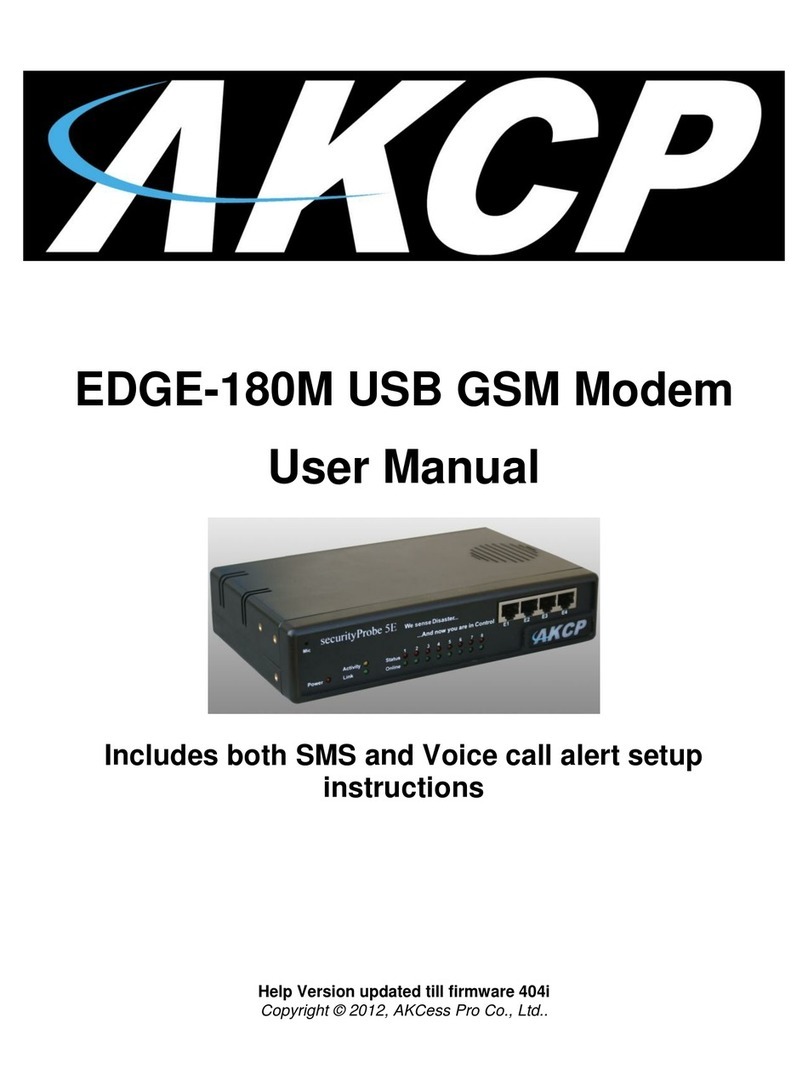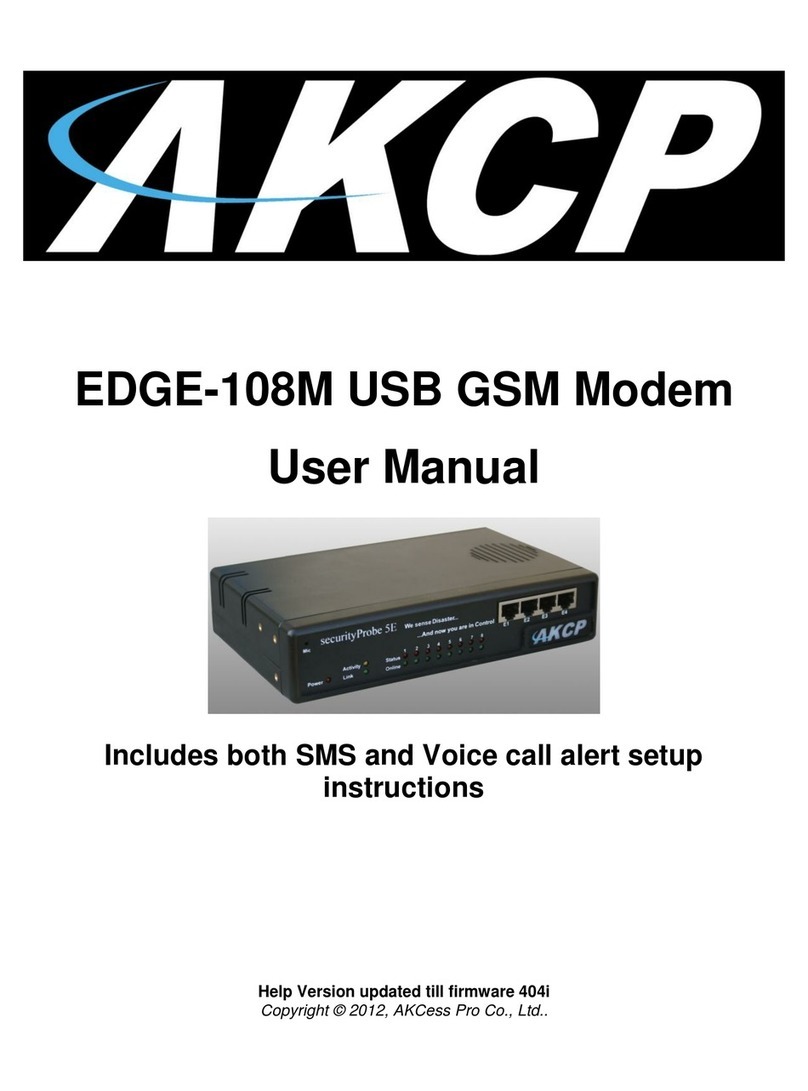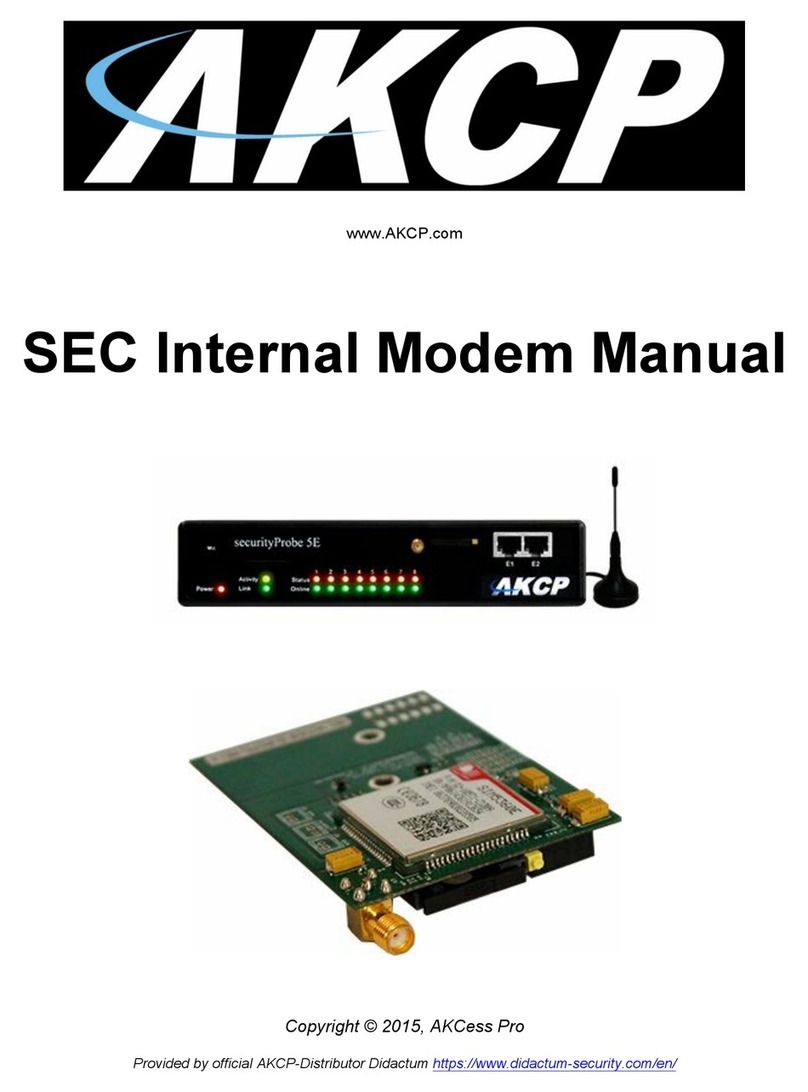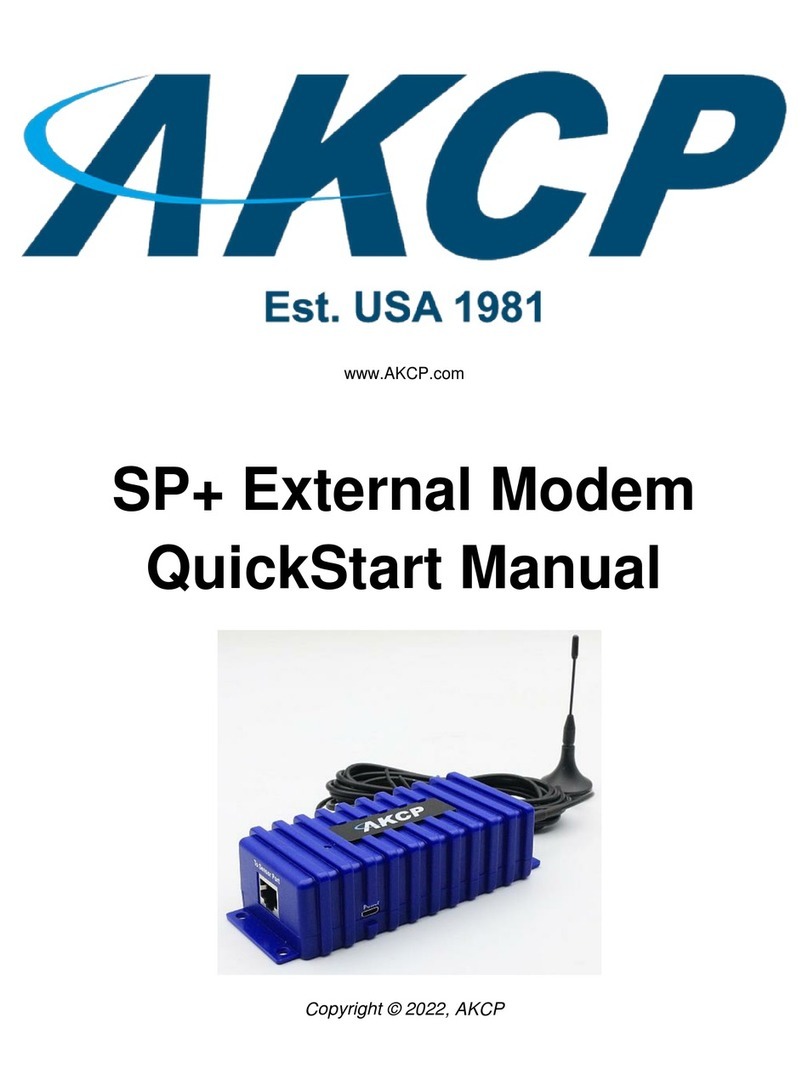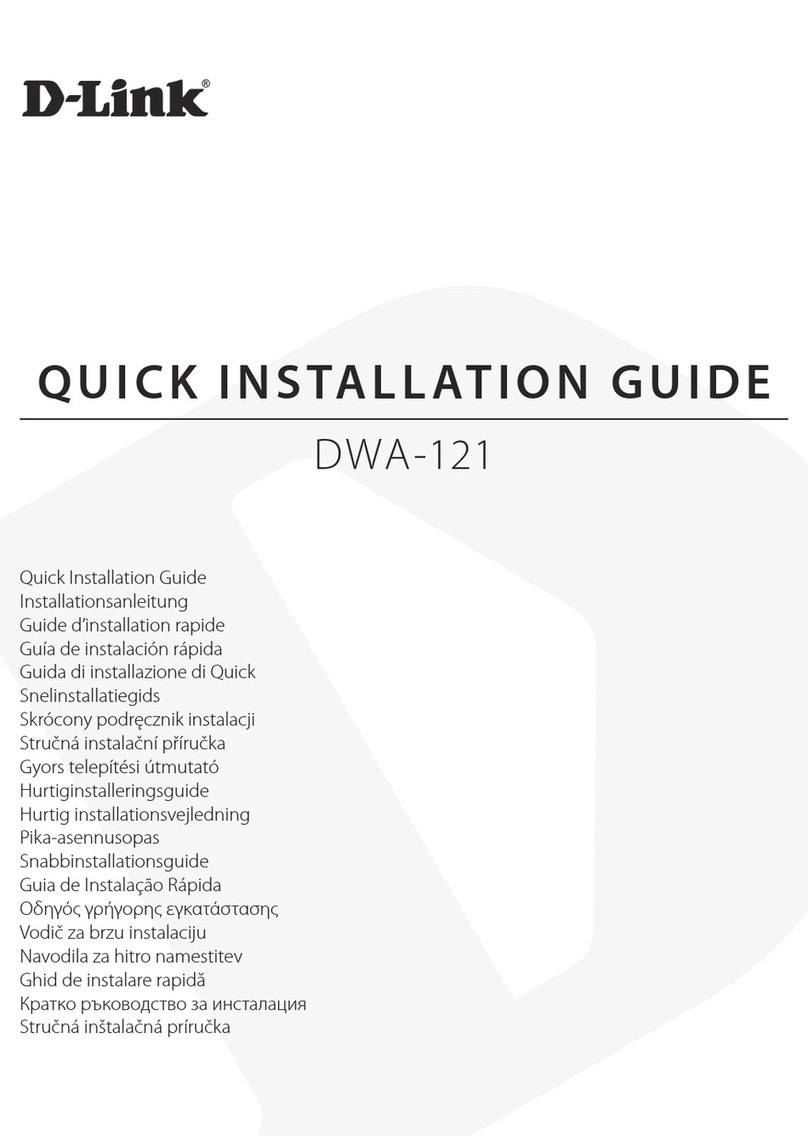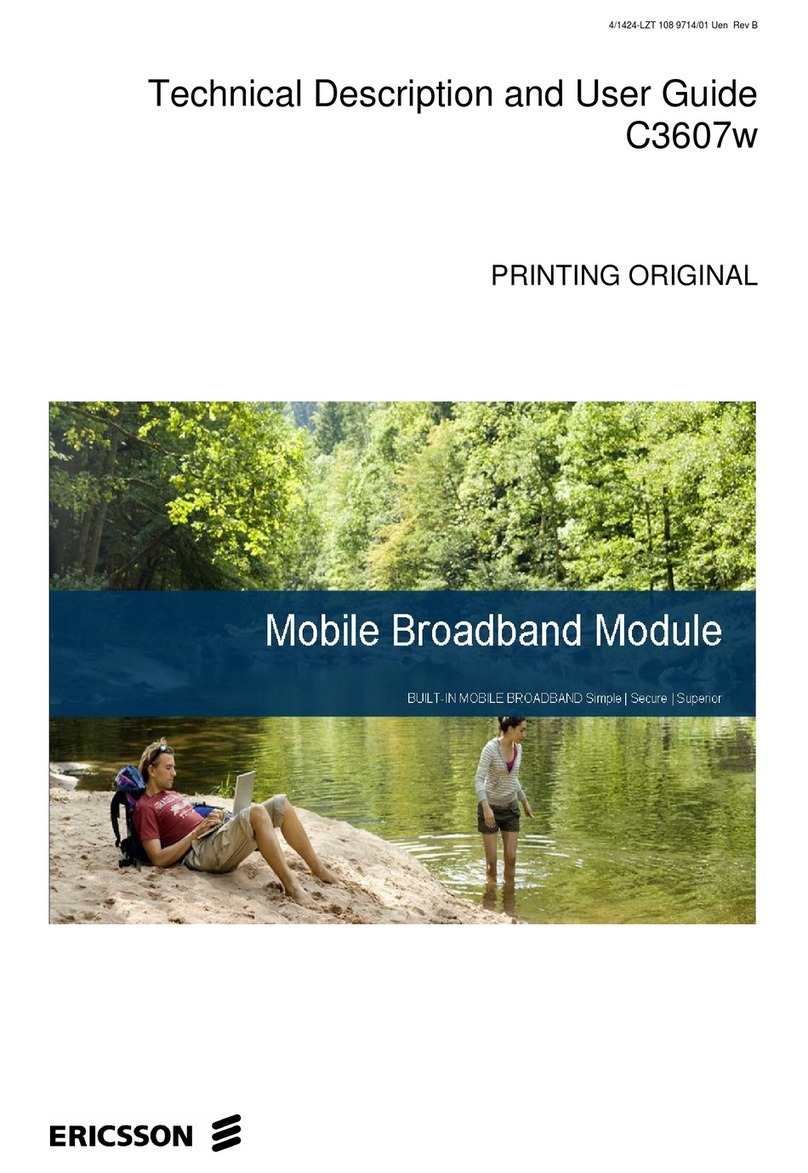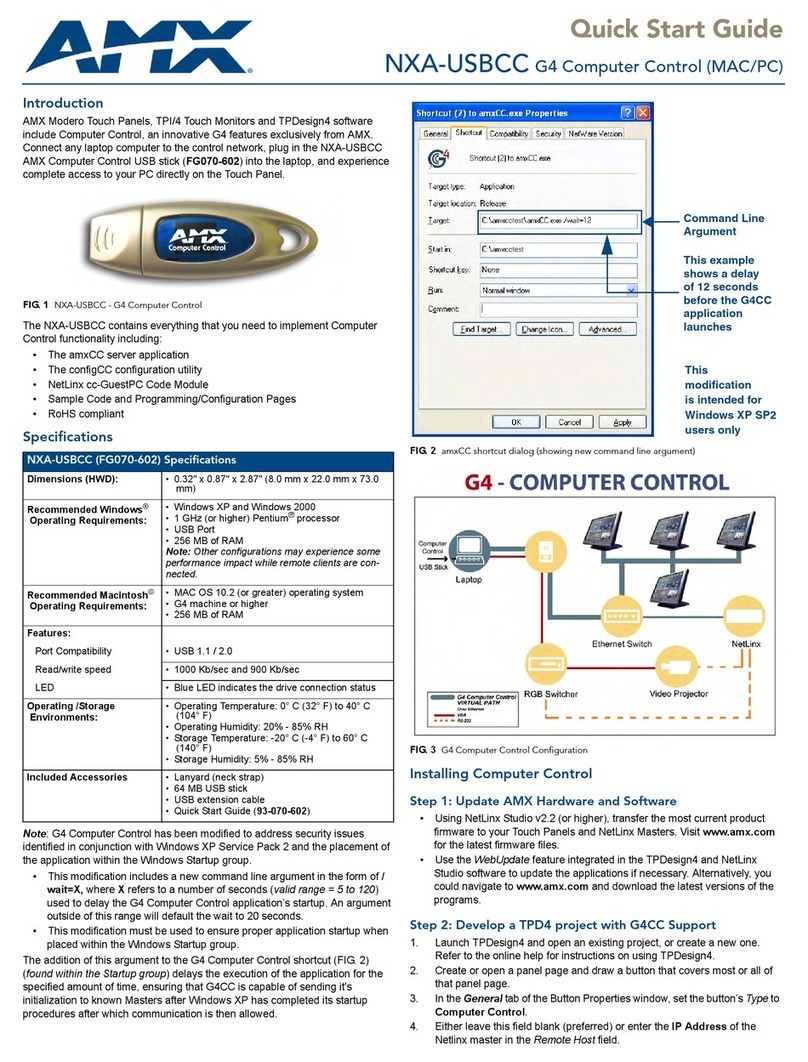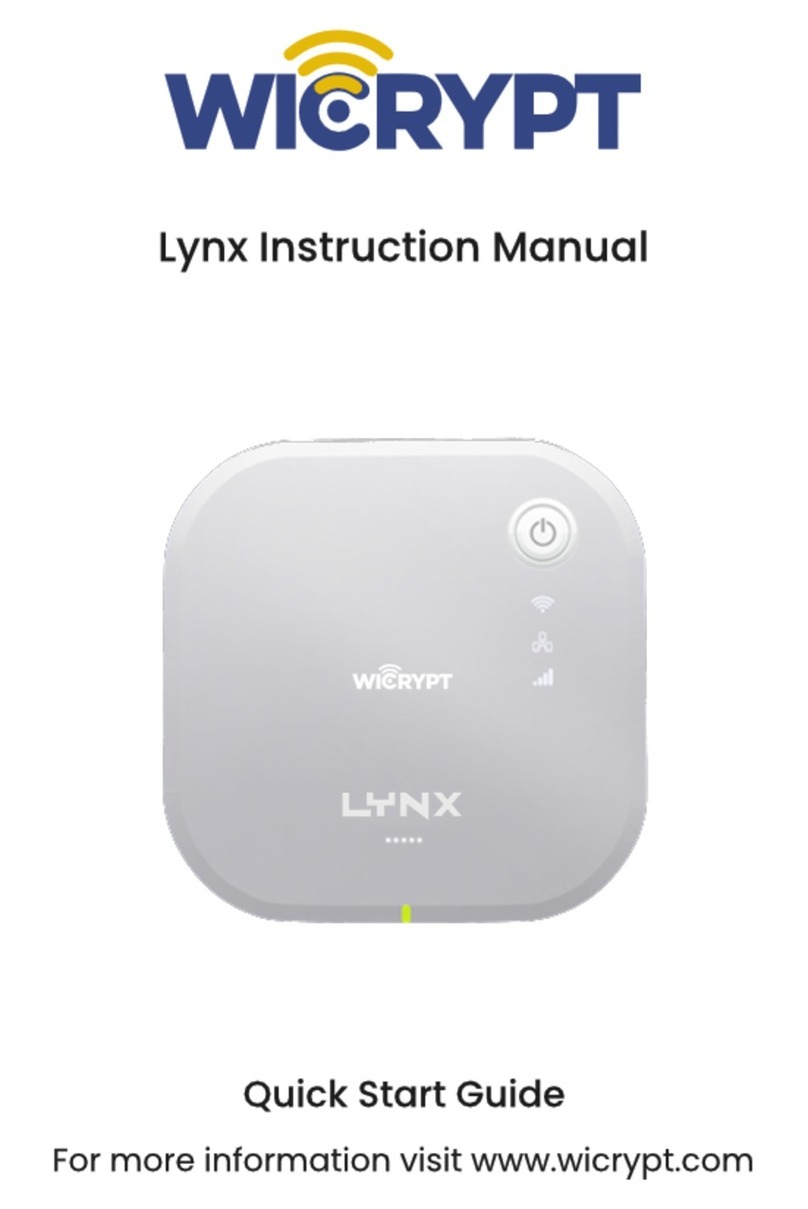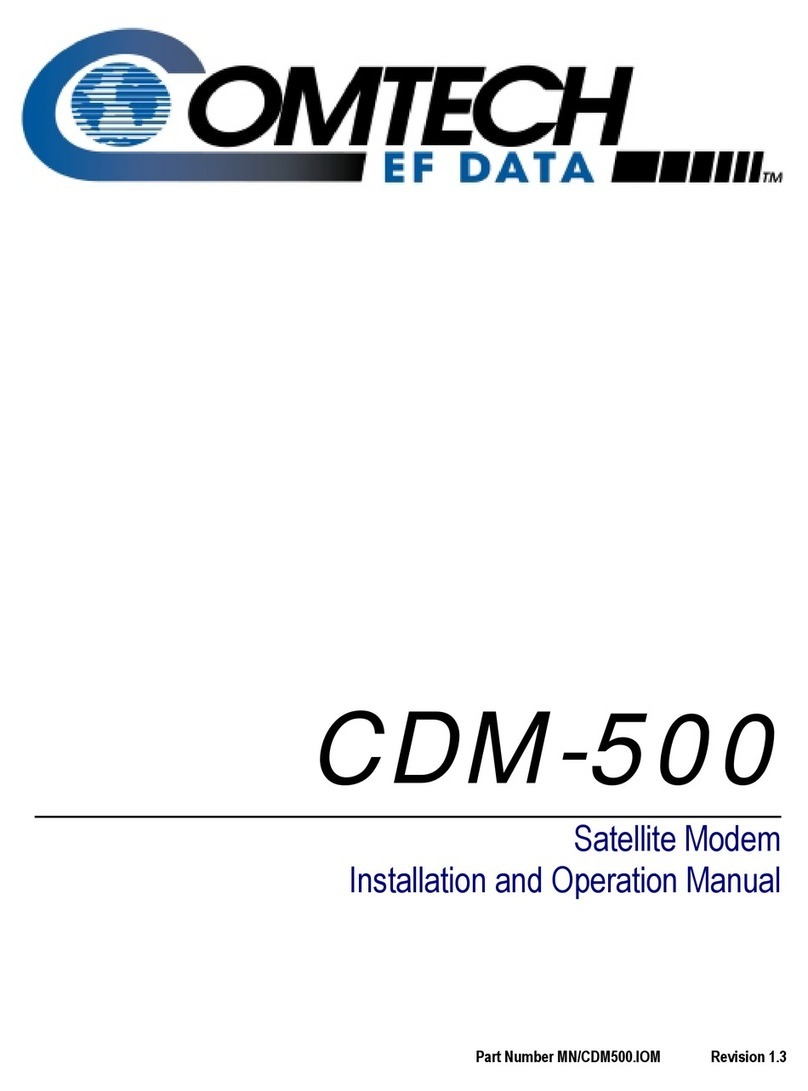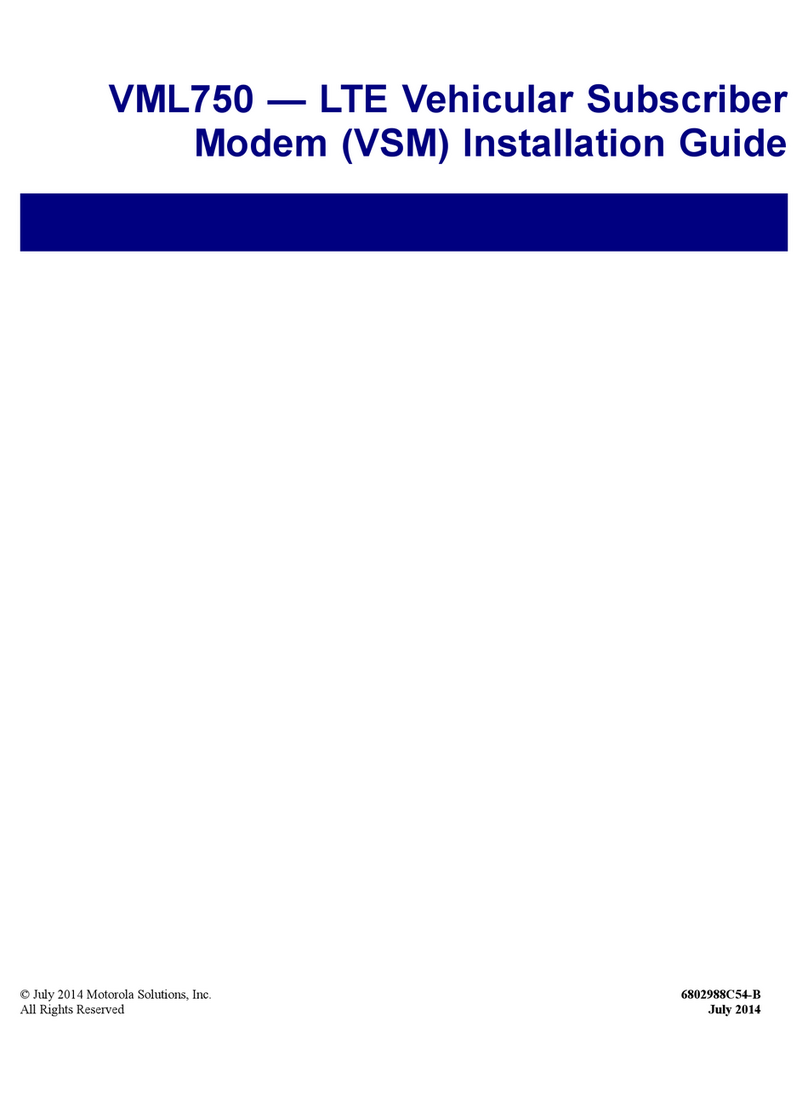AKCP HSUPA 3G Modem User guide

www.AKCP.com
AKCP HSUPA 3G Modem
Setup Manual
Includes SMS alert setup instructions for
securityProbe and AKCess Pro Server
Compatible with all securityProbes shipped after 25th March 2014
Copyright © 2014, AKCess Pro Co., Ltd..
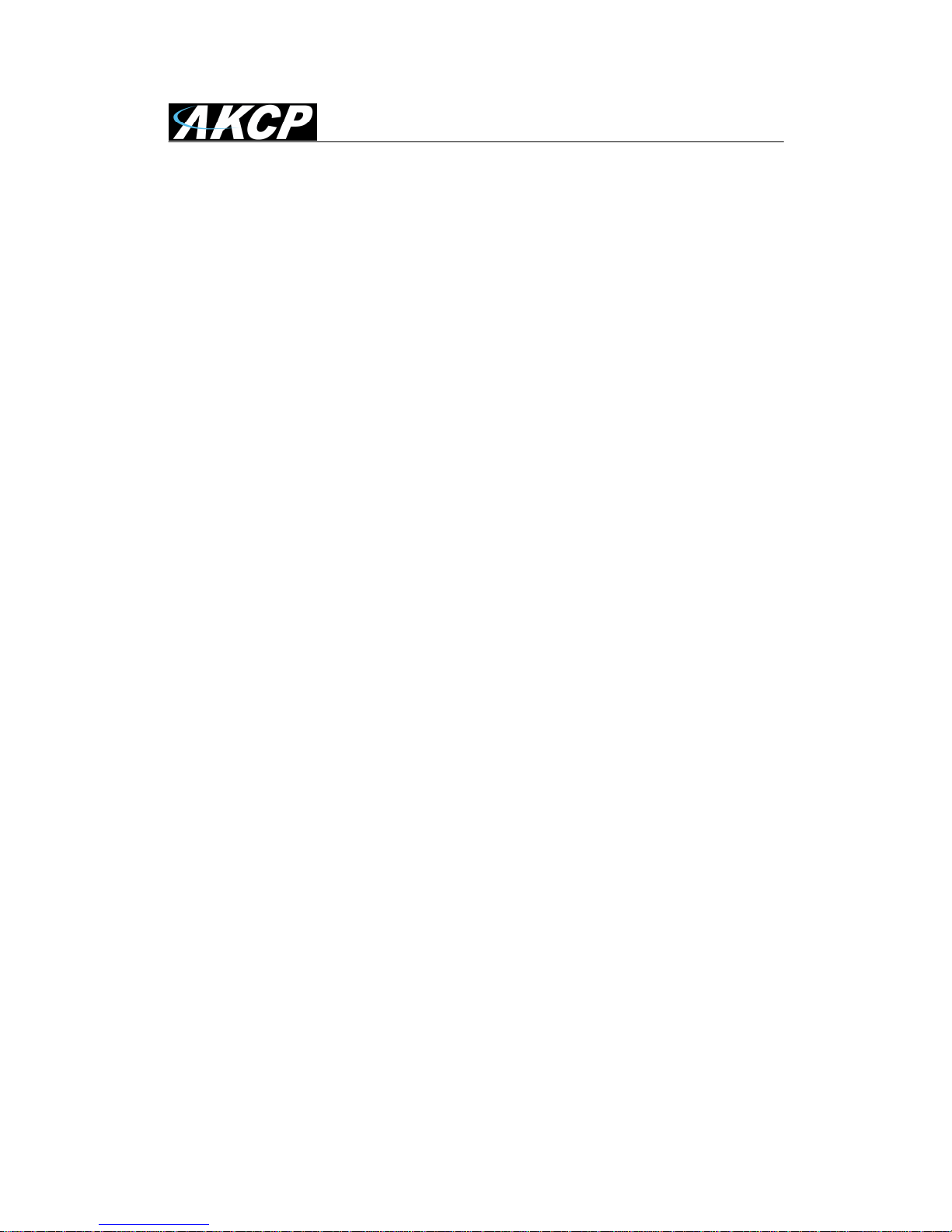
HSUPA 3G Modem Setup Manual
Updated until firmware 404z & AKCess Pro Server 11.1.0 - 2 -
Table of Contents
Introduction..........................................................................................................3
Modem setup guide for securityProbe units.........................................................4
Connecting the 3G modem to your securityProbe ...............................................6
Basic notification setup for securityProbe (SMS)................................................7
3G data connection settings for securityProbe ..................................................12
Connection mode....................................................................................13
Connection method.................................................................................14
Connection type......................................................................................15
Modem setup guide for AKCess Pro Server...................................................... 16
Connecting the 3G modem to your PC/Server...................................................18
3G Modem installation for PC/Server................................................................. 19
SIM card PIN disabling using the modem’s configuration program.........23
Basic notification setup for AKCess Pro Server (SMS)...................................... 24
Finding the used COM port of your modem ............................................29
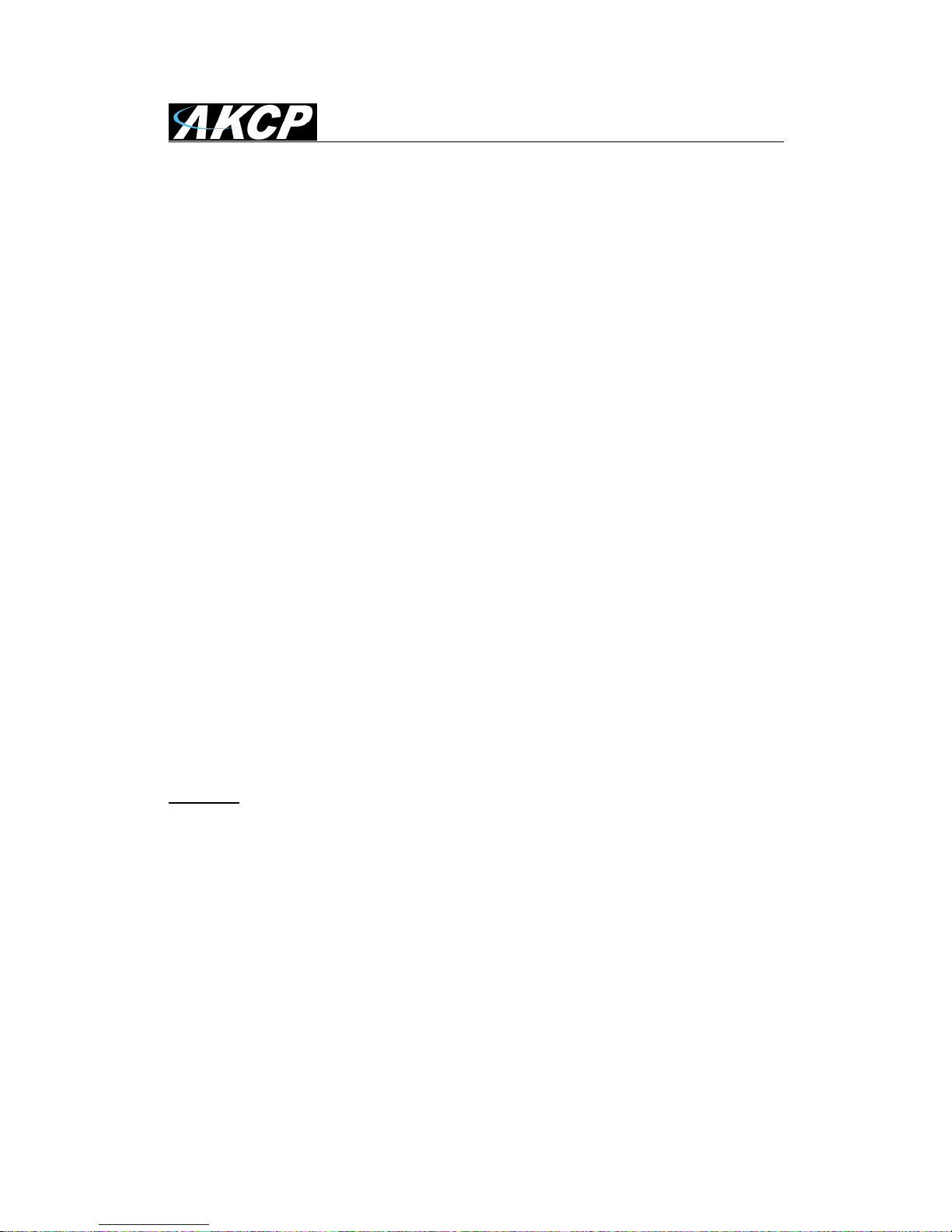
HSUPA 3G Modem Setup Manual
Updated until firmware 404z & AKCess Pro Server 11.1.0 - 3 -
Introduction
The HSDPA USB 3G Modem provides global wireless access to the Internet and email on
GSM / GPRS / EDGE / 3G capable networks. With this modem, your securityProbe unit can
connect to the Internet using your local GSM, GPRS, EDGE or 3G services.
The HSDPA USB 3G Modem takes DC power directly from its USB interface, so no
charging device or external AC/DC adapter is required.
The AKCP HSUPA 3G USB Modem is ready to use by simply connecting its USB interface to
your securityProbe’s USB port. The HSUPA 3G USB Modem can also be connected to any PC or
notebook having USB support.
Benefits of the HSUPA 3G USB Modem
This AKCP HSUPA 3G USB Modem is ideal for remote locations, where a securityProbe is being
used to monitor and control critical environmental factors. After connecting to your securityProbe,
you can deploy your preferred notification and alerting configurations as follows:
• Send SMS and Email alerts from the securityProbe base units.
• Use the "Heartbeat" feature built into the securityProbe to distribute SMS, email and HTTP data
to remote web servers via your GSM network at pre-determined times.
• Support for the AKCP HSUPA 3G USB Modem is already incorporated into the securityProbe
web interface in a convenient drop down menu for quick and easy setup.
Important:
The 3G Modems are compatible only with securityProbes shipped after the 25th of March, 2014.
There is no visual way of telling if the modem is compatible, but we can check the MAC ID of
when the units were shipped for you.
For more details, please consult the modem’s Product Datasheet (available on our website).
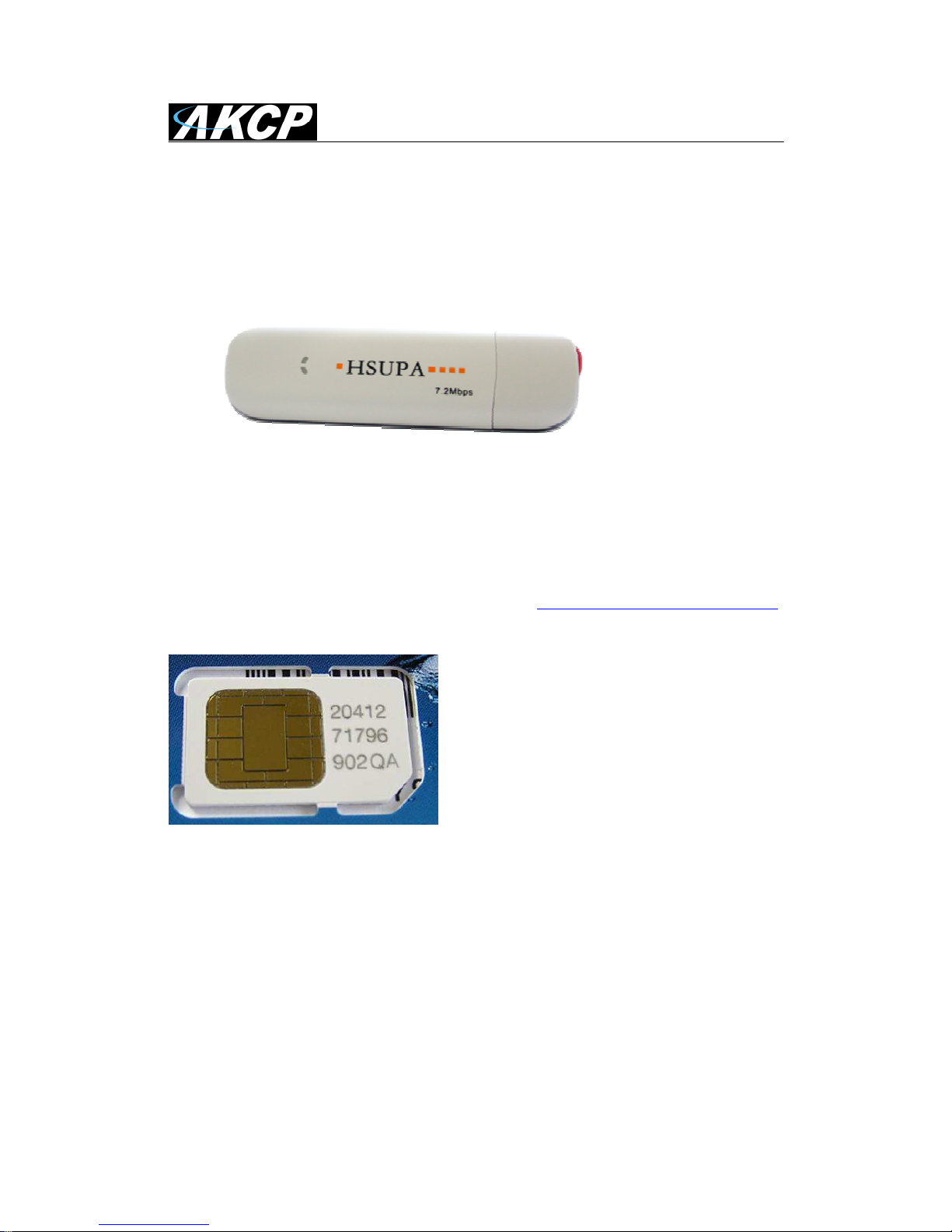
HSUPA 3G Modem Setup Manual
Updated until firmware 404z & AKCess Pro Server 11.1.0 - 4 -
Modem setup guide for securityProbe units
What you’ll need:
AKCP HSUPA 3G USB Modem
Note: The modem has no External Antenna – it’s not recommended for use in areas with weak
signal.
To confirm compatibility in your country, and for a comprehensive listing of the GSM \ GPRS
networks available and the frequencies that they use, visit http://www.mobileworldlive.com/maps/
Mobile Service Provider SIM Card
You will need to purchase a SIM card from your local mobile service provider that you will install
in the USB modem. This SIM card will provide the mobile connection that enables the base unit to
send the SMS, MMS, or Voice alerts to your mobile phones.
Note on SIM: If the SIM card you purchased requires a PIN number, then you will need to
contact your service provider and have them provide you with the instructions for disabling the
PIN code on the SIM card. Otherwise it will not work on the base unit.
It is always a good idea to test the SIM card in mobile phone or on your PC to ensure the SIM is
working properly before installing the modem on your base unit.

HSUPA 3G Modem Setup Manual
Updated until firmware 404z & AKCess Pro Server 11.1.0 - 5 -
SecurityProbe 5ESVA Back view
Note: All securityProbe devices have a similar back view; just find the USB port located near the
Eth 10/100 LAN interface.
This is where you would connect the HSUPA 3G modem.
Note 2: The modem only works with the securityProbe 5ES series with the iMX25 CPU.
Note 3: The 3G Modems are compatible only with securityProbes shipped after the 25th of
March, 2014.
There is no visual way of telling if the modem is compatible, but we can check the MAC ID of
when the units were shipped for you.
For the best experience, ensure that your unit is running the latest firmware. You may contact
support for firmware upgrade instructions.
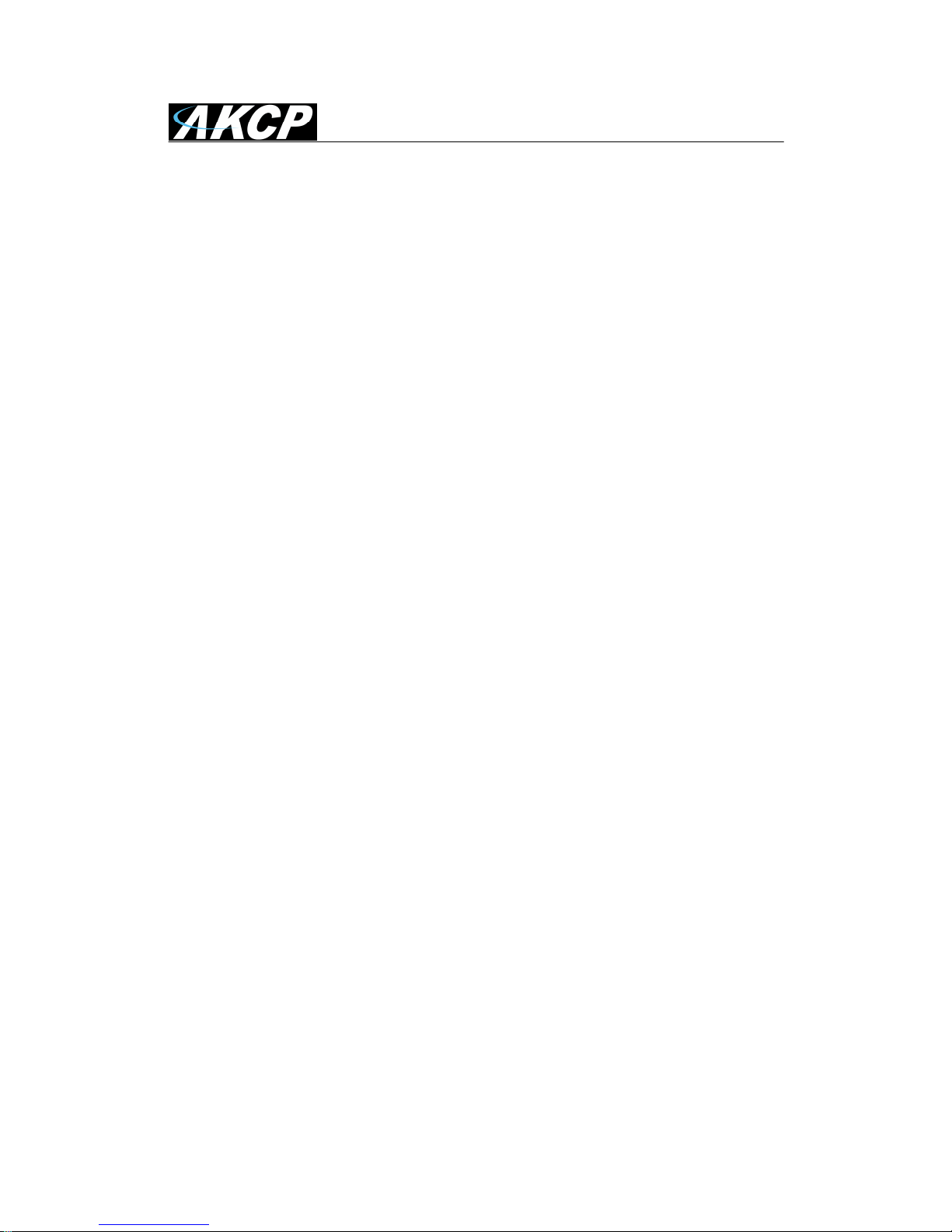
HSUPA 3G Modem Setup Manual
Updated until firmware 404z & AKCess Pro Server 11.1.0 - 6 -
Connecting the 3G modem to your securityProbe
Step 1: Connect the 3G modem to the securityProbe unit’s USB port, as shown in the picture
above (it also works with a USB extender cable). It will be automatically detected by the
securityProbe.
Step 2: Configure the notification settings in the securityProbe’s web interface. See below for the
basic instructions.

HSUPA 3G Modem Setup Manual
Updated until firmware 404z & AKCess Pro Server 11.1.0 - 7 -
Basic notification setup for securityProbe (SMS)
Please note: the HSUPA 3G modem doesn’t support voice alert notifications.
SMS Alerts – SMS Action
You need to first log in to the units web interface as the Administrator then navigate to the
Notifications page, then the Action page, then click on the “Create” button as shown above.
This tutorial provides you the information needed to setup the SMS notification feature.
To get to the starting point of this tutorial:
•
Connect the modem to the securityProbe unit’s USB port
•
Log into web based interface as administrator
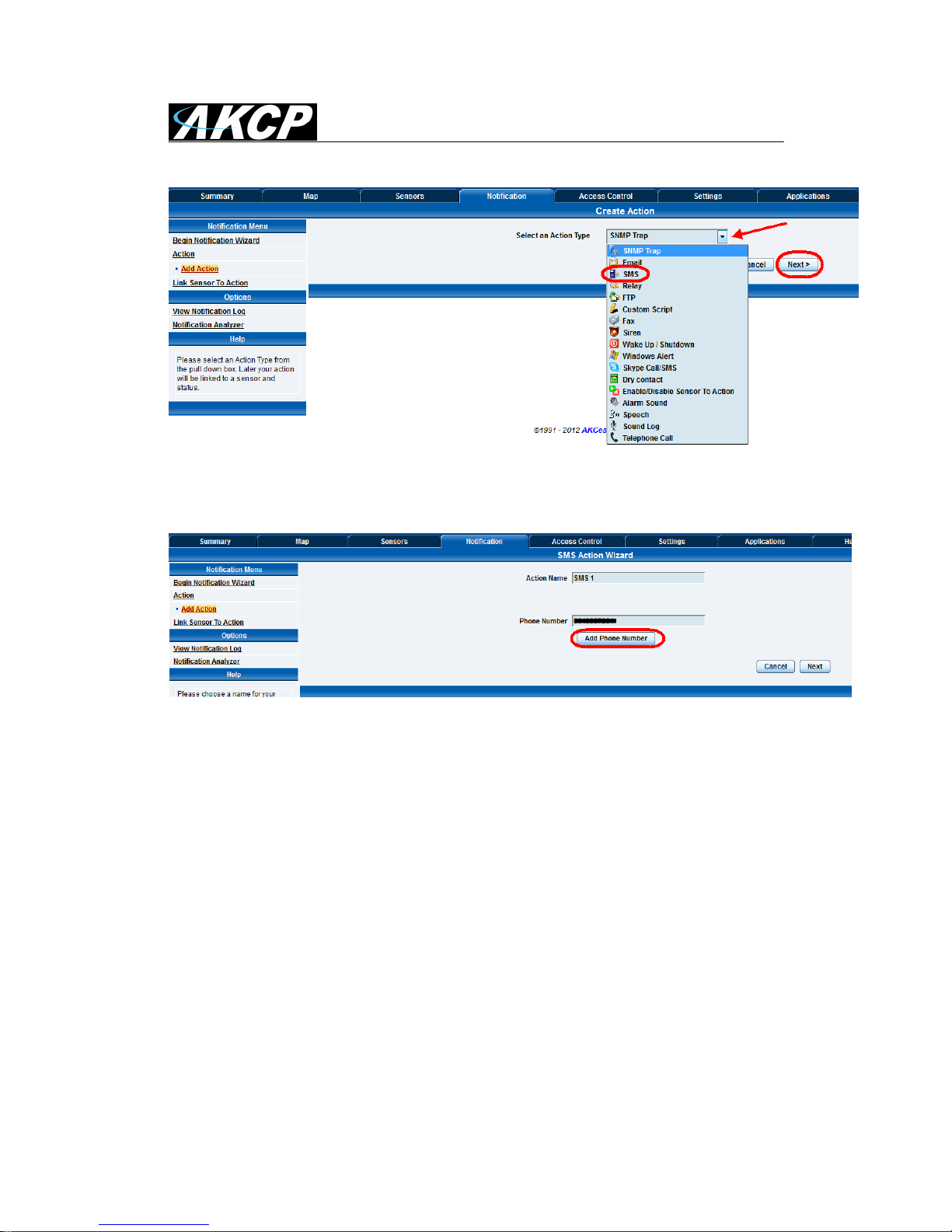
HSUPA 3G Modem Setup Manual
Updated until firmware 404z & AKCess Pro Server 11.1.0 - 8 -
In the next screen you will select the SMS action from the Select an Action Type drop down list as
shown above, and then click the Next button.
In the next screen you will name your action and add your mobile phone number, or your list of
mobile phone numbers that your SMS alert will be sent to. You can add multiple numbers in the
call list. There is no limit to the amount of numbers you can add, however the more numbers you
had the longer it will take to finish sending the alert out as the SMS action will call to the first
number and after finishing will call to the second number and so on.
IMPORTANT NOTE: If you setup multiple SMS actions or alerts in the same notification this will
cause the “SMS Queue Full” error.
For example; If you have multiple mobile numbers and you setup each SMS action to send to
only one number then this will cause this problem.
If you are using your current notification setting like this it causes the securityProbe to connect to
the phone number an equal amount of times for each action (for example; one notification has 20
SMS actions, meaning the device needs to call out and connect to service provider 20 times).
This causes the SMS queue to be full causing the error.
What you need to do is change the setting to send one SMS action to send the SMS message to
multiple numbers; this will decrease the number of connections to the service provider.
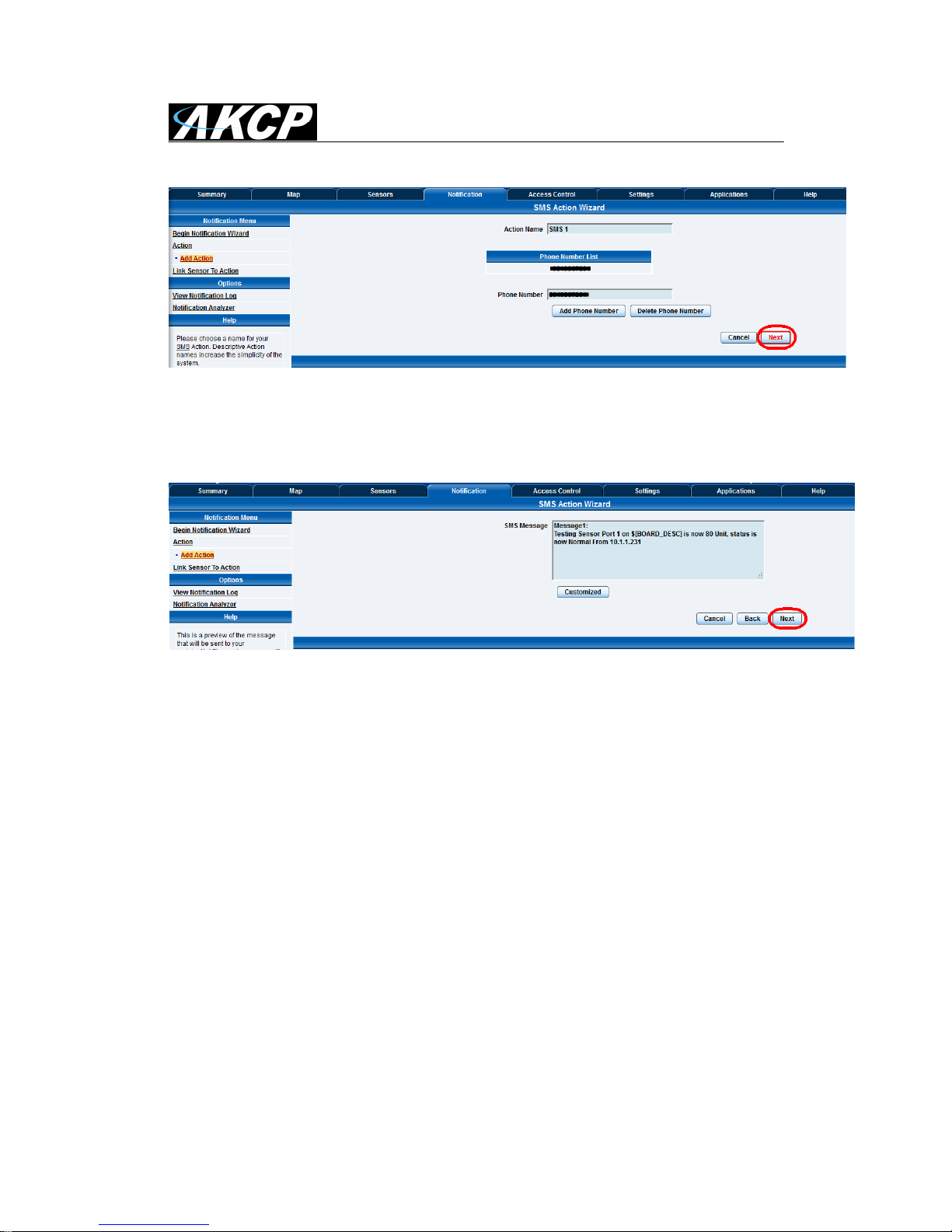
HSUPA 3G Modem Setup Manual
Updated until firmware 404z & AKCess Pro Server 11.1.0 - 9 -
After you have finished adding the mobile numbers to the call list click the “Next” button as
shown above.
In the next screen of the SMS action wizard will show the SMS message that will be sent. Or you
can click on the “Customized” button and edit the text that will be sent. After you’re finished,
click on the “Next” button.
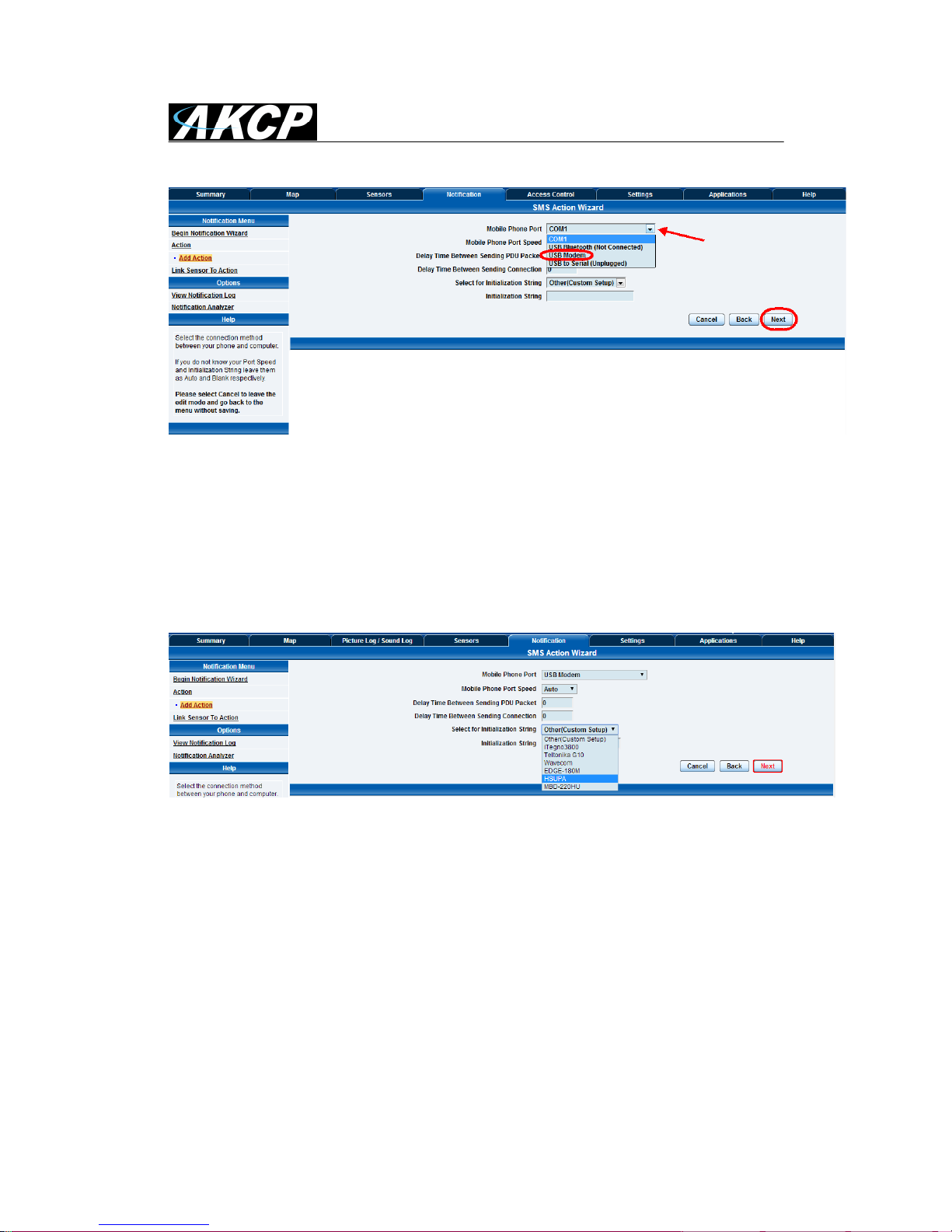
HSUPA 3G Modem Setup Manual
Updated until firmware 404z & AKCess Pro Server 11.1.0 - 10 -
In the screen above you will select the modem port from the drop down list. For the HSUPA 3G
USB modem you will choose “USB Modem”.
You should also note the wording “(Not Connected)” is hidden after the USB Modem. This means
that the unit does detect the modem is connected to the USB port. If you see this wording after
the USB Modem, then there is a problem with the connection. You should check the cable or try
connecting the modem directly to the USB port.
You can leave the port speed as Auto and disregard the Delay Times settings.
Choose the HSUPA from the Initialization String drop down list and click “Next” as shown above.

HSUPA 3G Modem Setup Manual
Updated until firmware 404z & AKCess Pro Server 11.1.0 - 11 -
On the next screen you can setup the Maximum Times to Resend which is 5.
You can also set the Resend Intervals and the Resend on Server Timeout in case there was a
problem connecting to the GSM service.
Clicking on the “Finish” button will save your new SMS action, and complete the wizard.
You will now see the new SMS action in the action list as shown above.
You can test it to make sure it is working correctly by first highlighting the action, then clicking on
the “Test Action” button.
You can then navigate to the Summary page and check the Syslog for the entry regarding the
successful test message.
Now that you have your SMS action completed, you can link this action to any sensor connected
to your base unit using the “Link Sensor to Action Wizard”.
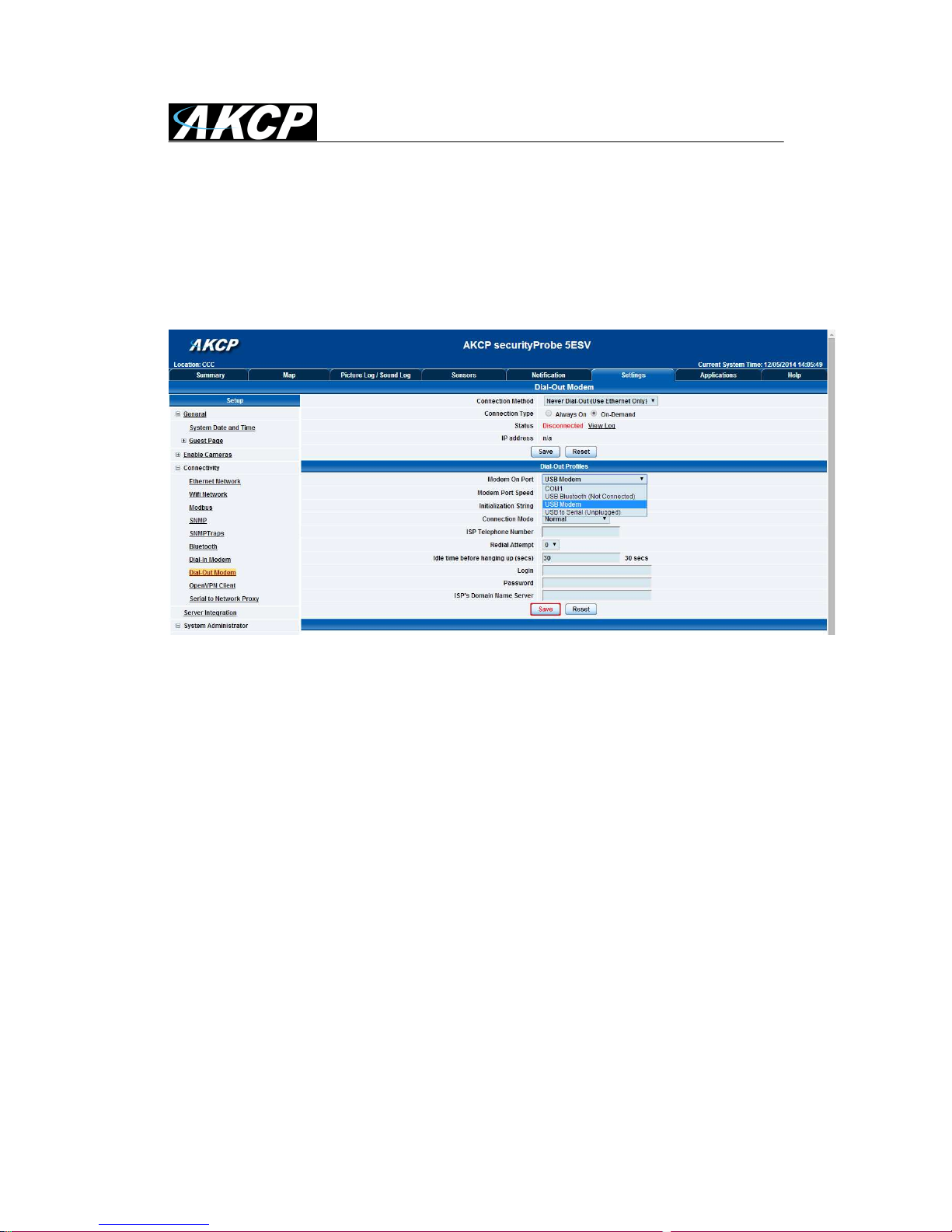
HSUPA 3G Modem Setup Manual
Updated until firmware 404z & AKCess Pro Server 11.1.0 - 12 -
3G data connection settings for securityProbe
You can find the data connection settings under the Settings page, select Connectivity, and find
Dial-Out Modem.
Select Modem On Port as the USB Modem from the drop-down list, and enter the connection
details, as given by your service provider.
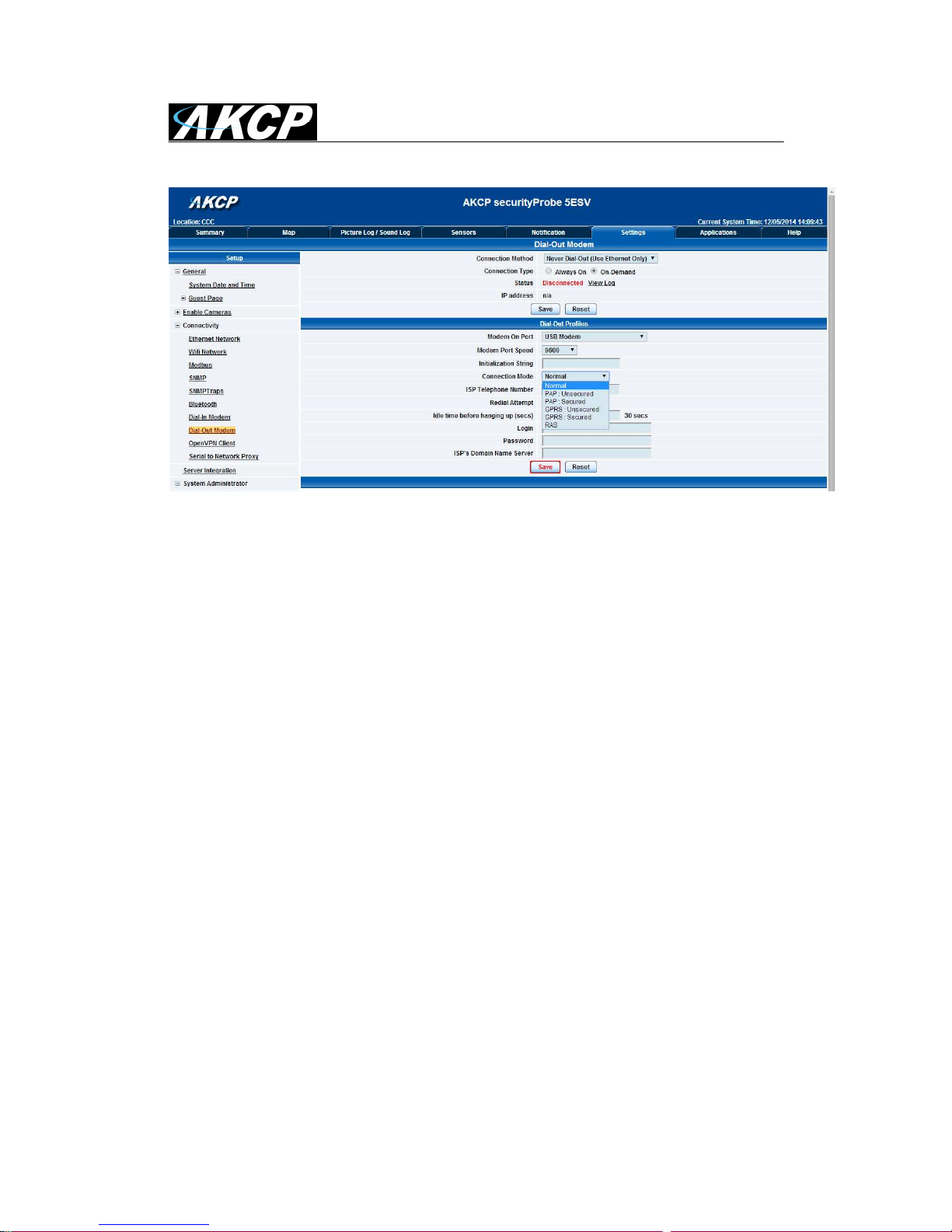
HSUPA 3G Modem Setup Manual
Updated until firmware 404z & AKCess Pro Server 11.1.0 - 13 -
You may select a different Connection Mode (PAP/GPRS/RAS).
The most commonly used mode is GPRS Unsecured.

HSUPA 3G Modem Setup Manual
Updated until firmware 404z & AKCess Pro Server 11.1.0 - 14 -
You may change the Connection Method as follows:
•Never Dial Out (Use Ethernet only): the unit will never try to use the modem for sending
out notifications. If you don’t have Ethernet connection, you should change this setting;
otherwise you won’t get any notifications.
•Dial-Out if Ethernet failed: the unit will only use the modem for sending out notifications,
if the Ethernet connection fails.
•Use Dial-Out Only: the unit will only use the modem to send out the notifications,
regardless of the state of the Ethernet connection.

HSUPA 3G Modem Setup Manual
Updated until firmware 404z & AKCess Pro Server 11.1.0 - 15 -
You may change the Connection Type:
•On-Demand: the unit will initiate a connection only when it’s necessary for sending out
the notifications.
•Always On: the unit will keep the connection up, even when there is nothing to send.
You can always view the current connection’s status on this page.

HSUPA 3G Modem Setup Manual
Updated until firmware 404z & AKCess Pro Server 11.1.0 - 16 -
Modem setup guide for AKCess Pro Server
What you’ll need:
AKCP HSUPA 3G USB Modem
Note: The modem has no External Antenna – it’s not recommended for use in areas with weak
signal.
To confirm compatibility in your country, and for a comprehensive listing of the GSM \ GPRS
networks available and the frequencies that they use, visit http://www.mobileworldlive.com/maps/
Mobile Service Provider SIM Card
You will need to purchase a SIM card from your local mobile service provider that you will install
in the USB modem. This SIM card will provide the mobile connection that enables the base unit to
send the SMS, MMS, or Voice alerts to your mobile phones.
Note on SIM: If the SIM card you purchased requires a PIN number, then you will need to disable
it using the 3G modem’s configuration program (see below for instructions). Otherwise it will not
work with AKCess Pro Server.
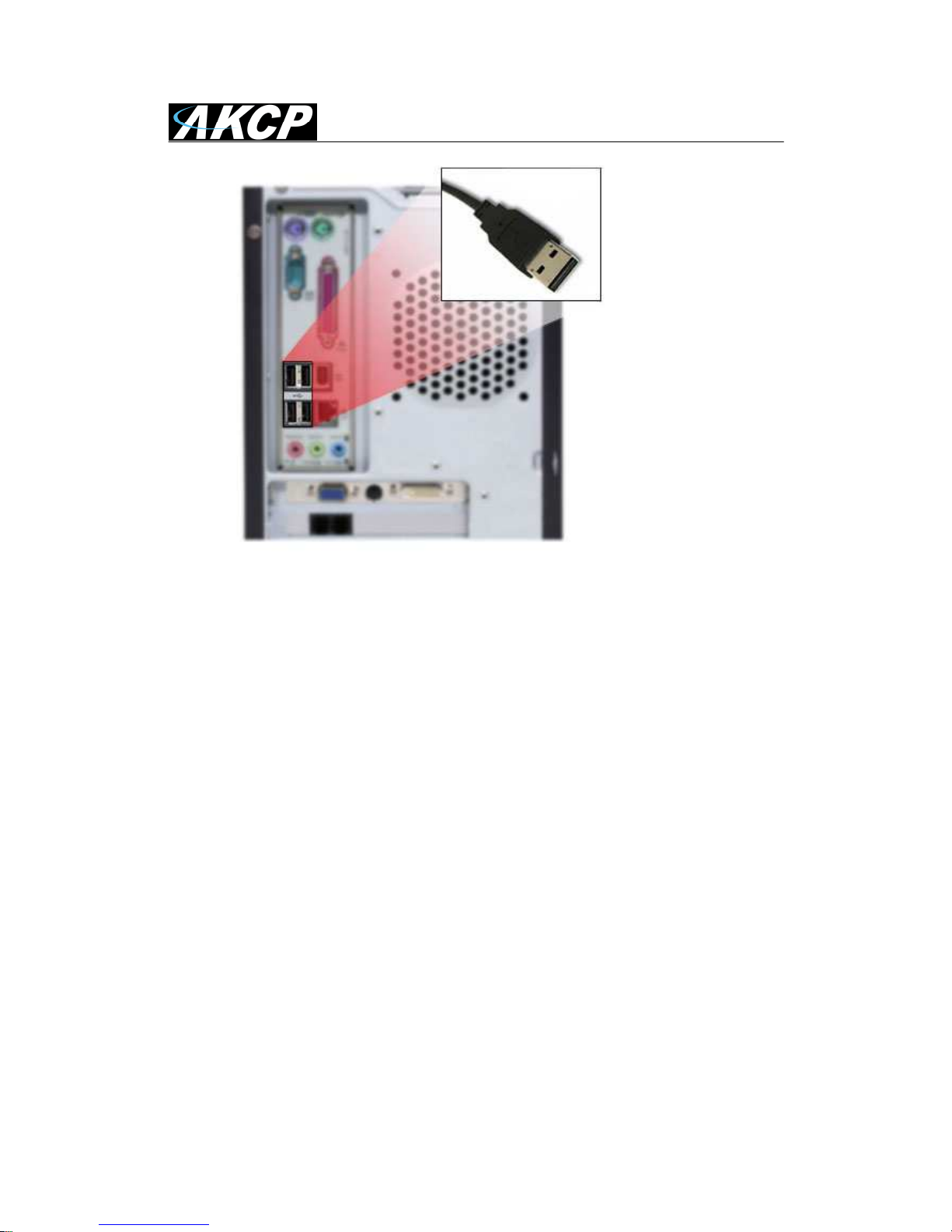
HSUPA 3G Modem Setup Manual
Updated until firmware 404z & AKCess Pro Server 11.1.0 - 17 -
Free USB port
Note: Front panel USB ports usually provide less power than the ones in the back. We advise
you to connect the USB modem to one of the back ports of your machine, especially if you’re
using a USB extender cable.
The 3G modem doesn’t have a high power requirement, but it would provide a better
performance in one of the back ports.

HSUPA 3G Modem Setup Manual
Updated until firmware 404z & AKCess Pro Server 11.1.0 - 18 -
Connecting the 3G modem to your PC/Server
Step 1: Connect the 3G modem to the PC/Server’s free USB port, as shown in the picture above
(it also works with a USB extender cable). It will be automatically detected by Windows, and show
the setup program for the driver installation. See below for a guide on installing the drivers.
Step 2: Configure the notification settings in the AKCess Pro Server. See below for the basic
instructions.

HSUPA 3G Modem Setup Manual
Updated until firmware 404z & AKCess Pro Server 11.1.0 - 19 -
3G Modem installation for PC/Server
Windows will detect the device connected to the USB port, and install it.
There is a virtual CD drive on the modem, which contains the driver files.
Let the autorun.exe start to begin the installation:
Wait for the setup wizard to finish:

HSUPA 3G Modem Setup Manual
Updated until firmware 404z & AKCess Pro Server 11.1.0 - 20 -
Table of contents
Other AKCP Modem manuals
Popular Modem manuals by other brands
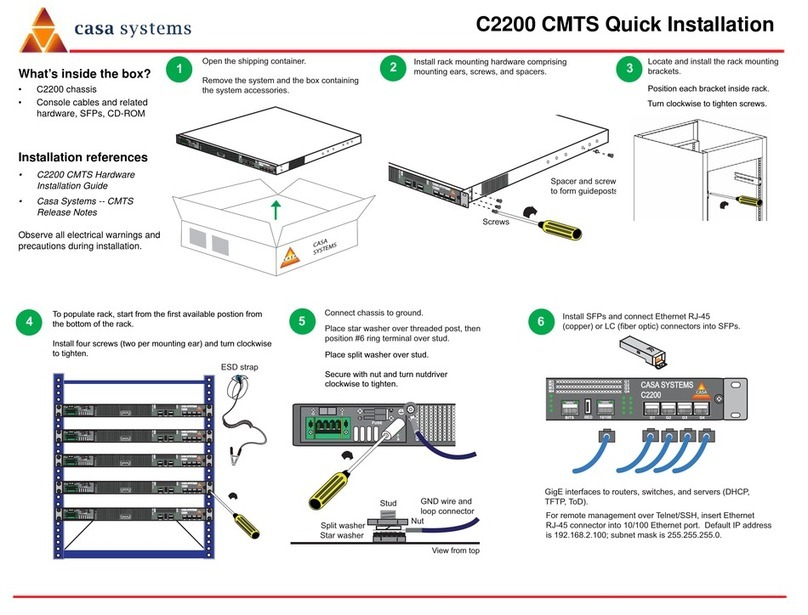
Casa
Casa C2200 CMTS Quick installation

Elcon
Elcon Elconnect next EAD 100w Short operating instructions
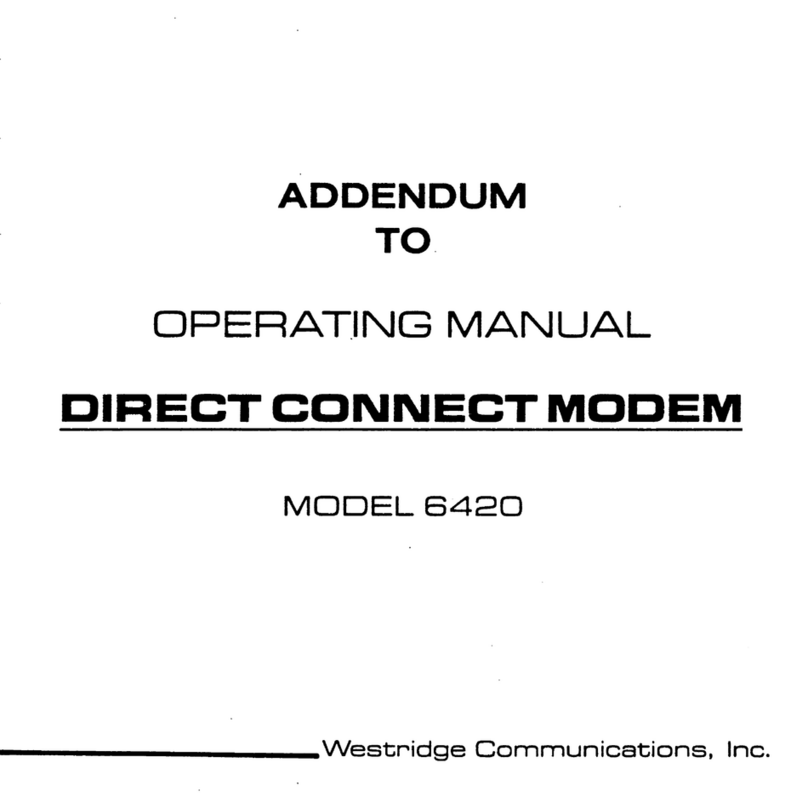
Westridge Communications
Westridge Communications DIRECT CONNECT MODEM 6420 Addendum to operating manual
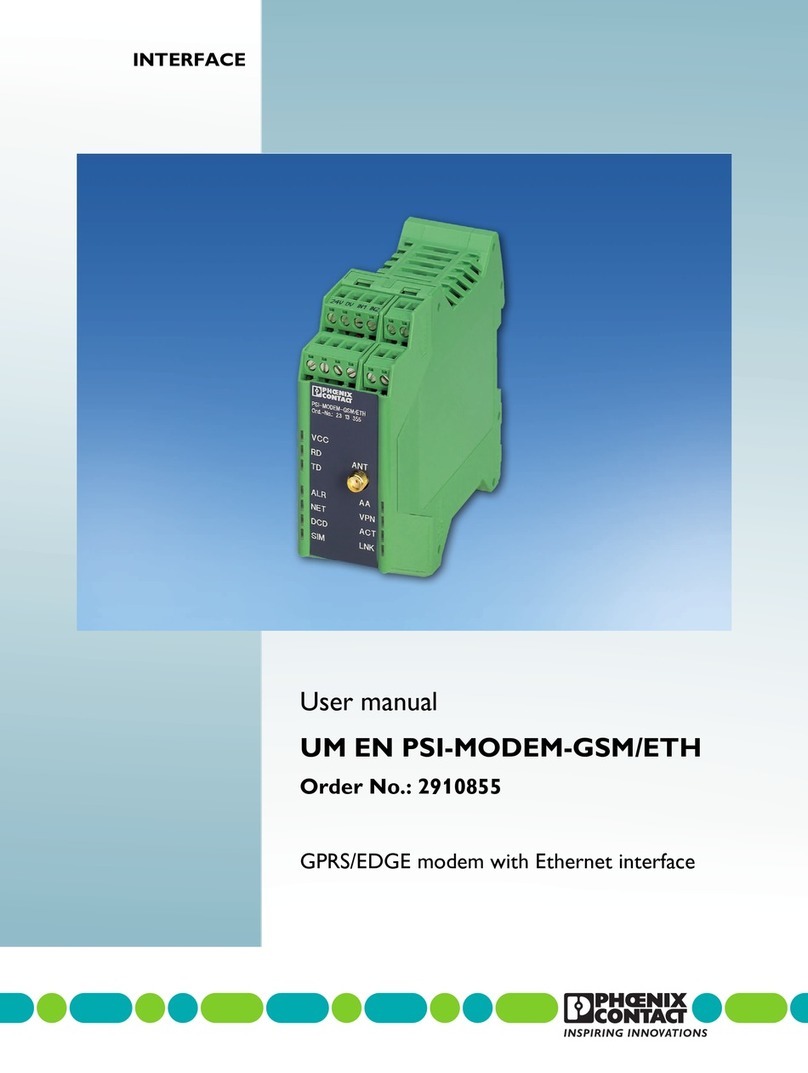
Phoenix Contact
Phoenix Contact PSI-MODEM-GSM/ETH user manual

IpCAS
IpCAS ipEther232 user guide
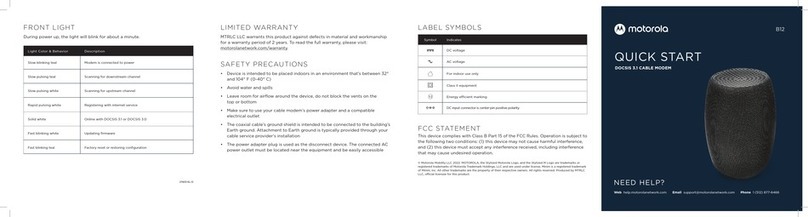
Motorola
Motorola B12 quick start