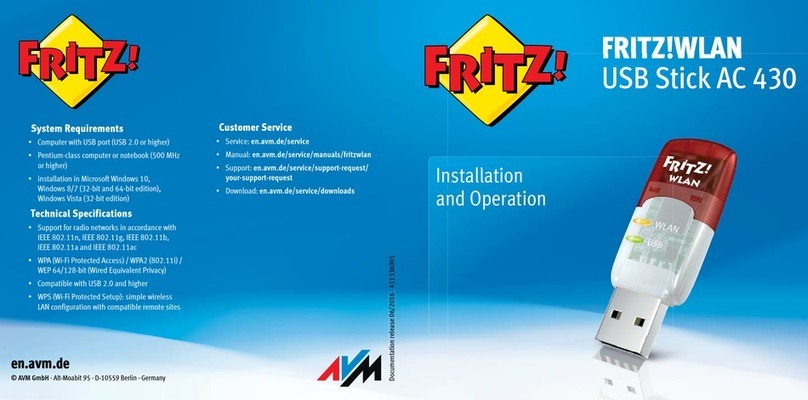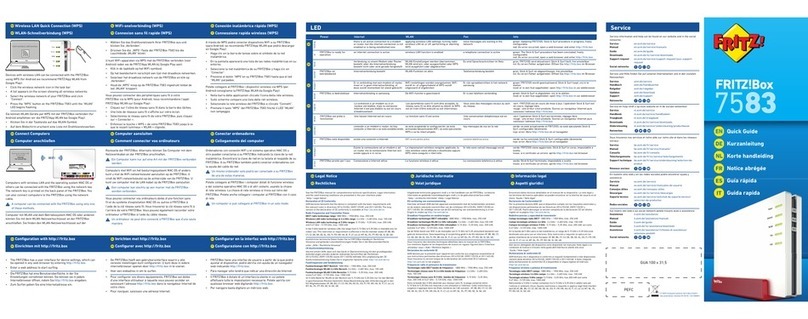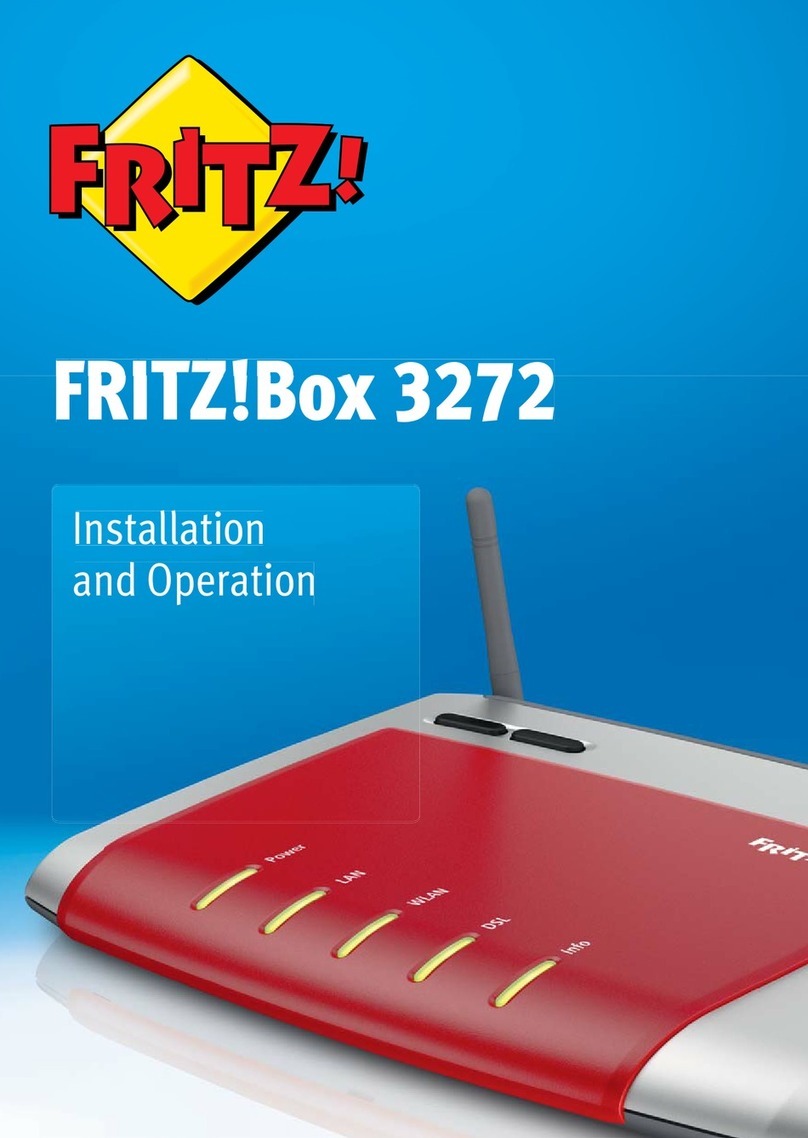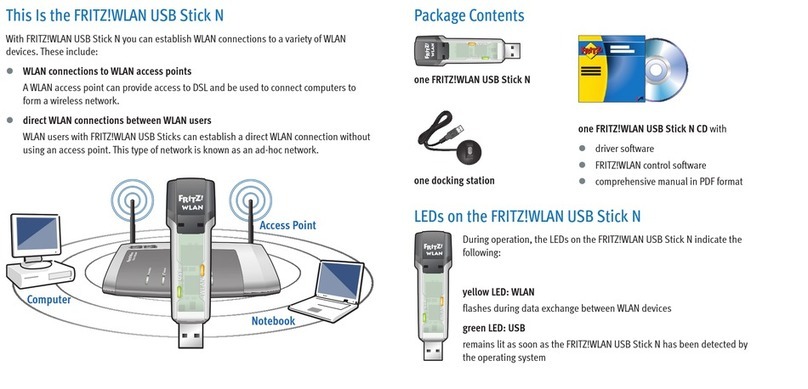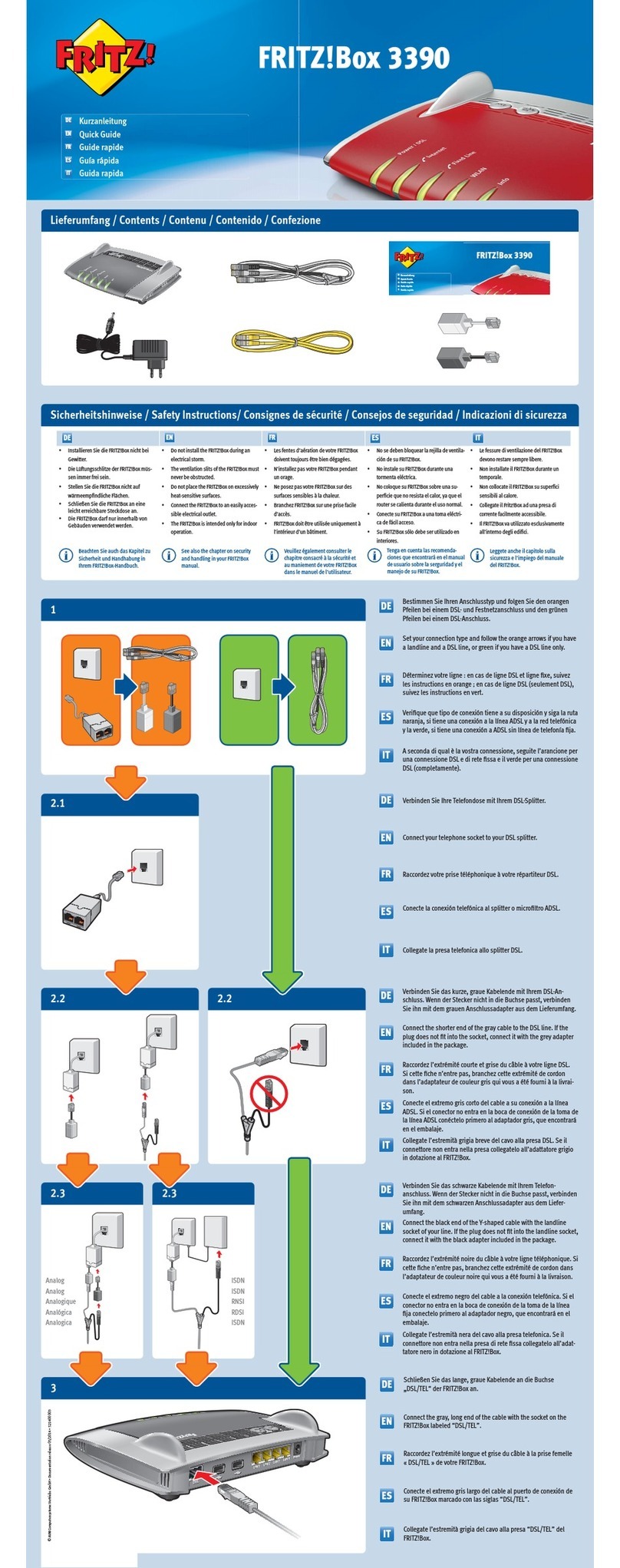FRITZ!Box 3370 3
7 Configuring an Internet Connection in the FRITZ!Box . . . 31
7.1 Configuring an Internet Connection for DSL . . . . . . . . . . . . . . . . . . . . 31
7.2 Changing the Annex Setting of the FRITZ!Box. . . . . . . . . . . . . . . . . . . 32
7.3 Configuring the Internet Connection for the Mobile Communications
Network . . . . . . . . . . . . . . . . . . . . . . . . . . . . . . . . . . . . . . . . . . . . . . . . . 33
7.4 Surfing the Net . . . . . . . . . . . . . . . . . . . . . . . . . . . . . . . . . . . . . . . . . . . 34
8 Firmware Update: Updating the FRITZ!OS . . . . . . . . . . . . 35
8.1 Searching for and Transferring FRITZ!OS Update with the Wizard. . . 35
8.2 Automatic Search for Updates and Updating FRITZ!OS . . . . . . . . . . . 36
9 MyFRITZ!: Global Access to the FRITZ!Box . . . . . . . . . . . . 38
10 FRITZ!Box as an Internet Router . . . . . . . . . . . . . . . . . . . . 41
10.1 Child Protection: Restricting Internet Access . . . . . . . . . . . . . . . . . . . 41
10.2 Port Forwarding: Making Computers Accessible from the Internet . . 42
10.3 Dynamic DNS: Name Instead of IP Address . . . . . . . . . . . . . . . . . . . . 45
10.4 Remote Access over HTTPS . . . . . . . . . . . . . . . . . . . . . . . . . . . . . . . . . 45
10.5 Prioritization: Right of Way for Internet Access. . . . . . . . . . . . . . . . . . 46
10.6 VPN: Remote Access to the Home Network. . . . . . . . . . . . . . . . . . . . . 48
10.7 DNS Server: Freely Selectable . . . . . . . . . . . . . . . . . . . . . . . . . . . . . . . 50
10.8 DNSSEC: Security for DNS Queries . . . . . . . . . . . . . . . . . . . . . . . . . . . 50
10.9 IPv6: The New Internet Protocol. . . . . . . . . . . . . . . . . . . . . . . . . . . . . . 51
10.10 Mobile Network: Replace Faulty DSL . . . . . . . . . . . . . . . . . . . . . . . . . . 53
11 FRITZ!Box as a WLAN Base Station. . . . . . . . . . . . . . . . . . 55
11.1 Connecting WLAN Devices Securely with the FRITZ!Box. . . . . . . . . . . 55
11.2 Connecting WLAN Devices with the FRITZ!Box Guest Access. . . . . . . 57
11.3 Switching the WLAN Radio Network On and Off by Schedule . . . . . . 58
11.4 Enlarging the WLAN Radio Network. . . . . . . . . . . . . . . . . . . . . . . . . . . 58
11.5 WLAN—Getting Technical . . . . . . . . . . . . . . . . . . . . . . . . . . . . . . . . . . . 60