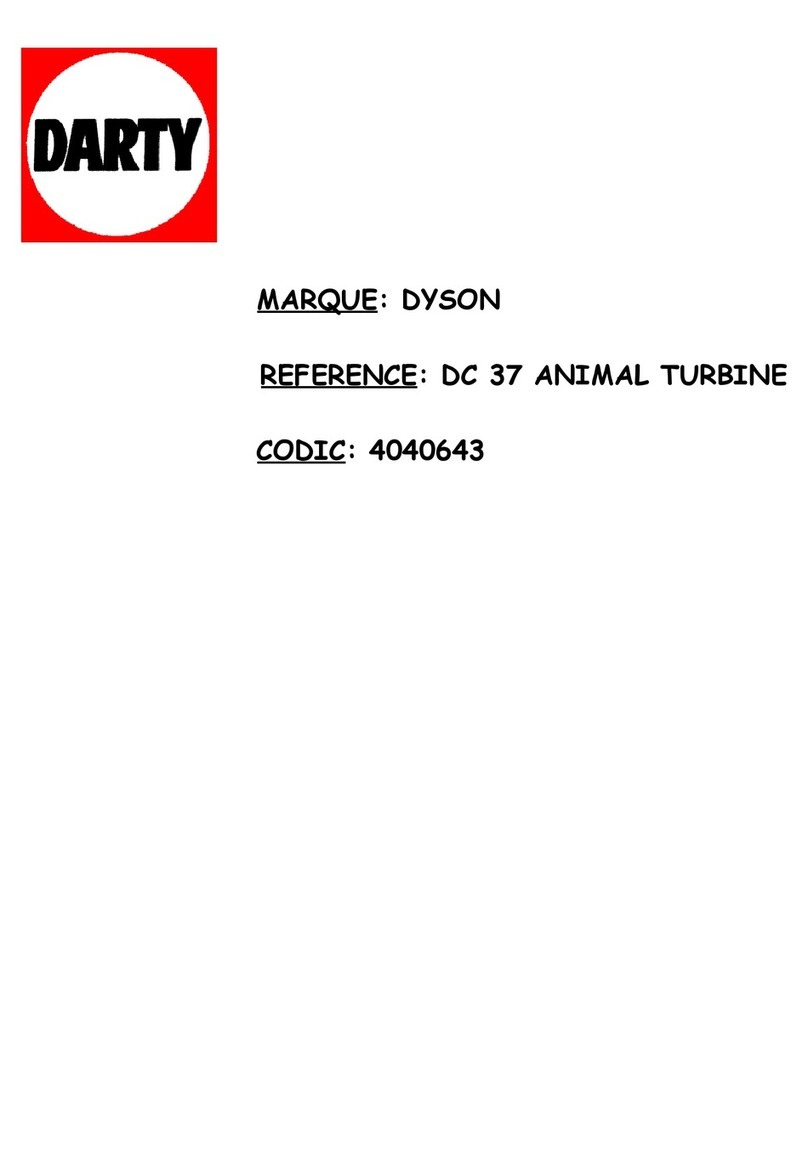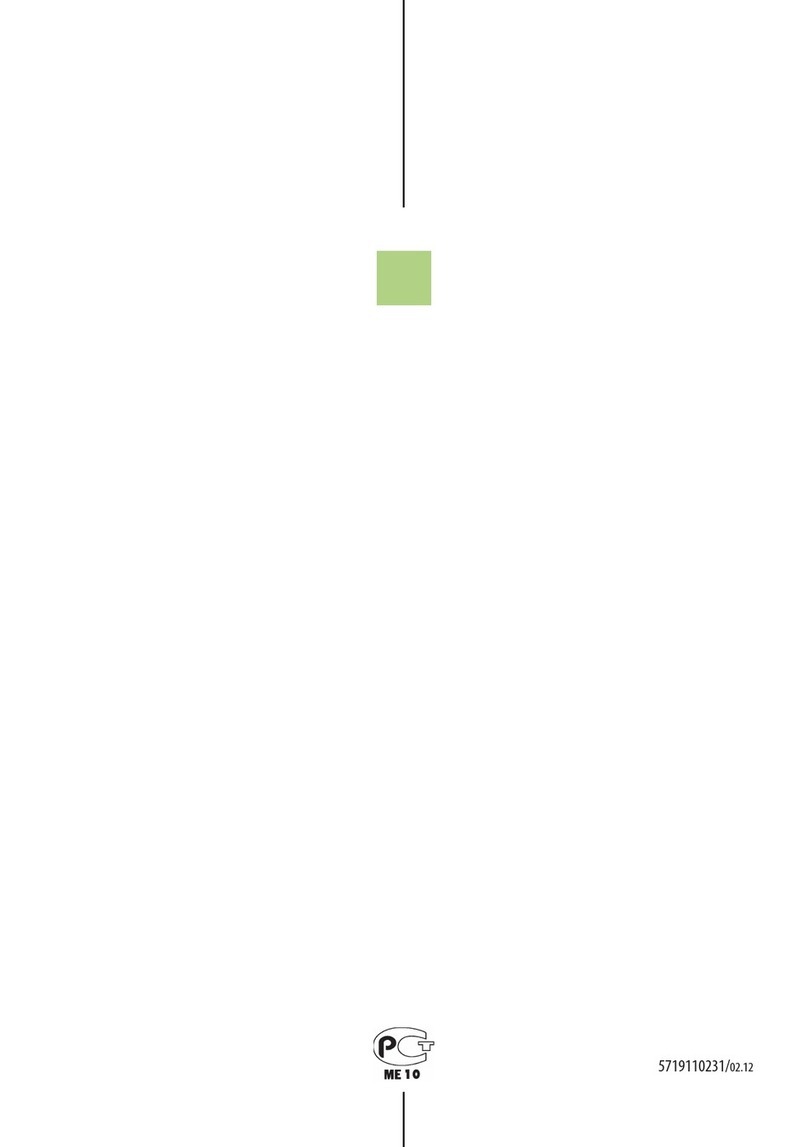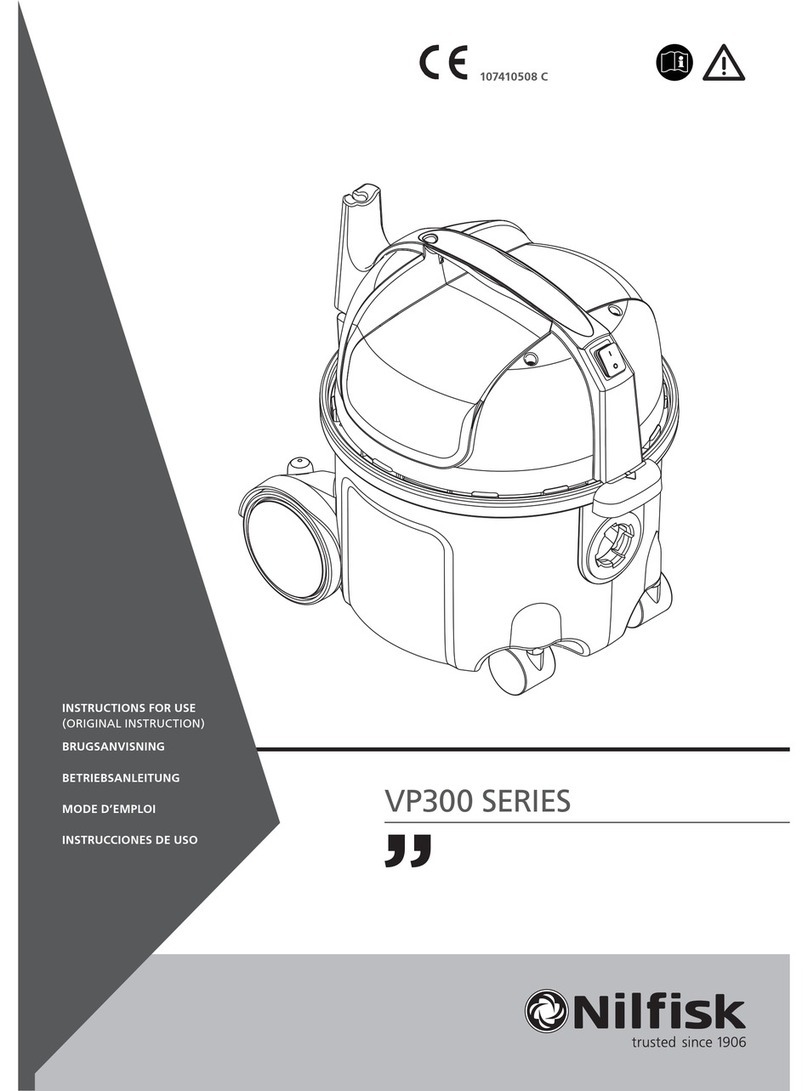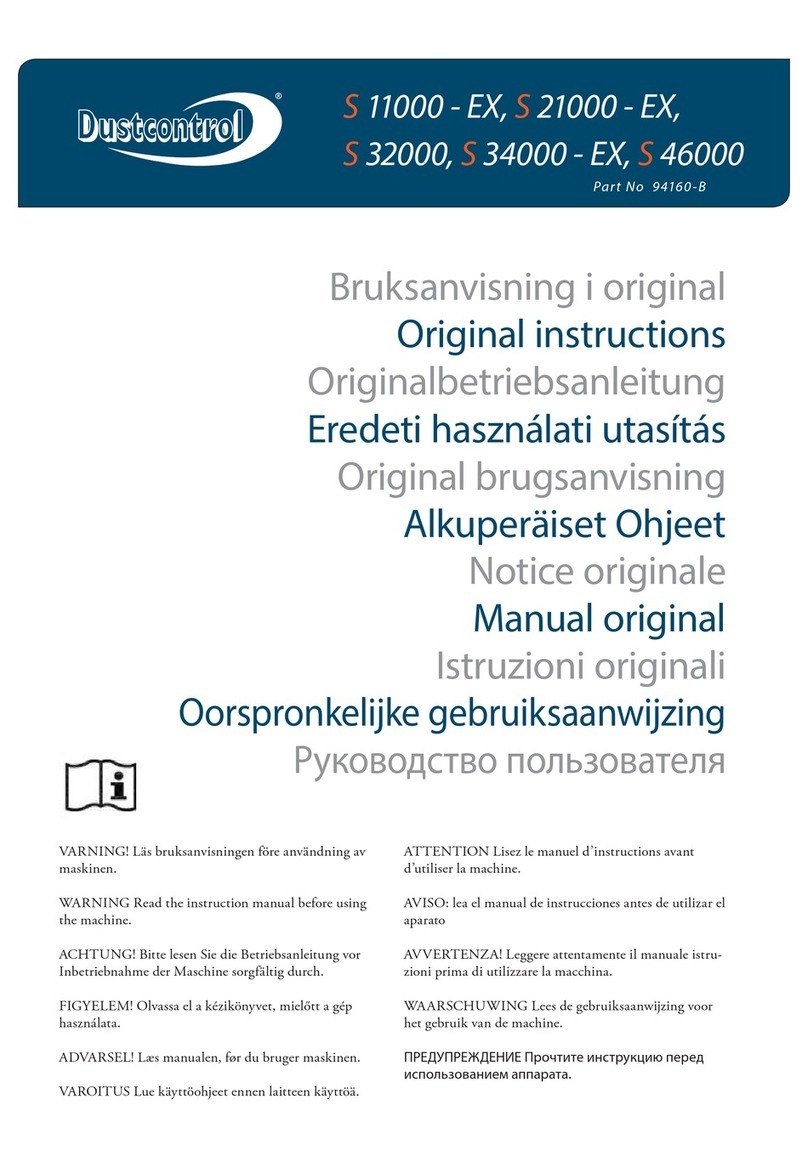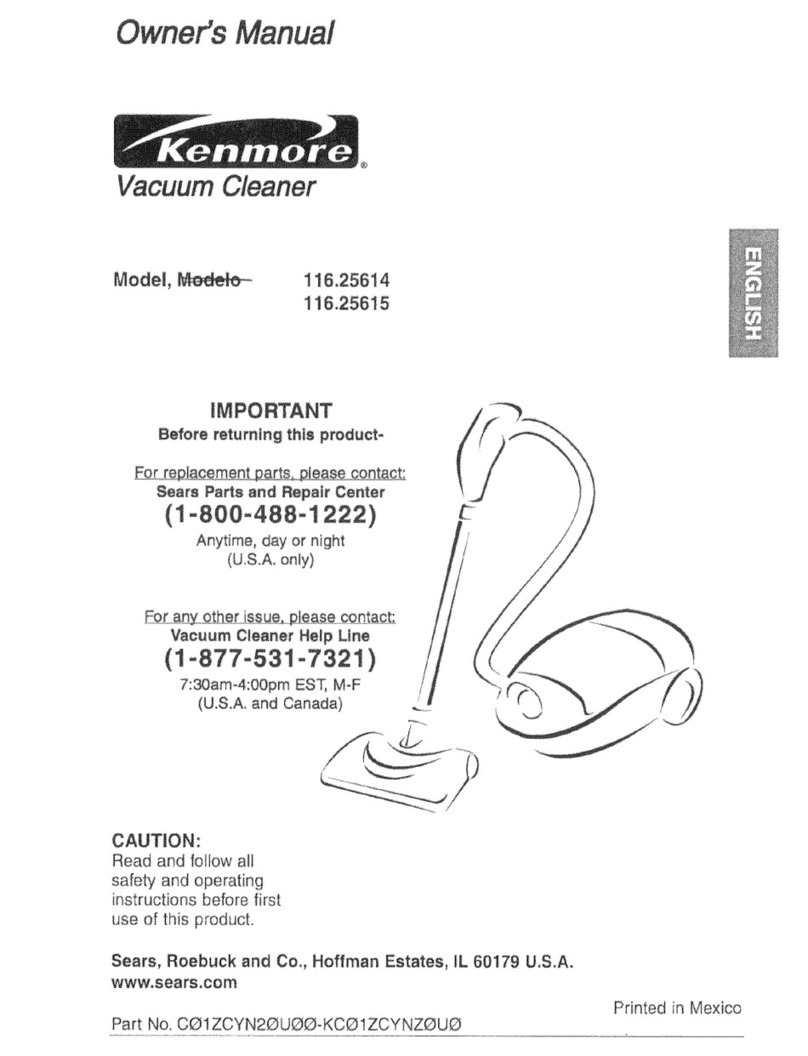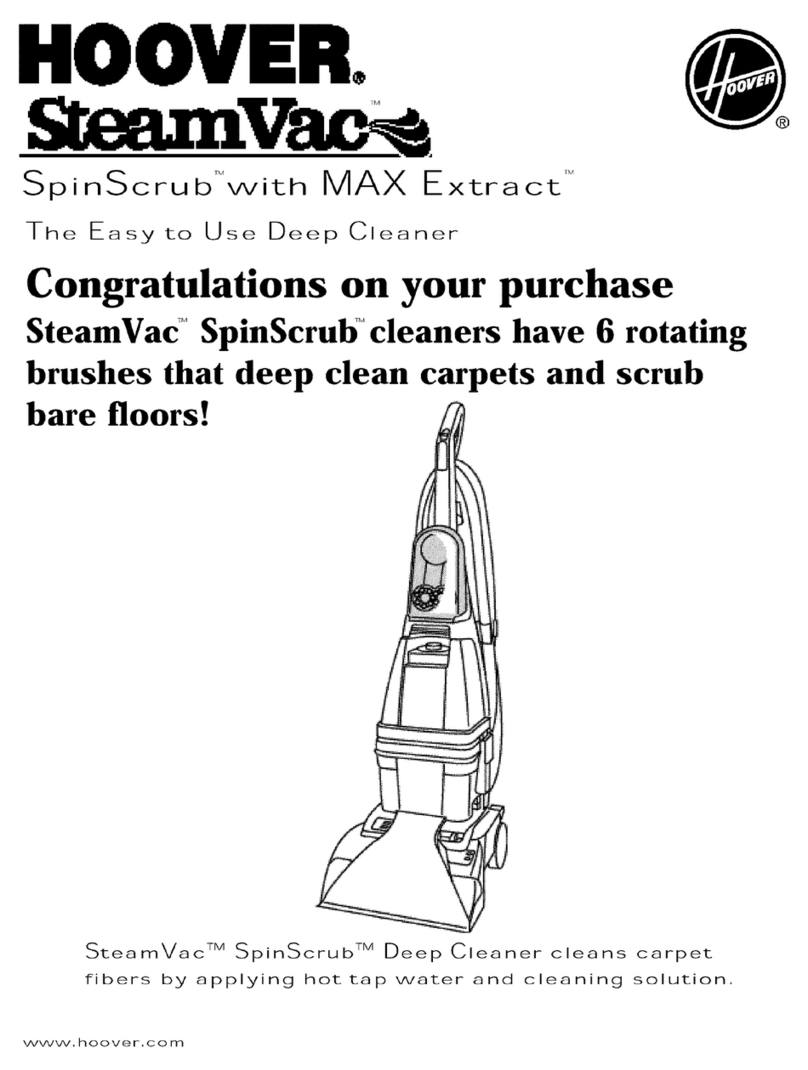Mova M1 User manual
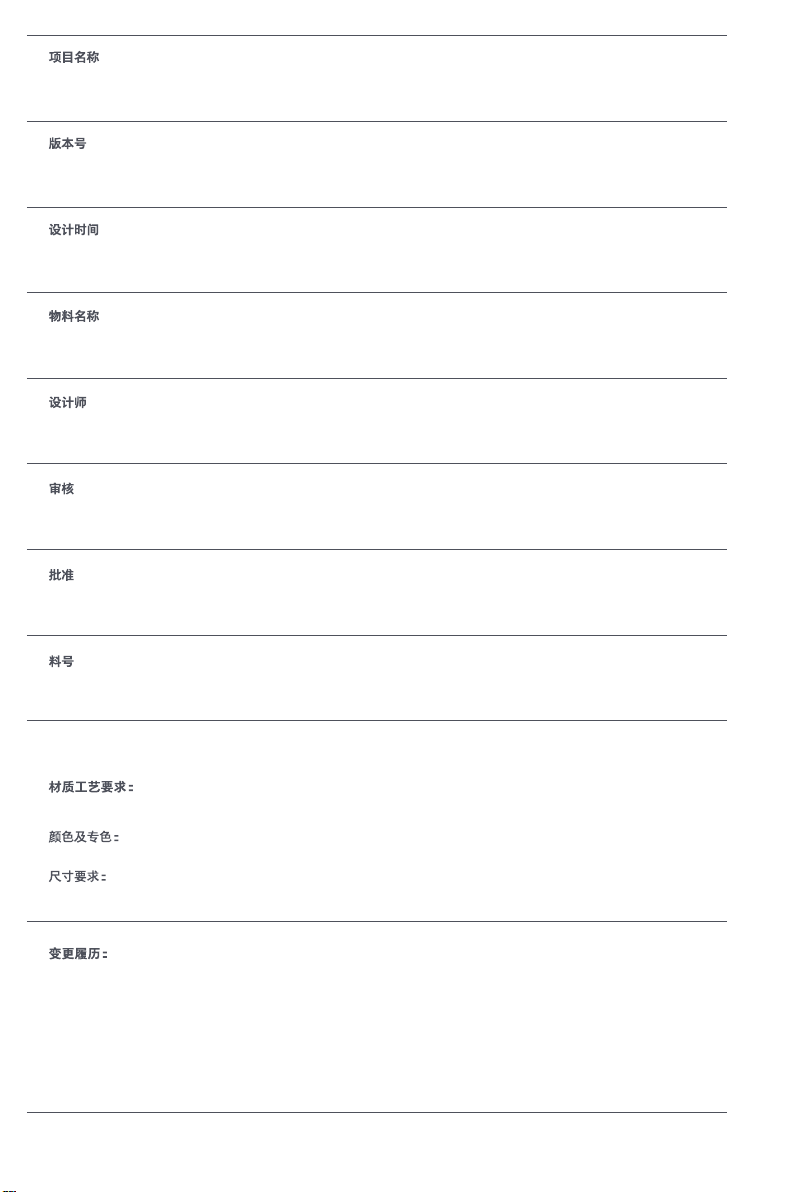
注:此页面非印刷内容
R2380A- 欧版 A
说明书
单色印刷:K55
210mm*140mm
材质:封面:157g 哑粉纸,单面过油;内页:68g 晨鸣云镜 胶装
A00
20230919

For more support, contact us via https://global.dreametech.com
Manufactured by: Dreame Trading (Tianjin) Co., Ltd.
Address: Room 2112-1-1, South District, Finance and Trade Center, No.6975 Yazhou Road,
Dongjiang Bonded Port Area, Tianjin Pilot Free Trade Zone, Tianjin, China
Made in China
Theword"dreame"istheabbreviationofDreameTechnologyCo.,Ltd.andits subsidiaries inChina.Itisthetransliterationofthecompany'sChinesename" 追觅 ",
which meansstrivingforexcellenceineveryendeavorandreflectsthecompany'svisionofcontinuouspursuit,explorationandsearchintechnology.
User Manual
Robot Vacuum and Mop
The illustrations in this manual are for reference only. Please refer to the actual product.
M1
POWERED
BY
DREAME
RPM1GA-EU-A00
11/2023
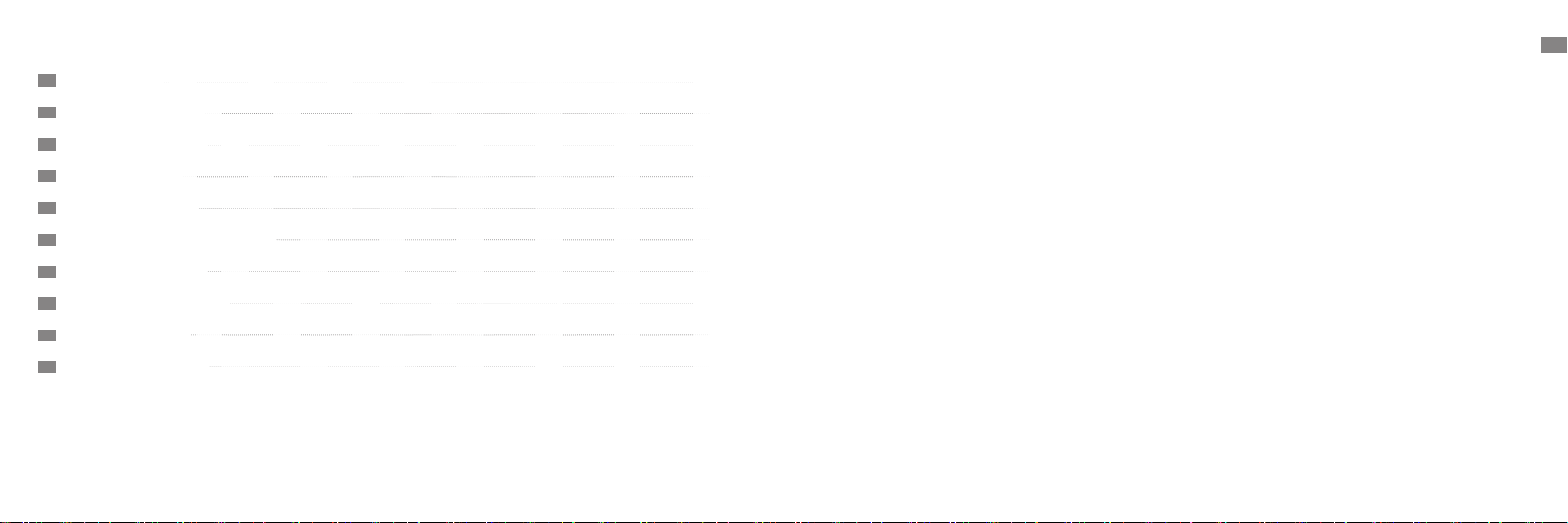
1
EN
Contents
User Manual
Benutzerhandbuch
Manuel d'utilisation
Manuale utente
Manual de usuario
Instrukcja obsługi
Gebruikershandleiding
Brukerhåndbok
Användarmanual
1
22
45
67
89
110
133
155
176
197
EN
DE
FR
IT
ES
RU
NL
SV
NO
PL
Usage Restrictions
Safety Information
· This product should not be used by children younger than 8 years old
nor persons with physical, sensory, intellectual deficiencies, or limited
experience or knowledge without the supervision of a parent or guardian
to ensure safe operation and to avoid any risks. Cleaning and maintenance
shall not be performed by children without supervision.
· Children shall not play with this product. Ensure children and pets are kept
at a safe distance from the robot while it is operating.
· This product is for floor cleaning in a home environment only. Do not use it
outdoors, on non-floor surfaces, or in a commercial or industrial setting.
· If the charger becomes damaged or broken, stop using it immediately and
contact after-sales service.
· Do not use the robot in an area suspended above ground level without a
protective barrier.
· Do not place the robot upside down. Do not use the robot cover or bumper
as a handle for the robot.
· Do not use the robot at an ambient temperature above 40° C or below 0° C or
on a floor with liquids or sticky substances.
· Pick up any cables from the floor before using the robot to prevent it from
dragging them while cleaning.
· Remove fragile or small items from the floor to prevent the robot from
bumping into and damaging them.
To avoid electric shock, fire or injury caused by improper use of the appliance, please read the user
manual carefully before using the appliance and keep it for future reference.
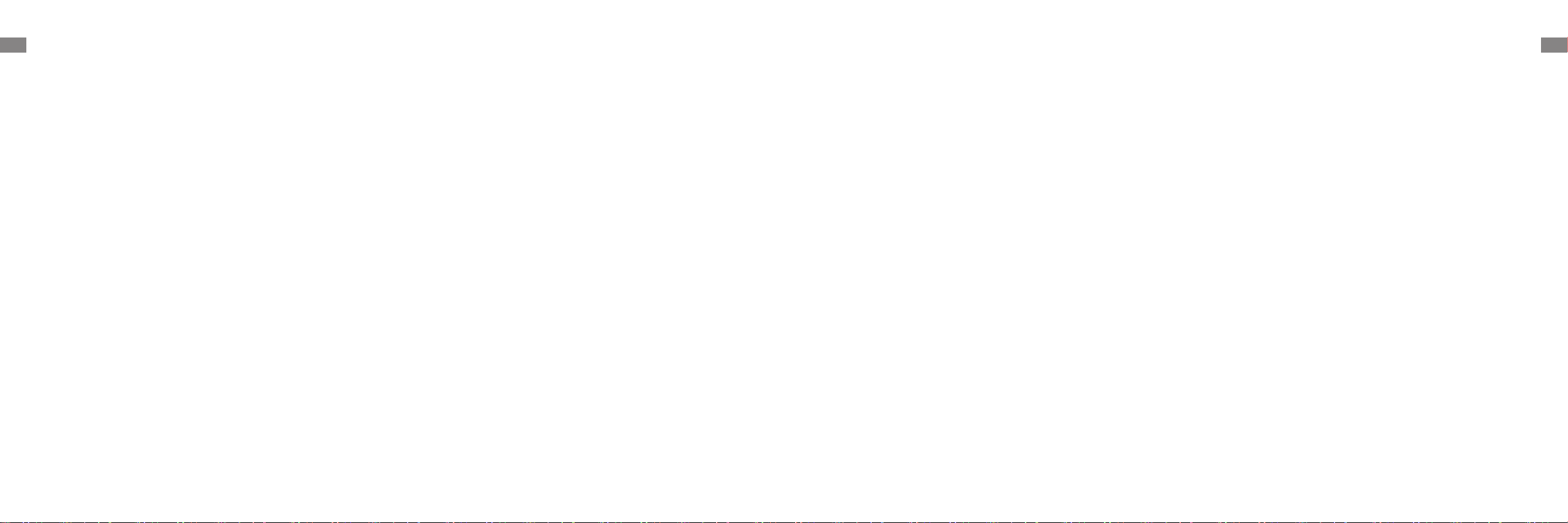
2 3
ENEN
Hereby, Dreame Trading(Tianjin)Co., Ltd. declares that the radio equipment type RPM1GA is in compliance with Directive 2014/53/EU. The full text of the EU
declaration of conformity is available at the following internet address: https://global.dreametech.com
For detailed e-manual, please go to https://global.dreametech.com/pages/user-manuals-and-faqs
Batteries and
Charging
Safety Information
· Do not use any third-party battery, charger, or charging dock. Use only with
RCM11 supply unit.
· Do not attempt to disassemble, repair, or modify the battery or charging
dock on your own.
· Do not place the charging dock near a heat source.
· Do not use a wet cloth or wet hands to wipe or clean the dock's charging
contacts.
· Do not improperly dispose of old batteries. Unneeded batteries should be
discarded at an appropriate recycling facility.
· If the robot will not be used for an extended period, fully charge it, then turn
it off and store in a cool, dry place. Recharge the robot at least once every 3
months to avoid over-discharging the battery.
· This product contains batteries that can only be replaced by qualified
technicians or after-sales service.
· To prevent damage or harm from dragging, clear any loose objects from
the floor, and remove cables or power cords on the cleaning path before
operating the appliance.
· Keep hair, fingers, and other body parts away from the suction opening of
the robot.
· Keep the cleaning tool out of reach of children.
· Do not place children, pets, or any item on top of the robot regardless of
whether it is stationary or moving.
· Do not use the robot to clean any burning objects. Do not use the robot to
pick up flammable or combustible liquids, corrosive gases, or undiluted
acids or solvents.
· Do not vacuum hard or sharp objects. Do not use the appliance to pick up
objects such as stones, large pieces of paper or any item that may clog the
appliance.
· Make sure the robot is turned off and the charging dock is unplugged
before cleaning or performing maintenance.
· Do not use a wet cloth to wipe or any liquid to rinse the robot and charging
dock. Washable parts must be dried completely before installing and using
them.
· Make sure the robot is turned off when being transported and kept in its
original packaging if possible.
· Please use this product in accordance with the instructions in the User
Manual. Users are responsible for any loss or damage that arise from
improper use of this product.
Usage Restrictions
Safety Information
Laser Safety
Information
· The laser sensor in this product meets the IEC 60825-1:2014/EN 60825-
1:2014/A11:2021 Standard for Class 1 laser products. Please avoid direct
eye contact with it during use.
CLASS 1 LASER PRODUCT
CONSUMER LASER PRODUCT
EN 50689:2021
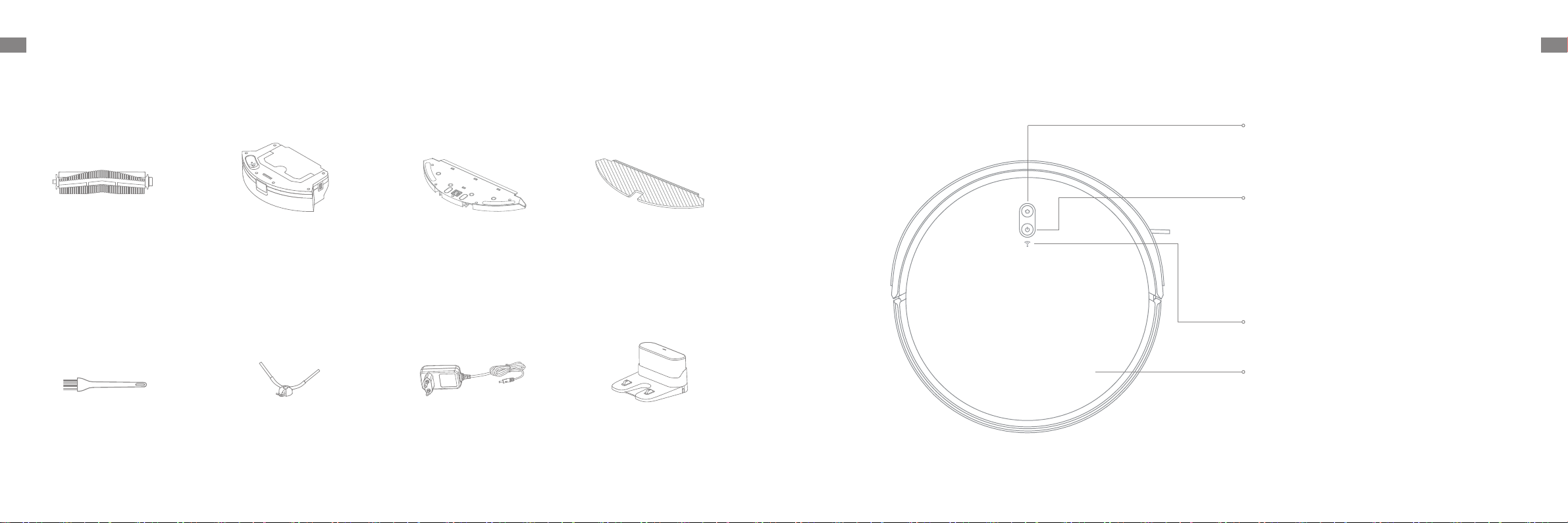
4 5
ENEN
Robot
Product Overview
Dock / Spot Cleaning Button
·Press briefly to send the robot back to the charging dock
·Press and hold for 3 seconds to start spot cleaning
Power / Clean Button
·Press and hold for 3 seconds to turn on or off
·Press briefly to start cleaning after the robot is turned on
Status Indicator
·Blue: Normal cleaning or charging
·Orange: Error or low battery
Wi-Fi Indicator
Cover
Accessories
Pre-Installed Accessories
Other Accessories
Product Overview
Cleaning Tool
2-in-1 Water Tank with Dust Box Mop Pad
Side Brush Charger
Main Brush
Charging Dock
Mop Pad Holder
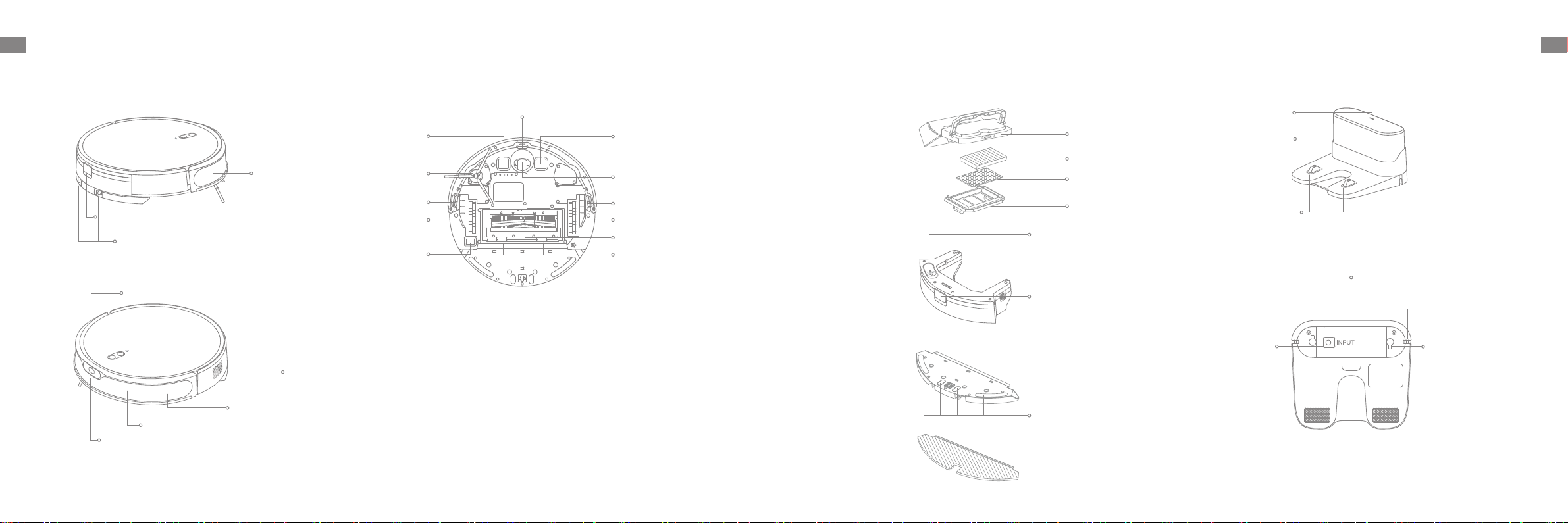
6 7
ENEN
Charging Dock
Edge Sensor
Water Tank Release Clip
Return-to-Dock Sensor
Mop Pad Holder Release Clips
OFF ON
R
R
L
L
Robot
Product Overview Product Overview
Air Outlet
Infrared Deceleration Sensor
Point Laser Sensor
Collision Detection Sensor and Bumper
Side Brush
Main WheelMain Wheel
Rocker Switch
Main Brush
Charging ContactCharging Contact
Brush Guard Clips
Omnidirectional Wheel
Cli SensorCli Sensor
Filter
Dust Box Cover
Sponge
Primary Filter
2-in-1 Water Tank with Dust Box
Mop Assembly
Water Tank
Dust Box
Mop Pad Attachment Area
Water Tank Release Clip
Mop Pad
Mop Pad Holder
Water Tank Plug
Power Indicator
Signaling Area
Charging Contacts
Outlet Slot
Power Port Winding Post
Cli Sensor
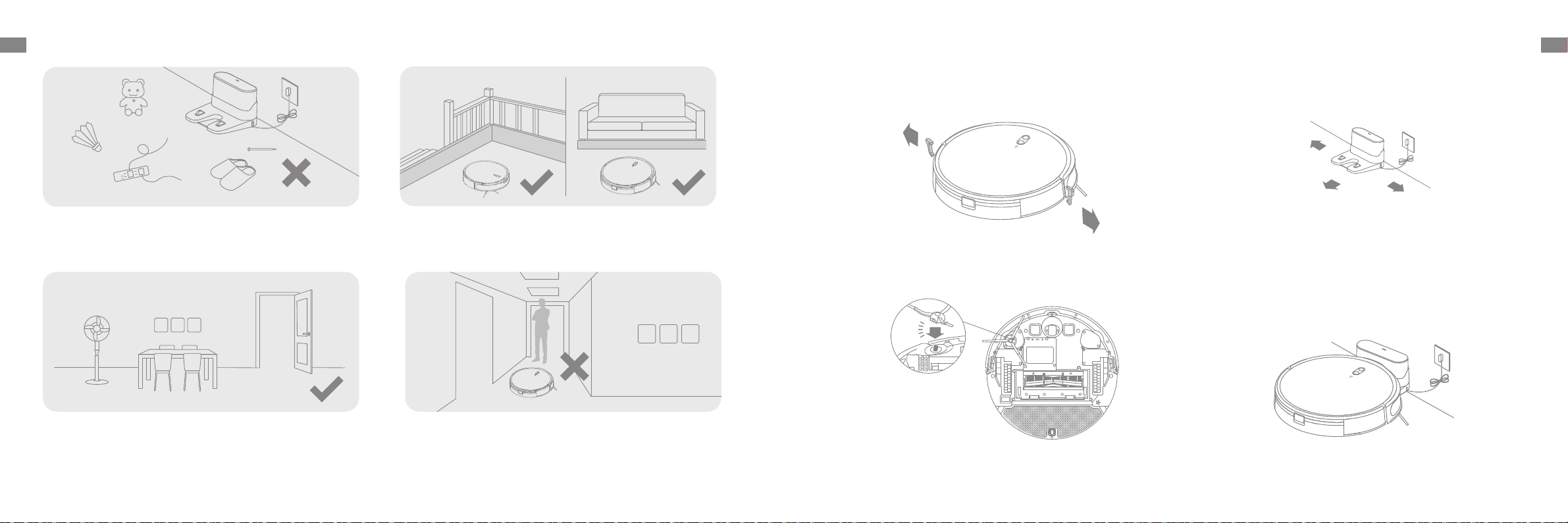
8 9
ENEN Preparing Your Home
Before cleaning, please move away unstable, fragile, valuable or
dangerous items, and clean up cables, cloths, toys, hard objects and sharp
objects on the ground to avoid being entangled, scratched or knocked over
by the robot and causing losses.
Open the door of the room to be cleaned, and put the furniture in its
proper place to make more space.
To prevent the robot from not recognizing the area that needs to be
cleaned, do not stand in the front of the robot, threshold, hallway, or
narrow places.
Before cleaning, place a physical barrier at the edge of the stairs and
sofa to ensure safe and smooth operation of the robot.
1. Remove the protections 3. Place the charging dock on the level ground
against the wall and connect it to a power outlet
2. Install the side brush
OFF ON
R
R
L
L
Click
Before Use
Note:
·Keep the immediate area 1.5 m in front of the charging dock and 0.5 m to its
both sides clear of objects.
·To ensure you can connect to the robot with your phone well, make sure the
robot and charging dock are within WiFi range.
·Do not place the charging dock in an area with direct sunlight or where other
objects might block the signal, as this may hinder the robot from returning to
the charging dock.
Note:
·Fully charging is recommended before first-time use. This ensures that the
robot returns to the charging dock successfully.
·Do not move the the charging dock while the robot is cleaning.
Note: Install the side brush until it clicks into place.
Note:
· When operating the robot for the first time, follow it around while cleaning to remove any potential obstacles in time.
· Do not vacuum hard objects like stones, steel balls and toy parts, or sharp objects like construction waste, broken glass and nails, otherwise the ground may be
scratched.
4.Place the robot onto the charging dock to charge
>
1.5 m
>
0.5 m
> 0.5 m

10 11
ENEN
Open the Dreamehome app, tap " " in the upper right, and scan the same
QR code again to add the device. Please follow the prompts to finish the
Wi-Fi connection.
Connecting with the Dreamehome App
1. Download the Dreamehome App
Scan the QR code on the robot, or search "Dreamehome" in the app store to
download and install the app.
2.Add Device
2. Turn On/O
1. Rocker Switch
How to Use
Press and hold the button for 3 seconds to turn on the robot. The power
indicator should be illuminated. Place the robot onto the charging dock, the
robot should turn on automatically and begin charging. To turn o the robot,
move the robot away from the dock and press and hold the button for 3
seconds.
Press the ON/OFF rocker switch on the bottom to activate the robot.
3. Fast Mapping
After configuring the network for the first time, follow the instructions on
the app to quickly create a map, and the robot will start mapping without
cleaning. The mapping process will be completed when the robot returns to
the dock, and the map will be saved automatically.
4. Start Cleaning
Press the button briefly to start cleaning after the robot is turned on.
Then, the robot will accurately map out a route, methodically clean along
the edges and walls, then finish by cleaning each room in an S-shaped
pattern to ensure a thorough job.
7. Spot Cleaning
When the robot is paused or in Standby Mode, press and hold the button for
3 seconds to start Spot Cleaning Mode. In this mode, it will clean a square-
shaped area of 1.5×1.5 meters directly around the robot. When the spot
cleaning is done, the robot will automatically return to its original location and
stop working.
When the robot is set to the Do Not Disturb (DND) mode, the robot will be
prevented from resuming cleaning and the power indicator goes out. The DND
mode is disabled by default at the factory. You can use the app to enable the
DND mode or modify the DND period. The DND period is 22:00-8:00 by default.
Note: Activating Spot Clean Mode will end the current cleaning task of the robot.
8. Do Not Disturb (DND) Mode
6. Pause/Sleep Mode
When the robot is running, press any button to pause it. If the robot is
paused for more than 10 minutes, it automatically enters sleep mode. All
indicators on the robot will turn o. Press any button on the robot, or use
the app to wake up the robot.
Note: If the robot is paused and placed onto the charging dock, the current
cleaning task will end.
Note:
·The scheduled cleaning tasks will be performed on time during the DND period.
·The robot will resume cleanup where it left off after the DND period expires.
5. Cleaning Mode
The robot has four cleaning modes: Quiet, Standard, Strong, and Turbo.
The default mode is Standard. You can specify the cleaning mode in the
app.
3. Reset Wi-Fi
Simultaneously press and hold the buttons and until you hear a voice
prompt saying, “Waiting for the network configuration.” Once the Wi-Fi
indicator turns solid white, the Wi-Fi has been successfully reset.
Note: If your robot cannot connect to the app successfully, reset the Wi-Fi and
add the device again.
Wi-Fi Indicator
· OFF: Unconnected
· Quick Blinking White:
Releasing the hotspot
· Slow Blinking White: Connecting
· Solid White: Connected
OFF ON
R
R
L
L
OFF ON
R
R
L
L
QR code
QR code
Note: If vacuum only, please remove the mop pad holder.
Note:
· Only 2.4 GHz Wi-Fi is supported.
· Due to upgrades in the app software, the actual operations may dier
from the directions in this manual. Please follow the instructions
based on the current app version.
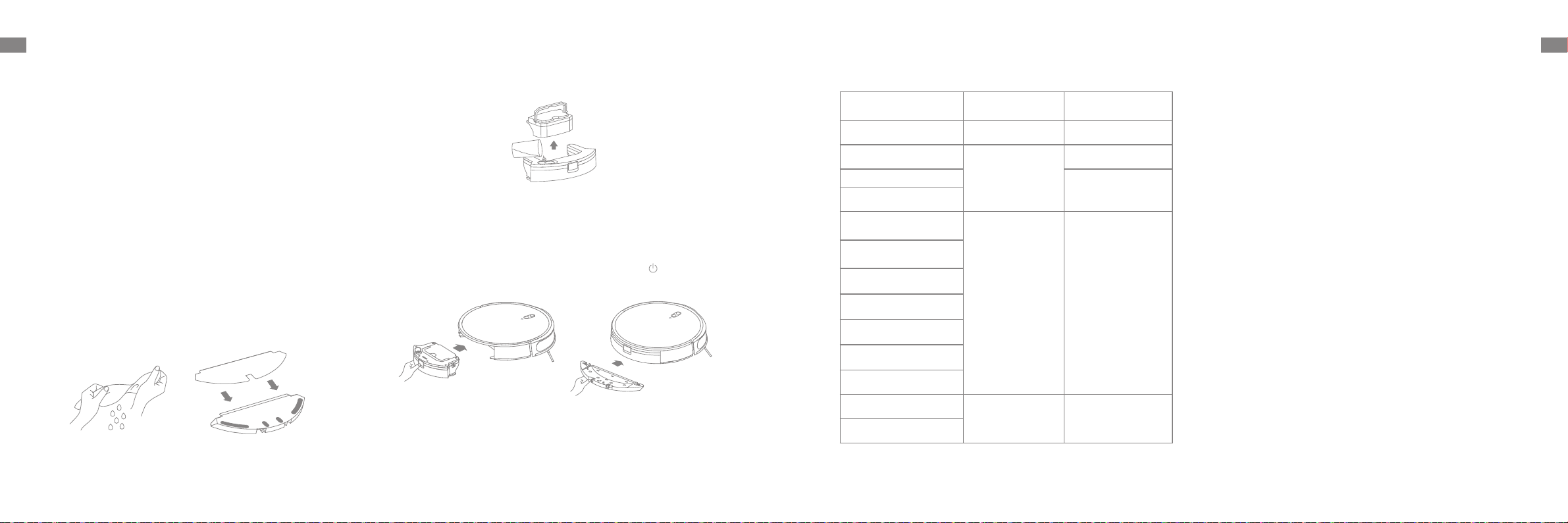
12 13
ENEN
11. Use the Mopping Function
How to Use
It is recommended that all floors are vacuumed at least three times before
the first mopping session to achieve a better cleaning eect.
1) Dampen the mop pad and wring out excess water. Install the mop pad as
shown in the diagram.
3) Slide the 2-in-1 water tank with dust box and mop assembly into the
back of the robot until it clicks into place. Press the button or use the
Dreamehome app to start cleaning.
2) Fill the tank with water.
Note:
·It is not recommended to use the mopping function on carpets.
·Use the app to adjust the water flow as required.
Note:
·It is recommended to remove the dust box before filling the tank with water, to
avoid dampening the dust box.
·Do not use detergent or disinfectant.
①
②
③
To keep the robot in good condition, it is recommended to refer to the accessory usage in the app or the following table for routine maintenance.
Note: The replacement frequency will depend on your usage of the robot.
If an exception occurs due to special circumstances, the parts should be
replaced.
Routine Maintenance
10. Additional App Functions
Follow the instructions on the app interface to use more functions. The version
of the app might have been updated; please follow the instructions based on
the current app version.
Part Maintenance
Frequency Replacement Period
Mop pad After each use Every 3 to 6 months
Main brush
Once every 2 weeks
Every 6 to 12 months
Dust box's filter
Every 3 to 6 months
Side brush
Charging dock's
signaling area
Once every month /
Charging contacts
Omnidirectional wheel
Bumper
Point laser sensor
Edge sensor
Cli sensors
Water tank
Clean it as needed /
Dust box
9. Scheduled Cleaning
You can schedule cleaning time in the Dreamehome app. The robot will
automatically start cleaning at the designated time and then return to the
charging dock to recharge when the cleaning is done.
Click
Click
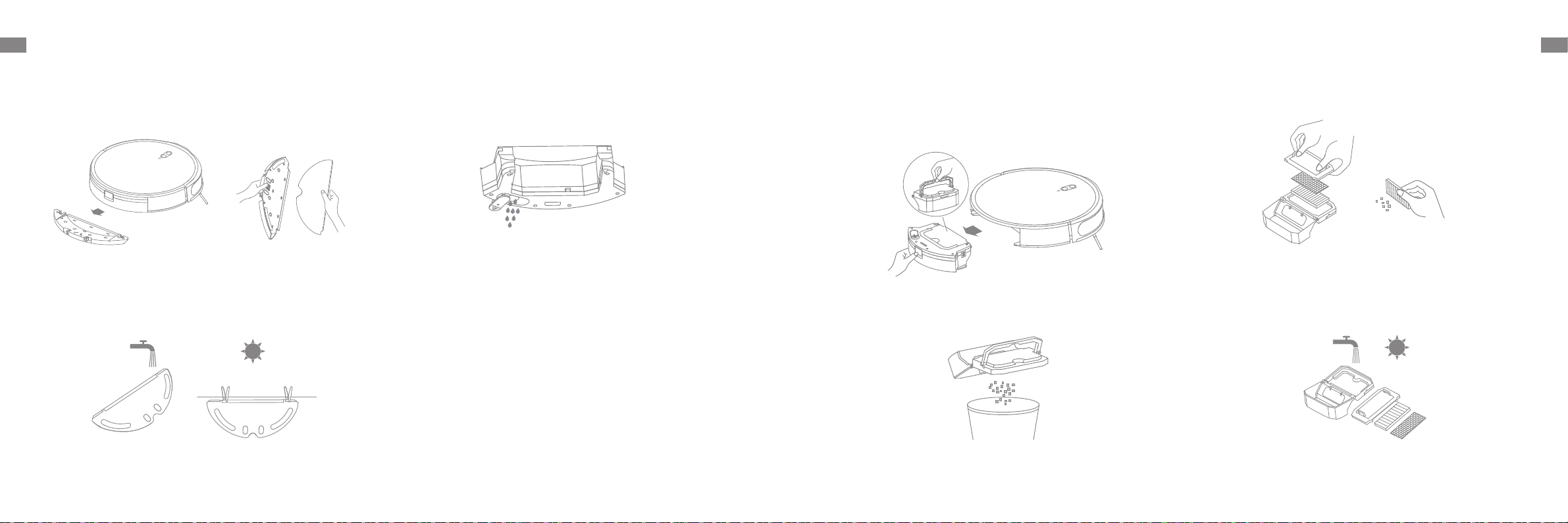
14 15
ENEN
Clean the Dust Box and Filter
Routine Maintenance
1. Press the water tank release clip to remove the 2-in-1 water tank with
dust box.
4. Rinse the dust box and filter with water and dry them completely
before reinstalling.
Note:
·Rinse the dust box and filter with clean water only. Do not use any detergent.
·Use the dust box and filter only when they are completely dry.
2. Open the dust box cover and empty the dust box as shown in the diagram.
3. Remove the filter and tap its basket gently.
Note: Do not attempt to clean the filter with a brush, a finger or sharp
objects to prevent damage.
Clean the Mop Pad Clean the Water Tank
Routine Maintenance
1. Press the release clips on the mop pad holder to remove the mop
assembly. Pull the mop pad o the mop pad holder.
2. Clean the mop pad with water only and leave to air dry before re-installing.
1. Pour out the water in the tank. Clean with only water and leave it to
air-dry before re-installing.
Note: Do not expose the tank to the sun directly.
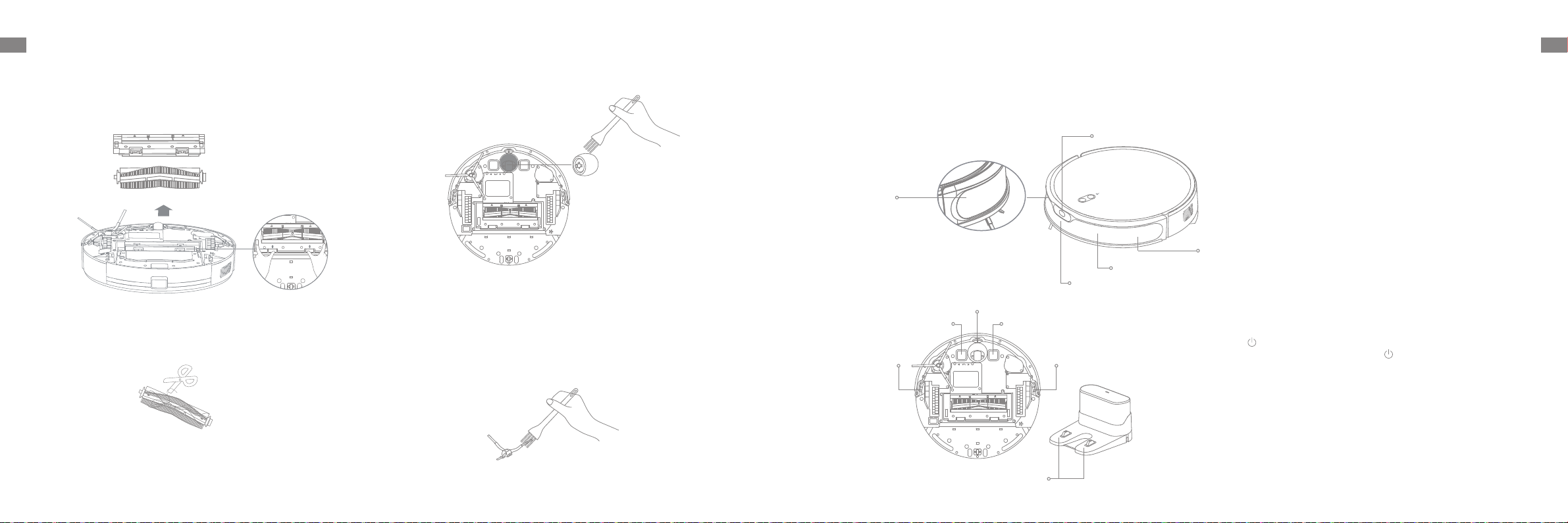
16 17
ENEN
OFF ON
R
R
L
L
Clean the Main Brush Clean the Sensors
Clean the Main Wheel/Omnidirectional Wheel
Clean the Side Brush
Routine Maintenance
1.Press the brush guard clips inwards to remove the brush guard and lift the
brush out of the robot.
Note: Use a tool such as a small screwdriver to separate the axle and tire of the
omnidirectional wheel.
Pull out the side brush and use the included cleaning tool to remove any hair
tangled in the brush.
2.Use a proper cleaning tool to remove any hairs tangled in the brush.
Note: Do not pull out the hair tangled in the main brush excessively. Otherwise,
the brush may be damaged.
Routine Maintenance
Note: Wet cloths can damage sensitive elements within the robot and charging dock. Please use dry rags for cleaning.
Wipe sensors and charging contacts by using a soft and dry cloth, as shown in the diagram.
OFF ON
R
R
L
L
Robot Restarting
Battery
If the robot stops responding or cannot be turned o, press and hold down
the button for 10 seconds or press the ON/OFF rocker switch to forcefully
turn it o. Then press and hold the button for 3 seconds to turn the robot
on.
The robot contains a high-performance lithium-ion battery pack. Please
ensure that it remains well-charged for daily use to maintain optimal
battery performance. If the robot is not used for an extended period of
time, turn it o and put it away. To prevent damage from over-discharging,
the robot should be recharged at least once every three months.
OFF ON
R
R
L
L
Charging Contact
Cli Sensor
Charging Contact
Cli SensorCli Sensor
Charging Contacts
Edge Sensor
Return-to-Dock Sensor
Infrared Deceleration Sensor
Point Laser Sensor
Collision Detection Sensor and Bumper
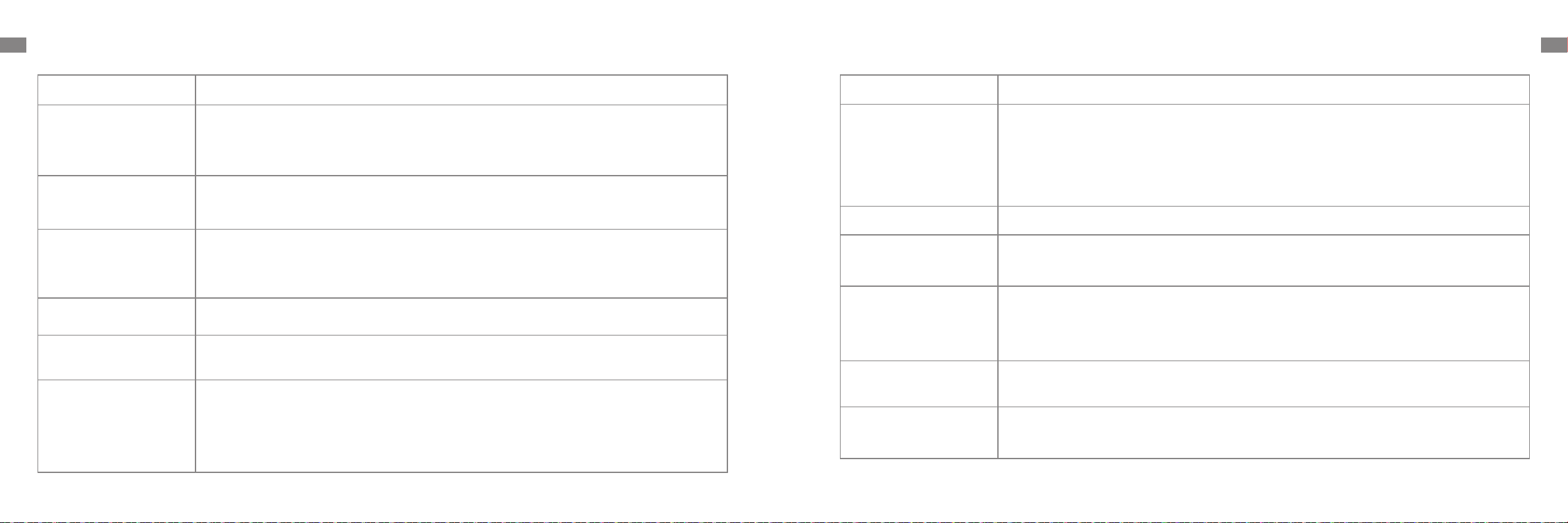
18 19
ENEN Troubleshooting
Problem Solution
Robot does not turn on
The battery level is low. Recharge the robot on the charging dock, then try again.
The temperature of the battery is too low or too high. It is recommended to operate the appliance at a temperature
between 32 ℉(0°C) and 104 ℉(40°C).
Robot does not recharge The charging dock is not receiving power. Please confirm that both ends of the charger are plugged in correctly.
Poor contact. Clean charging contacts of the charging dock and robot.
Robot does not return to
charging dock
There are too many obstructions around the charging dock. Place the charging dock in a more open area.
Please clean the dock's signaling area.
Robot is malfunctioning Turn o the robot and then reactivate it.
Robot is making a strange noise A foreign object may be caught in the main brush, side brush, or one of the main wheels. Stop the robot and remove
any debris.
Robot no longer cleans
eciently or leaves dust behind
The dust box is full. Please clean it.
The filter is blocked. Please clean it.
A foreign object is caught in the main brush. Please clean it.
Troubleshooting
Problem Solution
Robot cannot connect to Wi-Fi
There is something wrong with the Wi-Fi connection. Reset the Wi-Fi and download the latest version of the
Dreamehome app, then try reconnecting.
Location permission is not open. Please ensure the location permission on the Dreamehome app is enabled.
Wi-Fi signal is weak. Make sure the robot is in an area with good Wi-Fi coverage.
5GHz Wi-Fi is not supported. Please ensure your robot connects to 2.4GHz Wi-Fi.
The username or password of Wi-Fi is incorrect. Please enter the correct username and password.
Robot does not perform scheduled
cleaning The robot has low battery. Scheduled cleaning will not start unless the robot has at least 15% battery left.
Does leaving the robot on the
charging dock consume power if
it is already fully charged?
Leaving the robot on the charging dock after it's fully charged consumes very little electricity and helps maintain
optimal battery performance.
No water comes out of the water
tank, or only a little bit comes out
Check whether there is water inside the water tank.
Clean the mop if it becomes dirty.
Make sure the mop pad is installed correctly according to the User Manual.
Robot doesn't resume cleaning
after charging
Make sure the robot is not set to Do Not Disturb mode (DND), which will prevent it from resuming cleaning.
The robot does not resume cleaning when it is manually recharged or placed onto the charging dock.
Robot doesn’t return to charging
dock after being moved
Moving the robot may cause it to re-position itself or re-map its surroundings. If the robot is too far from the charging
dock, it might not be able to automatically return on its own, in which case you need to manually place the robot onto
the charging dock.
For more support, contact us via https://global.dreametech.com
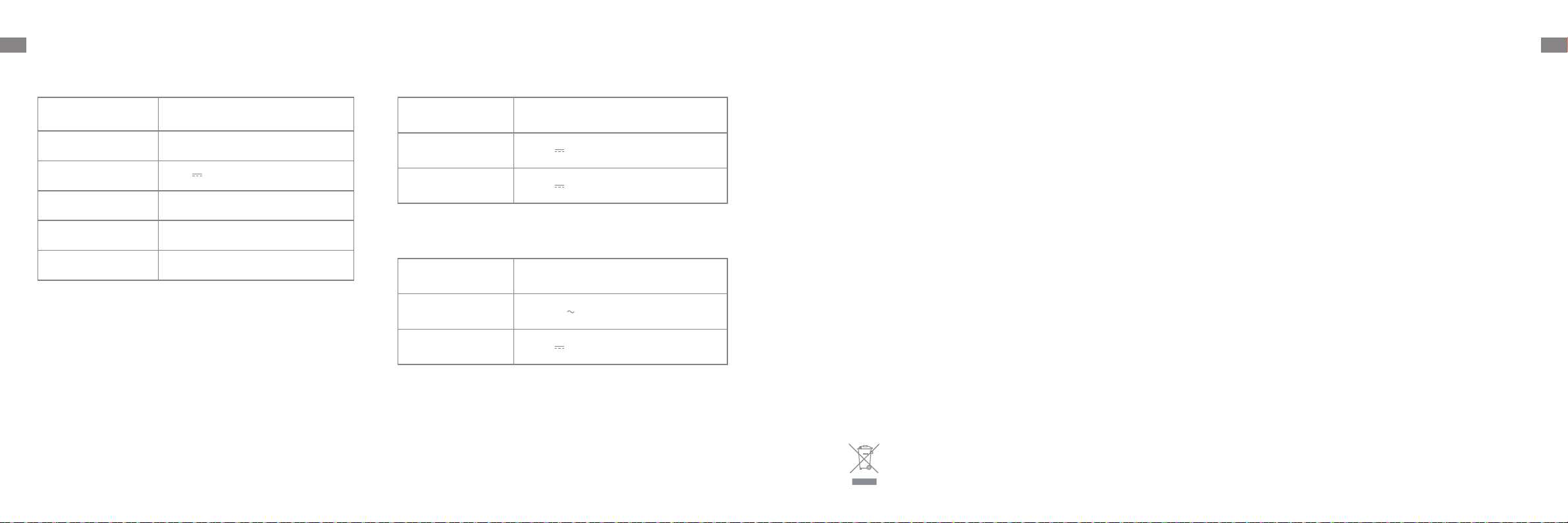
20 21
ENEN Specifications
Model RPM1GA
Charging Time Approx. 4 hours
Rated Voltage 14.4 V
Rated Power 40 W
Operation Frequency 2400-2483.5 MHz
Maximum Output Power <20 dBm
Robot Charging Dock
Charger
Undernormaluseofcondition,thisequipmentshouldbekeptaseparation
distanceofatleast20cmbetweentheantennaandthebodyoftheuser.
Model RCM11
Rated Input 20.0 V 0.9 A
Rated Output 20.0 V 0.9 A
Model SA182H-200090V
Rated Input 100-240 V 50/60 Hz 0.4 A
Rated Output 20.0 V 0.9 A
All products bearing this symbol are waste electrical and electronic equipment (WEEE as in directive 2012/19/EU) which should not be mixed
with unsorted household waste. Instead, you should protect human health and the environment by handing over your waste equipment to a
designated collection point for the recycling of waste electrical and electronic equipment, appointed by the government or local authorities.
Correct disposal and recycling will help prevent potential negative consequences to the environment and human health. Please contact the
installer or local authorities for more information about the location as well as terms and conditions of such collection points.
WEEE Information
CAUTION:
Removal Guide
Battery Disposal and Removal
The built-in lithium-ion battery contains substances that are hazardous to the environment. Before disposing of the battery, make sure the battery is removed
by qualified technicians and discarded at an appropriate recycling facility.
– the battery must be removed from the appliance before it is scrapped;
– the appliance must be disconnected from the supply mains when removing the battery;
– the battery is to be disposed of safely.
Before removing the battery, disconnect the power and run out the battery as much as possible.
Unneeded batteries should be discarded at an appropriate recycling facility.
Do not expose to high temperature environment to avoid risks of explosion.
Under abusive conditions, liquid may be ejected from the battery. If contact occurs, flush with water and seek medical help.
1. Turn over the robot, use a proper tool to remove the screws on the back of the robot, and then remove the cover.
2. Unplug the terminals between the battery and PCB board to remove the battery.
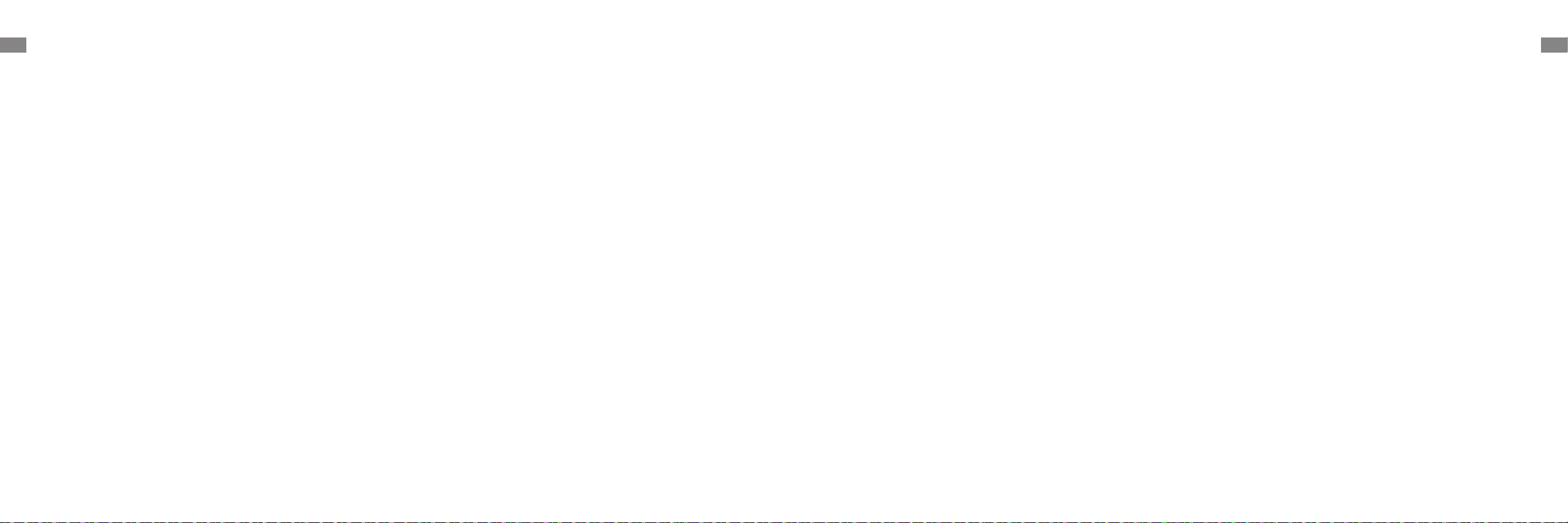
22 23
DEDE
Nutzungseins-
chränkungen
Um Stromschläge, Brände oder Verletzungen durch unsachgemäßen Gebrauch des Geräts zu
vermeiden, lesen Sie bitte die Bedienungsanleitung vor dem Gebrauch sorgfältig durch und
bewahren Sie sie zum späteren Gebrauch auf.
Sicherheitsinformationen
· Um einen sicheren Betrieb zu gewährleisten und Risiken zu vermeiden,
darf dieses Produkt nicht von Kindern unter 8 Jahren, von Personen mit
körperlichen, sensorischen oder geistigen Einschränkungen oder von
Personen mit mangelnden Kenntnissen ohne Aufsicht eines Elternteils oder
Vormunds verwendet werden.Kinder dürfen die Reinigung und Wartung
nicht ohne Aufsicht durchführen.
· Kinder dürfen nicht mit diesem Produkt spielen. Sorgen Sie dafür, dass
Kinder und Haustiere während des Betriebs des Roboters einen sicheren
Abstand zum Gerät halten.
· Im Falle einer Beschädigung oder eines Defekts des Ladegeräts stellen Sie
die Verwendung sofort ein und wenden Sie sich an den Kundendienst.
· Dieses Produkt ist nur für die Bodenreinigung in einer häuslichen Umgebung
geeignet. Benutzen Sie es nicht im Freien, auf anderen Oberflächen als dem
Boden oder in einer kommerziellen oder industriellen Umgebung.
· Verwenden Sie den Roboter nicht in einem Bereich, der sich über dem
Bodenniveau befindet und der nicht durch eine Schutzbarriere begrenzt
wird.
· Stellen Sie den Roboter nicht auf den Kopf. Nutzen Sie die Roboterabdeckung
oder den Stoßfänger nicht als Griff für den Roboter.
· Benutzen Sie den Roboter nicht in Umgebungen, in denen die Temperaturen
Nutzungseins-
chränkungen
Sicherheitsinformationen
über 40 ° C oder unter 0 ° C liegen, und auch nicht auf Böden mit
Flüssigkeiten oder klebrigen Substanzen.
· Heben Sie Kabel vom Boden auf, bevor Sie den Roboter benutzen, um zu
verhindern, dass diese während der Reinigung mitgezogen werden.
· Entfernen Sie zerbrechliche oder kleine Gegenstände vom Boden, um zu
verhindern, dass der Roboter sie anstößt und beschädigt.
· Entfernen Sie lose Gegenstände vom Boden und entfernen Sie Kabel oder
Netzkabel am Reinigungsweg, bevor Sie das Gerät in Betrieb nehmen, um
Schäden oder Schäden beim Anziehen zu verhindern.
· Halten Sie Haare, Finger und andere Körperteile von der Saugöffnung des
Roboters fern.
· Bitte halten Sie die Reinigungswerkzeuge für die Bürste von Kindern fern.
· Kinder, Haustiere oder Gegenstände dürfen weder auf dem stillstehenden
noch dem sich bewegenden Roboter positioniert werden.
· Benutzen Sie den Roboter nicht zum Aufwischen oder Aufsaugen
brennender Substanzen. Verwenden Sie den Roboter nicht zum Aufsaugen
von entflammbaren oder brennbaren Flüssigkeiten, ätzenden Gasen oder
unverdünnten Säuren oder Lösungsmitteln.
· Saugen Sie keine harten oder scharfen Gegenstände ein. Verwenden Sie
das Gerät nicht zum Aufnehmen von Gegenständen wie Steinen, großen
Papierstücken oder anderen Dingen, die das Gerät verstopfen könnten.
· Stellen Sie sicher, dass der Roboter ausgeschaltet und die Ladestation
vom Strom getrennt ist, bevor Sie Reinigungs- oder Wartungsarbeiten
durchführen.
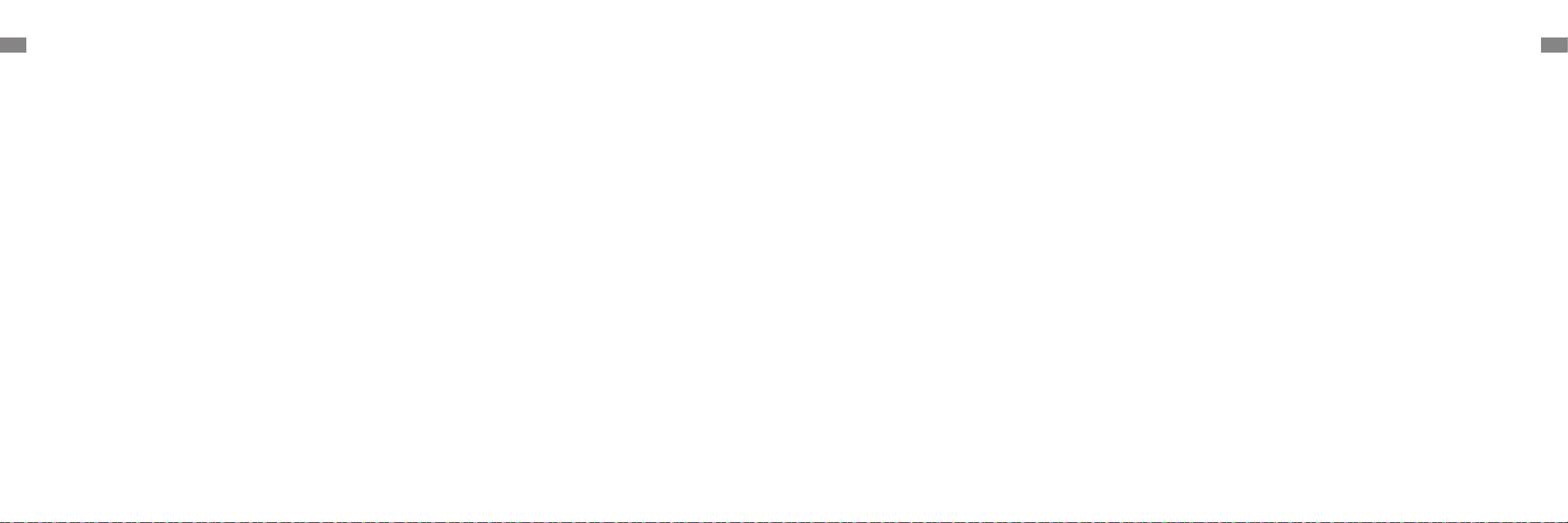
24 25
DEDE
Akkus und Ladung
Sicherheitsinformationen Sicherheitsinformationen
· Verwenden Sie keine Akkus, Ladegeräte oder Ladestationen von externen
Anbietern. Nur mit Netzteil RCM11 verwenden.
· Versuchen Sie nicht, den Akku oder die Ladestation selbst zu zerlegen, zu
reparieren oder zu modifizieren.
· Stellen Sie die Ladestation nicht in der Nähe einer Wärmequelle ab.
· Benutzen Sie kein nasses Tuch oder nasse Hände, um die Ladekontakte der
Ladestation zu reinigen.
· Entsorgen Sie alte Akkus sachgemäß. Unbenutzte Akkus sollten in einer
geeigneten Recycling-Einrichtung entsorgt werden.
· Wenn der Roboter für eine längere Zeit nicht benutzt werden soll, laden
Sie ihn voll auf, schalten ihn aus und lagern ihn an einem kühlen und
trockenen Ort. Laden Sie den Roboter mindestens je 3 Monate auf, um eine
Tiefentladung des Akkus zu vermeiden.
· Dieses Produkt enthält Akkus, die nur von qualifizierten Technikern oder
dem Kundendienst ausgewechselt werden können.
Lasersicherhei-
tsinformationen
· Der Lasersensor in diesem Produkt entspricht der Norm IEC 60825-
1:2014/EN 60825-1:2014/A11:2021 für Laserprodukte der Klasse 1. Bei der
Verwendung ist direkter Augenkontakt zu vermeiden.
LASERPRODUKT DER KLASSE 1
LASERPRODUKT FÜR VERBRAUCHER
EN 50689:2021
Hiermit bestätigt, Dreame Trading (Tianjin) Co., Ltd. dass das Funkgerät des Typs RPM1GA mit der Verordnung 2014/53/EU in Einklangsteht. Der vollständige
Wortlaut der EU-Konformitätserklärung ist unter der folgenden Internetadresse abrufbar: https://global.dreametech.com
Ein detailliertes elektronisches Handbuch finden Sie unterhttps://global.dreametech.com/pages/user-manuals-and-faqs
Nutzungseins-
chränkungen
· Verwenden Sie kein nasses Tuch zum Abwischen oder eine Flüssigkeit
zum Spülen des Roboters und der Ladestation. Waschbare Teile müssen
vollständig getrocknet werden, bevor sie installiert und verwendet werden.
· Stellen Sie sicher, dass der Roboter beim Transport ausgeschaltet ist und
möglichst in der Originalverpackung befördert wird.
· Bitte verwenden Sie das Produkt gemäß den Anweisungen im
Benutzerhandbuch. Der Benutzer ist für jeglichen Verlust oder Schaden
verantwortlich, der aufgrund inkorrekter Verwendung dieses Produkts
entsteht.

26 27
DEDE
Roboter
Produktübersicht
Dock-/Punktreinigungstaste
·Kurz drücken, um den Roboter zurück in die Ladestation zu
schicken
·Halten Sie die Taste 3 Sekunden lang gedrückt, um die
Punktreinigung zu starten
Einschalt-/Reinigungstaste
·Halten Sie die Taste 3 Sekunden lang gedrückt, um das Gerät
ein- oder auszuschalten
·Drücken Sie diese Taste kurz, um die Reinigung nach dem
Einschalten des Roboters zu starten
Status-Anzeige
·Blau: Normale Reinigung oder Aufladen
·Orange: Fehler oder schwache Batterie
WLAN-Anzeiger
Abdeckung
Zubehör
Vorinstalliertes Zubehör
Anderes Zubehör
Produktübersicht
Reinigungswerkzeug
2-in-1-Wasserbehälter mit Staubfach Wischpad
Seitenbürste Ladegerät
Hauptbürste
Ladestation
Wischpadhalter

28 29
DEDE
Ladestation
Randsensor
Wasserbehälter-Entriegelungsclip
Rückkehrsensor zur Dockingstation
Wischmopphalterung-Entriegelungsclips
OFF ON
R
R
L
L
Roboter
Produktübersicht Produktübersicht
Luftauslass
Infrarot-Verzögerungssensor
Punktlaser-Sensor
Kollisionserkennungssensor und Stoßfänger
Seitenbürste
HauptradHauptrad
Wippschalter
Klippensensor
Hauptbürste
LadekontaktLadekontakt
Klammern für
Bürstenschutz
Omnidirektionales Rad
KlippensensorKlippensensor
Staubbehälterdeckel
Filter
Schwamm
Primärfilter
2-in-1-Wasserbehälter mit Staubfach
Wischmoppverbundteil
Wasserbehälter
Staubbehälter
Wischmopp Befestigungsbereich
Wasserbehälter-Entriegelungsclip
Wischpad
Wischpadhalter
Wasserbehälter-Stopfen
Stromanzeige
Signalbereich
Ladekontakte
Auslassschlitz
Stromanschluss Wickelgestell
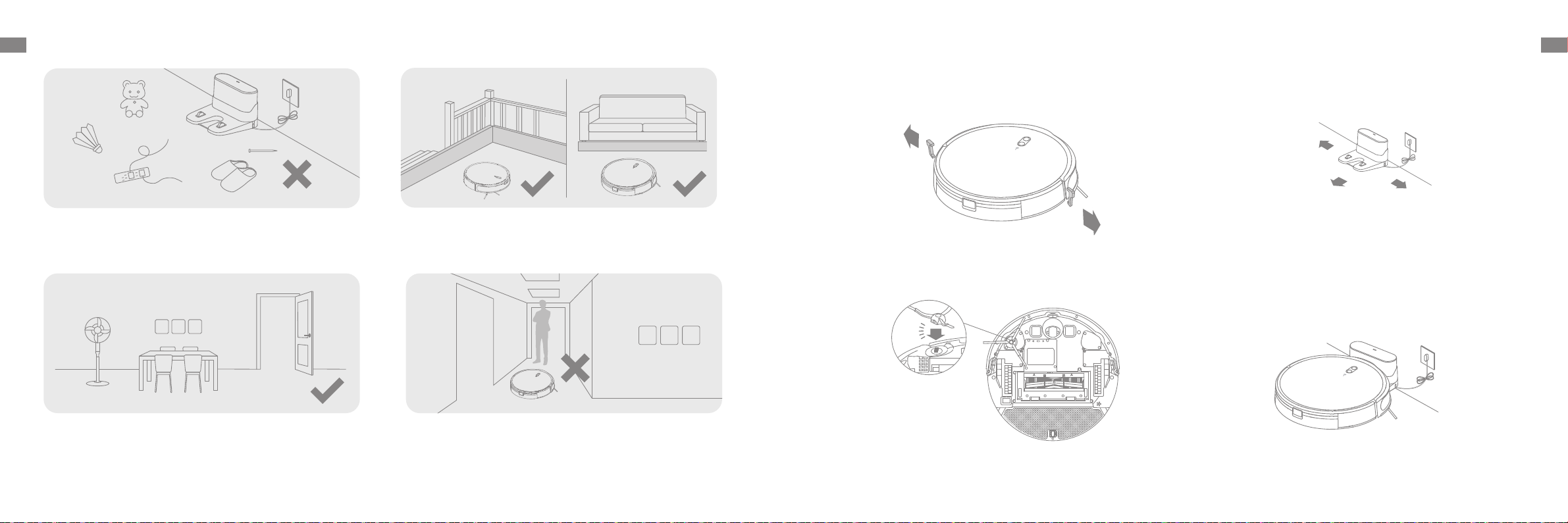
30 31
DEDE Ihr Zuhause vorbereiten
Entfernen Sie vor der Reinigung instabile, zerbrechliche, wertvolle oder
gefährliche Gegenstände und räumen Sie Kabel, Tücher, Spielzeug, harte und
scharfe Gegenstände vom Fußboden auf, um ein Verfangen, Zerkratzen oder
Umfallen durch den Roboter und damit verbundene Verluste zu vermeiden.
Önen Sie die Tür des zu reinigenden Raumes und stellen Sie die Möbel
in die geeignete Position, um mehr Platz zu schaen.
Um zu verhindern, dass der Roboter den zu reinigenden Bereich nicht
erkennt, sollten Sie sich nicht vor dem Roboter, vor Schwellen, Fluren
oder engen Stellen aufhalten.
Montieren Sie vor der Reinigung die physische Barriere an den Kanten
von Treppen und Möbeln, um dem Roboter ein reibungsloses Arbeiten
zu ermöglichen.
1. Schutzfolien entfernen 3. Stellen Sie die Ladestation auf einem ebenen
Untergrund an die Wand und schließen Sie sie an
eine Steckdose an
2. Montieren der Seitenbürste
OFF ON
R
R
L
L
Drücken
Sie
Vor der Verwendung
Hinweis:
·Halten Sie den unmittelbaren Bereich von 1,5 m vor der Ladestation und 0,5 m
zu ihren beiden Seiten frei von Gegenständen.
·Vergewissern Sie sich, dass sich der Roboter und die Ladestation innerhalb der
WLAN-Reichweite befinden, damit Sie eine gute Verbindung zum Roboter mit
Ihrem Handy herstellen können.
·Stellen Sie die Ladestation nicht in einem Bereich mit direkter
Sonneneinstrahlung oder an einem Ort auf, an dem andere Objekte das
Signal blockieren könnten, da dies die Rückkehr des Roboters zur Ladestation
behindern könnte.
Hinweis:
·Es wird empfohlen, den Roboter vor dem ersten Gebrauch vollständig
aufzuladen. Dadurch wird sichergestellt, dass der Roboter erfolgreich zur
Ladestation zurückkehren kann.
·Bewegen Sie die Ladestation nicht, während der Roboter eine Reinigung
durchführt.
Hinweis: Installieren Sie die Seitenbürste, bis sie einrastet.
Hinweis:
· Folgen Sie dem Roboter bei der ersten Inbetriebnahme während des Reinigungsvorgangs, um mögliche Hindernisse rechtzeitig zu entfernen.
· Saugen Sie keine harten Gegenstände wie Steine, Stahlkugeln und Spielzeugteile oder scharfe Gegenstände wie Bauschutt, Glasscherben und Nägel auf, da dadurch
der Boden verkratzt werden kann.
4. Stellen Sie den Roboter zum Aufladen auf die
Ladestation
> 1,5 m > 0,5 m
> 0,5 m
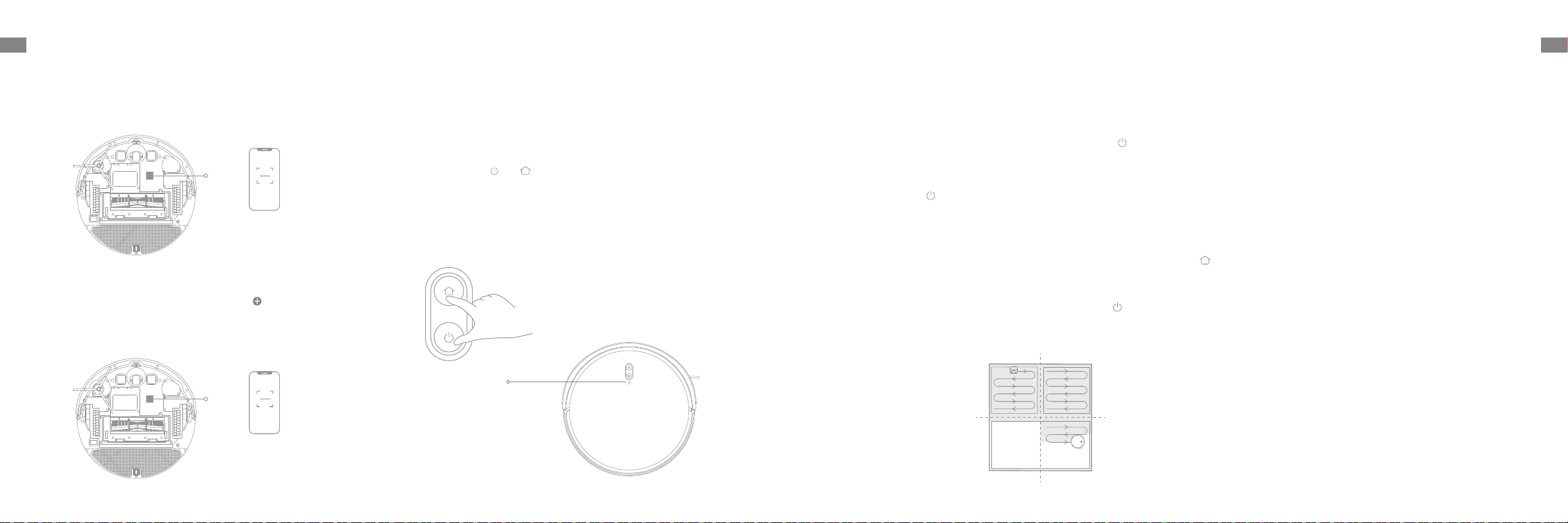
32 33
DEDE
Önen Sie die Dreamehome App, tippen Sie auf „ “ in der oberen rechten
Ecke und scannen Sie den gleichen QR-Code auf dem Roboter erneut, um
das Gerät hinzuzufügen. Bitte folgen Sie den Anweisungen, um die WLAN-
Verbindung herzustellen.
Verbinden mit der Dreamehome App
1. Laden Sie die Dreamehome App herunter
Scannen Sie den QR-Code auf dem Roboter, oder suchen Sie im App-Store
nach „Dreamehome“, um die App herunterzuladen und zu installieren.
2.Gerät hinzufügen
2. Einschalten/Ausschalten
1. Wippschalter
Anwendung
Zum Einschalten des Roboters drücken und halten Sie die Taste 3
Sekunden lang gedrückt. Die Betriebsanzeige sollte leuchten. Stellen Sie
den Roboter auf die Ladestation. Der Roboter sollte sich automatisch
einschalten und mit dem Aufladen beginnen. Um den Roboter
auszuschalten, entfernen Sie den Roboter von der Dockingstation und
halten Sie die Taste 3 Sekunden lang gedrückt.
Drücken Sie den EIN/AUS-Wippschalter an der Unterseite, um den Roboter
zu aktivieren.
3. Schnelle Kartenerstellung
Nach erfolgter Erstkonfiguration des Netzwerks folgen Sie den Anweisungen
in der App für die schnelle Erstellung einer Karte und der Roboter
beginnt mit der Kartierung ohne Reinigung. Der Kartierungsvorgang wird
abgeschlossen, nachdem der Roboter zur Dockingstation zurückgekehrt ist
und die Karte wird automatisch gespeichert.
4. Reinigung starten
Drücken Sie nach dem Einschalten des Roboters kurz die Taste , um die
Reinigung zu starten. Danach legt der Roboter eine genaue Route fest,
reinigt methodisch entlang der Kanten und Wände und reinigt schließlich
jeden Raum in einem S-förmigen Muster, wodurch eine gründliche
Reinigung gewährleistet wird.
7. Punktreinigung
Wenn der Roboter auf Pause oder im Standby-Modus ist, halten Sie die Taste
3 Sekunden lang gedrückt, um den Punktreinigungsmodus zu starten. In
diesem Modus wird ein quadratischer Bereich von 1,5×1,5 Metern direkt um
den Roboter herum gereinigt. Wenn die Punktreinigung abgeschlossen ist,
kehrt der Roboter automatisch an seinen ursprünglichen Standort zurück und
beendet dann seine Arbeit.
Ist der Roboter auf den Nicht-Stören-Modus (DND) eingestellt, kann er die
Reinigung nicht fortsetzen und die Betriebsanzeige erlischt. Der Nicht-
Stören-Modus (DND) ist ab Werk standardmäßig deaktiviert. Sie können den
Nicht-Stören-Modus (DND) über die App aktivieren oder den DND-Zeitraum
ändern. Der Nicht-Stören-Zeitraum (DND) ist standardmäßig auf 22:00-8:00
Uhr eingestellt.
Hinweis: Durch Aktivieren des Punktreinigungsmodus wird die aktuelle
Reinigungsaufgabe des Roboters beendet.
8. Nicht-Stören-Modus (DND)
6. Pause/Ruhemodus
Wenn der Roboter läuft, drücken Sie eine beliebige Taste, um ihn
anzuhalten. Wird der Roboter länger als 10 Minuten angehalten, geht er
automatisch in den Ruhemodus über. Alle Anzeigen am Roboter schalten
sich aus. Drücken Sie eine beliebige Taste auf dem Roboter, oder nutzen Sie
die App, um den Roboter wieder in Betrieb zu nehmen.
Hinweis: Wird der Roboter ausgeschaltet und auf dieLadestationgestellt,
endet die aktuelle Reinigungsaufgabe.
Hinweis:
·Die geplanten Reinigungsaufgaben werden während der Nicht-Stören-Zeit
(DND) pünktlich ausgeführt.
·Der Roboter wird die Reinigung fortsetzen, wo er nach Ablauf des DND-
Zeitraums aufgehört hat.
3. WLAN zurücksetzen
Halten Sie die Tasten und gleichzeitig gedrückt, bis Sie folgende
Sprachansage „Warten auf die Netzwerkkonfiguration“ hören. Sobald
die WLAN-Anzeige konstant weiß leuchtet, wurde das WLAN erfolgreich
zurückgesetzt.
Hinweis: Wenn Ihr Roboter sich nicht erfolgreich mit der App verbinden kann,
setzen Sie das WLAN zurück und fügen Sie das Gerät erneut hinzu.
WLAN-Anzeiger
· AUS: Nicht verbunden
· Schnell blinkend Weiß:
Freischalten des Hotspots
· Langsam blinkend Weiß:
Verbindung hergestellt
· Leuchtet weiß: Verbunden
5. Reinigungsmodus
Der Roboter verfügt über vier Reinigungsmodi: Leise, Standard, Stark und
Turbo. Standardmäßig ist der Standardmodus eingestellt. Sie können den
Reinigungsmodus in der App festlegen.
OFF ON
R
R
L
L
OFF ON
R
R
L
L
QR-Code
QR-Code
Hinweis:
· Es wird nur 2,4 GHz WLAN unterstützt.
· Aufgrund von Aktualisierungen der App-Software kann der tatsächliche
Betrieb von den Anweisungen in dieser Anleitung abweichen. Bitte folgen
Sie den auf der aktuellen App-Version basierenden Anweisungen.
Hinweis: Wenn der Roboter nur staubsaugt, entfernen Sie bitte den Wischpadhalter.
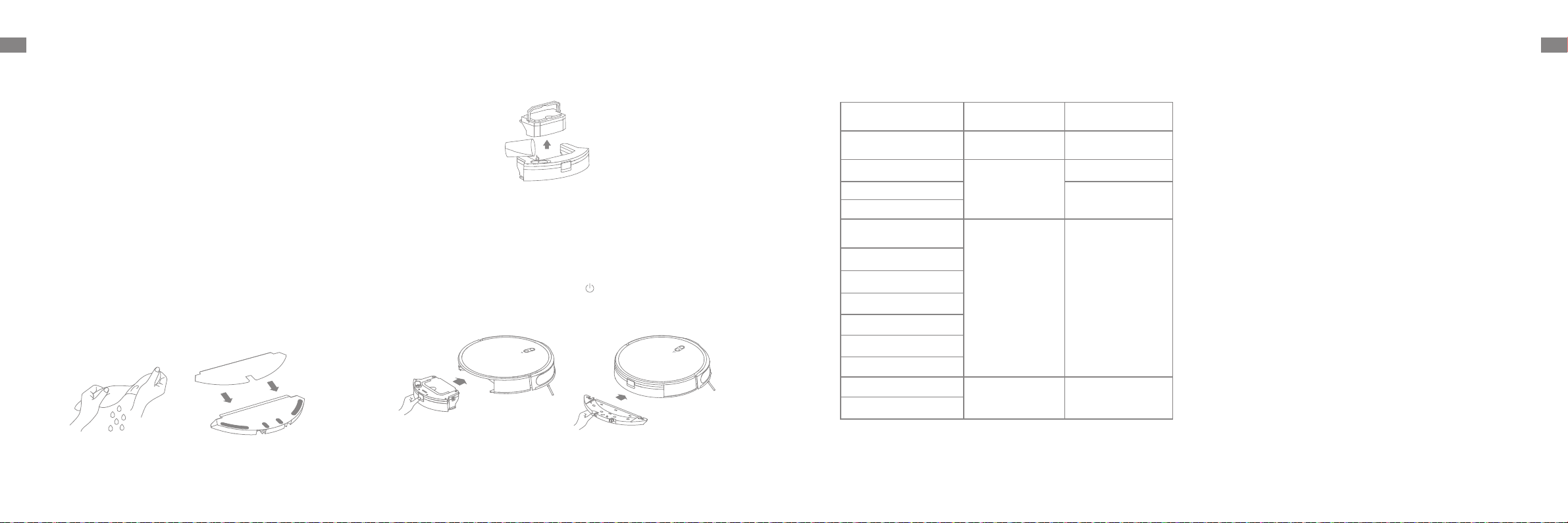
34 35
DEDE
11. Verwendung der Wischfunktion
Anwendung
Es wird empfohlen, alle Böden vor dem ersten Wischen mindestens dreimal
zu saugen, um eine bessere Reinigungswirkung zu erzielen.
1) Befeuchten Sie den Wischmopp und drücken Sie das überschüssige
Wasser aus. Setzen Sie den Wischmopp wie in der Abbildung gezeigt ein.
3) Schieben Sie den 2-in-1-Wasserbehälter mit Staubfach und
Wischmoppeinheit in die Rückseite des Roboters, bis er einrastet. Starten
Sie die Reinigung durch Drücken der Taste oder über die Dreamehome
App.
2) Füllen Sie den Wasserbehälter mit Wasser.
Hinweis:
• Es wird nicht empfohlen, die Wischfunktion auf Teppichen zu verwenden.
• Verwenden Sie die App, um den Wasserdurchfluss je nach Bedarf einzustellen.
Hinweis:
• Es wird empfohlen, das Staubfach vor dem Befüllen des Wasserbehälters zu
entfernen, um ein Befeuchten des Staubfachs zu vermeiden.
• Verwenden Sie keine Reinigungs- oder Desinfektionsmittel.
Drücken Sie
Drücken Sie
①
②
③
Um den Roboter in einem einwandfreien Zustand zu halten, wird empfohlen, in der App oder in der folgenden Tabelle die Hinweise zur regelmäßigen
Wartung des Zubehörs zu beachten.
Hinweis: Die Austauschintervalle hängen von der Nutzung des Roboters
ab. Sollte durch besondere Umstände eine Ausnahme auftreten, müssen
die Teile ausgetauscht werden.
Regelmäßige Wartung
10. Zusätzliche App-Funktionen
Befolgen Sie die Anweisungen auf der Benutzeroberfläche der App, um
weitere Funktionen zu nutzen. Die Version der App wurde möglicherweise
bereits aktualisiert; bitte befolgen Sie die Anweisungen entsprechend der
aktuellen App-Version.
Teil Häufigkeit der
Wartungsarbeiten Häufigkeit des
Austausches
Wischpad Nach jedem
Gebrauch Alle 3 bis 6 Monate
Hauptbürste
Einmal alle 2
Wochen
Alle 6 bis 12 Monate
Staubbehälterfilter Alle 3 bis 6 Monate
Seitenbürste
Signalbereich der
Ladestation
Einmal im Monat /
Ladekontakte
Omnidirektionales Rad
Stoßfänger
Punktlaser-Sensor
Randsensor
Cli-Sensoren
Wasserbehälter Nach Bedarf
reinigen /
Staubbehälter
9. Geplante Reinigung
Sie können die Reinigungszeit in der Dreamehome App planen. Der
Roboter beginnt automatisch zur festgelegten Zeit mit der Reinigung und
kehrt dann nach Abschluss der Reinigung zum Aufladen in die Ladestation
zurück.
This manual suits for next models
1
Table of contents
Languages:
Other Mova Vacuum Cleaner manuals