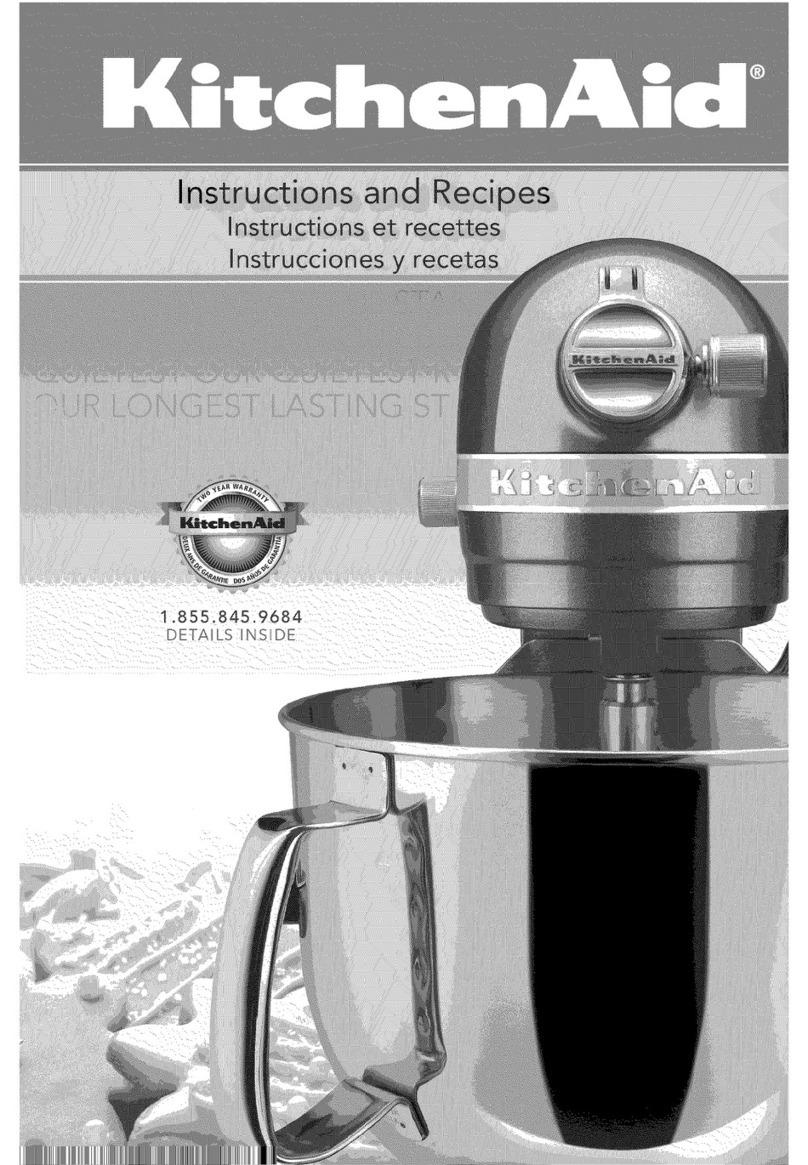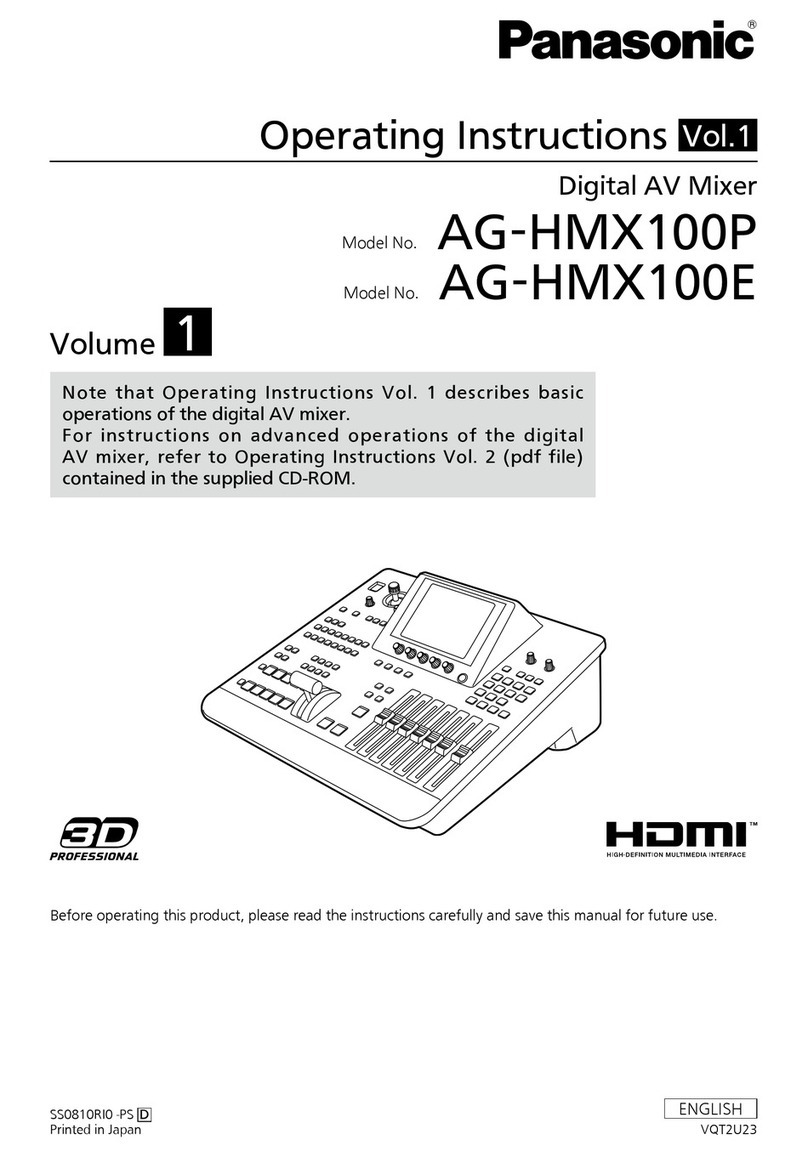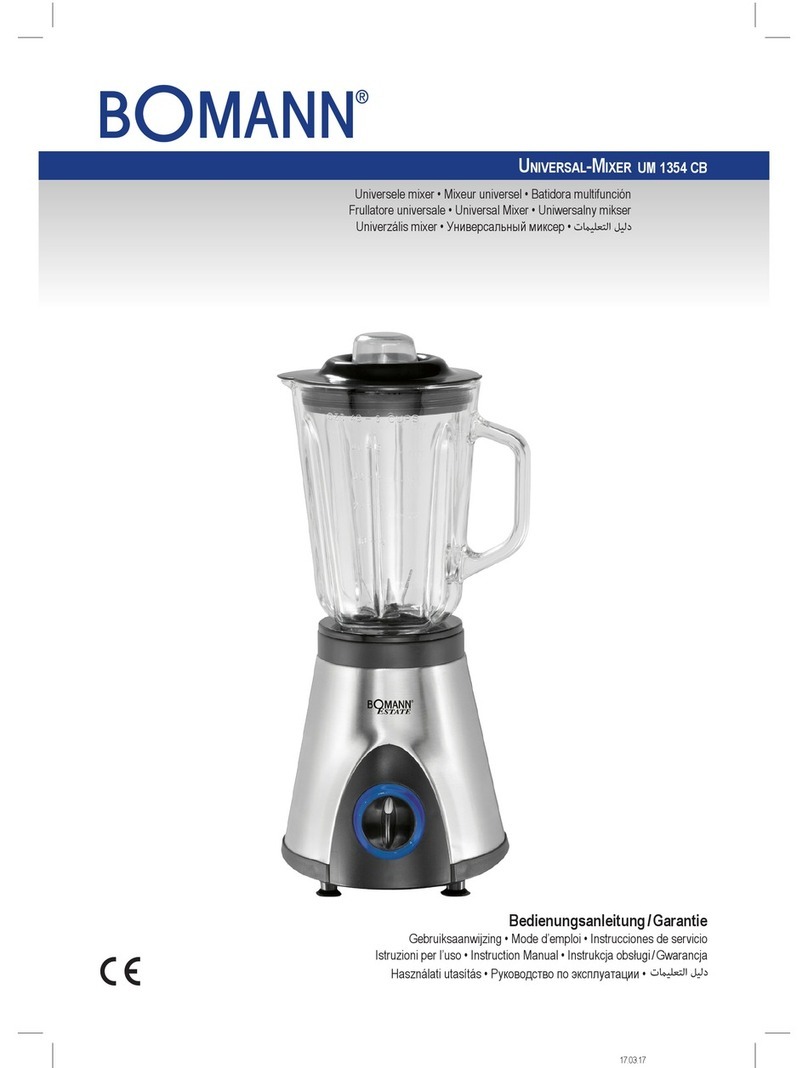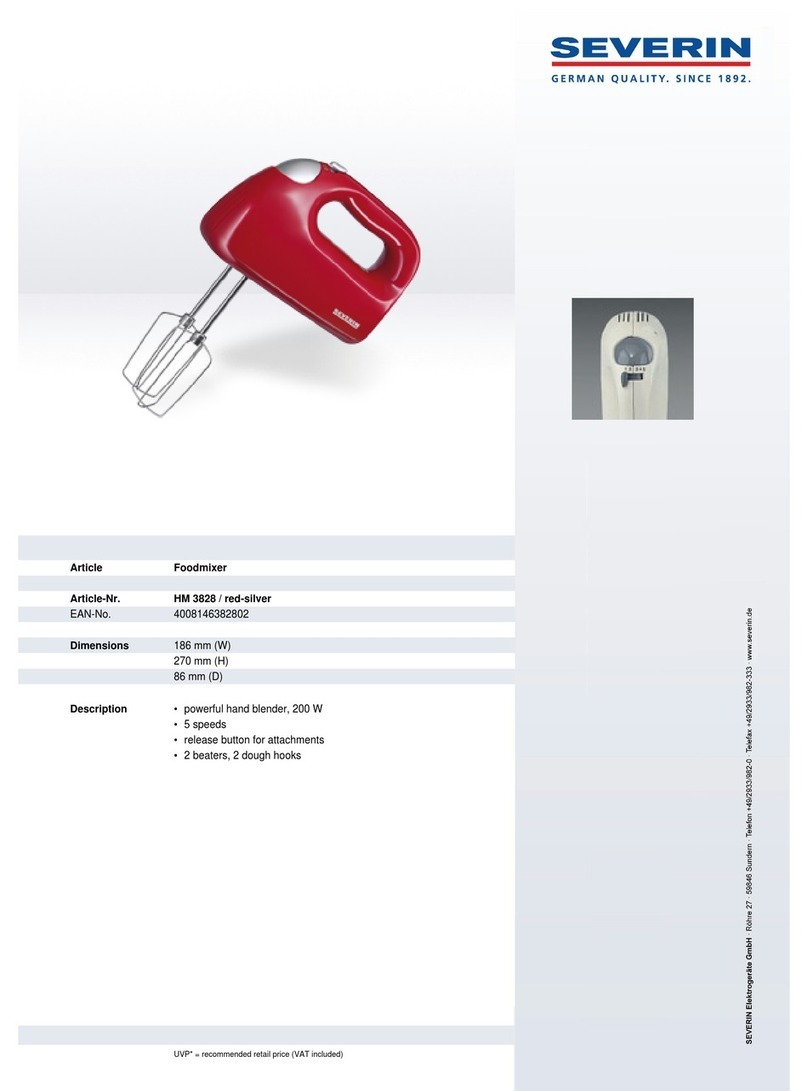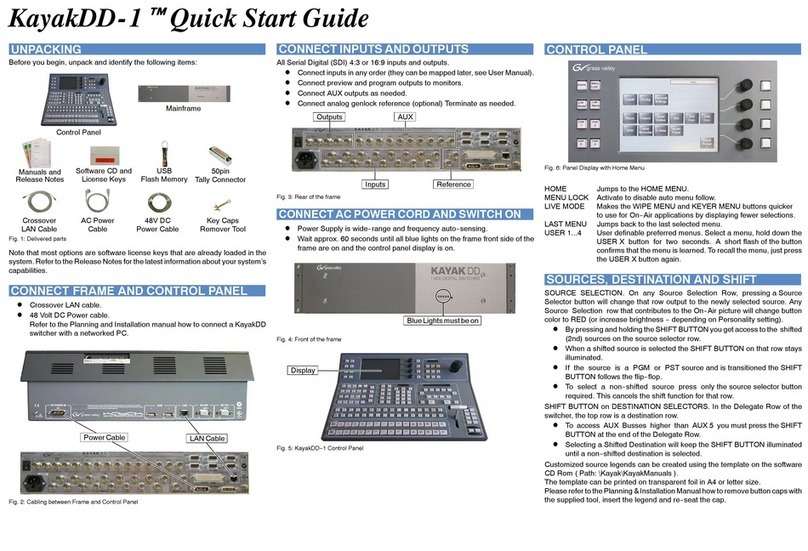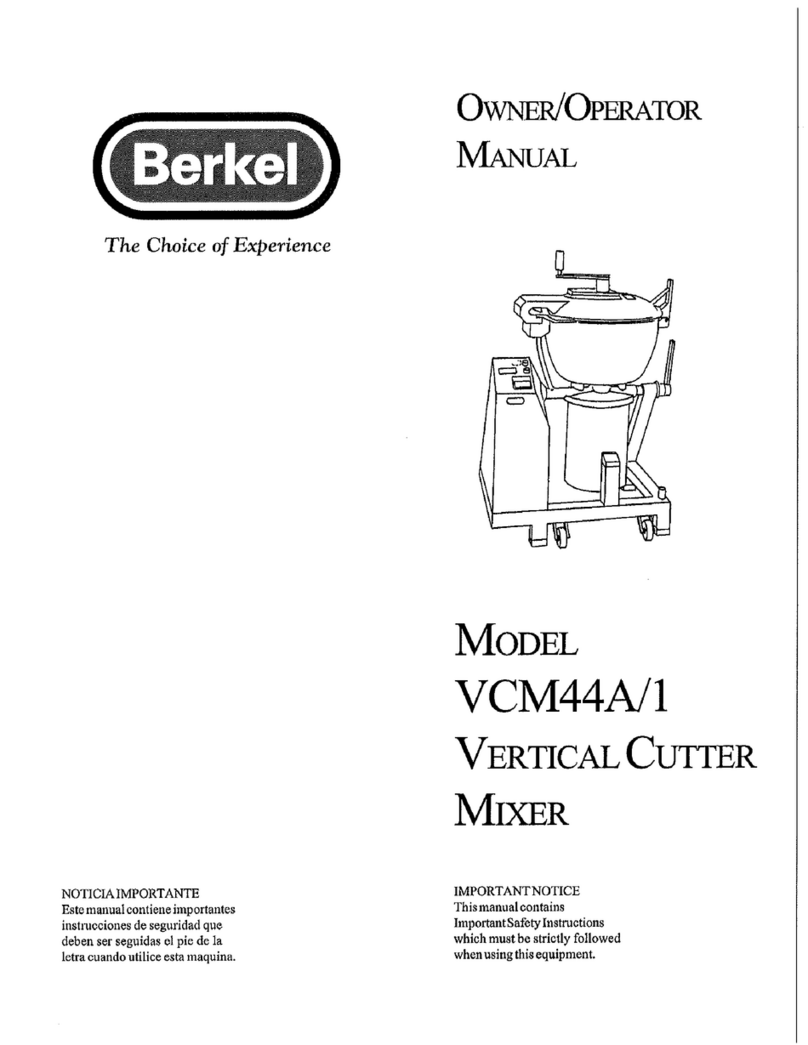MOVEK myMix User manual

OWNER’S MANUAL
Networkable personal audio mixing and recording system
English
Complies with Firmware V1.45
Covers operation with IEX-16L

2
IMPORTANT! Read the following before operating myMix
1. Read all safety and operating instruction before using myMix.
2. Keep these instructions in a safe place for future reference.
3. Heed all warnings and follow all instructions.
4. Do not use the myMix unit near water, e.g. a bathtub, or swimming pool.
5. Clean only with dry cloth, and keep moisture away from the unit.
6. Do not block any ventilation openings. Install and use only in accordance with the
manufacturer's instructions.
7. Do not install or use near any heat sources such as radiators, heat registers, stoves,
or other apparatus (including power amplifiers) that produce heat.
8. Protect the power cord from being walked on or pinched. Replace the power supply it
if the power cord or power supply shows signs of damage.
9. Only use attachments and accessories specified by the manufacturer.
10. The myMix unit should only be used with a power supply as specified from the
manufacturer. If the provided plug of the power supply does not fit in your outlet,
consult your local dealer for the appropriate outlet.
11. Do not handle the power supply and other power cables with wet hands or on wet
floor to avoid the risk of electric shock.
12. Unplug the myMix unit during lightning storms.
13. Refer all servicing to qualified service personnel. Do not attempt to open the unit
yourself. Servicing is required when the myMix unit has been damaged in any way,
liquid has been spilled or objects fallen into the unit, the unit has been exposed to
water or moisture, does not operate normally, or has been dropped.
14. Exchanging the internal battery for memory should only be done by qualified
personnel. Note that exchanging the battery will return the unit in factory default
settings. Refer to your local dealer or the myMix tech support if in doubt.
15. Do not place any objects filled with liquids such as cups and glasses on the unit.
16. Excessive sound pressure level from earphones, headphones and speakers can
cause hearing damage and even hearing loss.
17. If anything drops into the media card slot, remove it after unplugging the power
supply or Ethernet cable (when using Power over Ethernet), or consult your technical
representative.

3
WARNINGS
uDo not locate myMix in a place subject to excessive heat or in direct sunlight. This could
be a fire hazard.
uDonotplacemyMixinaplacesubjecttoexcessivehumidityordust.Thiscouldbeafireand
electricalshockhazard.
uConnectthe suppliedACpowersupplyonly toanACoutletof thetypestatedin thisOwner's
Manualorasmarkedonthemainunit.Failuretodosoisafireandelectricalshockhazard.
uDonot place heavyobjects on thepower cord.Adamagedpower cord is apotential fire and
electricalshockhazard.
uIf the power cord is damaged (i.e., cut or a bare wire is exposed), ask your dealer for a
replacement.UsingmyMixinthisconditionisafireandshockhazard.
uHold the AC power supply when disconnecting from an AC outlet. Never pull the cord.
Damagingthepowercordinthiswayisapotentialfireandelectricalshockhazard.
uDo not place small metal objects on top of myMix. Metal objects inside myMix are a fire and
electricalshockhazard.
uDo not block the myMix ventilation holes. myMix has ventilation holes at the front and the
rear to prevent the internal temperature from rising. Blocked ventilation holes can damage
theunitandareafirehazard.
uDonottrytomodifymyMix.Thiscouldbeafireandelectricalshockhazard.
uDo not use myMix in an environment outside of the temperature range between 5°C and
35°C(41°Fand95°F).
CAUTION
uTurn off all audio devices and speakers when connecting to myMix. Refer to the owner's
manualforeachdevice.Usethecorrectcablesandconnectasspecified.
umyMixisaprecisiondevice.Handleitwithcare.
uIfyounoticeanyabnormality—suchassmoke,odor,ornoise—turnoffmyMix immediately.
Remove the AC power cord from the AC outlet. Confirm that the abnormality is no longer
present. Consult your dealer for repair. Using myMix in this condition is a fire and shock
hazard.
uIfaforeign object orwatergets inside myMix, turnit offimmediately.Remove theAC power
supply from theAC outlet. Consult your dealer for repair. Using myMix in this condition is a
fireandelectricalshockhazard.
uIf you plan not to use myMix for a long period of time (such as when you are on vacation),
removetheACpowersupplyfromtheACoutlet.LeavingmyMixconnectedisafirehazard.

4
Declaration of Conformity (for USA)
Model Number: myMix
Type of Equipment: Professional Audio Recording and Mixing Device
Responsible Party: MOVEK, LLC
Address: 6517 Navaho Trail, Edina, Minnesota, 55439, U.S.A.
Telephone Number : 1 (952) 657-7889
This device complies with Part 15 of the FCC Rules. Operation is subject to the following
two conditions: (1) this device may not cause harmful interference, and (2) this device must
accept any interference received, including interference that may cause undesired
operation.
NOTE: This equipment has been tested and found to comply with the limits for a Class B
digital device, pursuant to part 15 of the FCC rules. These limits are designed to provide
reasonable protection against harmful interference in a residential installation. This
equipment generates, uses and can radiate radio frequency energy and, if not installed and
used in accordance with the instructions, may cause harmful interference to radio
communications. However, there is no guarantee that interference will not occur in a
particular installation. If this equipment does cause harmful interference to radio or television
reception, which can be determined by turning the equipment off and on, the user is
encouraged to try to correct the interference by one or more of the following measures:
a)Reorient or relocate the receiving antenna.
b)Increase the separation between the equipment and receiver.
c) Connect the equipment into an outlet on a circuit different from that to which the receiver
is connected.
d)Consult the dealer or an experienced radio/TV technician for help.
CAUTION
Changes or modifications to this equipment not expressly approved by the manufacturer for
compliance could void the user's authority to operate this equipment.
INFORMATION ON SD/SDHC CARDS
u
(SDA)2.0specifications.SDcardsnotcomplianttothisspecwillnotberecognizedinmyMix,
and will generate an error message. If in doubt, check on for
recommendedSD/SDHCmedia.
uBefore you use an SD/SDHC card with myMix it needs to be formatted. Insert the card in
myMixandusetheFORMATSDcardfunctionundertheADMINISTRATIONmenu(seepage
22).
uDo not remove the SD/SDHC card while the unit is reading or writing data. Doing so may
resultincorrupteddataonthecardaswellasdamagingthemyMixunit.
uEnsurethatdustanddebrisdonotcollectinthecardterminal.
uDo not place the SD/SDHC card near a heat source, or leave it exposed to high temperature
andhighhumidity.
In order to work with myMix, SD/SDHC cards need to be compliant with SD Card Assoc.
www.myMixaudio.com

Information for Users on Collection and Disposal of Old
Equipment (European Union)
The symbol below on the products, packaging and/or accompanying documents means that
used electrical and electronic products should not be mixed with general household waste. For
proper treatment, recovery and recycling of old product please take them to applicable
collectionpoints,inaccordancewithyournationallegislationandthedirectives2002/96/ECand
2006/66/EC.. By disposing of these products correctly, you will help to save valuable sources
and prevent any potential negative effects on human health and the environment which could
otherwise arise from inappropriate waste handling. For more information about collection and
recycling of old products, please contact your local municipality, your waste disposal service or
thepointofsalewhereyoupurchasedtheitem.
Information on Disposal in countries outside
the European Union
The symbol above is only valid in the European Union. If you wish to discard these items,
please contact your local authorities or dealer and ask for the correct method of disposal.
LIMITED WARRANTY
This MOVEK warranty applies only to products you purchased for your own use. This MOVEK limited
warrantyisavailableinotherslanguagesatwww.mymixaudio.com.
MOVEK warrants that each myMix product that you purchase is free from defects in materials and
workmanshipundernormaluseduringthewarrantyperiod.Thewarrantyperiodstartsonthe original date
of purchased specified on your sales receipt or invoice unless MOVEK informs you otherwise in writing.
Duringthewarrantyperiodofoneyear(orlonger asrequiredbylaw)MOVEKwillprovidewarrantyservice
withoutchargeforpartsandlaborincaseadefectinmaterialorworkmanshipoccurs.
THIS WARRANTY IS YOUR EXCLUSIVE WARRANTY AND REPLACES ALL OTHER WARRANTIES
OR CONDITIONS, EXPRESS OR IMPLIED, INCLUDING, BUT NOT LIMITED TO, THE IMPLIED
WARRANTIES OR CONDITIONS OF MERCHANTABILITY AND FITNESS FOR A PARTICULAR
PURPOSE. SOME STATES OR JURISDICTIONS DO NOT ALLOW THE EXCLUSION OF EXPRESS
ORIMPLIEDWARRANTIES,SOTHEABOVEEXCLUSIONMAYNOTAPPLYTOYOU.INTHATEVENT,
SUCH WARRANTIES APPLY ONLY TO THE EXTENT REQUIRED BY LAW AND ARE LIMITED IN
DURATION TO THE WARRANTY PERIOD. NO WARRANTIESAPPLY AFTER THAT PERIOD. SOME
STATES OR JURISDICTIONS DO NOT ALLOW LIMITATIONS ON HOW LONG AN IMPLIED
WARRANTY LASTS, SO THE ABOVE LIMITATION ON DURATION MAY NOT APPLY TO YOU.
LIMITATION OF WARRANTY: UNDER NO CIRCUMSTANCES SHALL MOVEK, ITS SUPPLIERS,
RESELLERS, OR SERVICE PROVIDERS BE LIABLE FOR ANY OF THE FOLLOWING EVEN IF
INFORMED OF THEIR POSSIBILITY: 1) THIRD PARTY CLAIMS AGAINST YOU FOR DAMAGES; 2)
LOSSORDAMAGETOYOURDATA;OR3)SPECIAL,INCIDENTAL,INDIRECTORCONSEQUENTIAL
DAMAGES, INCLUDING LOST PROFITS, BUSINESS REVENUE, GOODWILL OR ANTICIPATED
SAVINGS. AS SOME STATES OR JURISDICTIONS DO NOT ALLOW THE EXCLUSION OR
LIMITATION OF INCIDENTAL OR CONSEQUENTIAL DAMAGES, THE ABOVE LIMITATION OR
EXCLUSIONMAYNOTAPPLYTOYOU.
THIS WARRANTY GIVES YOU SPECIFIC LEGAL RIGHTS AND YOU MAY HAVE OTHER RIGHTS
WHICHVARYFROMSTATETOSTATEORJURISDICTIONTOJURISDICTION.YOUMAYALSOHAVE
OTHER RIGHTS UNDER APPLICABLE LAW OR WRITTEN AGREEMENT WITH LENOVO. NOTHING
IN THIS WARRANTY AFFECTS STATUTORY RIGHTS, INCLUDING RIGHTS OF CONSUMERS
UNDER NATIONALLEGISLATION GOVERNING THE SALE OF CONSUMER GOODS THAT CANNOT
BEWAIVEDORLIMITEDBYCONTRACT.
5
LIMITED WARRANTY
This MOVEK warranty applies only to products you purchased for your own use. This MOVEK limited
warrantyisavailableinotherslanguagesatwww.mymixaudio.com.
MOVEK warrants that each myMix product that you purchase is free from defects in materials and
workmanshipundernormaluseduringthewarrantyperiod.Thewarrantyperiodstartsonthe original date
of purchased specified on your sales receipt or invoice unless MOVEK informs you otherwise in writing.
Duringthewarrantyperiodofoneyear(orlonger asrequiredbylaw)MOVEKwillprovidewarrantyservice
withoutchargeforpartsandlaborincaseadefectinmaterialorworkmanshipoccurs.
THIS WARRANTY IS YOUR EXCLUSIVE WARRANTY AND REPLACES ALL OTHER WARRANTIES
OR CONDITIONS, EXPRESS OR IMPLIED, INCLUDING, BUT NOT LIMITED TO, THE IMPLIED
WARRANTIES OR CONDITIONS OF MERCHANTABILITY AND FITNESS FOR A PARTICULAR
PURPOSE. SOME STATES OR JURISDICTIONS DO NOT ALLOW THE EXCLUSION OF EXPRESS
ORIMPLIEDWARRANTIES,SOTHEABOVEEXCLUSIONMAYNOTAPPLYTOYOU.INTHATEVENT,
SUCH WARRANTIES APPLY ONLY TO THE EXTENT REQUIRED BY LAW AND ARE LIMITED IN
DURATION TO THE WARRANTY PERIOD. NO WARRANTIESAPPLY AFTER THAT PERIOD. SOME
STATES OR JURISDICTIONS DO NOT ALLOW LIMITATIONS ON HOW LONG AN IMPLIED
WARRANTY LASTS, SO THE ABOVE LIMITATION ON DURATION MAY NOT APPLY TO YOU.
LIMITATION OF WARRANTY: UNDER NO CIRCUMSTANCES SHALL MOVEK, ITS SUPPLIERS,
RESELLERS, OR SERVICE PROVIDERS BE LIABLE FOR ANY OF THE FOLLOWING EVEN IF
INFORMED OF THEIR POSSIBILITY: 1) THIRD PARTY CLAIMS AGAINST YOU FOR DAMAGES; 2)
LOSSORDAMAGETOYOURDATA;OR3)SPECIAL,INCIDENTAL,INDIRECTORCONSEQUENTIAL
DAMAGES, INCLUDING LOST PROFITS, BUSINESS REVENUE, GOODWILL OR ANTICIPATED
SAVINGS. AS SOME STATES OR JURISDICTIONS DO NOT ALLOW THE EXCLUSION OR
LIMITATION OF INCIDENTAL OR CONSEQUENTIAL DAMAGES, THE ABOVE LIMITATION OR
EXCLUSIONMAYNOTAPPLYTOYOU.
THIS WARRANTY GIVES YOU SPECIFIC LEGAL RIGHTS AND YOU MAY HAVE OTHER RIGHTS
WHICHVARYFROMSTATETOSTATEORJURISDICTIONTOJURISDICTION.YOUMAYALSOHAVE
OTHER RIGHTS UNDER APPLICABLE LAW OR WRITTEN AGREEMENT WITH LENOVO. NOTHING
IN THIS WARRANTY AFFECTS STATUTORY RIGHTS, INCLUDING RIGHTS OF CONSUMERS
UNDER NATIONALLEGISLATION GOVERNING THE SALE OF CONSUMER GOODS THAT CANNOT
BEWAIVEDORLIMITEDBYCONTRACT.

6
TABLE OF CONTENTS
SAFETYINSTRUCTIONS
WARNINGS
CAUTION
INFORMATIONON SD/SDHCCARDS
DeclarationofConformity(forUSA)
InformationforUsersonCollectionandDisposalofOldEquipment
InformationonDisposalincountriesoutsidetheEuropeanUnion.
WarrantyInformation
TABLEOFCONTENTS
INTRODUCTION
HARDWARE
QUICKSTART
BOOTINGUP
NAVIGATINGMYMIX
Connections
Inputs
SettingInputGain
Outputs
Power
Network-SelectingandConfiguringEthernetSwitches
MAINSCREEN
MasterVolume
Solo
Mute
StatusBar
CHANNELSCREEN
Volume
Tone
Effect
Pan
SETTINGS
Profiles
LocalInputs/Outputs
Effects
MasterEqualizer
Sessions-Recording-Playback-PlayAlong
RemoteChannelSelect
RemoteDevices
Preferences
Administration
UPDATINGFIRMWARE
SPECIFICATIONS
2
3
3
4
4
5
5
5
6
7
8
10
11
11
13
13
13
13
14
15
16
16
16
17
17
17
18
18
18
18
19
19
20
21
21
22
24
24
25
26
26
27

7
INTRODUCTION
Thank you and congratulations for purchasing myMix, the first networked personal
mixer and multi-track recorder built for professionals. myMix has been designed with
two main goals: to enable musicians to hear their music the way they want to hear it
and to allow them to capture performances in multi-track recordings to optional SD or
SDHC cards. myMix puts each musician in control of his or her own sound, with an
intuitive user interface designed for creative people. myMix will forever change the
way you make music by taking the experience of creating music to new levels. This
owner'smanual covers all basicinformationin a step bystepprocess. Please takethe
timeandreaditcarefully.
myMix is an audio mixing system that allows every user to create his or her own mix,
whether monitoring with headphones, ear plugs, or a speaker system. Each unit has
two combination mic/line inputs, balanced stereo outputs, and headphone jack.
Additional signals can be brought into the system using the IEX-16L, 16-channel line
levelinputexpander.OneverymyMixtheusercanchooseupto16channelsálacarte
fromallsignalsonthenetworkforanindividualmix.
AmyMix system is different in that it doesn't require a master unit.The connection of
the individual units is accomplished using common Ethernet CAT5 cabling and a
100MBs Fast Ethernet switch (see chapter Switches for system using more than 16
audio channels). Once a unit is connected to the network, each input source (e.g.
microphone or instrument) can be available on all myMix units allowing a user to
createan individual mix without affecting others on the network. myMix canrecord up
to 18 tracks of multi-track audio to an optional SD or SDHC card. Two of those tracks
arereservedfora stereo track that is an exact copy of your individual mix, including all
effects, panning, volume and tone adjustments. The remaining tracks (up to 16) are
sourced directly, unaffected and ready to be imported into the recording software of
yourchoice.Allaudiofilesarerecordedin24-bit,48kHztime-stamped.wavfiles.
Thismanualalsodescribesthenewfeaturessincetheoriginal1.23release:
-Unlimitednetworkchannels
-Selectaudiochannelsfromnetworkàlacarte
-ConfigurationoftheIEX-16Linputexpander
-PlayAlong(playbacktracksfromSDcardandmixwithlocalinputs)
-Loopingandlocatorpointsforplaybackandplayalong
-Sendmixtonetwork
-DetectingSDcardsnotcompliantwithSDA2.0
For more details on using myMix including video tutorials and information in other
languages,checkout:www.mymixaudio.com.

8
1
2
3
4
6
5
17
7
1 & 2 Input signal LEDs for inputs 1 and 2
3 Master Mute button
4 Jog wheel and encoder button
5 Record button
6 Soft keys, function displayed on screen
7 Full color display screen
8 & 9 Balanced inputs 1 and 2 for mic or line levels
10 & 11 Balanced outputs for left and right signal
12 Network Connector
HARDWARE

9
14 15 18 16
8910111213
19
HARDWARE
13 Connector for external power supply
14 & 15 Gain pots for inputs 1 and 2
16 Connector for stereo headphone
17 SD/SDHC card reader
18 Attachment for microphone stand adaptor
19 Microphone stand adaptor (detachable)
You should find the following items in the box:
?myMix unit
?Power supply for myMix with US and/or EU power plug
?myMix microphone stand adapter (pre-mounted to the unit)
?Owner's manual (this document) with warranty information
If any of these items are missing, contact your myMix dealer.

10
QUICK START
?
Connect the external power supply and connect to the Fast Ethernet switch, or use
PowerOverEthernetfromyourswitch-assoonasmyMixhaspoweritwillbootup.
?
Navigation on myMix: with the jog wheel [4] you can select an item (e.g. input
channel, input type, …). Pushing it opens the dialogue, the soft keys allow for
additionalfunctionsandparameters.
?
If you are using myMix in different applications it is recommended to create a new
profile(SETTINGS→Profile→NEW)tohaveallyourchangesautomaticallystored.
?
If you plan to use the local inputs on your myMix, Name your unit (SETTINGS →
Preferences) as you want others on the network to see you. Then select the input
type(SETTINGS→Inputs:DualMono, orStereo,orMono),activatephantompower
if needed and name your inputs. If your not using the local inputs select input mode
„None“.
?
Ifyou use local inputs: turn bothgainpotsdown and connect your microphones and
/or instruments, then adjust the gain for your inputs- you should see the green input
LED on. If the input LED turns red, turn the gain down (counterclockwise or away
fromyou).
?
Connectyouroutputs(headphones,in-earsystem,speakersystem)
?
myMix automatically detects any channel on the network, but you can select which
channels you want to use for your mix. Go to SETTINGS →Remote Input Selection
andselectupto16channelsyouwanttousetocreateyourmix.Channelsinexcess
of16willbeautomaticallyde-selcetedandnotshowuponyourmainmixscreen.
?
ThelargeMUTEbutton[3]mutesalloutputs.
?
Tocreateyourmix:usethejogwheeltoscrolloverthechannelyouwanttoedit,then
pushit.Nowyoucanchange:volume,withthesoftkeysontherightalsotonecontrol
(more bass, or more treble) effects (you can change the type under SETTINGS→
Effects,defaultis“LargeRoom”)andPanorama(ifyouarelisteninginstereo).
?
MuteandSoloarepermanentlyavailableviasoftbuttons[6].
?
Allmixersettingsareautomaticallystoredinyourcurrentprofile.
?
If you want to record, insert a SD/ SDHC card [17] then press REC [5]. You can see
the time remaining on the card in the status bar. If you are finished recording, press
REC[5]again.Yourmixandallindividualtracksaresavedinafolder„Session“.
?
You can play back the individual tracks of a session and use the main mix page to
remixit,orusethemonacomputerwithdedicatedsoftware(fileformat.wav,48kHz,
24-bit).Go toSessionsto select asessionand play itback.PlayAlongallowsto use
thelocalinputsinadditionstherecordedtracks.
NOTE: SD/SDHC cards need to be compliant with SDA 2.0 and formatted in myMix (see
page 4).

11
BOOTING UP
As soon as myMix receives power, it will boot up with the myMix logo splash screen.
Oncebootupiscomplete,themainscreenappearswhichdisplaysyourlocalinputs(if
selected, see SETTING-Inputs) as well as the signals from other myMix units and
inputexpanders.myMixdeviceswithinputsignalsaredetectedautomatically.Fromall
signals you can select a maximum of 16 audio channels. See chapter SETTING-
RemoteChannelSelectfordetails.
DefaultMainScreenwithnootherunits,showingthe
twolocalinputchannels. Main screen displaying other units on the network
andtheirinputchannelnames.
Note: when you use myMix for the first time the unit boots up in factory default mode:
Volumeis0%,Toneis neutral,Effectsend0%,Pan center.The sameappliesto every
unitthatisdetected forthefirsttime.
NAVIGATING MYMIX
myMix is designed for straightforward and intuitive navigation. The main navigation
toolsarethejogwheelandthefoursoftkeysontherightsideoftheunit.Rotatethejog
wheelto highlightchannels,adjust parameters,and scrollthroughsetting optionsand
the alphabet. Push the jog wheel [4] to show the channel screen, parameter setting,
move to the next letter, or to go back. For instance, to adjust the volume of a channel,
simplyrotatethejogwheel to highlight the channel, push the jog wheel to bring up the
channelscreen,androtatethejogwheeltoadjustthevolumeupordown.Pushthejog
wheelagain to go back tothemainscreen, or simply allow thescreentotime out [also
seeSETTINGS→Preferences,ActivityTimeout].
The four soft keys on the right side of the unit change functions depending on the
screenthatiscurrentlydisplayed.Theirpurposeisalwayslisted onthescreendirectly
totheleftofthebutton.
2/2 6/12

12
NAVIGATING MYMIX
For instance, if you wanted to adjust the tone of the channel, you would rotate the jog
wheel to highlight the channel and push the jog wheel to bring up the channel screen.
TheVOLUMEeditwindowappears.
Now push the soft key directly to the right
oftheboxlabeled“TONE”.Oncethetone
parameter is displayed you can adjust it
by rotating the jog wheel. You can either
push the jog wheel again to return to the
mainscreen,orallowittotimeout.
The jog wheel navigation is used for all
settings including naming. With the jog
wheel you can select the letter or figure
you want. CLEAR moves the cursor one
step back. Naming has to be confirmed
by pressing SAVE. Pushing BACK gets
youtothepreviousscreen.

13
CONNECTIONS
Inputs
myMix has two balanced XLR/¼” combo input connectors for microphone (XLR) and
line level ( ¼”) signals. Before you connect anything to the inputs, make sure the gain
control pots [14 and 15] are turned fully counter clockwise. Take your time to insure
thatyouareconnectingthecorrect device output to the correct input as a mistake can
resultin a distorted signal or additional humandnoise.Seethe back of the manual for
technicalspecificationsandconnectorpinout. Setting Input Gain
After you have made the proper connections to the inputs and turned the input gain
knobs fully counter-clockwise, it is time to adjust input gain. Play the source
(instrumentormicrophone)attheloudestlevelyouanticipateitproducing.Slowlyturn
the gain knob clockwise, watching the respective channel LED for signal. As signal
gain is brought up on the device you will see the channel LED turn green. If you don't
see the channel LED turn green, check your connection and the output level of your
source. Continue to bring up the gain until the LED starts to turn red (clip), then slowly
turn the gain knob counter clockwise until the LED no longer turns red. Repeat this
processforbothchannels.
Turning clockwise increases, turning counter
clockwise reduces the gain level.
NOTE: The gain setting is extremely important. While the mix you create with myMix
is your individual mix, the gain setting influences the signal for the entire system, as
wellasfor recording.In additiontotheredLEDoneach unit,ifaninputgainisclipping
the name of the channel will flash red on all units, giving your band mates an
opportunitytoalertyoutotheproblem.
Outputs
Thestereo mix you createonmyMix isavailable on the headphone jack[16]andas a
balanced line level signal on the two ¼” phone jacks on the rear panel. [10 & 11]. The
balanced outputs will drive an external amplifier, a powered speaker or any other
devicethatacceptsalinelevelsignal.

Power
Supply
14
Outputs
Whilethereisusuallynoharmin connectinga headphoneto the¼“outputjacks,keep
inmind that you willonlybehearing either the leftorright side of yourmix.Seeback of
themanualfordetailedspecificationsandpinout.
CAUTION: Before you connect to an amplifier or powered
loudspeaker, make sure they are switched off and turned
down to avoid equipment damage
WARNING: Excessive sound pressure level on ear-plugs,
headphones or loudspeakers can damage your hearing
and cause hearing loss!
Power
myMix can be powered using the included external power supply, or by a POE
(PowerOverEthernet)equippedEthernetswitch.KeepinmindthateachmyMix unit
requires 15 watts, so choose a POE switch that has a POE budget that is capable of
poweringallunitsonthenetwork.60WattsofPOEwillpower4myMixunits,topower
8myMixunitsyouneedaminimumPOEbudgetof120Watts.
Threeunitsconnectedtoaswitch,twousingPOE(30W)andonewithexternalpowersupply.

15
Network- systems with a maximum of 16 audio
channels
Atypical myMix system consists of multiple units. myMix units connect to each other
with common CAT5 cabling through a standard off-the-shelf unmanaged 100MB Fast
Ethernet switch. If you are just using two myMix units, or a myMix and one IEX-16L,
you can connect them directly to each other without the need for a switch. Three or
more units in a system will require a switch. For up to 16 audio channels most off-the
shelfswitcheswork.
NOTE:Don'tcombinemyMix unitswithothernetworkabledevices,themyMixsystemnetwork
needs to be exclusive. It is not possible to combine several myMix units in a network with other
networkabledevicessuchasPCs,routers,modemsorprinters.
Network- systems with more than 16 audio channels
AudiosignalsonthemyMix networkarestreamedinpairsasonestereosignal,ortwo
individual mono signals. Each myMix can create a mix using up to 16 audio channels
(or 8 pairs). Using one or several IEX-16L input expanders, the amount of total
availablechannels on thenetworkcan easily exceedthatnumber.Whatisrequired, is
a managed switch that supports IGMP snooping and is configured accordingly. The
amount of audio channels on the network is capped by the number of multi-cast
groups the switch supports. A typical value for managed switches is 256 multicast
groups(= 256audiopairs),whichequals512individualaudiosignals.
Selecting and Configuring Ethernet Switches
Managed switches usually require additional configuration before you can use them
with myMix, even if you are not using more than 16 channels on the network. Here
somebasicguidelinesforconfigurationofupto16channels:
1)Connectacomputertotheswitchusingoneofthe100MBportsandlogon.
2)CreateaVLAN#2andputallportsyouwanttouseinthatgroup.
3)Maketheoutputs“Tagged”(don‘tstripthetags,leaveasis).
4)Beforeyoulogoutfromtheswitchmakesurethesettingshavebeensaved.
WhilemyMixworkswithmostFastEthernetswitches,theydifferwidelyinthewayhow
theyneedtobesetupandhowtheysupportcertainfunctionality.
On www.mymixaudio.com/support you will find recommended switch models as well
asconfigurationinstructionsandautoconfigurationfilesforcertainmodels.

16
MAINSCREEN
The main screen shows you all the selected channels in the network that will
contribute to your mix. The level indicator bar next to each channel name serves as a
relative indicator towards the volume of each channel. Use the encoder [4] to scroll
throughthescreentoselectachannel.
MasterVolume
To adjust the levels of all channels simultaneously, while retaining the proportions of
your mix, push the soft key MASTER VOLUME.All channels will be selected and can
be adjusted with the jog wheel. If a channel hits the upper or the lower limit of the
volume range (0% to 100%) it will simply stop moving and all other channels will
continue to adjust. If you bring a channel back from the upper or lower limit, the
proportionsremainthesame.
To exit the MASTER VOLUME mode,
push the soft key labeled BACK. ZERO
MIX returns the settings for all channels
tothedefaultposition=0%.
Pushthesoftkey labeledBACKtoreturn
tothemainscreen.
Solo
To SOLO a channel, scroll to the channel so it is highlighted and push the soft key
labeled SOLO. In SOLO mode, only channels with the SOLO function activated are
audible.MultiplechannelscanbeinSOLOmodesimultaneously.
A yellow SOLO indicator will appear on
the channels that are in SOLO mode.
Additionally, a SOLO indicator will
appearinthestatusbar.PushtheSOLO
soft key again to clear the channel
SOLO. Pushing and holding the SOLO
button for more than three seconds
clearsSOLOforallchannels.
BACK

17
6/12
Mute
To MUTE a channel, scroll to the channel so it is highlighted and push the soft key
labeled MUTE. Channels with the MUTE function activated are completely silenced.
MultiplechannelscanbeinMUTEmodesimultaneously.
A red MUTE indicator will appear on the
channels that are in MUTE mode.
Additionally,aMUTEindicatorwillappear
inthestatusbar.Push the MUTE soft key
again to clear the channel MUTE.
PushingandholdingtheMUTEbuttonfor
more than three seconds clears MUTE
forallchannels.
To MUTE all channels immediately, press the master MUTE button on the control
surface [3]. If the master MUTE button is activated it will turn red. Pressing it again will
un-MUTEthemasteroutput.„SendMixtoNetwork“isnotmutedwiththisbutton.
Status Bar
The status bar provides information about several different aspects of myMix
operation.Theactualdisplaydependsonthesituation.
Left to right: network connection with POE, unit name and active profile. SD card inserted, red dot indicates
recording, the time is the remaining time on the SD card, phantom power enabled. The channel counter
shows6selectedchannelsfromatotalof12onthenetwork.Oneormorechannelsmutedandsoloed.
CHANNEL SCREEN
Wheneveryouselectachannel(e.g.KickDrum) andpress thejog wheel[4],youopen
uptheChannelScreen.Hereyoucanadjusttheselectedaudiochannelinvolumeand
tone, add effects or adjust the panorama/balance in the stereo mix. To return to the
MAINscreen,eitherpush thejogwheelagain,or allowthescreentotime out(seealso
underSETTINGS-Preferences-ActivityTimeOut).

Volume
ThedefaultviewontheCHANNELscreen isthevolumecontrol.Thejogwheeladjusts
channelvolumefrom0%to100%.Thedefaultvolumeis0%.
Tone
WhileontheCHANNELscreen,pushthesoftkeylabeledTONEtoadjustsimpleBass
andTreblecontrolswiththejogwheel.Thedefaultpositioniscenter.
Effect
Push the soft key labeled EFFECT to increase or decrease the amount of internal
effect applied to each channel (the type of effect is selected in the EFFECTS screen
underSETTINGS,ifyouhaveselectedtheeffectstype:none,noeffectwillbeaudible).
Thedefaultpositionis0%.
Pan
By pushing the soft key labeled PAN, you can control where the signal appears in the
stereofield.
Keep in mind that if you are listening on a
mono device, panning a mono signal fully
to the unused output will make the signal
disappear. This also applies to stereo
signals as they default to 100% left and
100%right.Thedefaultpositioniscenter.
For a stereo signal, the panorama turns
into a BALANCE control. Each individual
channel of a stereo signal is routed 100%
to the left or right by default. BALANCE
allows you to move the stereo image to
eitherside.
18

19
SETTINGS
Here you will find everything not directly involved with mixing: input configuration,
naming of your device, send mix to network, channel selection, playback of recorded
sessions,masterequalizerandmanymore.
Profiles
A profile stores all of the settings related to a mix and is automatically updated the
moment you make a change. This includes channel selection, input mode, input
naming, volume, tone, mute, solo, pan, effect settings and master EQ. Profiles allow
you to use your myMix in a variety of situations with different inputs, outputs and
settings, eliminating the need to constantly reconfigure your unit. Especially when you
use myMix in different scenarios - with different input sources and in-ear as well as
monitorspeakerswehighlyrecommendtousededicatedprofiles.
Inthe PROFILE screen, you canmanageupto 20 differentprofiles. By default, thereis
oneprofileinwhichallchangesare saved.To create a new profilepress NEW.You are
now automatically in the new profile, while the settings are a 100% copy of the last
settingsyouused.Allchangesyouapplyfromnowon willbesavedinthatnewprofile..
To select a profile, scroll to highlight and push the jog wheel. The currently selected
profilenameis displayedonthestatusbar.
Theprofilesavesthedataforanetworkchannelbyname(andMACaddressoftheunit
streaming). So if you change the name of a input it shows as a different channel on the
network(whilephysicallystillthesameinput).

20
Send Mix to Network: Off
Local Inputs/Outputs
The Local Inputs/Outputs screen allows you to activate phantom power, select input
modes, name your inputs and decide if you want to send your mix to the network.
Phantom power is available and is switchable ON or OFF for both inputs. When
phantom power is activated, an icon appears in the status bar. It is recommended to
turnphantompowerOFFwhenitisnotrequiredbyaninputdevice.
myMixhasfourInputModes:
DUAL MONO – Select dual mono for two independent sources such as guitar and
vocal.DualmonoinputsappearastwoseparatechannelsonallmyMixunits.
MONO - enables only input 1, input 2 is not activated. It will not show up on the mix
screen. This mode is to save space on the screen and recording capacity on the SD
card. However a single mono channel uses the same networking capacity as a dual
mono,orastereochannel.(alsoseeSETTINGS-RemoteChannelSelect).
STEREO– Selectstereowhen usingastereo sourcesuchas a keyboard,mp3player,
orelectronicdrums.Instereomode,inputs1and2arerouted100%totheleftandright
sides, respectively.Astereo input is displayed as a single channel on all myMix units,
yetcontainsleftandrightsignals.
NONE–SelectthatinputmodeifyouarenotusinganyofyourlocalmyMixinputsatall.
Becausetherearenoinputsfromyourdeviceonthenetwork,yourunitwillnotshowup
for others. If you want to use your inputs but you can't see them on the main screen,
checktheinputmodesetting.
Theinput modes andchannelnames are automatically storedinyour current profile.If
you change them the audio setting (volume, etc.) on all devices will go back to “Zero
Mix”,asitdoeswitheverynewdeviceonthenetwork.
Table of contents