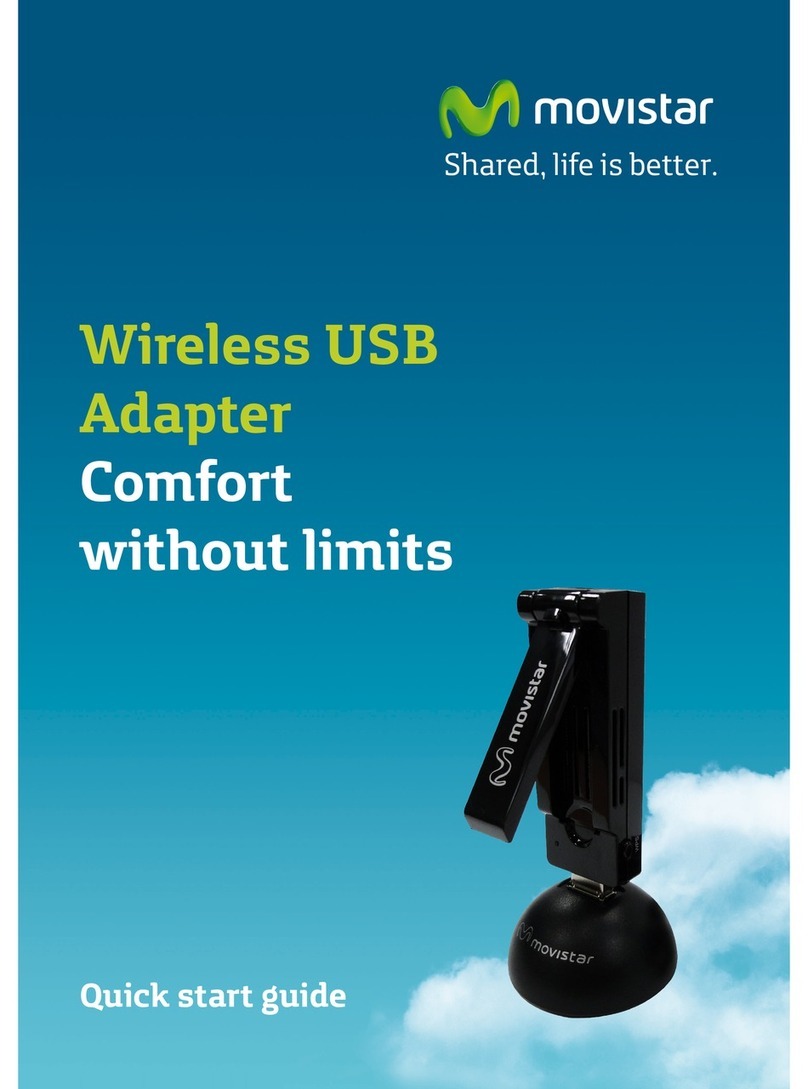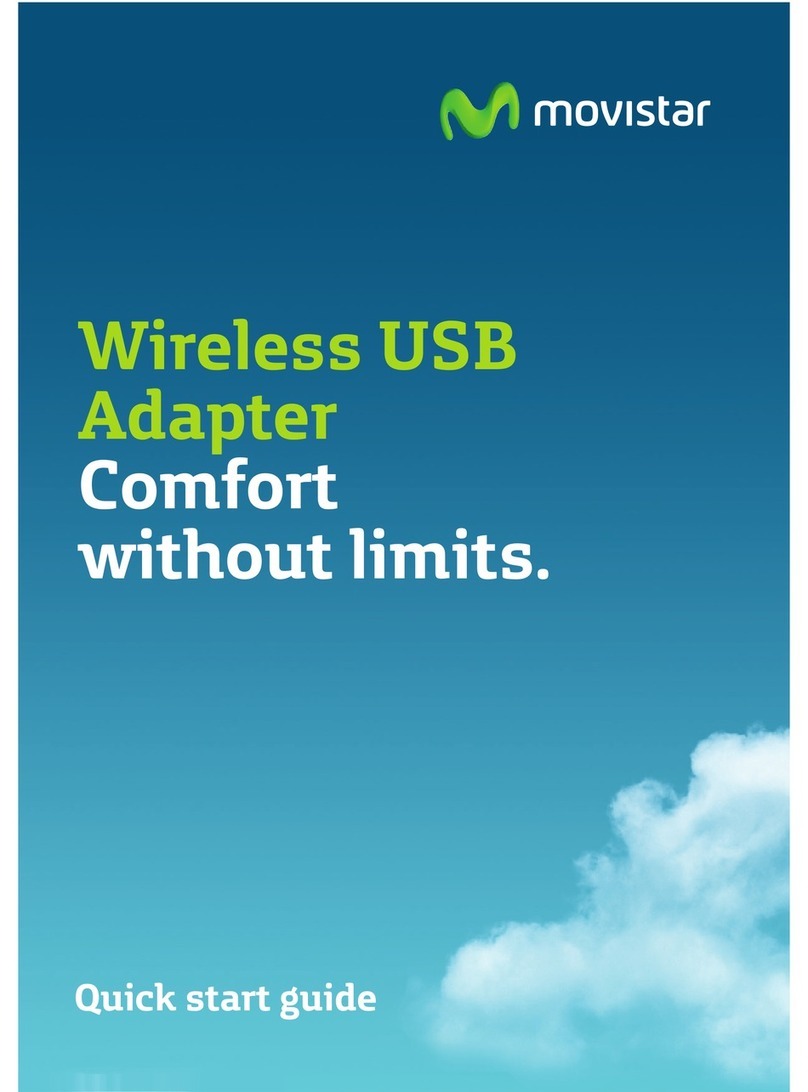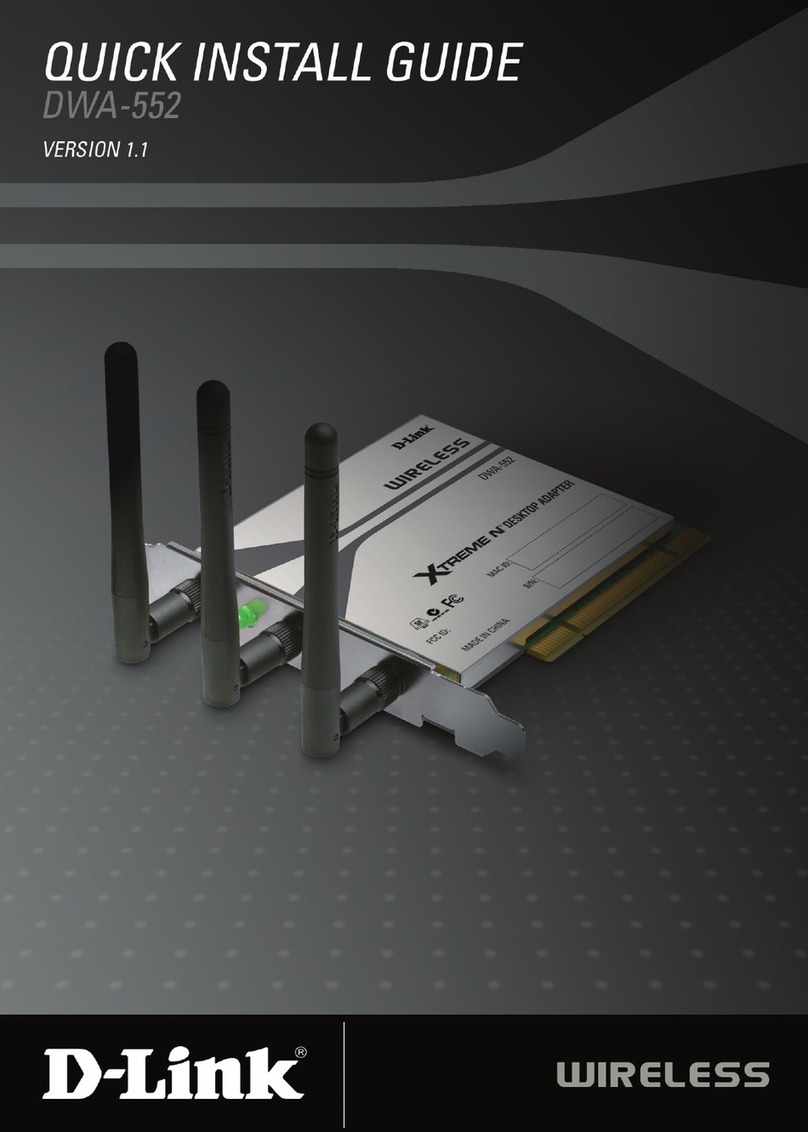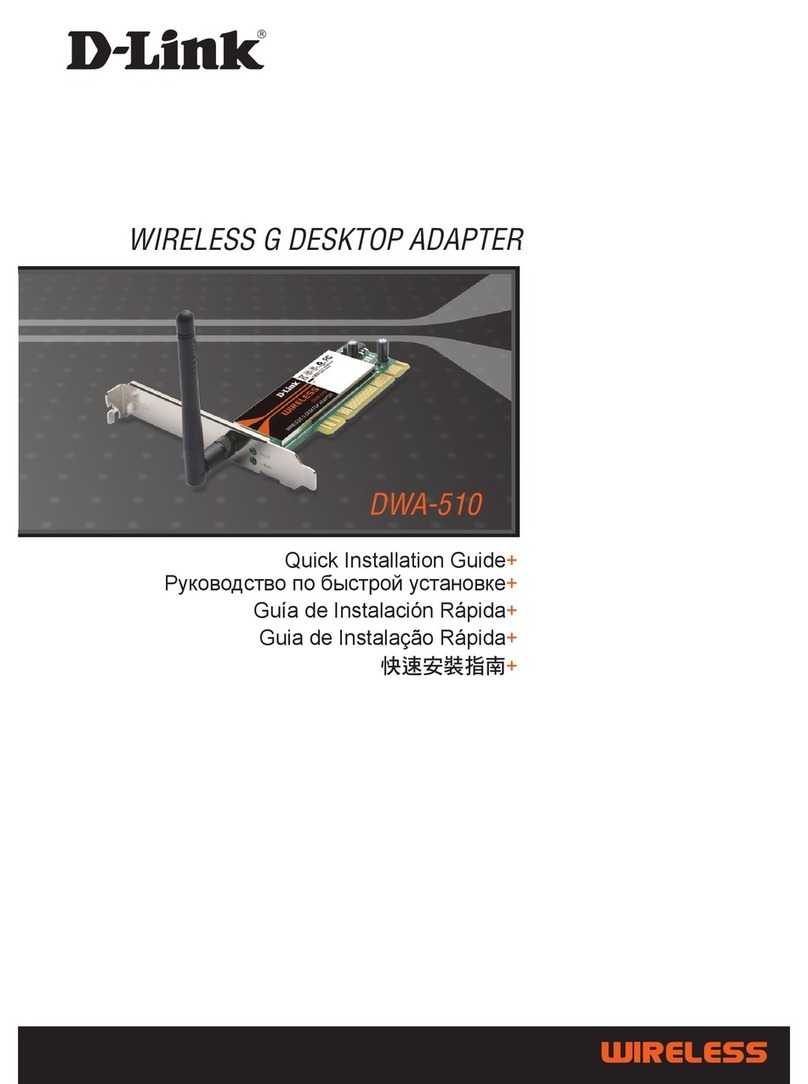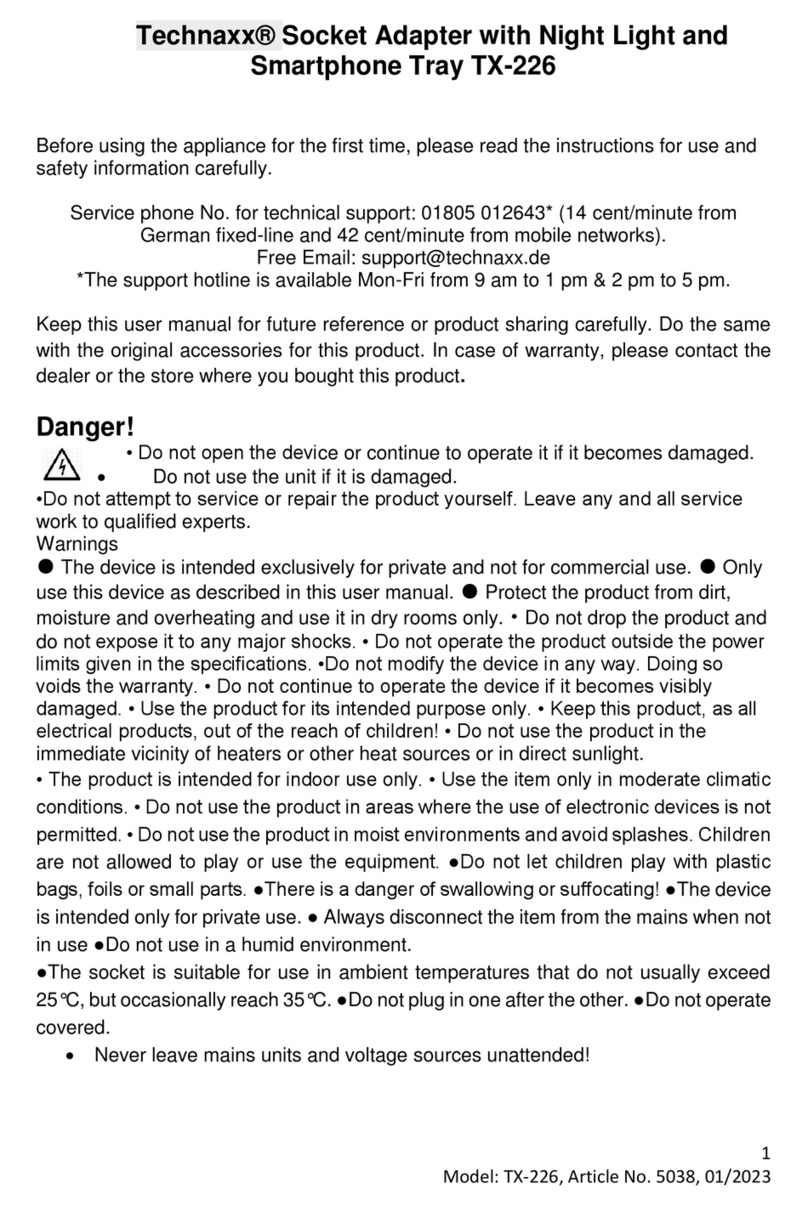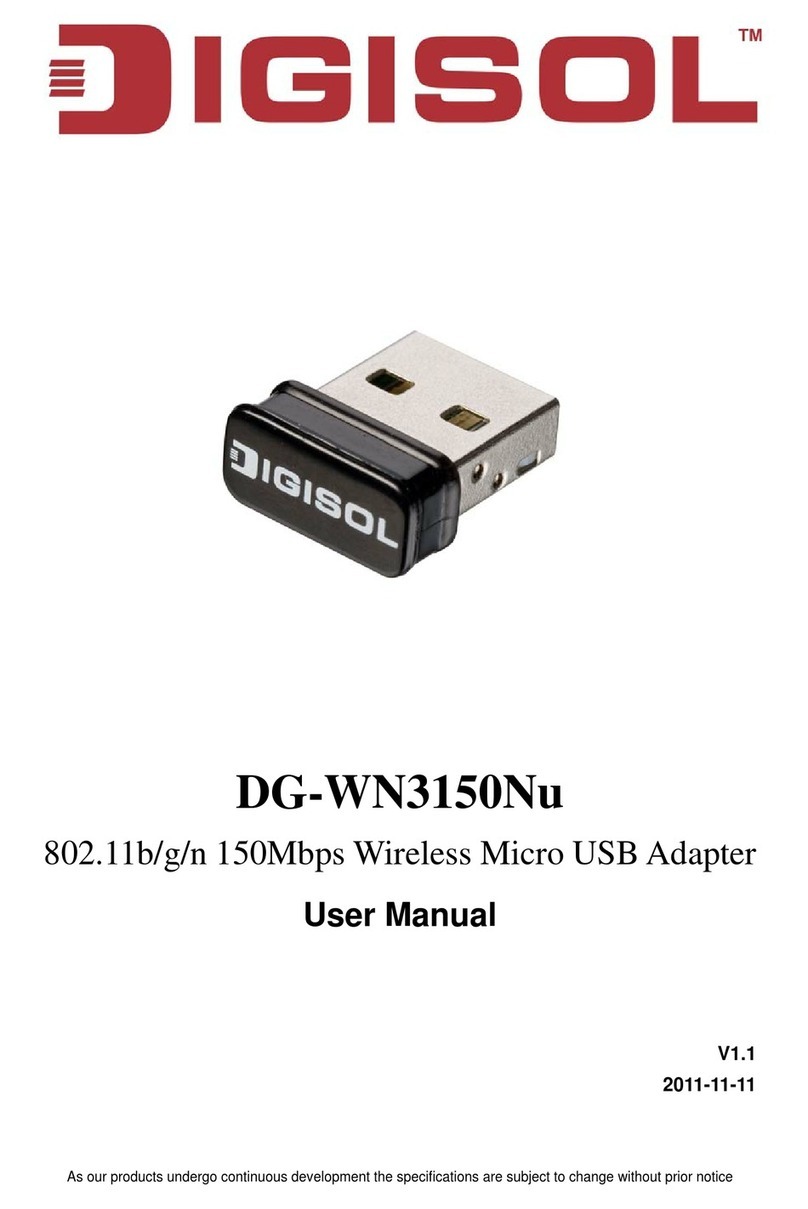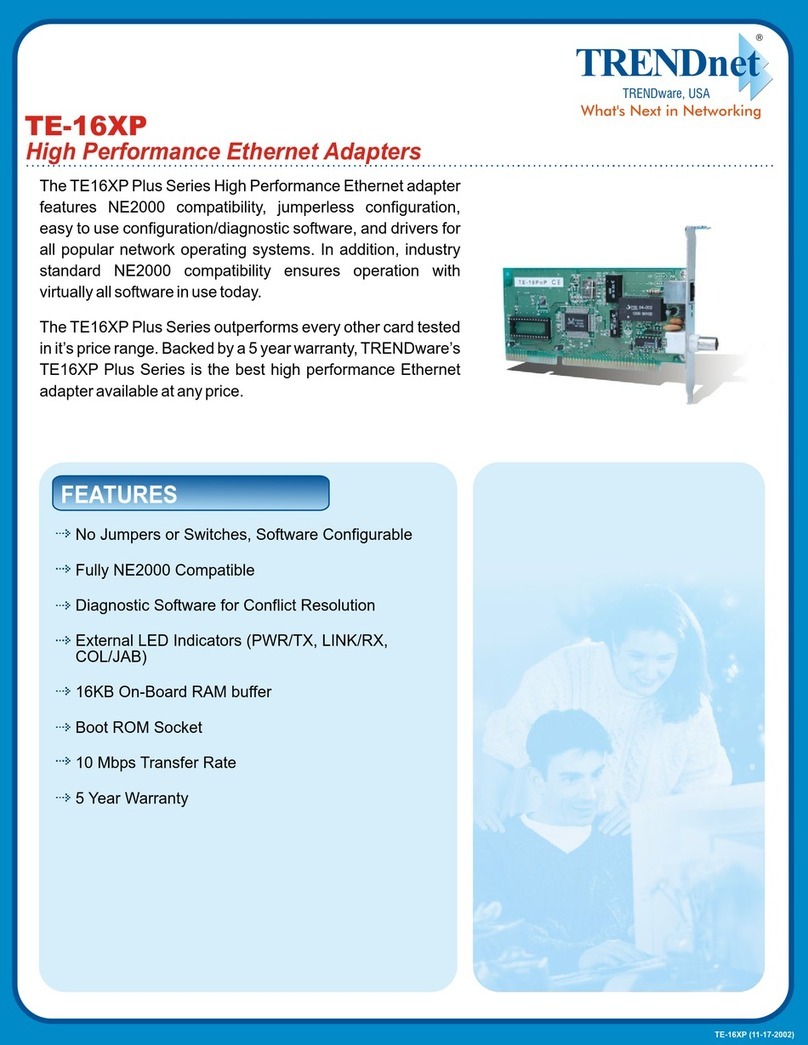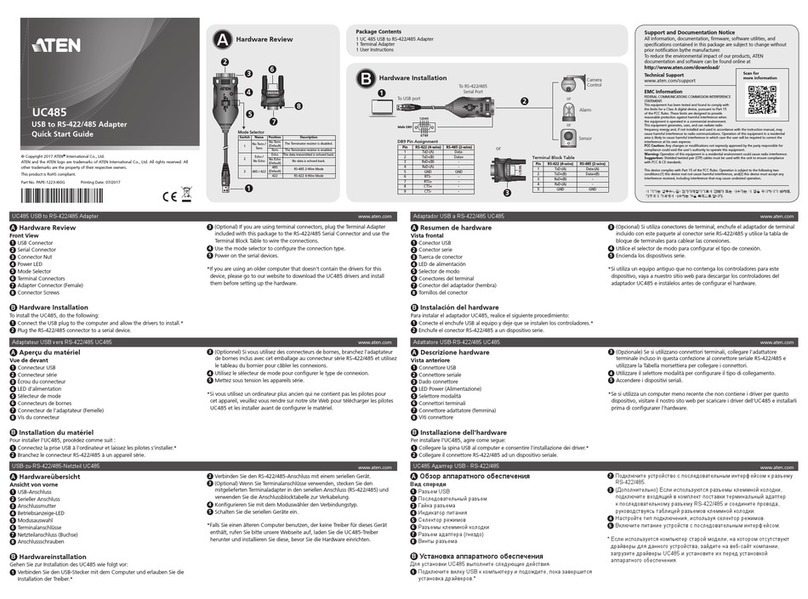movistar Wireless USB Adapter User manual

Installation Guide
Wireless USB
Adapter
Shared, life is more
Unlimited convenience.

2
Introduction
This guide explains the process of installing and configuring the
Movistar wireless USB Adapter. This is a dual band adapter, i.e. it will
allow you to connect to wireless networks on bandwidths of 2.4 GHz
and 5 GHz. Please follow the step-by-step instructions.
You will find more detailed information in the user manual included
on the installation CD, by selecting the "View Documentation" option
from the disk's automatic menu, or in the "Documentation" folder of
the CD.

More information in the user manual: Chapter 2
(1) Wireless USB Adapter (2) Base
(4) Installation Guide
Box Contents
(3) Installation CD
3

Installation
Check that your Wireless USB
Adapter is not still
connected to the computer
If you have previously installed a Wireless USB Adapter you will have to uninstall it
before you start to install your new Movistar Wireless USB Adapter.
1. Insert the Installation CD provided with
your device. The CD menu will launch
automatically. On Windows 7 and Vista a
screen will appear requesting
confirmation to run the application.
Select "Allow" to continue with the
installation.
If the CD presentation does not launch automatically, run the
"autorun.exe" file located in the root folder of the CD contents.
2. Select the "Install controllers and utility" option.
4
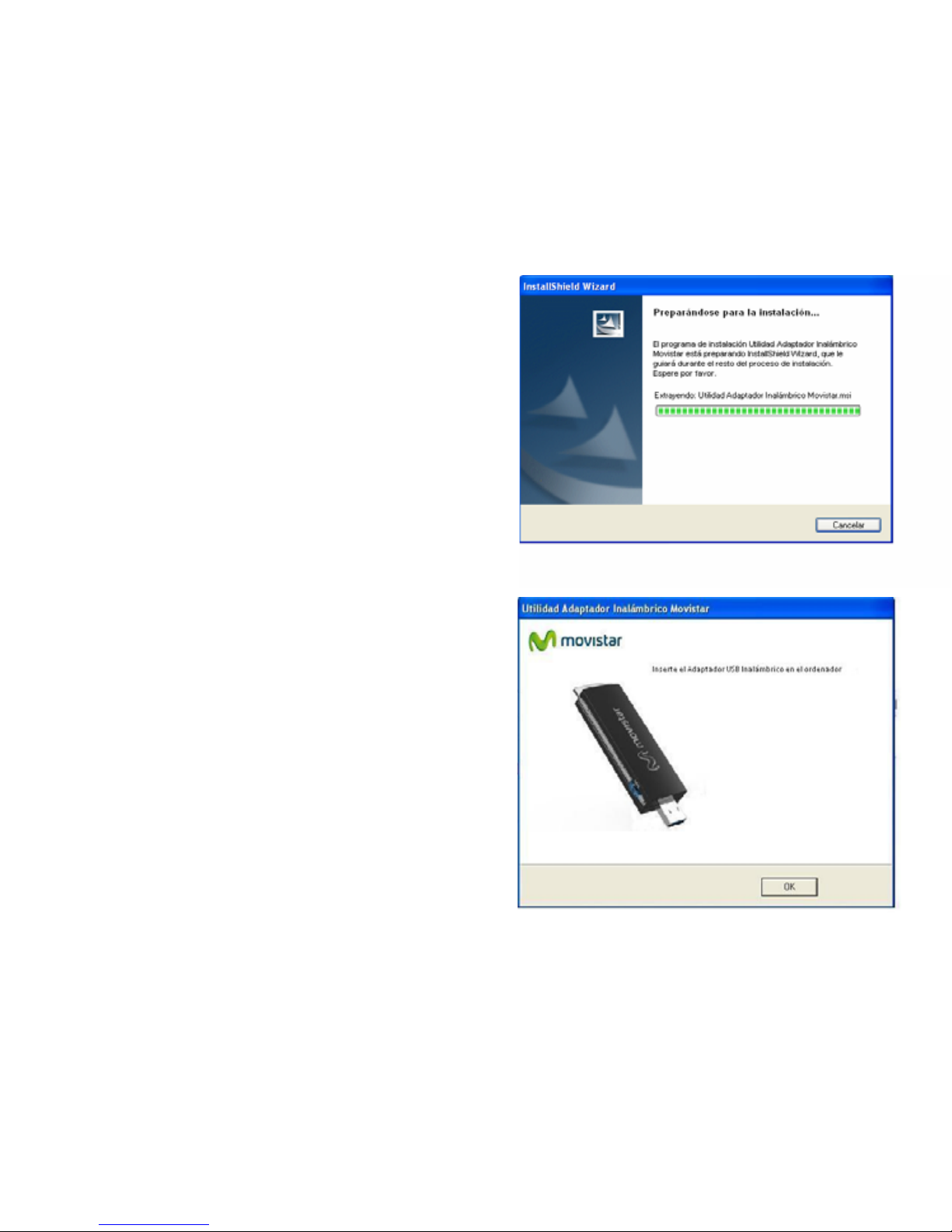
3. The installation process for your
adapter will begin.
Next, follow the step-by-step
instructions provided throughout the
installation process.
4. Connect your Movistar Wireless USB
Adapter to a free USB port on your
computer. Next, click "OK"
5. Click "Finish" and your PC will
restart (recommended). The adapter
and utility will now be installed on your
computer.
5
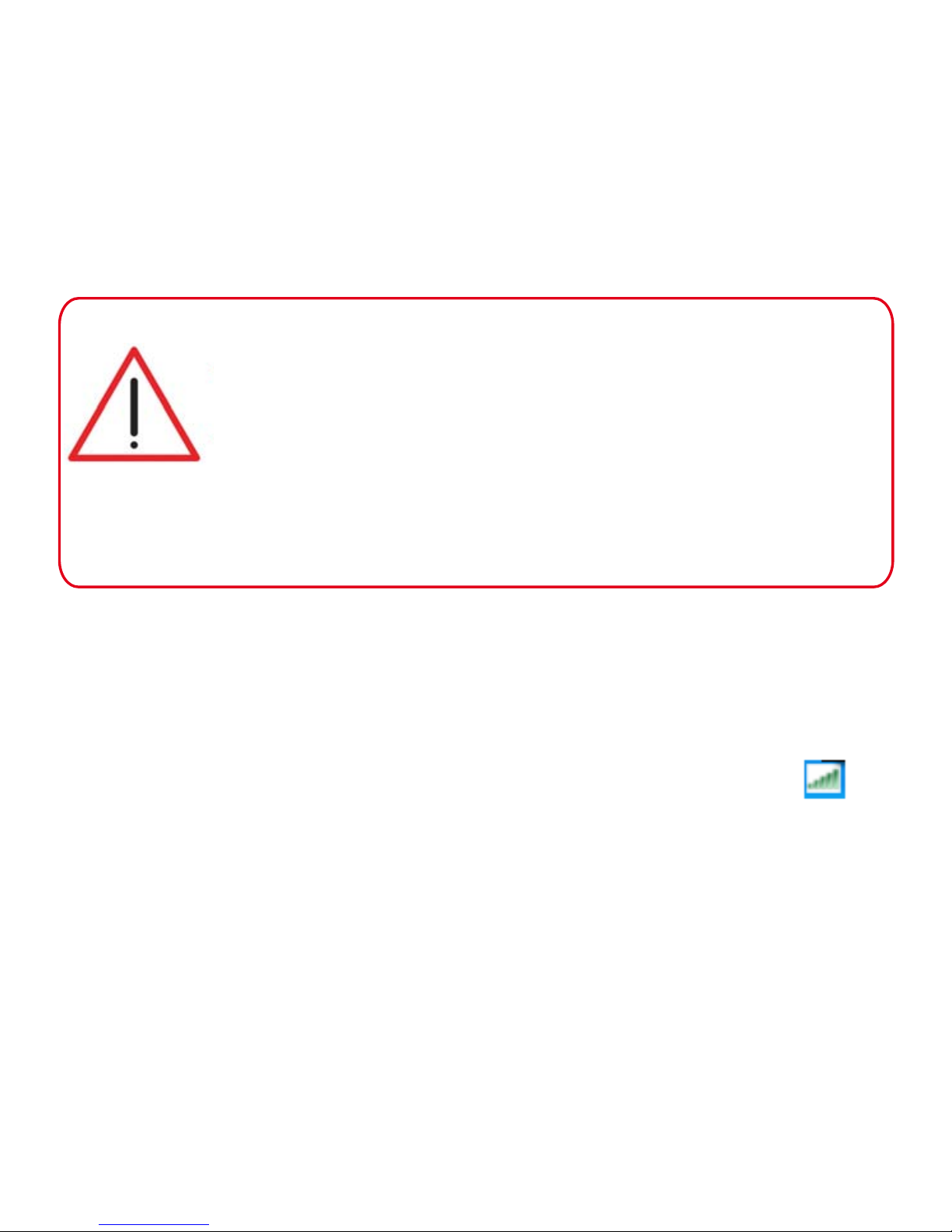
6
Configuration
Once the preliminary points have been checked, follow the instructions
provided below to configure the connection to your Movistar Wireless USB
Adapter's network.
1. The application runs automatically when Windows is started. If it does
not, run the utility by clicking on Start->All Programs->Movistar Wireless
USB Adapter->Movistar Wireless USB Adapter Utility or click on the
icon on your taskbar. The following window will be displayed (see fig. 7.1).
In the network list that appears, select the one to which you would like to
connect (the network name must be written on your router) and click
"Next".
Before you set up the connection of your Wireless USB
Adapter to a wireless network:
1. Ensure that the wireless network light on your router or
access point is activated.
2. Check that you have the network name (SSID) and
wireless security key to set up the connection. You can find
these details on the label on the bottom of your router or,
if they have been modified, check the configuration
corresponding to your router.
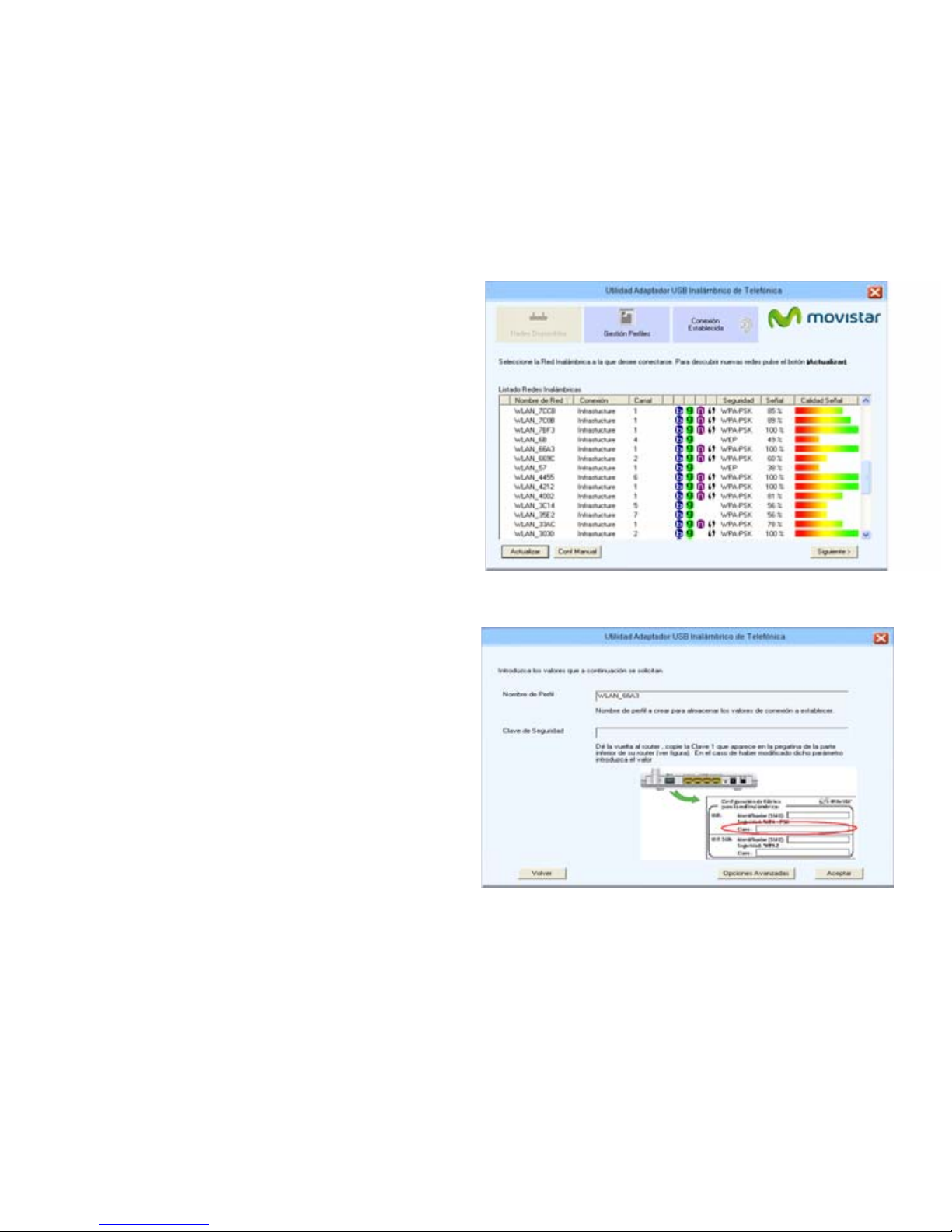
2. If you have not modified the
manufacturer's wireless
configuration for your router,
enter the security key shown on
the label on the bottom of your
router as shown in figure 7.2.
If you have modified the wireless
configuration, enter the
customized values if required.
Next, click "Accept".
fig. 7.1
fig. 7.2
7

8
3. To complete the process, a
message will be displayed, confirming
that the connection has been
established correctly.
Congratulations! You have completed the installation and
configuration of your Wireless USB Adapter.
You can now start enjoying your wireless connection!
If your wireless router supports the function for simple wireless
configuration (WPS), you can easily connect to your wireless network by
pressing the WPS button on your router and then pressing the WPS button
on the Movistar Wireless USB Adapter.
For more detailed and specific information about the Wireless USB Adapter, refer to the User Manual
found in electronic format in the "Documentation" folder of the Installation CD.
If your computer has Windows, you will need to restart it so that the utility
installs correctly and you can start to enjoy your Wireless USB Adapter.

9
Customer Service
Customer service is available over the telephone and online. For more
information, refer to chapter 9 of the user manual.
http://www.movistar.es/particulares/ayuda/internet
Movistar Technical Support Centers
Individuals: 1004
SMEs and Professionals: 900 10 10 10
Customer service helpline for implementing the device warranty:
902 05 33 96

Problem
Cause
Solution
Troubleshooting for
Common Problems
Windows does not
recognize the USB
adapter correctly
after connecting it,
or the link activity
LED indicator is not
illuminated.
The Telefonica utility
icon is not visible on
the taskbar.
Your network
SSID does not
appear in the list
of available
networks.
It is not correctly installed or
connected.
Adapter disabled.
The USB port is damaged.
Your USB adapter is
deactivated.
Your network has still not
been found.
The name of your network
(SSID) is hidden.
Uninstall the utility and reinstall. Connect the
adapter to another USB port. Refer to the
section on "Checking the controller status"
in point 7 of the user manual.If the problem
persists, restart the computer.
Launch the utility. A window will appear
instructing you to activate the adapter.
Click "Activate" and the adapter will work
correctly again.
Connect the adapter to another USB port.
Uninstall the utility and reinstall. Connect the
adapter to another USB port.
To run the utility click on Start->All
Programs->Movistar Wireless USB
Adapter->Movistar Wireless USB Adapter
Utility
Check whether the Shut Down value
appears in the "Wireless Interface Status"
field in the utility window. Click the
"Activate" button.
Click "Update" to refresh the list of
networks.
Refer to section 4.3.1 "Hidden SSID
Networks" in the manual in order to fix the
problem.
The utility is not running
10

Problem
Solution
The router cannot
be connected.
The connection
signal is weak or
unstable.
The IP address
has not been
found.
The wireless
connection is set up
but you do not have
access to the Internet.
For more advanced and specific information about the Wireless USB Adapter, consult the User Manual
found in electronic format in the "Documentation" folder on the installation CD.
*For more information you can consult the "TCP_IP Verification Guidelines" document, which you will find
in the "Documentation" folder on the CD provided. ** For more information you can consult the
"Recommendations for wireless networks" document, which you will find in the "Documentation" folder on
the CD provided.
The router is disabled or is out of
range.
The security key or name of the
configured network (SSID) is
incorrect.
The TCP/IP configuration is
incorrect.
There is interference on the
channel being used.
The router and the adapter are
too far apart.
The router's DHCP service is not
enabled.
The security key is incorrect.
The TCP/IP configuration is
incorrect.
The wireless router is not
correctly configured for
Internet access.
Check that the router is switched on and enabled
and that the network is available.
Check that you have entered the security key
and the network name (SSID) correctly (bear in
mind that they are case-sensitive).
Check the TCP/IP configuration*.
Change the channel used by your access point;
try to use a channel that is not being used
much by the other networks.
Change the position of the adapter in order to
receive a stronger signal**.
Access the router and enable the DHCP server
option*.
Check that you have entered the security key
correctly.
Check that the TCP/IP settings for your
wireless client are correct*.
Check the configuration of your router or
wireless access point.
Cause
11

Environmental recycling
Never dispose of the Wireless USB Adapter with your household waste. Ask your
municipal authorities about different methods for disposing of the equipment in an
environmentally-friendly manner. Always comply with the relevant current
regulations.
Offenders will be subjected to the penalties and measures laid down by the law.
The cardboard box, the plastic contained in the packaging, and the pieces forming
the Wireless USB Adapter may be recycled in accordance with current Spanish
regulations on recycling.
The symbol on the container with the cross, found on the device,
means that when the equipment has reached the end of its useful life
it must be taken to a specific collection center, and that it must be
processed separately from urban waste.
12
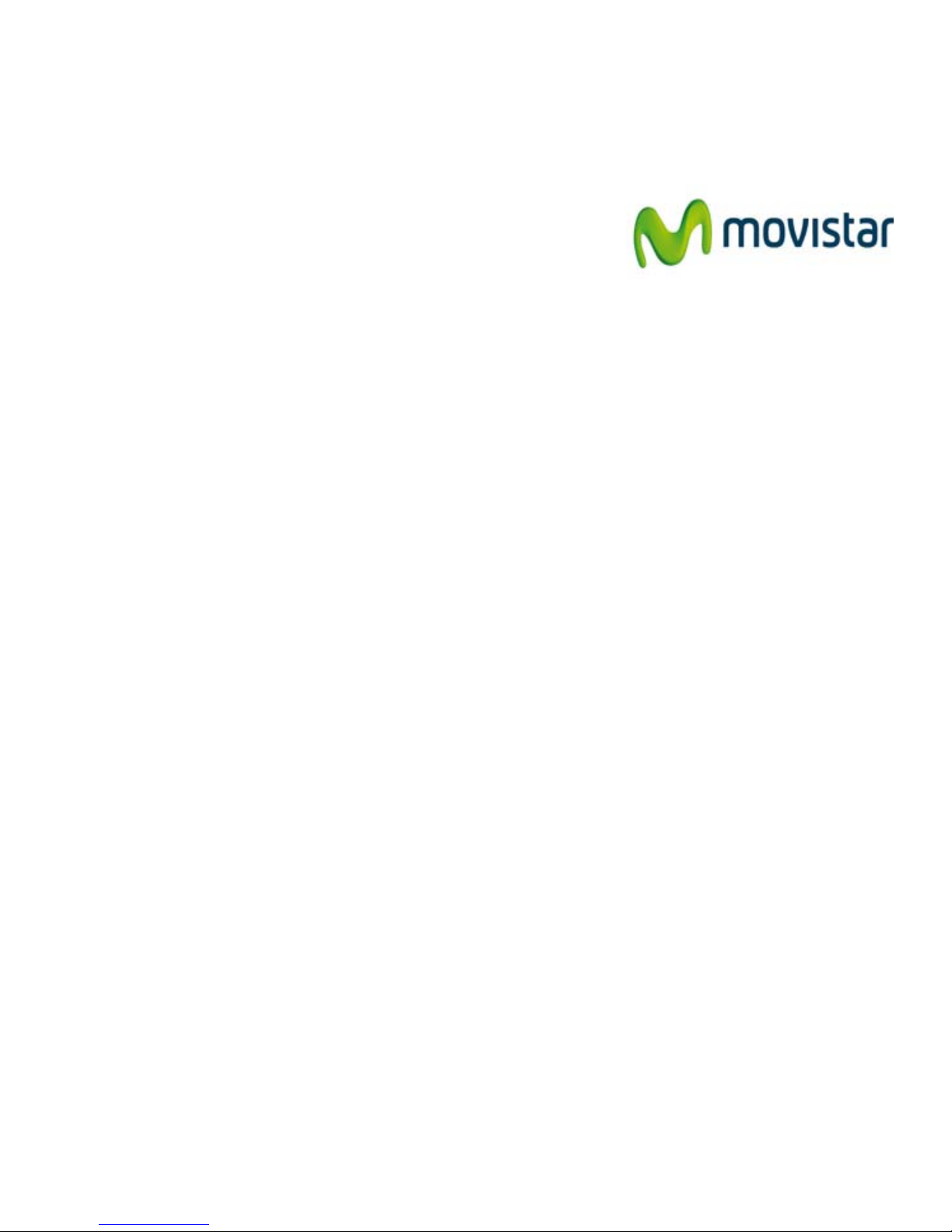
We would like to thank you for the trust you have placed in Movistar by
purchasing one of our devices; and we would like to inform you that for
any explanation, query, or complaint you can call the following numbers
free of charge:
- Customer Service Helpline (1004)
- SME and Professionals Customer Service Center
(900 10 10 10)
- Business Service Center (900 12 09 00)
Where you will be assisted by our advisors or, if you prefer, visit the
Movistar company website at: www.movistar.es.
For information about our after-sales service, refer to the warranty card
for the device.
Finally, we would like to inform you that you may send any complaints
regarding this purchase in writing to Telefónica de España S.A.U, Gran Vía
28, 28013 Madrid.
Telefonica España, SAU, Gran Vía 28, Companies Register: Page M- 213180, Sheet 6, Volume
13170, Entry 1a, Tax ID No.: A-82018474. Corporate member of the Consumer Arbitration System
Information Card
13
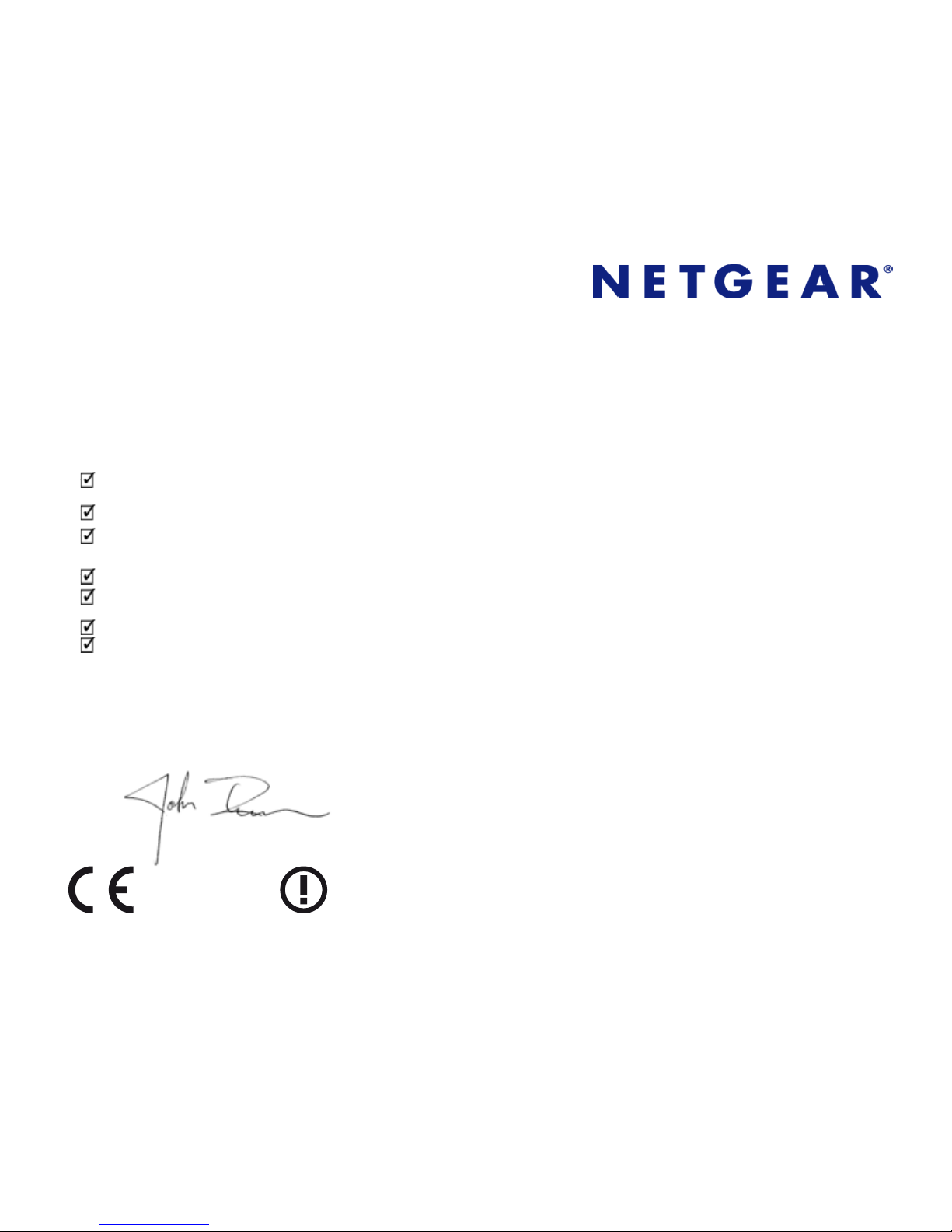
Declaration of Conformity
We hereby declare under our sole responsibility that the product:
Product Name: N900 WNDA4100 Wireless Dual Band USB Adapter Brand: Movistar
Manufacturer: NETGEAR Incorporated, Country of Manufacture: China
Address: 350 East Plumeria Drive, San Jose CA 95134 Tax ID No.: W4003396A
Model: WNDA410.0 Tel./Fax:1-888-638-4327
ŽŶĨŽƌŵƐƚŽƚŚĞƚĞĐŚŶŝĐĂůƐƉĞĐŝĮĐĂƟŽŶƐĂƉƉůŝĐĂďůĞƚŽŝƚĂƐŽĨƚŚŝƐĚĂƚĞŝŶĂĐĐŽƌĚĂŶĐĞǁŝƚŚZΘddŝƌĞĐƟǀĞϭϵϵϵϱŽĨƚŚĞƵƌŽƉĞĂŶWĂƌůŝĂŵĞŶƚĂŶĚŽĨƚŚĞ
ŽƵŶĐŝůŽĨDĂƌĐŚϵϭϵϵϵƚƌĂŶƐƉŽƐĞĚŝŶƚŽ^ƉĂŶŝƐŚůĞŐŝƐůĂƟŽŶďLJZϭϴϵϬϮϬϬϬŽĨEŽǀĞŵďĞƌϮϬϮϬϬϬĂŶĚŝŶƉĂƌƟĐƵůĂƌǁŝƚŚƚŚĞŚĂƌŵŽŶŝnjĞĚƐƚĂŶĚĂƌĚƐ
Safety
EN 60950 - 01 (2006) +A11: 2009 /ŶĨŽƌŵĂƟŽŶdĞĐŚŶŽůŽŐLJƋƵŝƉŵĞŶƚ^ĂĨĞƚLJ
EMC
EN 301 489 - 17 V2.1.1 (2009- 05) ůĞĐƚƌŽŵĂŐŶĞƟĐĐŽŵƉĂƟďŝůŝƚLJĂŶĚZĂĚŝŽƐƉĞĐƚƌƵŵDĂƩĞƌƐ;ZDͿůĞĐƚƌŽŵĂŐŶĞƟĐŽŵƉĂƟďŝůŝƚLJ;DͿƐƚĂŶĚĂƌĚĨŽƌƌĂĚŝŽĞƋƵŝƉŵĞŶƚWĂƌƚϭϳ^ƉĞĐŝĮĐĐŽŶĚŝƟŽŶƐĨŽƌƌŽĂĚďĂŶĚ
ĂƚĂdƌĂŶƐŵŝƐƐŝŽŶ^LJƐƚĞŵƐ
EN 301 489 - 1 V1.8.1 (2008 - 04) ůĞĐƚƌŽŵĂŐŶĞƟĐĐŽŵƉĂƟďŝůŝƚLJĂŶĚZĂĚŝŽƐƉĞĐƚƌƵŵDĂƩĞƌƐ;ZDͿůĞĐƚƌŽŵĂŐŶĞƟĐŽŵƉĂƟďŝůŝƚLJ;DͿƐƚĂŶĚĂƌĚĨŽƌƌĂĚŝŽĞƋƵŝƉŵĞŶƚĂŶĚƐĞƌǀŝĐĞƐWĂƌƚϭŽŵŵŽŶƚĞĐŚŶŝĐĂů
ƌĞƋƵŝƌĞŵĞŶƚƐ
Radio Spectrum
EN 300 328 V1.7.1 (2006 - 10)ůĞĐƚƌŽŵĂŐŶĞƟĐĐŽŵƉĂƟďŝůŝƚLJĂŶĚZĂĚŝŽƐƉĞĐƚƌƵŵDĂƩĞƌƐ;ZDͿtŝĚĞďĂŶĚƚƌĂŶƐŵŝƐƐŝŽŶƐLJƐƚĞŵƐĂƚĂƚƌĂŶƐŵŝƐƐŝŽŶĞƋƵŝƉŵĞŶƚŽƉĞƌĂƟŶŐŝŶƚŚĞϮϰ',nj/^DďĂŶĚĂŶĚƵƐŝŶŐǁŝĚĞ
ďĂŶĚŵŽĚƵůĂƟŽŶƚĞĐŚŶŝƋƵĞƐ,ĂƌŵŽŶŝnjĞĚEĐŽǀĞƌŝŶŐĞƐƐĞŶƟĂůƌĞƋƵŝƌĞŵĞŶƚƐƵŶĚĞƌĂƌƟĐůĞϯϮŽĨƚŚĞZΘddŝƌĞĐƟǀĞ
EN 301 893 V1.5.1 (2008 - 12)ƌŽĂĚďĂŶĚZĂĚŝŽĐĐĞƐƐEĞƚǁŽƌŬƐ;ZEͿϱ',njŚŝŐŚƉĞƌĨŽƌŵĂŶĐĞZ>E,ĂƌŵŽŶŝnjĞĚEĐŽǀĞƌŝŶŐƚŚĞĞƐƐĞŶƟĂůƌĞƋƵŝƌĞŵĞŶƚƐŽĨĂƌƟĐůĞϯϮŽĨƚŚĞZΘddŝƌĞĐƟǀĞ
SAR
EN 62311 (2008) ƐƐĞƐƐŵĞŶƚŽĨĞůĞĐƚƌŽŶŝĐĂŶĚĞůĞĐƚƌŝĐĂůĞƋƵŝƉŵĞŶƚƌĞůĂƚĞĚƚŽŚƵŵĂŶĞdžƉŽƐƵƌĞƌĞƐƚƌŝĐƟŽŶƐĨŽƌĞůĞĐƚƌŽŵĂŐŶĞƟĐĮĞůĚƐ;Ϭ,njͲϯϬϬ',njͿ
R&TTE Directiva 1999/5/EC ZĂĚŝŽĂŶĚƚĞůĞĐŽŵŵƵŶŝĐĂƟŽŶƐƚĞƌŵŝŶĂůĞƋƵŝƉŵĞŶƚ;ZΘddͿ
/ƚĂůƐŽĐŽŶĨŽƌŵƐƚŽZŽLJĂůĞĐƌĞĞZͲϮϬϴϮϬϬϱ;ŝƌĞĐƟǀĞϮϬϬϮϵϱͿŽŶĞůĞĐƚƌŝĐĂůĂŶĚĞůĞĐƚƌŽŶŝĐĂƉƉůŝĂŶĐĞƐĂŶĚǁĂƐƚĞŵĂŶĂŐĞŵĞŶƚ
Date: September 11, 2012 San Jose, California, USA
Name: John Ramones Title: Regulatory Compliance Officer
Signed:
0560
Its use may be restricted in any country of the European Union, except for Spain.
14

Glossary
WPS (Wi-Fi Protected Setup):
Simple method of wireless
configuration.
Wireless security key:
Encryption code for the wireless
network, which protects the
connection against possible
fraudulent use.
SSID (Service Set Identifier)
This is the wireless network's own
identifier which you will need to select
from the list of networks in your
utility.
TCP/IP(Transmission Control Protocol/Internet
Protocol)
This is a group of network protocols
upon which the Internet is based and
which allow for transmission between
networks of computers.
DHCP
Protocol that allows devices in a
network to automatically obtain
IP configuration settings.
802.11n
Modification of the IEEE
802.11n-2007 standard in order
to significantly improve network
performance beyond previous
standards. Allows for a
significant increase in the
maximum transmission speed
by up to 600 Mbps.
15
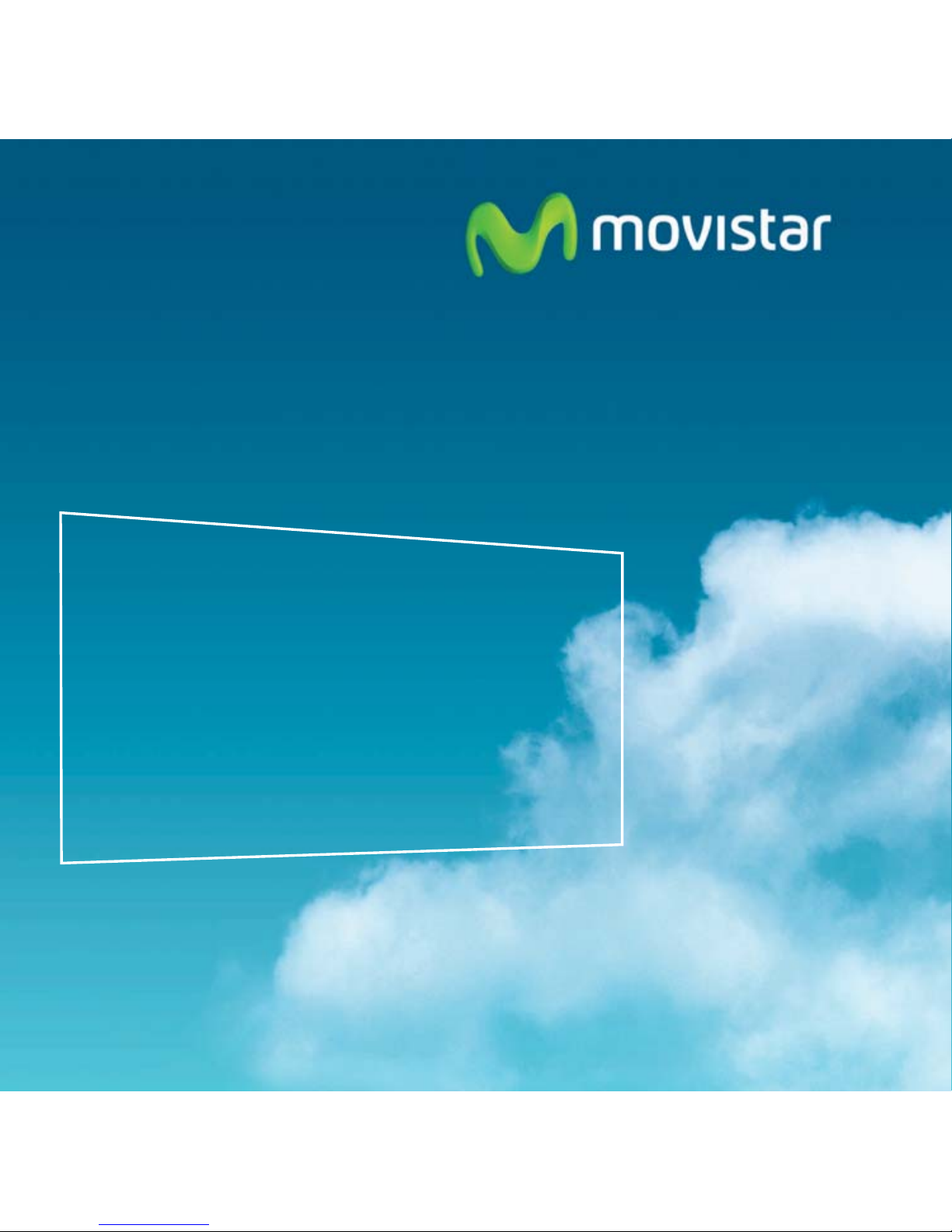
Find out more on:
1004 (from a cell or landline)
www.movistar.es
Your Movistar Stores
Shared, life is more
Version 1.0
Device supplied by:
Tax ID No.: W4003396A
National Electrical and Electronic Equipment
Producers Registration No. - 000895
Other manuals for Wireless USB Adapter
3
Table of contents
Other movistar Adapter manuals
Popular Adapter manuals by other brands
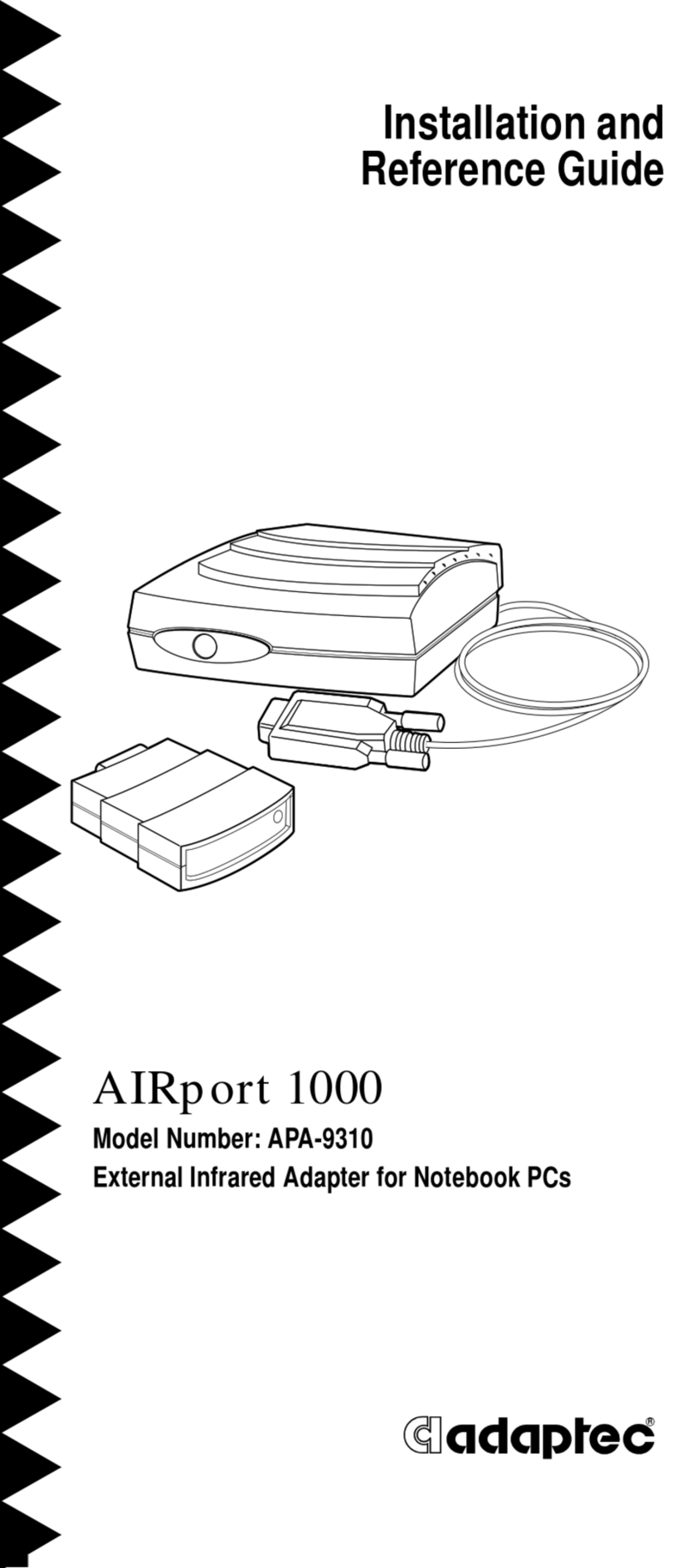
Adaptec
Adaptec APA-9310 Installation and reference guide

StarTech.com
StarTech.com USB2VGAE instruction manual
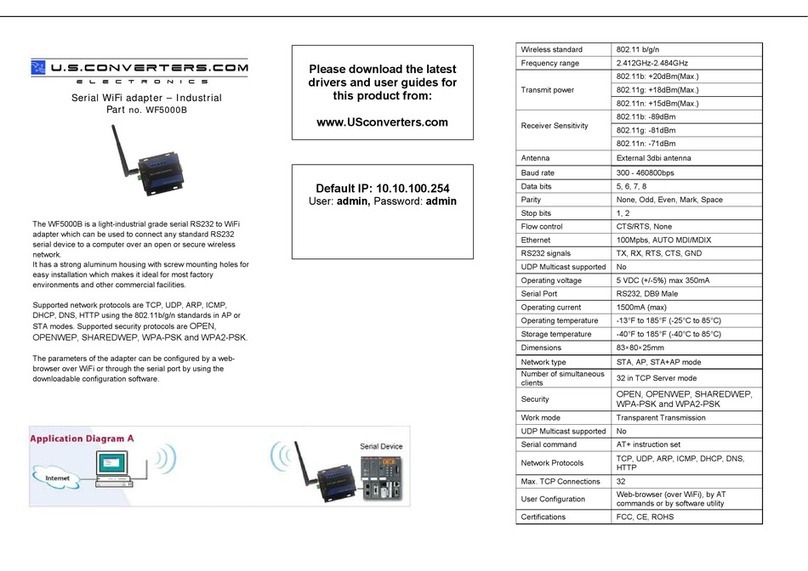
Usconverters
Usconverters WF5000B quick start guide

NETGEAR
NETGEAR A7000 user manual

Contours
Contours CHICCO ZY035 instruction sheet
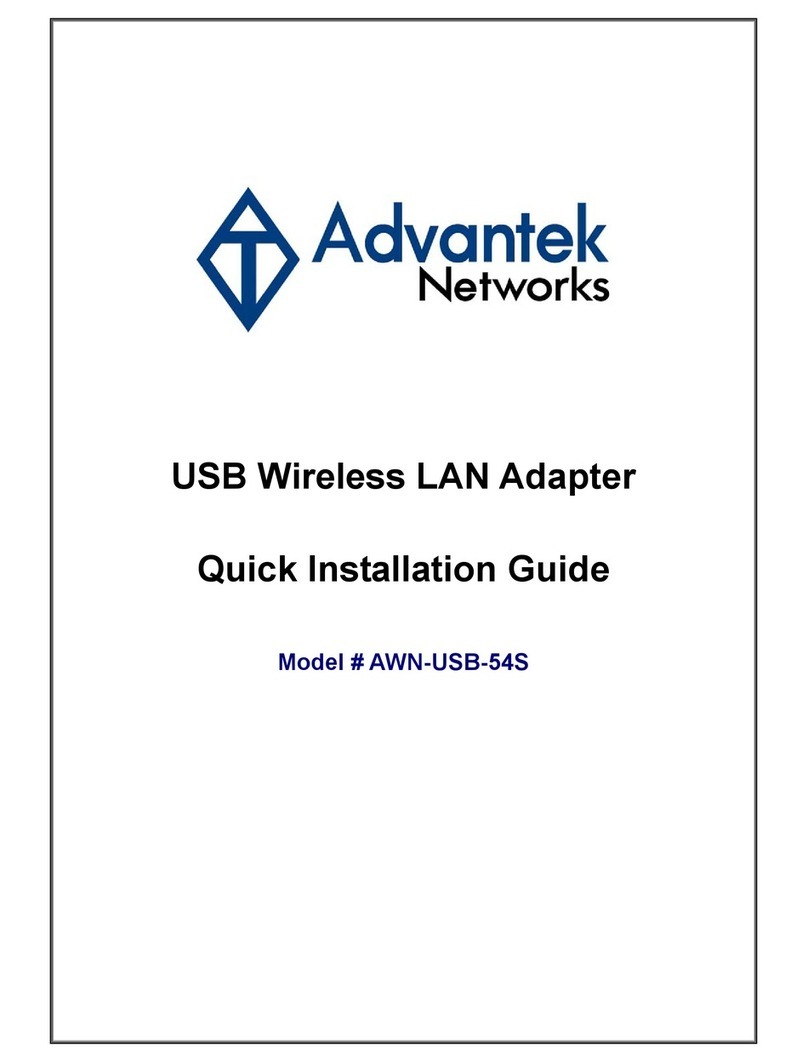
Advantek Networks
Advantek Networks AWN-USB-54S Quick installation guide