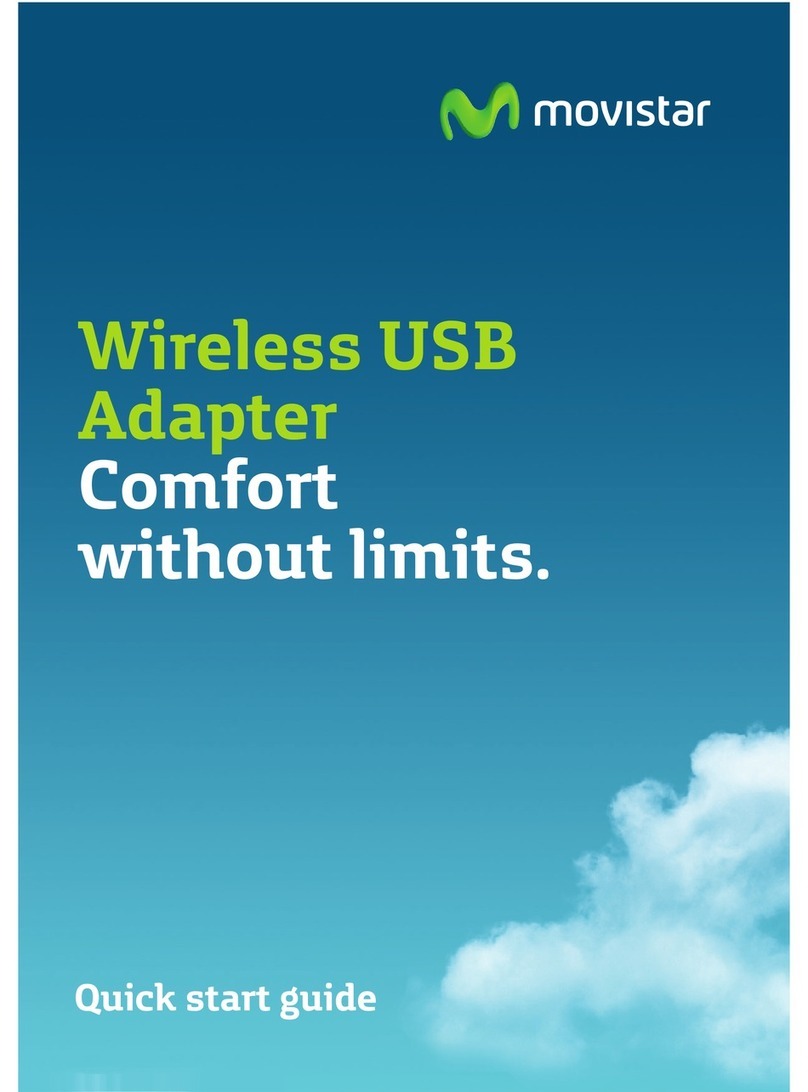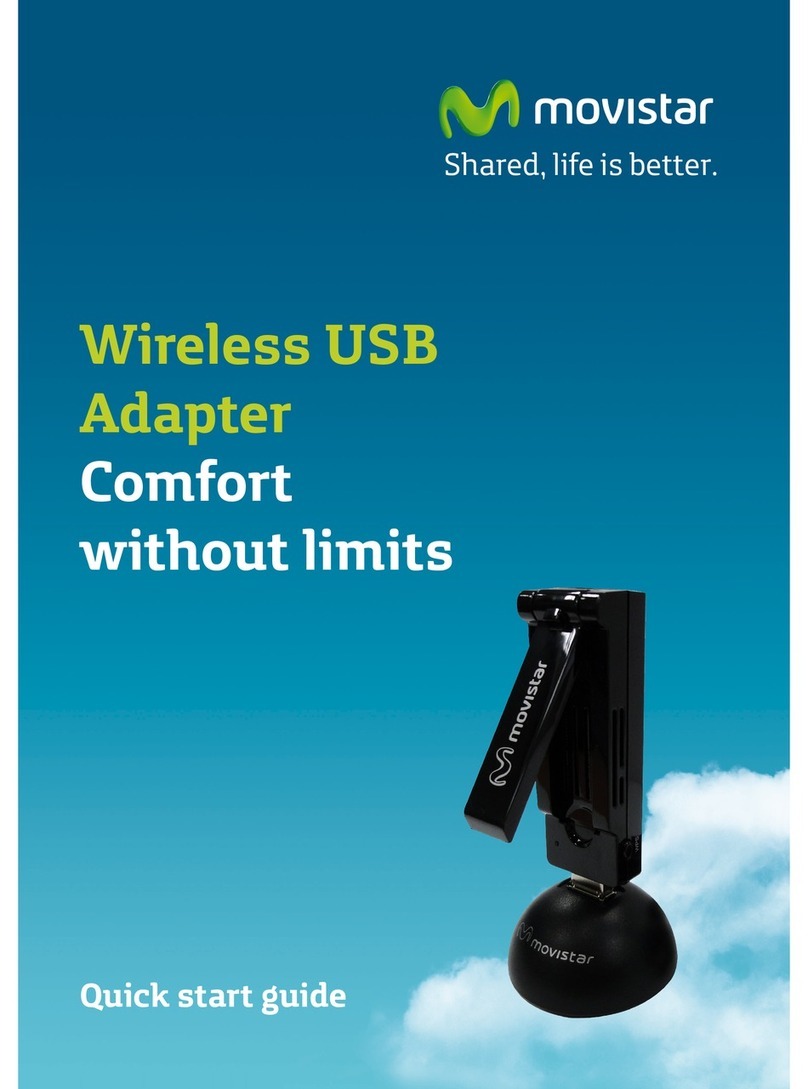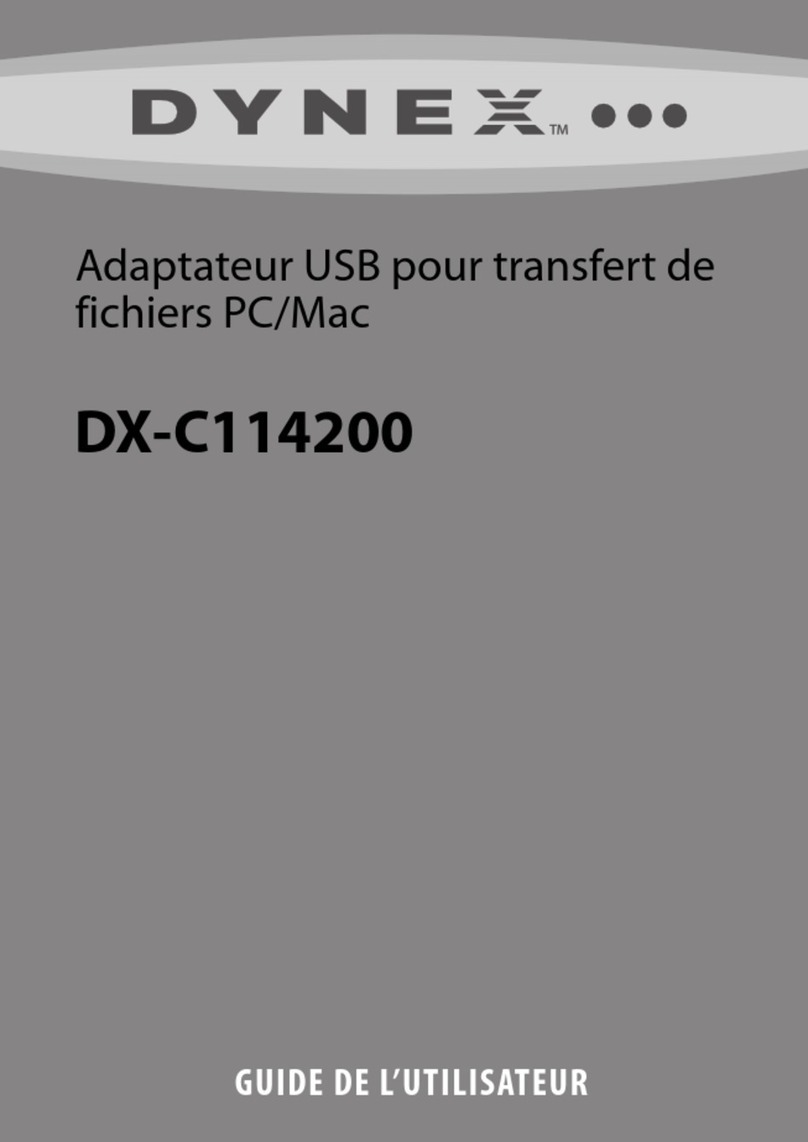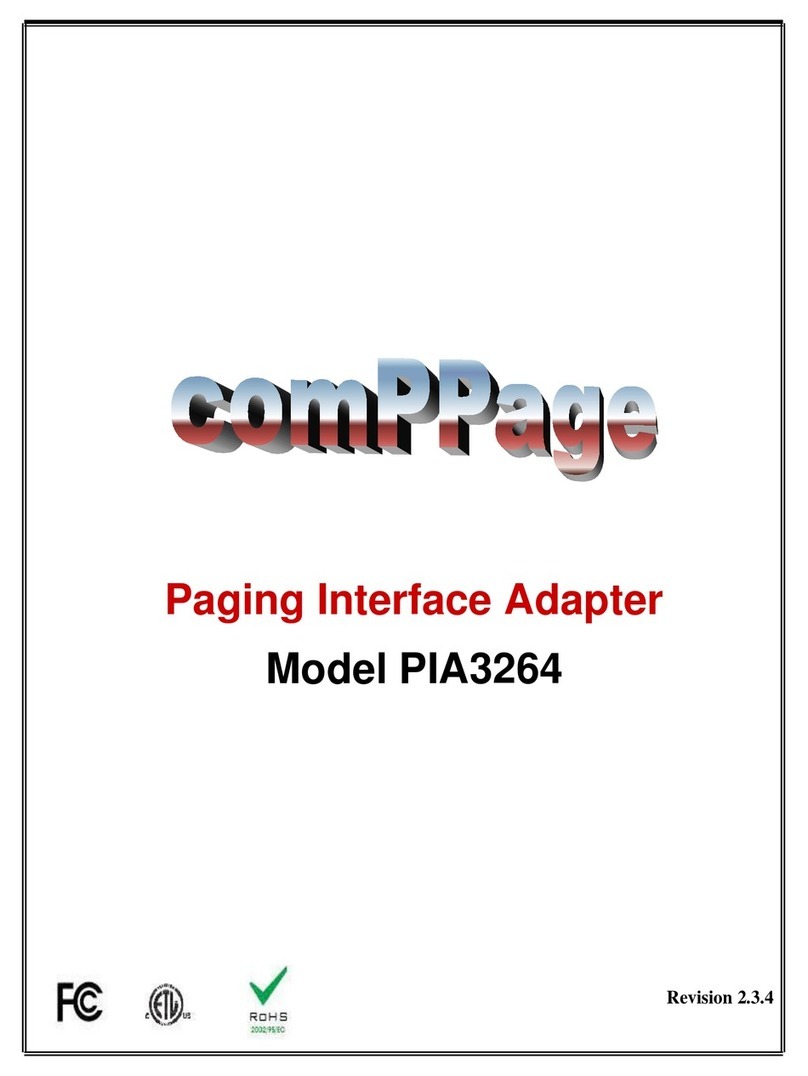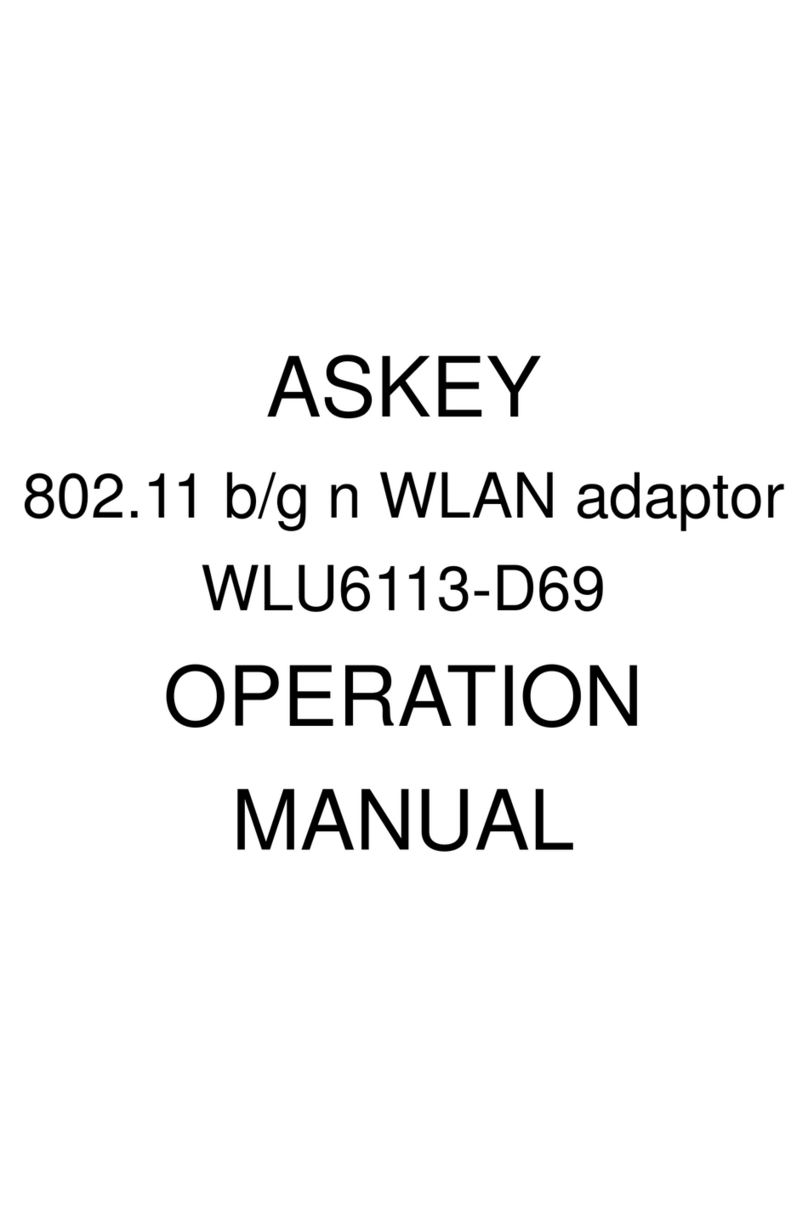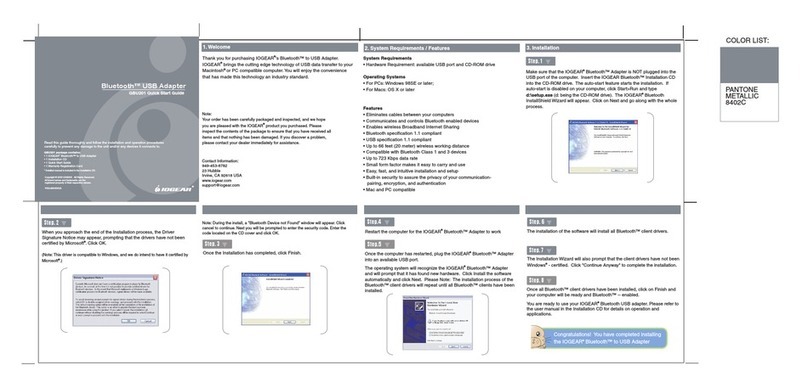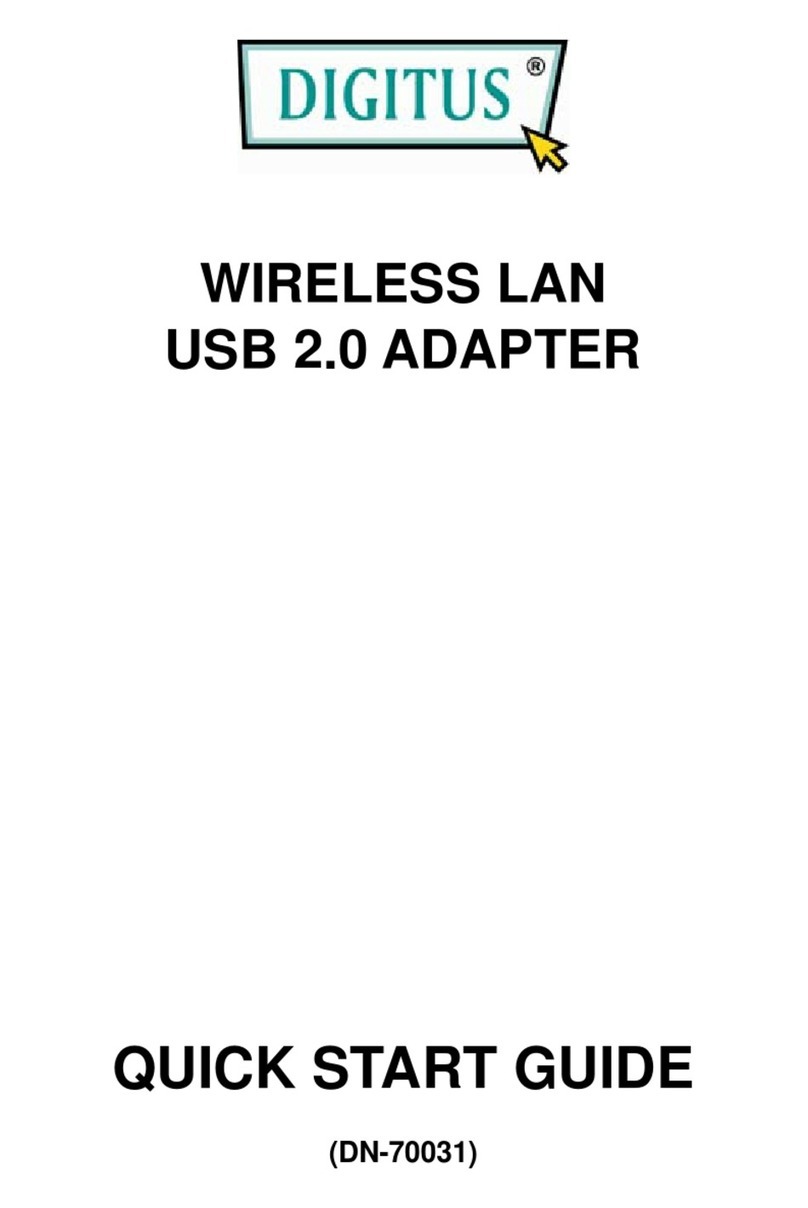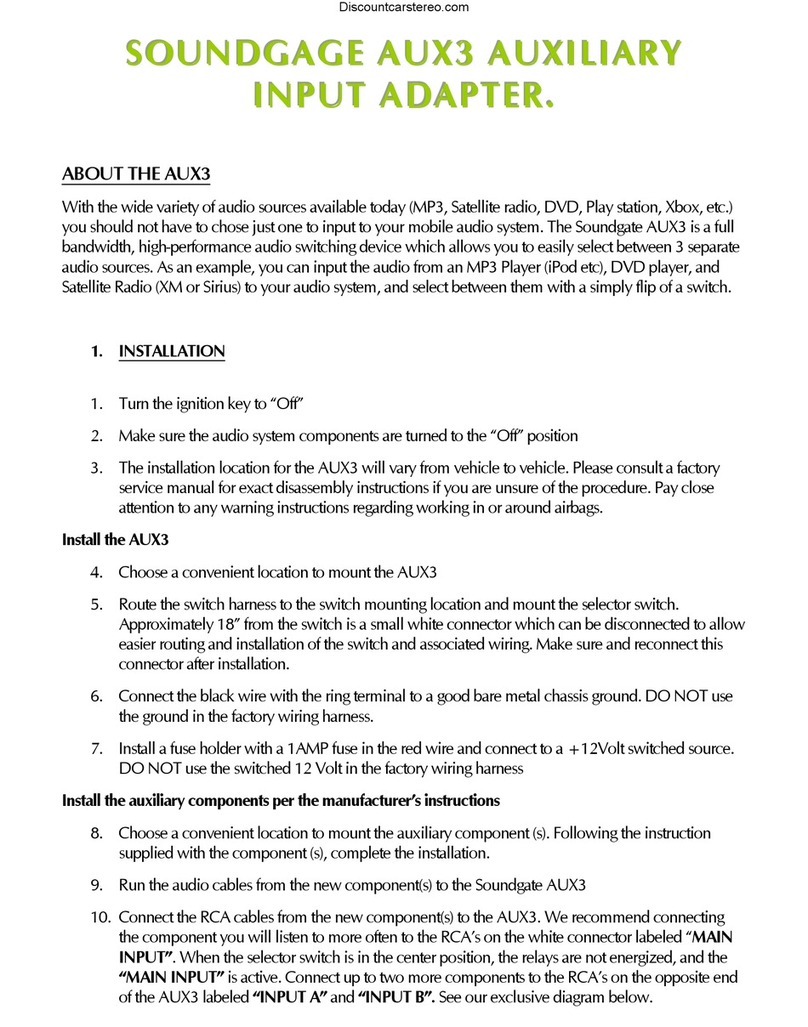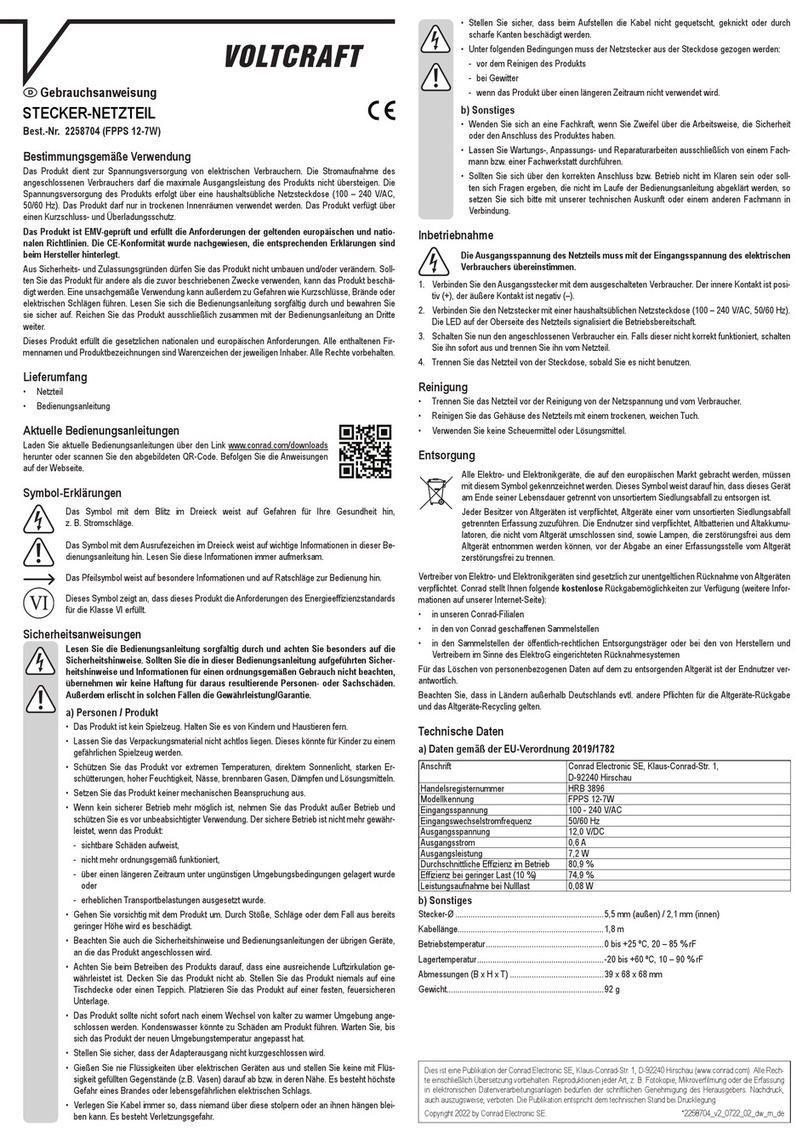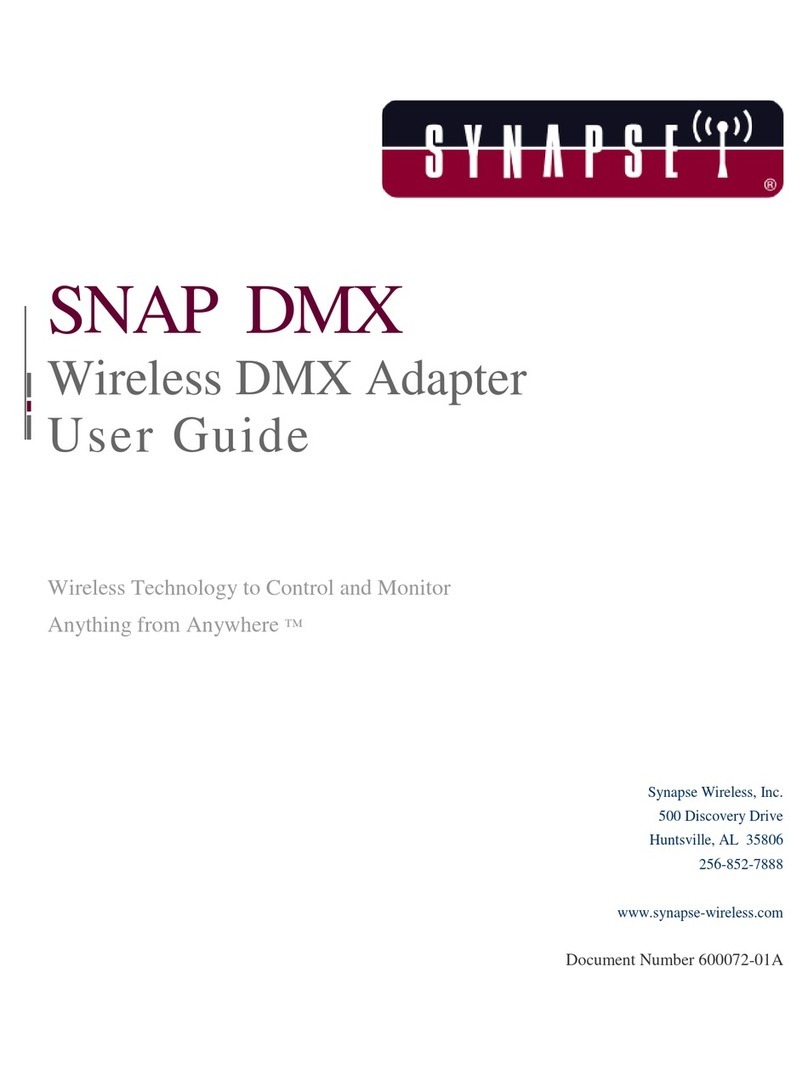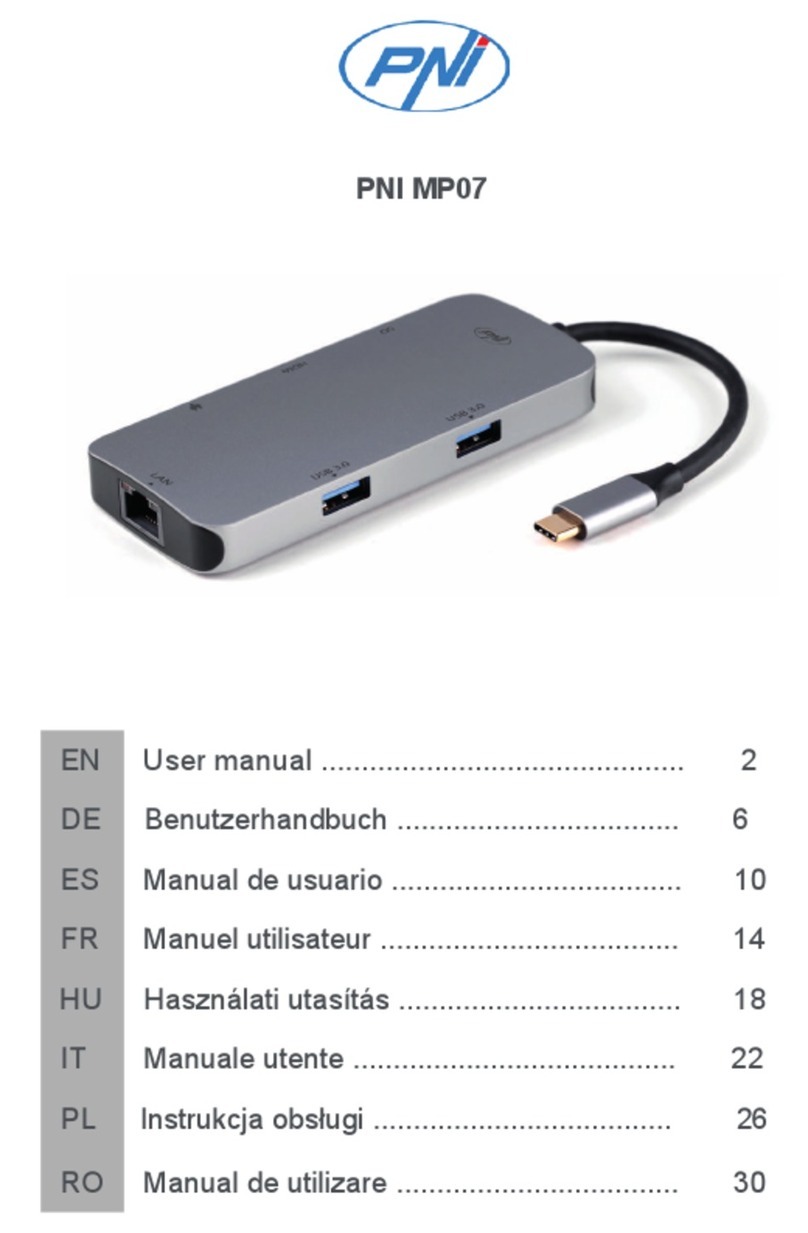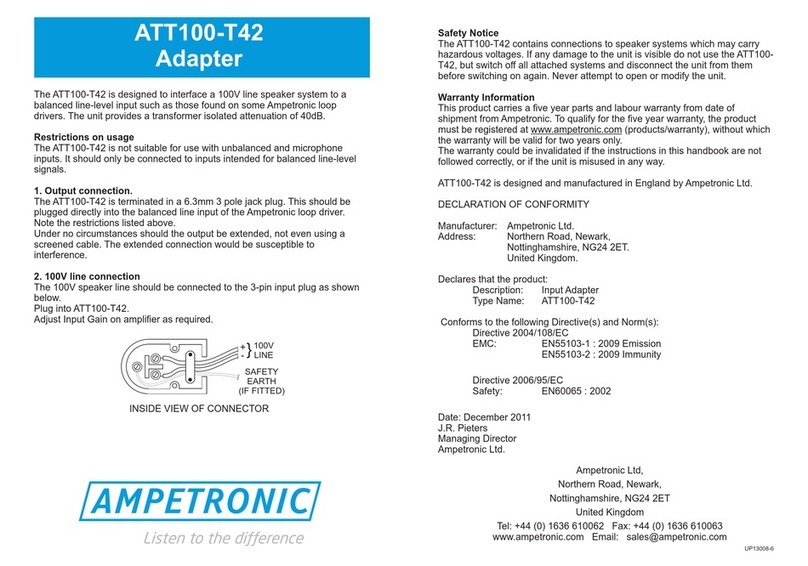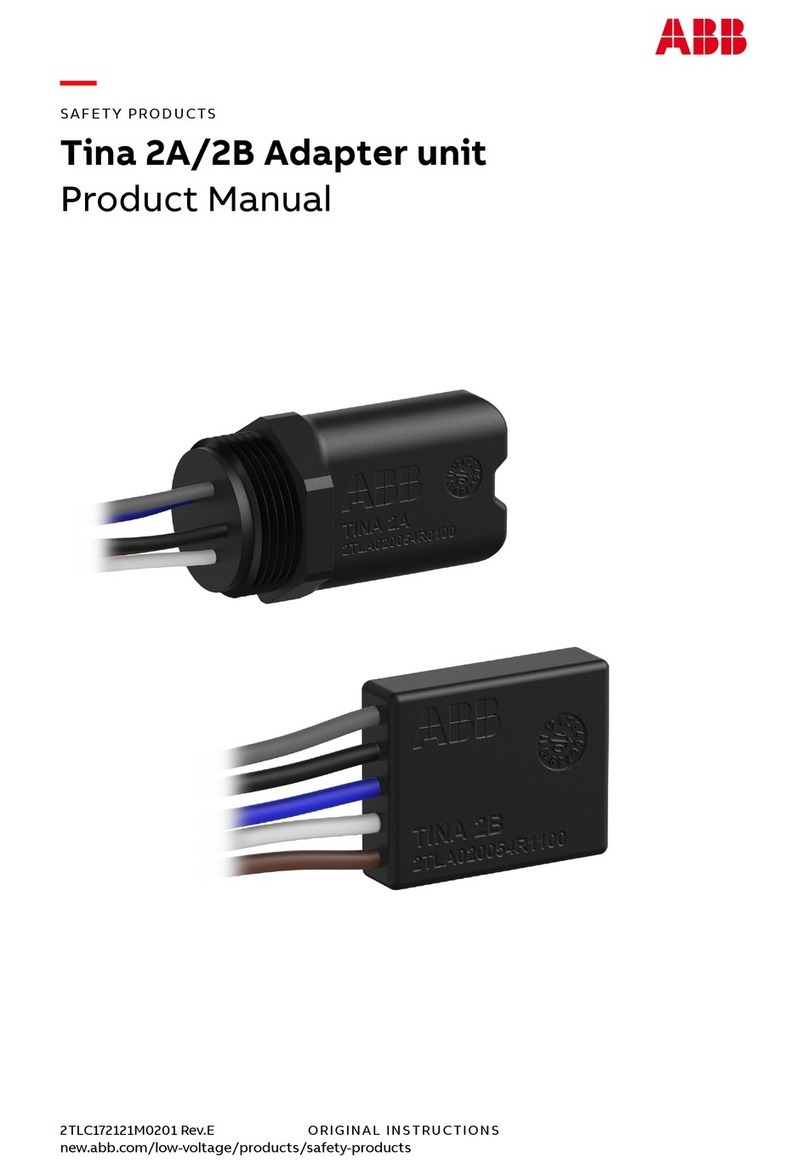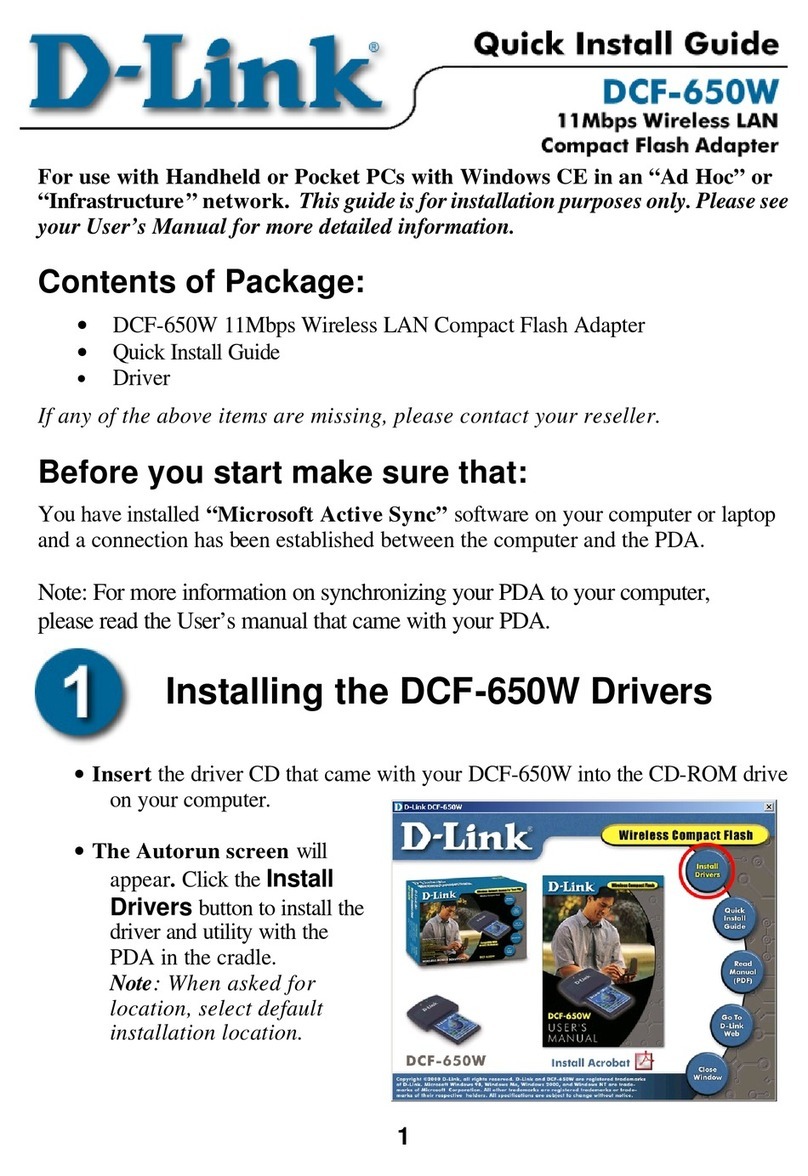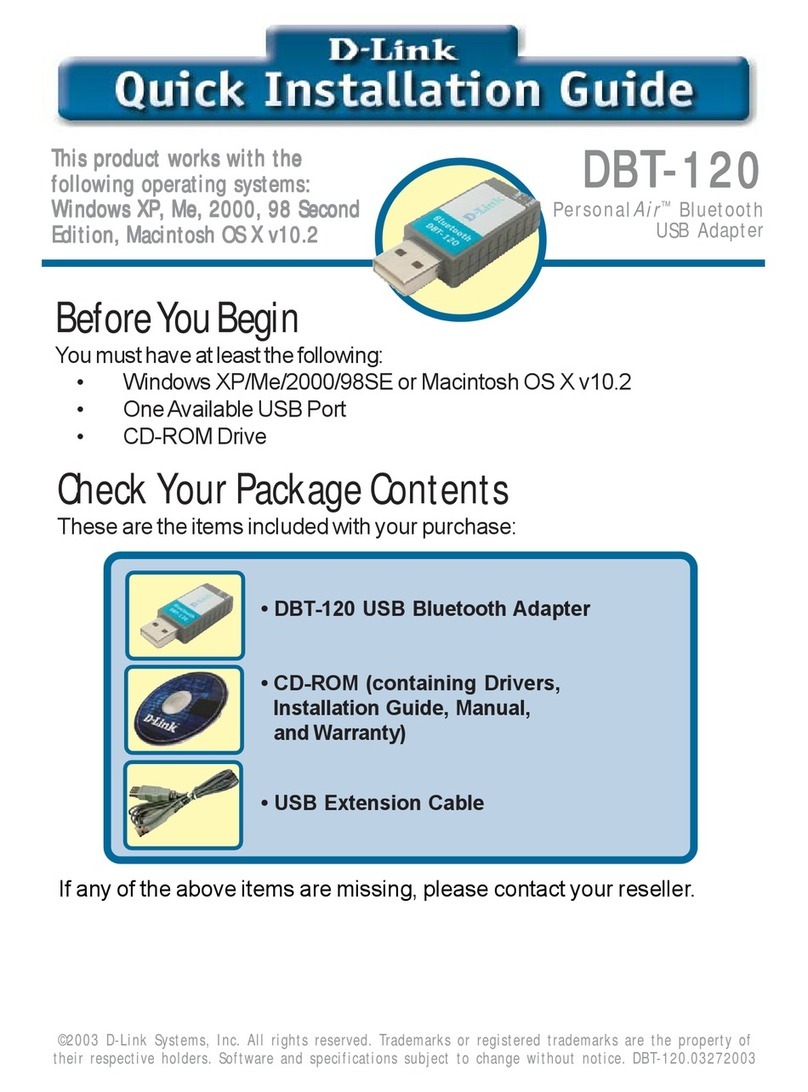movistar Wireless USB Adapter User manual

Wireless USB
Adapter
Comodidad
sin límites.
User manual

Wireless USB Adapter
2
Table of Contents
1. Introduction ................................................................................................................................4
2. The Wireless USB Adapter.........................................................................................................6
2.1 Package Content ................................................................................................................6
2.2 Description of the USB Adapter........................................................................................7
2.3 User Documentation .........................................................................................................8
2.4 Minimum Requirements...................................................................................................9
3. Installation CD ..........................................................................................................................10
3.1 Installation .......................................................................................................................13
4. The Wireless USB Adapter Utility...........................................................................................19
4.1 Running the Wireless USB Adapter Utility ...................................................................19
4.2 Automatic configuration.................................................................................................22
4.2.1 Network Configuration with applied wireless security ..................................................... 23
4.2.2 Network Configuration with applied wireless security and simple support function for
wireless configuration (WPS)............................................................................................................... 27
4.2.3 Network configuration without applied wireless security................................................ 40
4.3 Manual configuration......................................................................................................41
4.3.1 Hidden SSID Networks ......................................................................................................... 46
4.4 Profile Management ........................................................................................................48
4.4.1 Conectar ................................................................................................................................. 50
4.4.2 Borrar ...................................................................................................................................... 50
4.4.3 Editar....................................................................................................................................... 51
4.4.4 Añadir ..................................................................................................................................... 52
4.5 Information on the connection ......................................................................................53
4.6 Additional Features .........................................................................................................55
4.6.1 TCP/IP Configuration............................................................................................................ 55
4.6.2 Select the Operating System’s in-built Configuration Utility ........................................... 57
5. Windows Wireless network configuration service................................................................59
5.1 Windows 7 Wireless Network Configuration Service ..................................................59
5.1.1 Connection to a wireless network........................................................................................ 59
5.1.2 Connection to a Wireless Router with a hidden SSID........................................................ 63
5.1.3 Verification of the wireless network status ........................................................................ 70
5.1.4 Change the preferred networks order.................................................................................. 71
5.1.5 Change Advanced Configuration ......................................................................................... 75
5.1.6 Advanced Authentication..................................................................................................... 78
5.2 Windows Vista Wireless Network Configuration Service............................................88
5.2.1 Connection to a wireless network........................................................................................ 88
5.2.2 Connection to a Wireless Router with a hidden SSID........................................................ 91
5.2.3 Verification of the wireless network status ........................................................................ 95
5.2.4 Change the preferred networks order.................................................................................. 96

Wireless USB Adapter
3
5.2.5 Change Advanced Configuration ......................................................................................... 98
5.2.6 Advanced Authentication................................................................................................... 100
5.3 Windows XP Wireless Network Configuration Service..................................................107
5.3.1 Connection to a wireless network...................................................................................... 107
5.3.2 Connection to a Wireless Router with a hidden SSID...................................................... 111
5.3.3 Verification of the wireless network status ...................................................................... 114
5.3.4 Change the preferred networks order................................................................................ 116
5.3.5 Change Advanced Configuration ....................................................................................... 117
5.3.6 Advanced Authentication................................................................................................... 117
6. Uninstall ..................................................................................................................................124
7. Troubleshooting .....................................................................................................................127
7.1 Common problems.........................................................................................................127
7.1.1 Windows does not recognize the USB adapter after connecting it correctly................ 128
7.1.2 Link activity LED does not light......................................................................................... 129
7.1.3 Your USB adapter is currently disabled............................................................................. 129
7.1.4 Utility’s icon is not on the Windows taskbar.................................................................... 130
7.1.5 The SSID of your network is not in the list of available networks .................................. 131
7.1.6 You can’t connect to the router.......................................................................................... 131
7.1.7 The signal connection level is low or unstable ................................................................. 132
7.1.8 No IP address has been obtained automatically ............................................................. 133
7.1.9 Resource conflict on Windows........................................................................................... 133
7.1.10 The wireless connection is established but I do not have Internet access ................... 134
7.2 Verification of the status of the USB Wireless Adapter controllers..........................135
7.2.1 Verification of the status of the controllers in Windows 7 .............................................. 135
7.2.2 Verification of the status of the controllers in Windows Vista........................................ 138
7.2.3 Verification of the status of the controllers in Windows XP (SP2 or higher).................. 143
7.3 Verification of radio connection ...................................................................................147
7.3.1 Verification of the radio connection in Windows 7 .......................................................... 148
7.3.2 Verification of the radio connection in Windows Vista.................................................... 149
7.3.3 Verification of the radio connection in Windows XP (SP2 or higher).............................. 151
8. Informative Letter ..................................................................................................................153
9. Customer Service....................................................................................................................154
10. Environmental Recycling ......................................................................................................155
11. Technical specifications ........................................................................................................156
12. Agreement Declaration..........................................................................................................157

Wireless USB Adapter
4
1. Introduction
Firstly, we would like to thank you for the trust you have shown in Movistar by purchasing this
USB Wireless Adapter. This device forms a part of Movistar’s Broad Band Equipment that will
allow you to benefit from the huge advantages of using wireless networks.
Read this User Manual carefully. This User Manual is mainly practical and aimed at providing
you with a step-to-step guide of how to install, configure and use this USB Wireless Adapter.
The USB Wireless Adapter allows you to connect your computer to a wireless network pursuant
to standard IEEE 802.11n/802.11g/ 802.11b, which provides you with a wireless connection of
up to 300 Mbps.
The USB Wireless Adapter is connected to a USB port on the computer. To use it, you have to
install the controller and corresponding management utility on your computer.
Warning: Due to the existence of several wireless standards, you may find different solutions
on the market that may not be compatible with standard IEEE 802.11n and therefore not
compatible with Movistar’s ADSL Wireless Equipment.

Wireless USB Adapter
5
Figure 1.1 Home Wireless Network

Wireless USB Adapter
6
2. The Wireless USB Adapter
Below is a description of your USB Wireless Adapter, package content and system requirements
as well as its features and advantages.
2.1 Package Content
Figure 2.1 Box content
Besides, you will also find the warranty card inside the box.

Wireless USB Adapter
7
2.2 Description of the USB Adapter
Movistar’s USB Wireless Adapter allows you to connect your computer to any wireless network
at speeds of up to 300 Mbps and can be used with any USB interface (USB 2.0 and USB 1.1).
The USB Wireless Adapter has a light that indicates whether it is on or off. Besides the
USB Wireless Adapter, the box contains a USB multimedia stand. This stand is supplied to
enable better coverage so that the USB Wireless Adapter lets to be located next to your
computer. The USB Wireless Adapter can be connected either directly to your computer or
otherwise through the USB multimedia stand.
Movistar’s wireless adapter consists of:
1. The USB adapter.
2. A green light (LED) showing the active link.
STATE
DESCRIPTION
Turned off
No light will be visible when the USB Wireless
Adapter is not exchanging data with a wireless
access point, especially in cases when the adapter is
disconnected or disabled.
Blinking in
green colour
It will blink when the USB Wireless Adapter is
exchanging data with a router or wireless access
point.
3. WPS (Wi-Fi Protected Setup) key that provides a secure configuration of the wireless device
with the access point by simply pressing the key. The use of this feature depends on whether
the router or wireless access point to be connected supports this operation or not.
4. Stand.

Wireless USB Adapter
8
Figure 2.2 Parts of Movistar’s wireless adapter
NOTE:The adapter must be connected to a USB port version 2.0 to achieve the equipment’s
best performance. If it is connected to a USB port version 1.1, the equipment will operate
correctly but not at its best.
2.3 User Documentation
The USB Wireless Adapter is supplied with an Installation Guide. You should read this Guide
before starting to install your USB Wireless Adapter.
This Advanced Manual adds additional information to the one provided in the Installation Guide.
The CD supplied also contains the following documents:
- TCP_IP Guideline: This document describes how to prepare your computer for a wireless
connection after installing the USB Wireless Adapter.
- Wireless Networks Recommendations: You can use this document as a guide to optimise the
wireless network created with Movistar’s wireless router, offering guidelines on how to
physically locate you at home and on aspects to consider during configuration to keep it stable
and secure.
1
2
3
4

Wireless USB Adapter
9
2.4 Minimum Requirements
The minimum characteristics required by your computer for Movistar’s USB Wireless Adapter to
operate correctly are:
-Desktop computer or laptop with a free USB port (remember that if your port is USB
1.1, the speed of the connection will be lower).
-Windows XP, Vista or Windows 7 operating system.
-CD reader.
-50 MB of free disk space for installing the controller and management utility.
-A free 1.1 or 2.0 USB port on your computer.
-800x600 video card, 256 colours.
-Internet Explorer 5.5.
-CPU 300 MHz or higher processor speed.
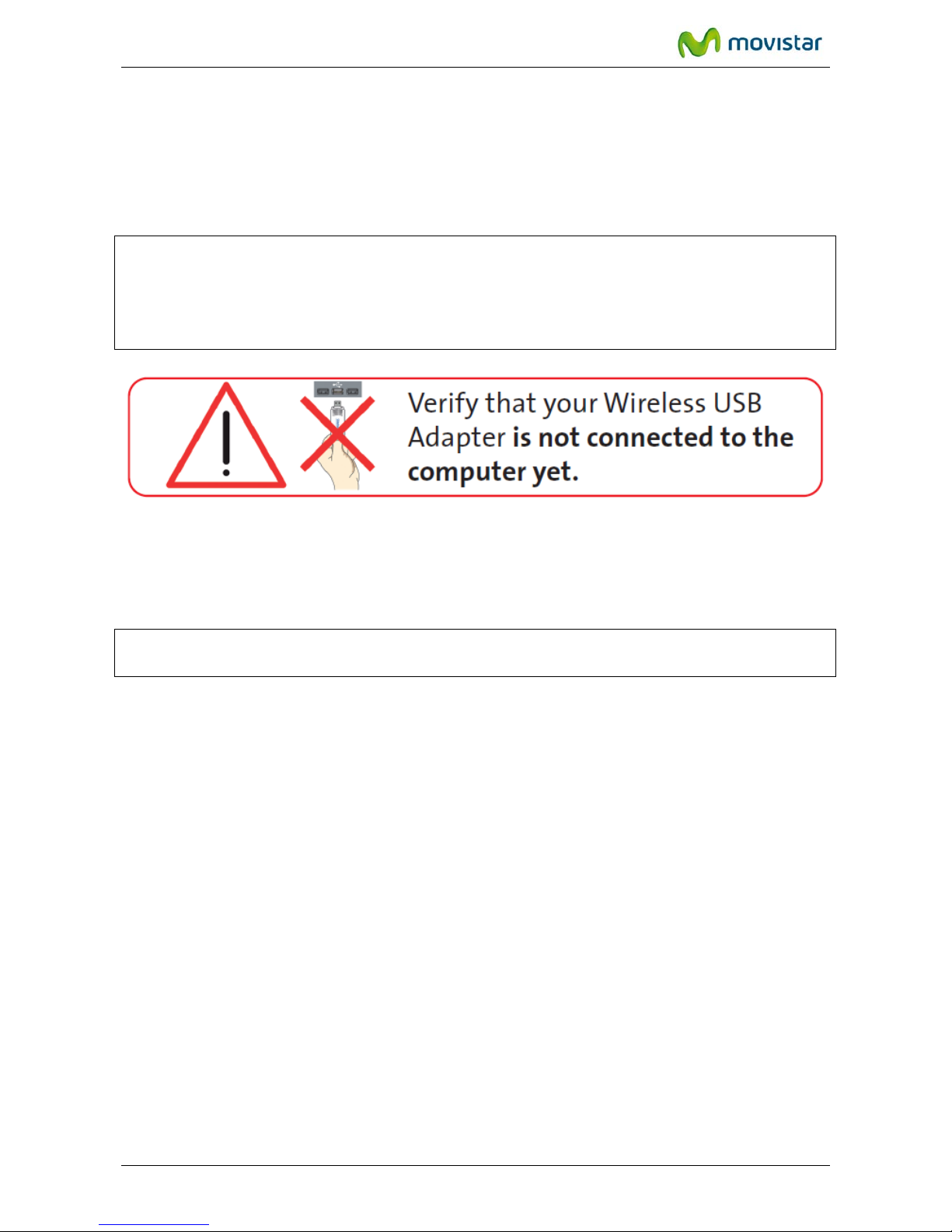
Wireless USB Adapter
10
3. Installation CD
NOTE.The routes indicated throughout the document for direct access, etc. is associated to the
classical view of the system in Windows XP and Vista. If you do not have either one, the routes
may vary slightly. To change the system view, press the right hand side button (secondary) on
the mouse on the task bar. In the menu that appears, select the “Properties” option. On the
screen that appears, access the “Start Menu” tab. Then select the view you want to use.
Insert the installation CD accompanying the USB Wireless adapter into the CD-ROM unit on
your computer. The screen shown in the next figure will automatically appear.
IMPORTANT.In Windows 7 and Vista, a window may appear asking you for confirmation to
show next figure In this case, accept.
If figure 3.1 does not appear automatically, launch the installation program manually by clicking
twice on the “autorun.exe” file located in the root folder of the CD content.

Wireless USB Adapter
11
Figure 3.1 Operation selection
This first window will show two options (to see this menu in English, push on the British flag):
•Install Drivers and Utility: This menu allows you to install both the USB device controller
and the utility that you will use to connect your USB wireless adapter.
•See documentation: You can use this option to access the user manual and the quick
installation guide in pdf format. By clicking on this option, the following window will
appear:

Wireless USB Adapter
12
Figure 3.2 See documentation
On this screen, you can select:
•USB Wireless Adapter User Manual. Select this option to open the user manual (this
document) in pdf format.
•USB Wireless Adapter Quick Guide. Select this option to open the installation guide in pdf
format.
•Wireless Network Recommendations. Select this option to open the Recommendation
guide for wireless networks in pdf format.
•TCP/IP Guideline. Select this option to open the TCP/IP protocol Guidelines in pdf format.
Also the link Install Acrobat reader (found on the bottom left) is included. This program is
required for opening documents in pdf format.

Wireless USB Adapter
13
3.1 Installation
1. Select option: Install Drivers and Utility, in the CD’s start window:
Figure 3.3 Install Drivers and Utility
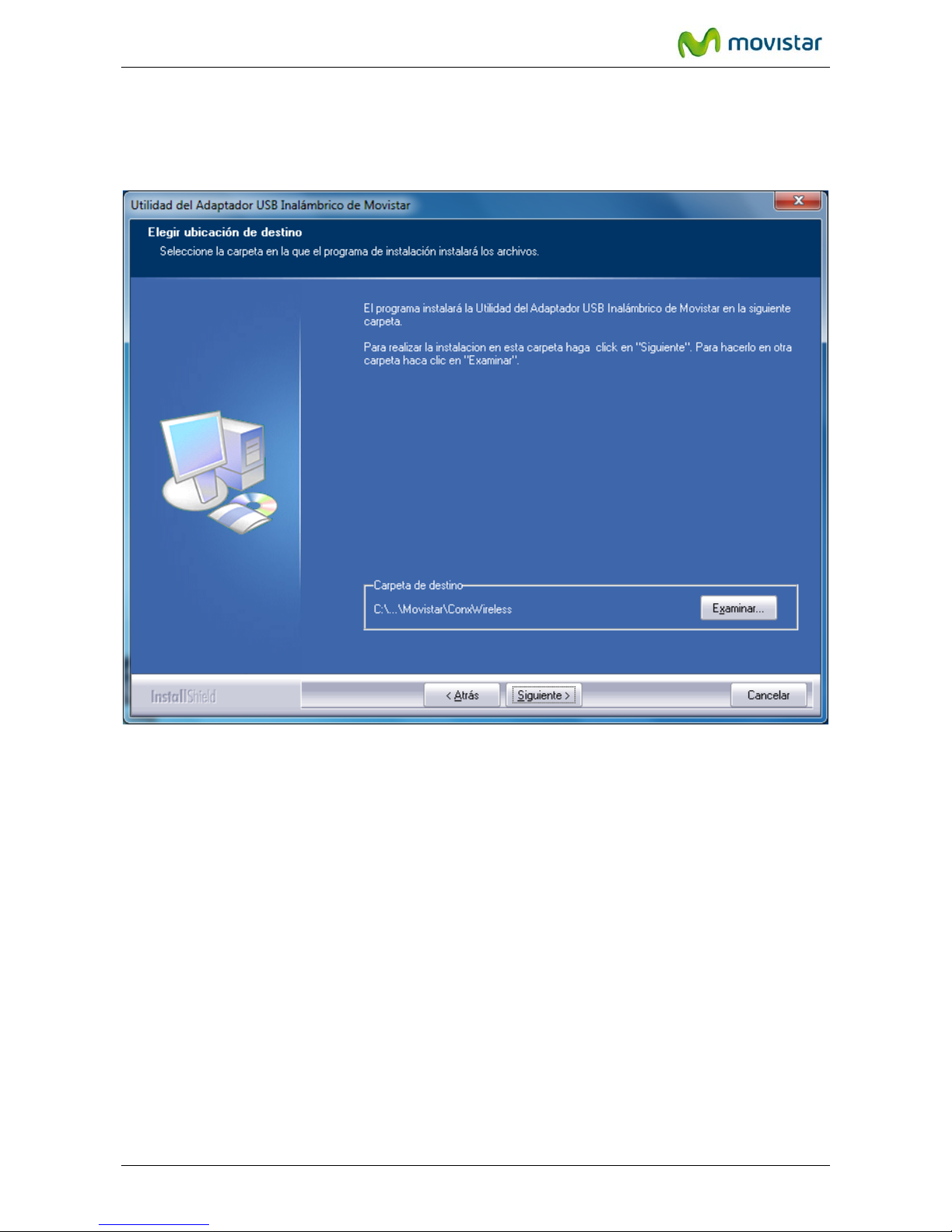
Wireless USB Adapter
14
2. The installation process will beging and the following screen will appear indicating in
which directory the utility is going to be installed.
Figure 3.4 Installation directory.
The default installation directory is ‘C:\Program files\MOVISTAR\ConxWireless’. If you want to
change the location where Movistar Wireless USB Adapter utility is to be installed, click on
Examinar… Navigate through the directory tree until you reach the new destination folder and
press Aceptar.
3. Next, you can enter the name of the programme folder under which the
management utility icons will appear. Press Siguiente to begin installation.

Wireless USB Adapter
15
4. After pressing Siguiente the installation of the necessary components will begin and
a progress screen will appear informing you of the status of the installation.
Figure 3.5 Installation process.
5. After finishing the installation process, a screen will appear asking you to connect the
adapter to a free USB port on your computer. USB ports are marked with the USB
symbol indicated below.
If you wish, you can connect the Wireless USB Adapter to the stand and the stand’s cable to a
USB port of your computer.

Wireless USB Adapter
16
Figure 3.6 Connecting the USB adapter.
After connecting the USB adapter to your computer, press Siguiente.
The final installation process screen will appear where you can restart your computer
(recommended).

Wireless USB Adapter
17
Figure 3.7 End of installation.
By pressing Finalizar the installation window will close. If you do not want to restart your
computer after concluding the installation, click on ‘No, I will restart my computer later on’, and
press Finalizar.
After completing these steps, your adapter and the utility will be installed on your computer.
The application will run automatically when starting Windows.
To find out whether the application has been installed correctly, you should see whether the
utility icon is in the notification area of the Windows task bar. See an example below:

Wireless USB Adapter
18
Figure 3.8 Task bar icons

Wireless USB Adapter
19
4. The Wireless USB Adapter Utility
4.1 Running the Wireless USB Adapter Utility
Before connecting your Wireless USB Adapter to a wireless network, make sure your wireless
router or access point is activated and turned on. Otherwise, follow the manual of your wireless
router in order to activate it.
You run the Utility by simply using Start->All programs-> Adaptador USB Inalámbrico de
Movistar->Utilidad del Adaptador USB Inalámbrico de Movistar.
Figure 4.1 Group of programs

Wireless USB Adapter
20
Or by clicking twice on the corresponding icon on the task bar.
Figure 4.2 Task bar icons
IMPORTANT. By running the Windows 7 and Vista Assistant, a window may appear asking you
to confirm. In this case, accept.
To close the Configuration Assistant at any time, press the red cross on the upper right hand
side of the screen.
The different statuses of the application are indicated with different icons on the task bar, as
shown below:
Figure 4.3 Utility’s status.
If you connect the USB network, you will see that the icon on the tool bar changes from ‘Device
disconnected physically from your computer or disabled’ as indicated in previous figure, to
‘There is no network connection’.
By running the utility, the following figure will appear.
Other manuals for Wireless USB Adapter
3
Table of contents
Other movistar Adapter manuals