movistar 450NDual Band User manual
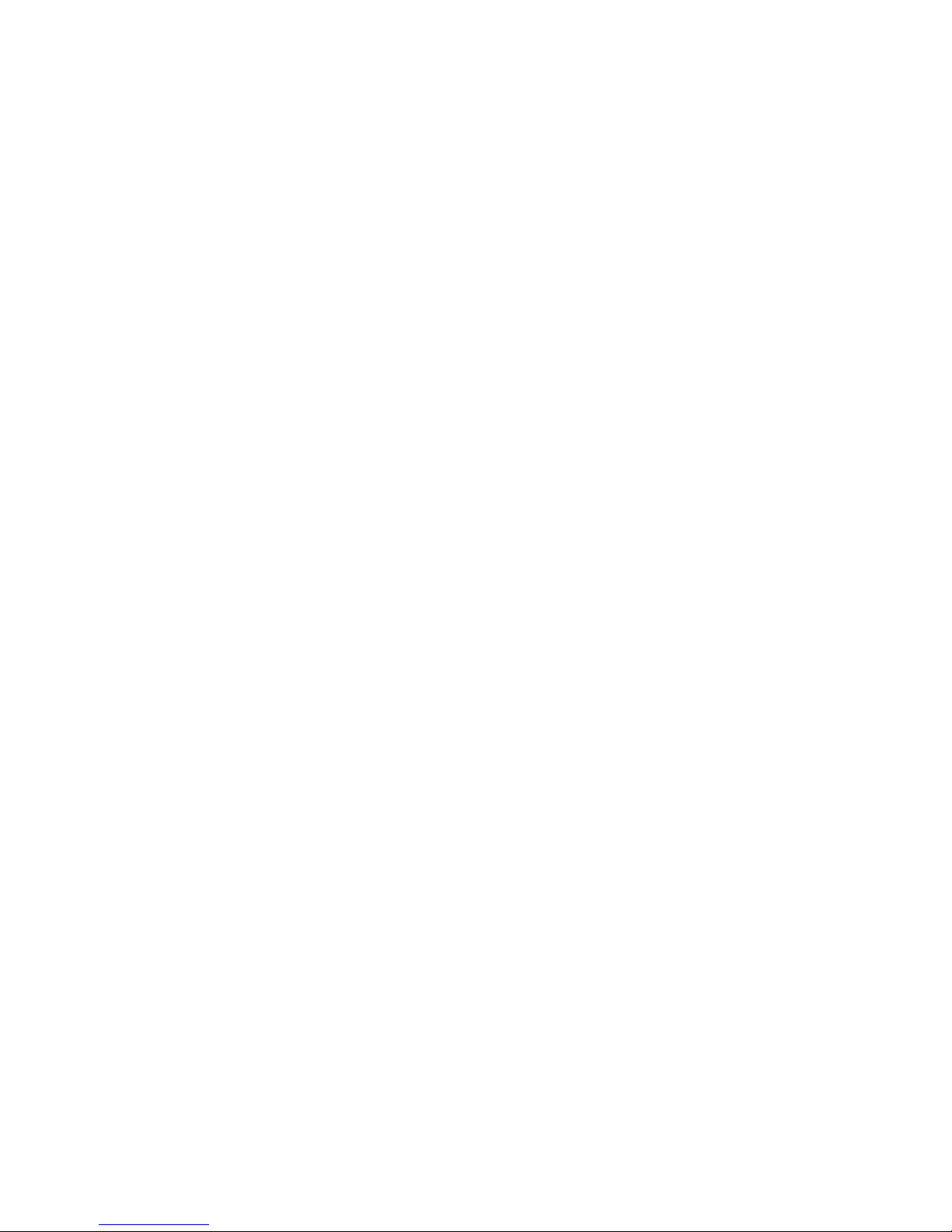
Wireless 450N Dual Band USB Adapter
User Manual
Version: 1.0
(May, 2012)
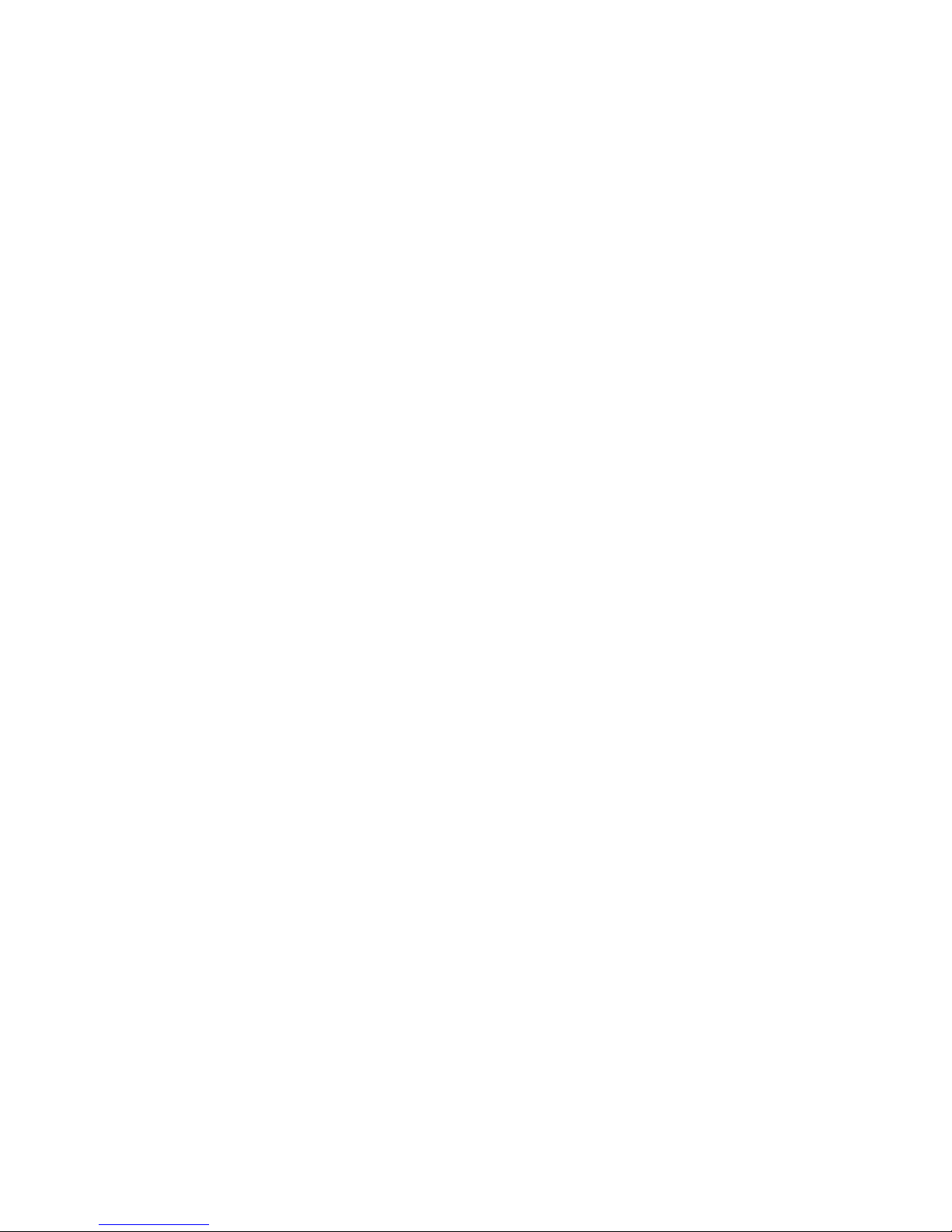
COPYRIGHT
Copyright ©2005/2006 by this company. All rights reserved. No part of this
publication may be reproduced, transmitted, transcribed, stored in a retrieval
system, or translated into any language or computer language, in any form or
by any means, electronic, mechanical, magnetic, optical, chemical, manual or
otherwise, without the prior written permission of this company
This company makes no representations or warranties, either expressed or
implied, with respect to the contents hereof and specifically disclaims any
warranties, merchantability or fitness for any particular purpose. Any software
described in this manual is sold or licensed "as is". Should the programs prove
defective following their purchase, the buyer (and not this company, its
distributor, or its dealer) assumes the entire cost of all necessary servicing,
repair, and any incidental or consequential damages resulting from any defect
in the software. Further, this company reserves the right to revise this
publication and to make changes from time to time in the contents thereof
without obligation to notify any person of such revision or changes.
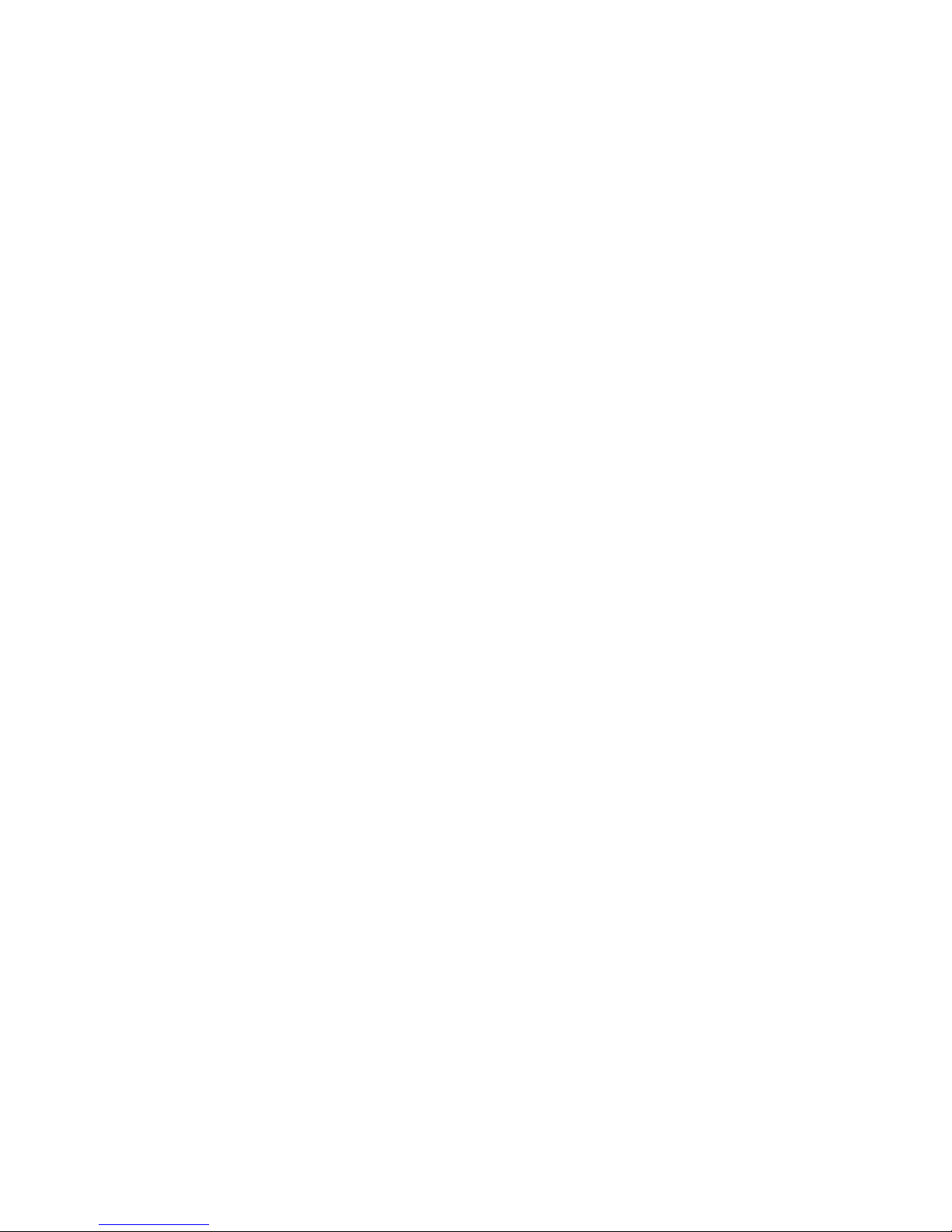
C A T A L O G
CHAPTER I: Product Information................................................................. 4
1-1 Introduction and safety information............................................................4
1-2 Safety Information. ........................................................................................5
1-3 System Requirements. ...................................................................................6
CHAPTER II: Driver Installation and Configuration............................... 8
2-1 Network Card Installation.............................................................................8
2-2 Connect to Wireless Access Point. ................................................................14
2-2-1 Using Movistar USB Wireless Adapter......................................................14
2-2-2 Using Windows Zero Configuration (Windows XP Only). .......................18
2-3 Connection Profile Management...................................................................22
2-3-1 Add a new entry..........................................................................................22
2-3-2 Remove an existing profile ........................................................................25
2-3-3 Edit an existing profile...............................................................................26
2-3-4 WPS Profile Setup......................................................................................27
2-3-4-1 PBC mode WPS configuration. ..............................................................29
2-3-4-2 PIN mode WPS configuration. ...............................................................30
2-4
View Link Status............................................................................................32
2-5 Advanced Settings .........................................................................................34
2-5-1 Advanced menu..........................................................................................34
2-6 About .............................................................................................................36
CHAPTER III: Appendix ........................................................................... 37
3-1 Hardware Specification .................................................................................37
3-2 Troubleshooting.............................................................................................38
4-4 FCC and Other Compliance Statements........................................................43
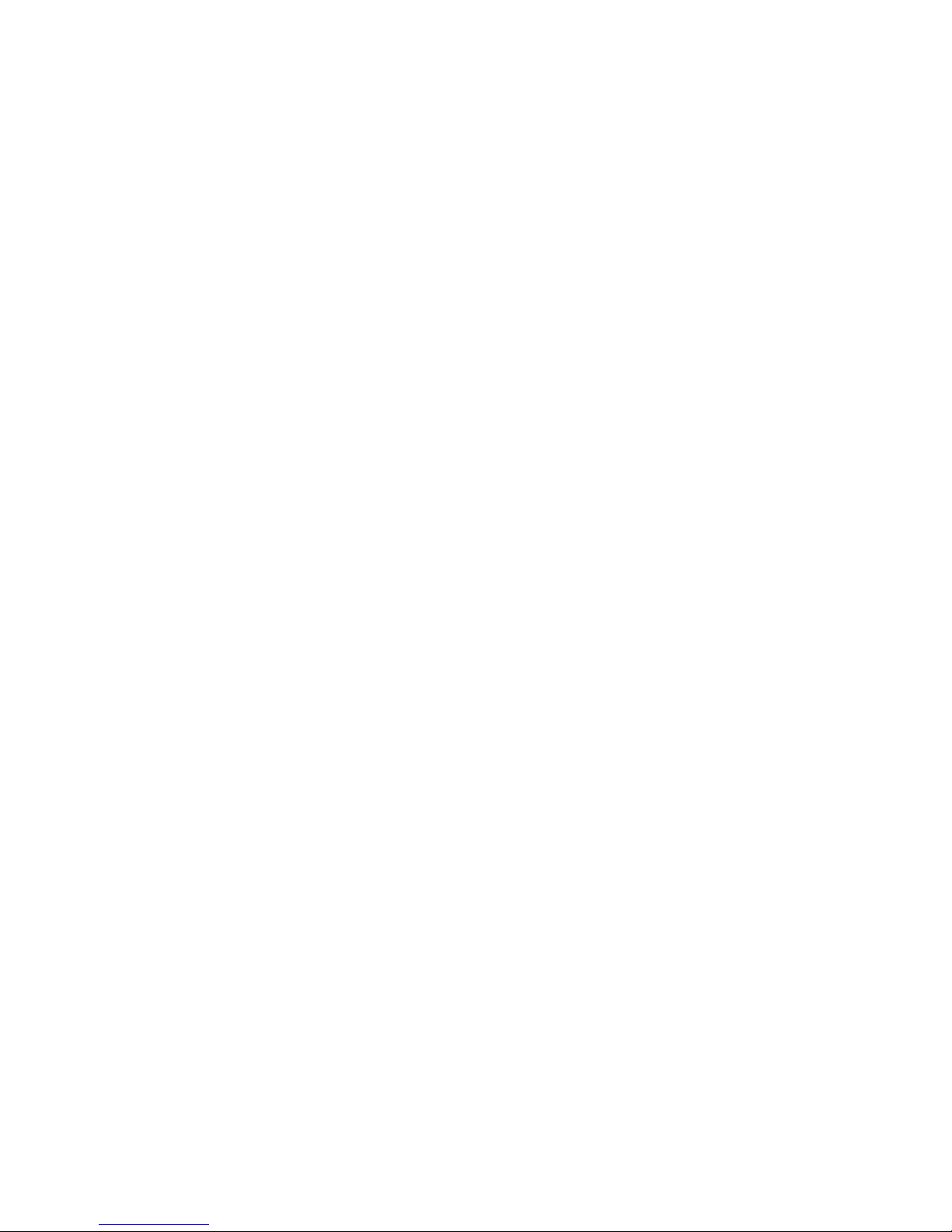
CHAPTER I: Product Information
1-1 Introduction and safety information.
Thank you for purchasing this extreme high-speed 802.11a/b/g/n dual
band wireless network card! Excepting common wireless standards
802.11a/b/g, this wireless network card is also 802.11n compatible - data
transfer rate is 450Mbps, and that’s night times faster than 802.11g
wireless network! 802.11n also provides wider wireless coverage, so you
don’t have to worry if your computer is far from your wireless access
point.
With easy-to-install USB 2.0 interface - a very common expansion port of
computers - plug this wireless network card into any empty USB port of
your computer, just that simple!
Other features of this product including:
Portable dongle type design.
Supports Infrastructure, Ad-Hoc, and Wi-Fi Direct connection
method.
QoS function: provides Wi-Fi Multimedia (WMM) quality of
service to secure audio/video/voice data traffic as higher priority.
802.11a/b/g/n compatible.
Supports major encryption methods like WEP, WPA, and WPA2
encryption.
WPS configuration - You don’t need an experienced computer
technician to help you to get connected. With WPS, you can get
your computer connected by simply pushing a button on USB
network card or entering an 8-digit code.
USB 2.0 interface - you can get it installed on your computer in
just few seconds!
Wireless access control - prevent unauthorized network access to
your network and computer.
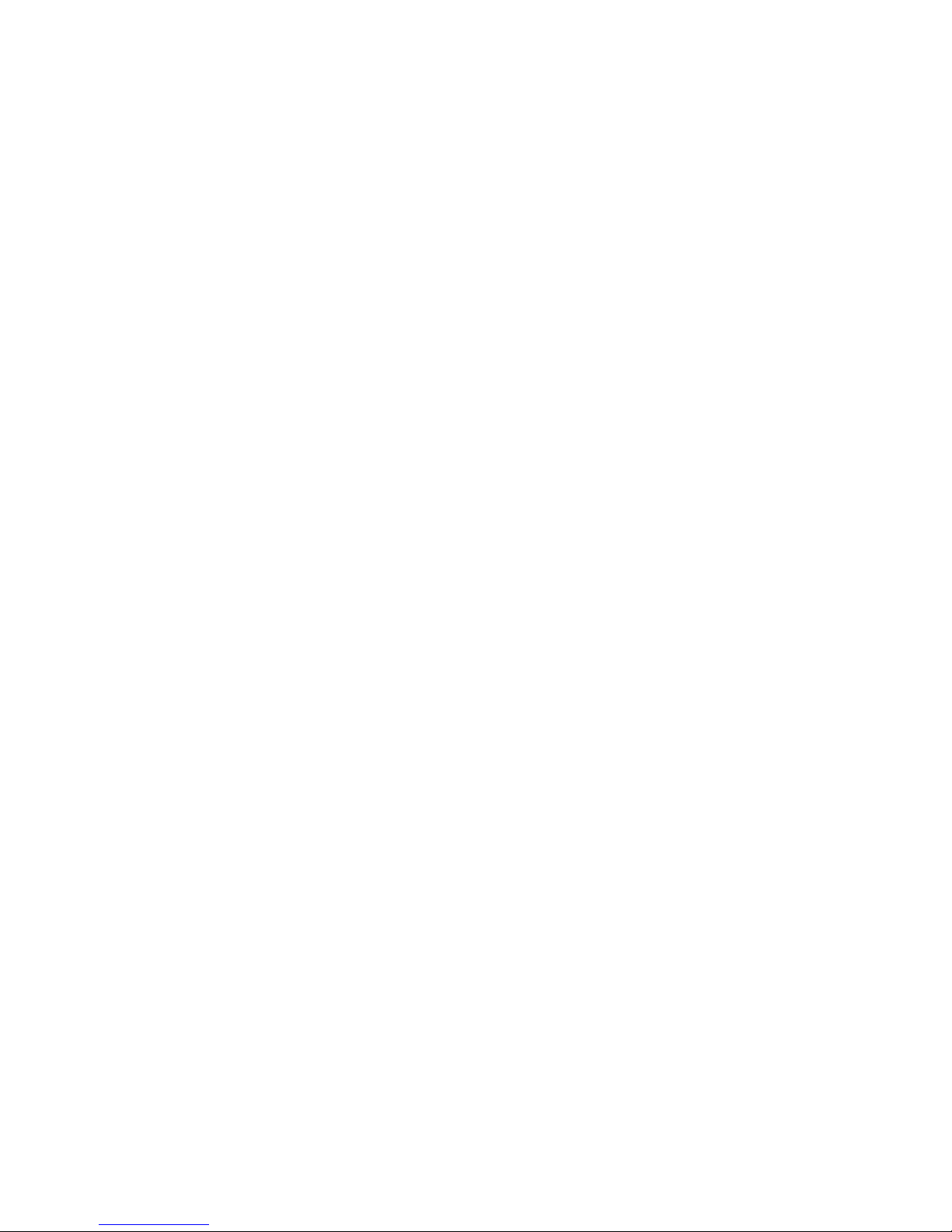
1-2 Safety Information.
In order to keep the safety of users and your properties, please follow the
following safety instructions:
1. This USB wireless network card is designed for indoor use only. DO
NOT expose this network card to direct sun light, rain, or snow.
2. DO NOT put this network card at or near hot or humid places, like
kitchen or bathroom. Also, do not left this wireless network card in the
car in summer.
3. This network card is small enough to put in a child’s mouth, and it
could cause serious injury or could be fatal. If they throw the network
card, the card will be damaged. PLEASE KEEP THIS NETWORK
CARD OUT THE REACH OF CHILDREN!
4. This network card will become hot when being used for long time
(This is normal and is not a malfunction). DO NOT put the network
card on a paper, cloth, or other flammable objects after the network card
has been used for a long time.
5. There’s no user-serviceable part inside the network card. If you found
that the network card is not working properly, please contact your dealer
of purchase and ask for help. DO NOT disassemble the network card by
yourself, warranty will be void.
6. If the network card falls into water, DO NOT USE IT AGAIN
BEFORE YOU SEND THE CARD TO THE DEALER OF PURCHASE
FOR INSPECTION.
7. If you smell something strange or even see some smoke coming out
from the network card, switch the computer off immediately, and call
dealer of purchase for help.
Table of contents

















