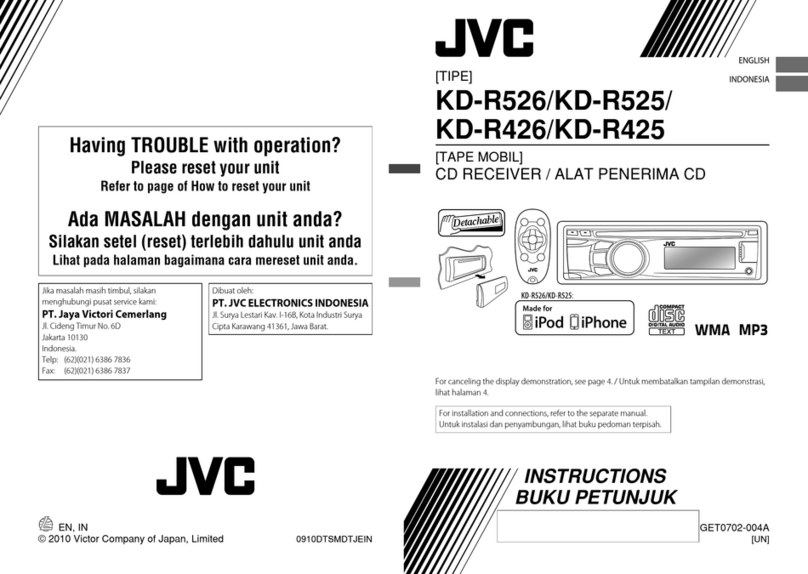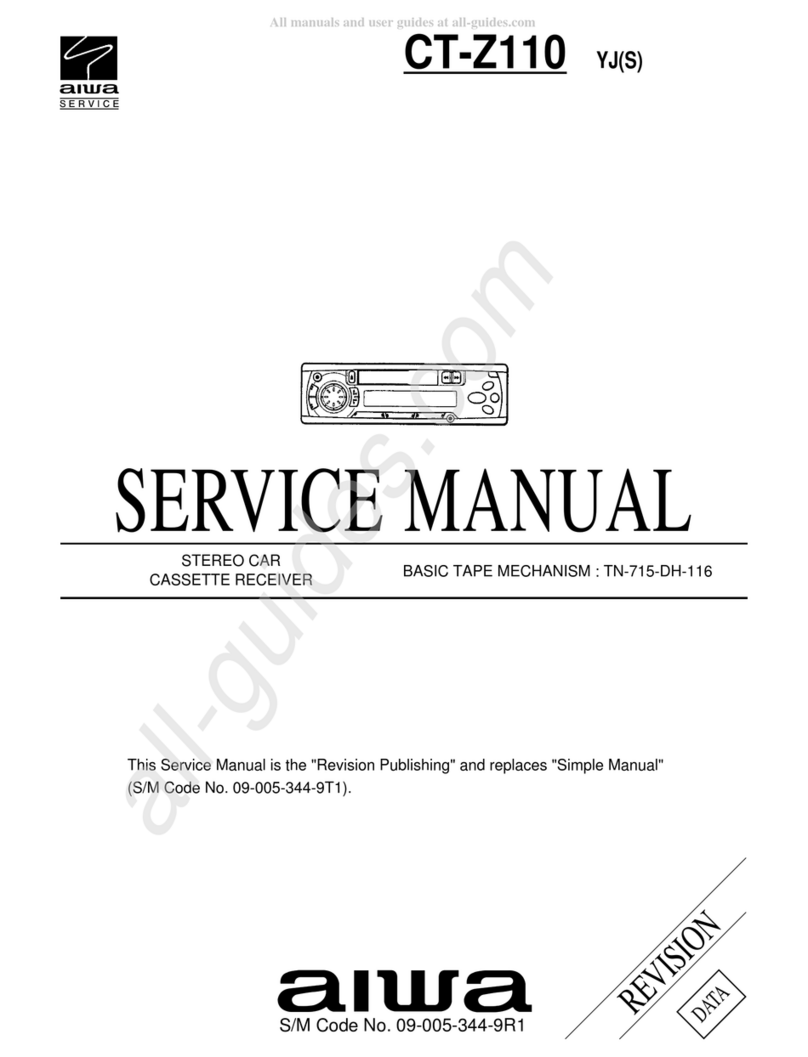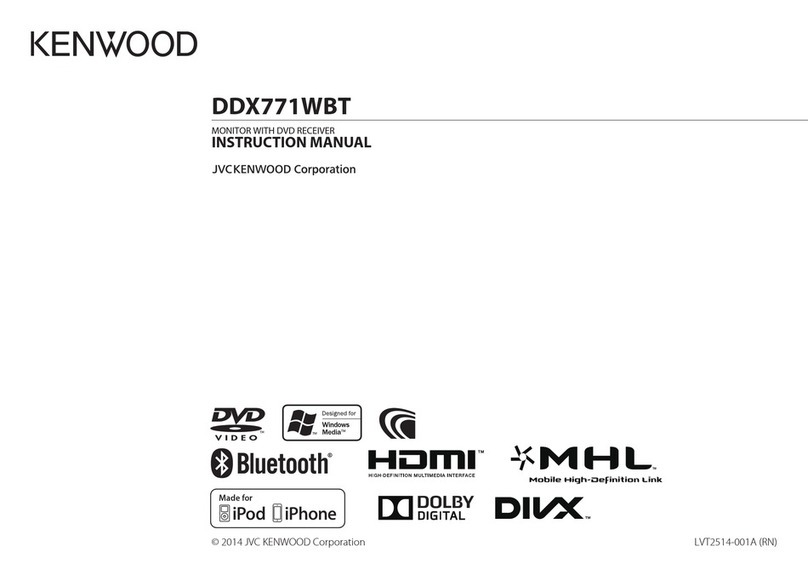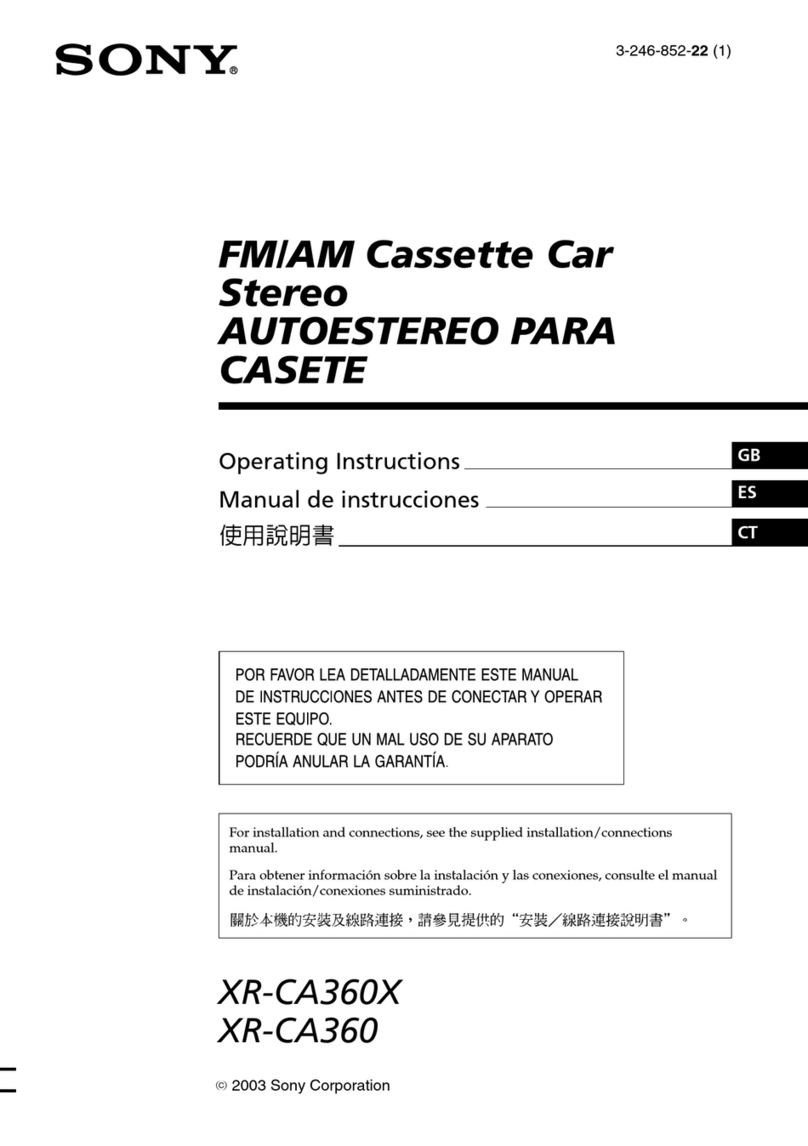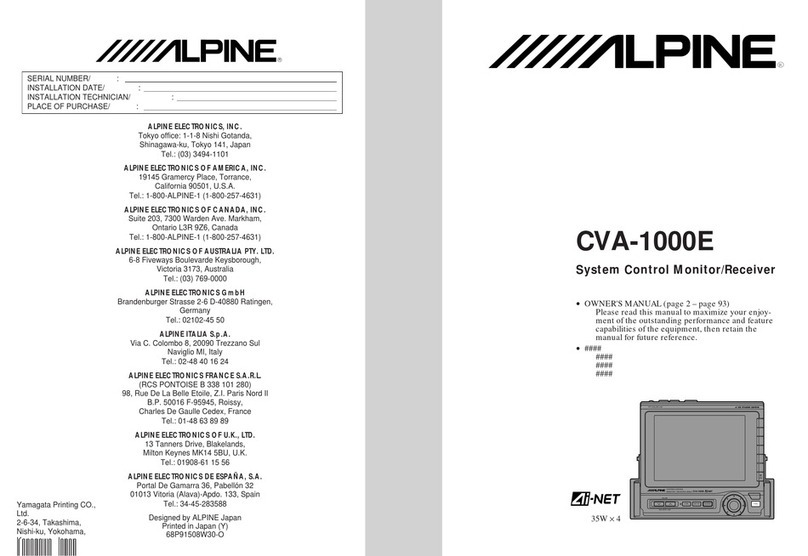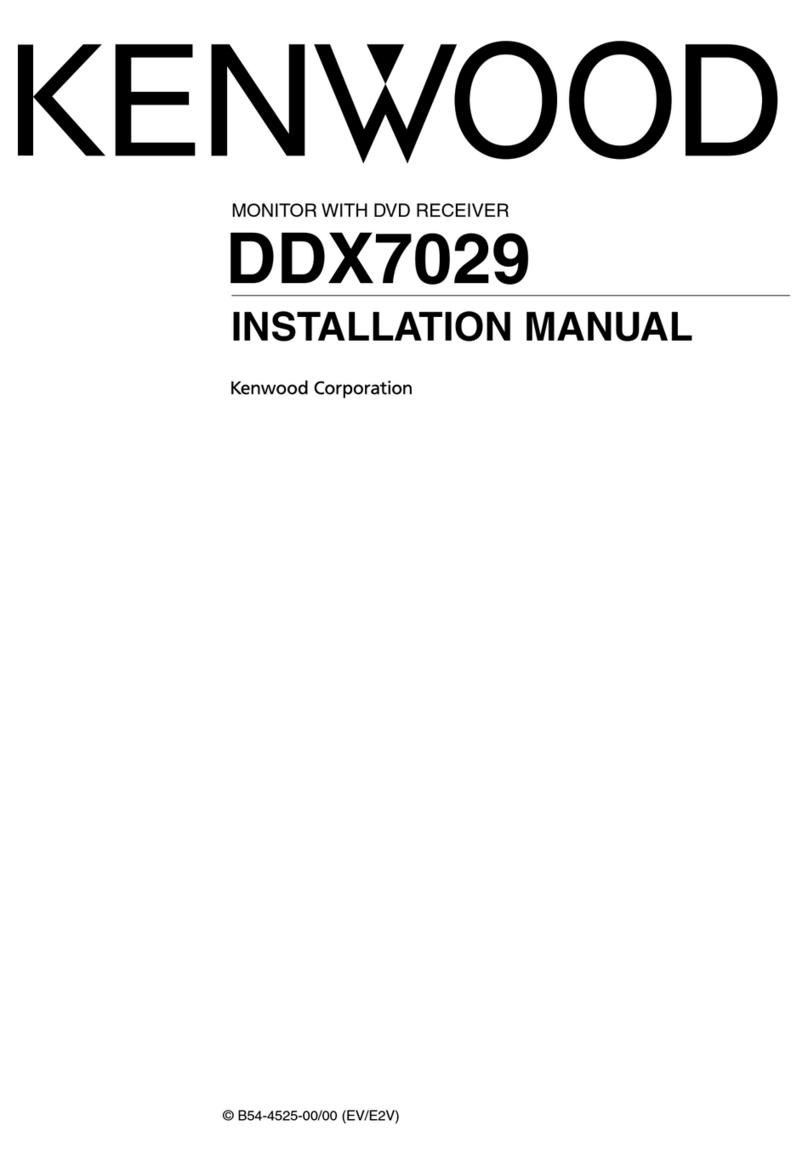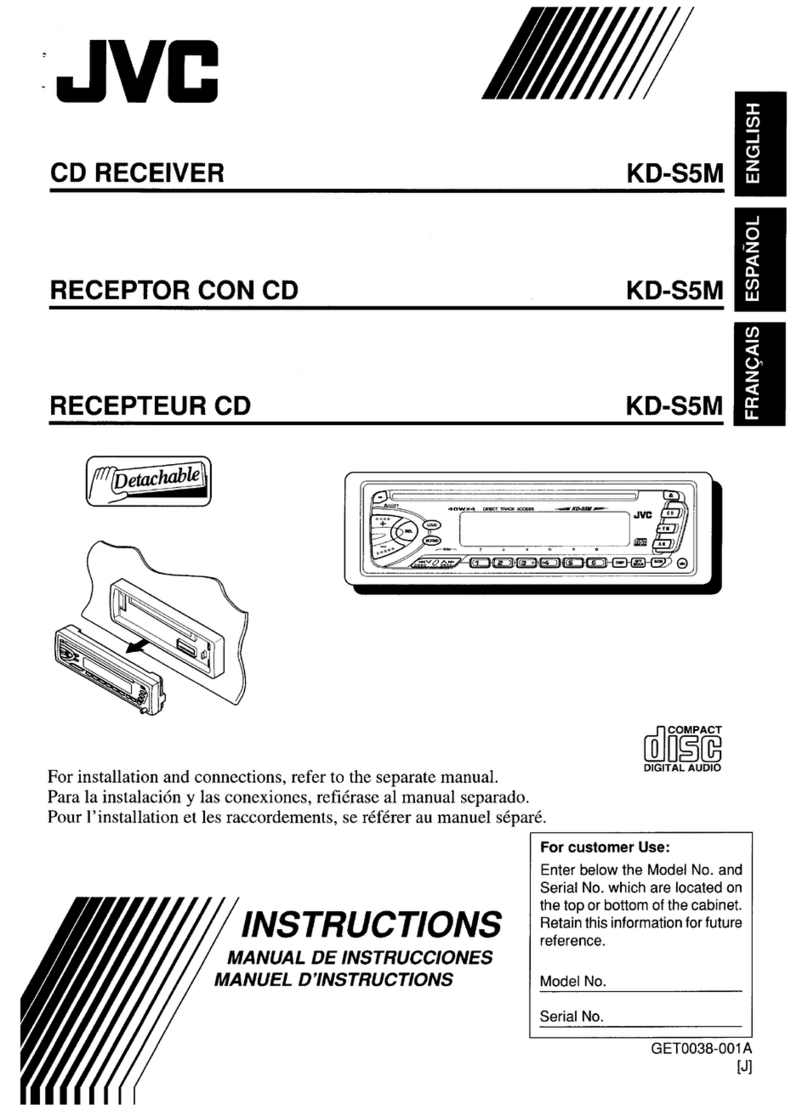Movon SSANGYONG DGU-7T45-C220SA User manual

Copyright ⓒMovon Corporation. All rights Reserved.
User Manual

MANUAL:
Modelo: DGU-7T45-C220SA

Car Navigation System
OWNER’S MANUAL
Please read this manual carefully before operating your set and retain it for future reference.
Designs and specifications are subject to change without prior notice.
*Please visit the Ssangyong Motor online Webpage for the detail information about the Car Navigation system.
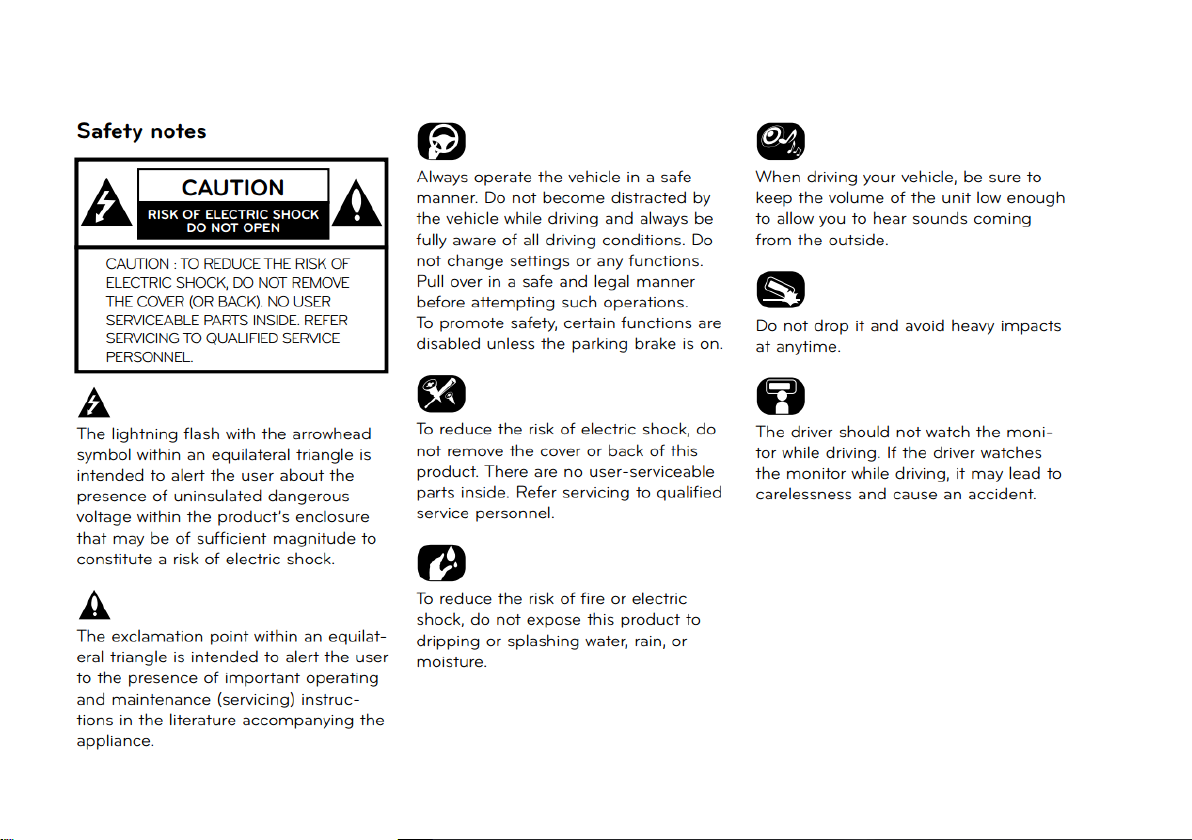
General information

Location of control
Front View
Buttons
Function
POWER/VOL
1. POWER ON/OFF
2. Volume Control
MODE
1. Transit to Mode screen.
2. In Off status, last media will be resumed
SETUP
1.Transit to Setting screen
MAP
1. Transit to Navigation Map
NAVI
1.Transit to Navigation Main Menu
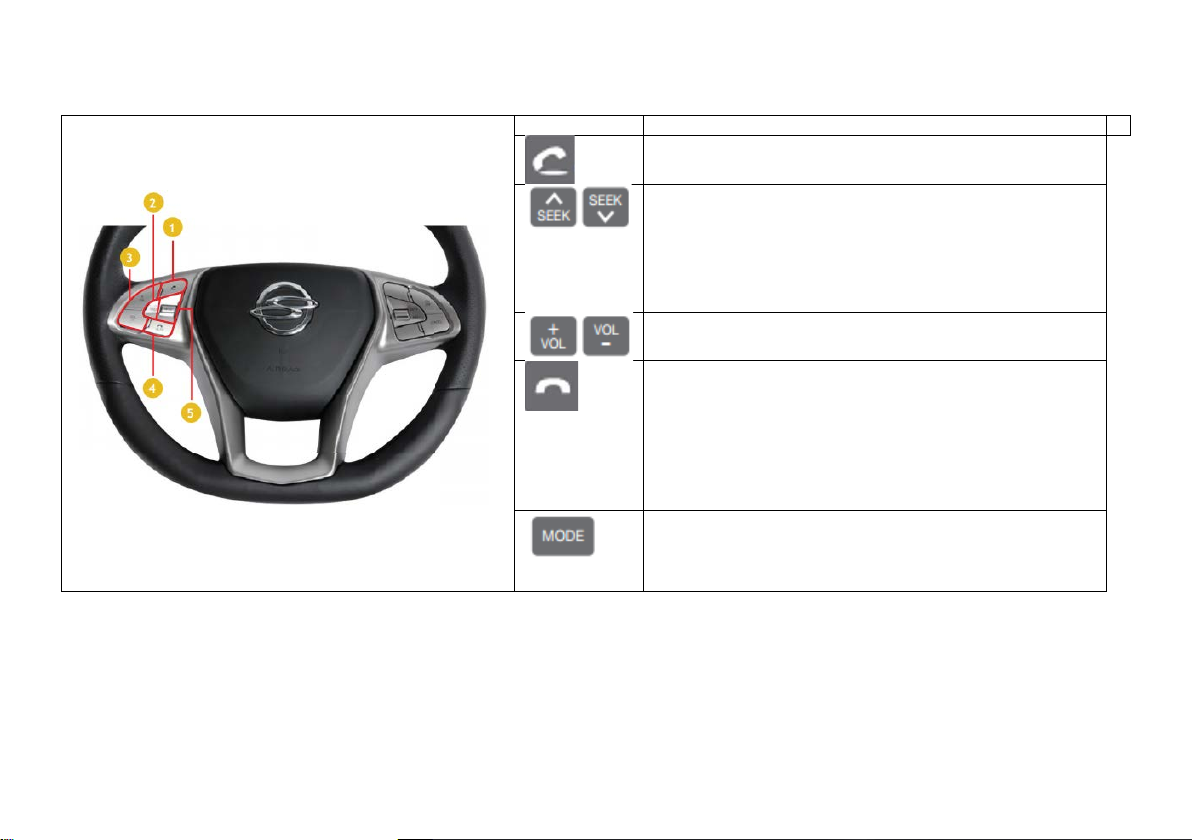
Location of control
Steering Wheel Controller
Buttons
Function
Receives Incoming Call or Redial
Short press(1.5 sec or less)
- Change the preset channel in Radio mode
- Change the track in Music playback
Long press(1.5 sec longer)
- Tune the frequency after release of button
- Skip the music during press
Turns the volume down/up during media playback and BT call
During standby
- Press to mute the AVN system
- Press and hold : to turn the system off
When a call comes in
- Press / Press and hold : to end a call or decline the call
During a call
- Press / Press and hold : to end a call or decline the call
- Press : to select the functions (MUSIC->VIDEO->PHOTO)
- Press and hold : to select the bands (F1->F2->AM)
- Press and hold in Screen off : to turn the display on.
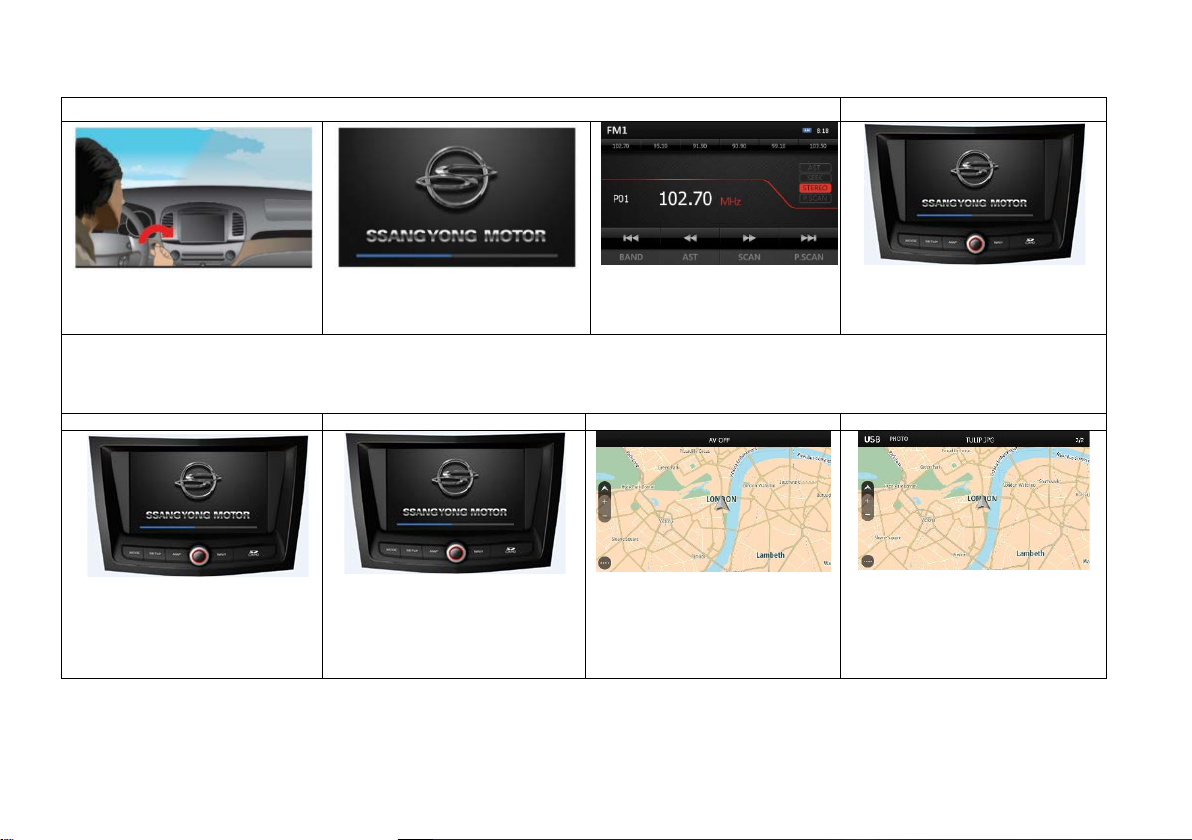
Basic Operation
Turning the System On
MODE
1. Turn the ignition key to ACC
or On
Position
Or Press Start if SmartKey system is
equipped.
2. Booting log will be shown during
system startup.
3. User screen will appear.
(Initial mode will be Tuner FM1)
4.To
switch to different mode of
operation, please press MODE button.
Turning the System Off
1. To turn the system off, press and hold the [Power/VOL] button longer than 1.5 sec. The system will remember the last used mode.
2. If the vehicle is turned off while AVN system is running, the system will return to the last media after turning vehicle on.
Turning the emergency reset
Settings
AV OFF
AV ON
1.Press [MODE] and [NAVI] buttons
together
2. System will terminate and restart and
will start again.
(User may see booting
log and so on.)
1. To switch to System Settings of
operation, please press MODE button.
1.In the ON state is AV
Press thePWR / VOLbutton(less than
1.5seconds), AV is OFFand only
theNAVIscreen.
1.In the OFF state is AV
Press the
PWR / VOLbutton(less
than1.5 seconds), AV isturned ON.

Mode Setection
Navigation Mode
(TOMTOM Map)
MEDIA Mode
(USB VIDEO, MUSIC, PHOTO)
RADIO Mode
BLUETOOTH MUSIC Mode
HDMI Mode
BLUETOOTH Mode
Rearview Camera Operation
This system provide the Rearview Camera monitoring feature.(if equipped)
•Rearview camera monitor is turns on if the transmission gear is switched to “Reverse” position.
•Transmission gear position is moved out from “Reverse” the rearview camera monitor will turned off and the system will be switched to
previous screen.
•The system will turn the turned on and turned off during Reverse even if the user has switched off the system.
•Volume control can be used for better caution and safe drive.
1. Start the vehicle by turning the ignition key to ON or ACC.
2. Change the transmission to “Reverse”
† Check...
•During the rearview camera monitoring, the user only can receive the HFP call or change the audio volume using VOL control on the front of
buttons on the SWC.

Getting started with Navigation
1. Navi Button 2. Navi Mode Selection
Tap ‘MODE’
shortly on
Map View
go to ‘MODE’
Go to
Current
Location
SD Card Slot
(Include MAP)
Tap ‘Navi’
shortly on
Map View
to go
‘NaviMainMe
nu’
Tap ‘SETUP’
shortly on
Map View
go to ‘Navi
Setting’
Go to MODE, Tap
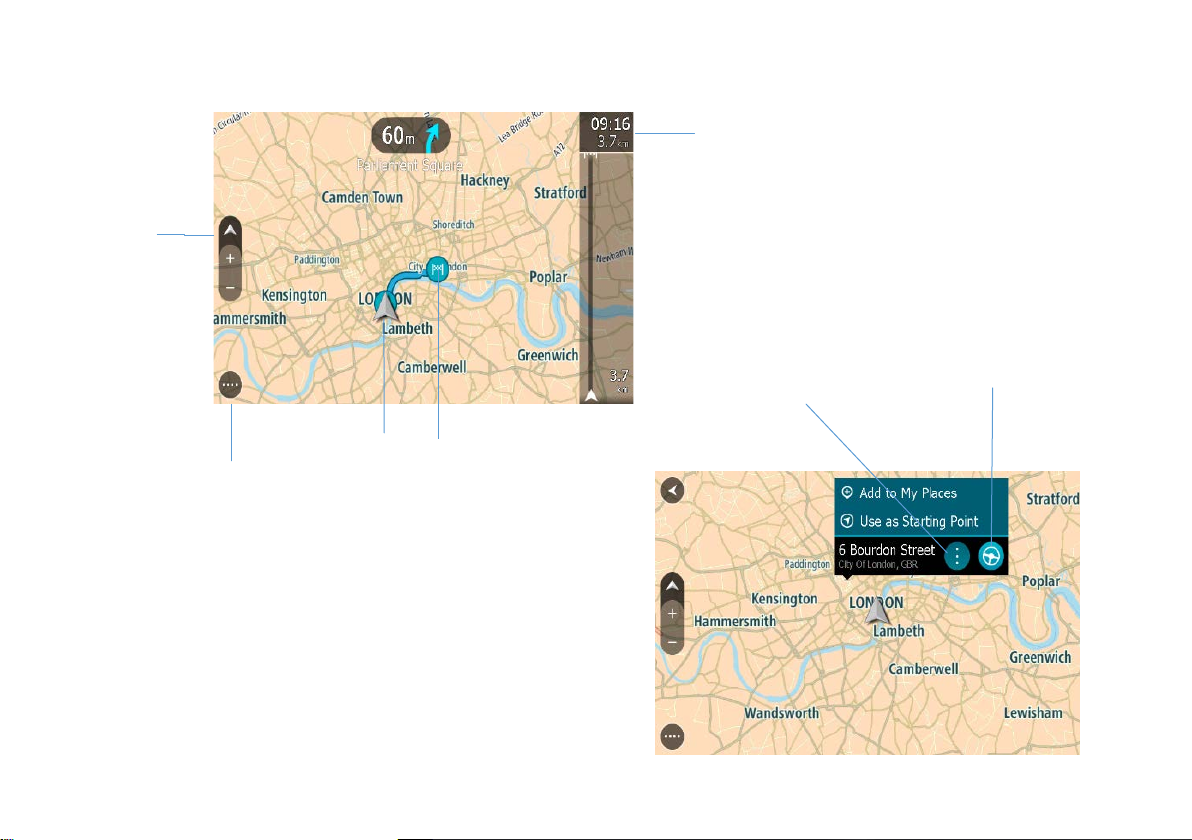
3.Route
Navi
MainMenu
Zoom
In/Out
Change
2D/3D
Destination
Starting
Point
Estimate time
of arrival/
Left distance
Tap ‘More Option’ to set My
places/Starting Point
Search and Tap Drive
Button to plan a route

4. Navigation Main Menu
Enter an Address
or Name and tap
drive Button or
More option
After Planning Route, back to
Navi Main Menu and Set -
Clear Route/Change Route
Type/Avoid on This Route/Play
Route Preview
Tap Setting to set
Appearance Route/
/Planning/Sounds&Warnings
Set and check
Home/Recent
Destination
Change view of
Day/Night

Troubleshooting
Cannot identify current location. (GPS
not receiving)
GPS cannot be used indoors and must
be connected to a power source with
ACC in a vehicle in a location where the
signal from the satellite can be received
easily.
When initially connecting the GPS, it
usually takes about 10 minutes to be
working normally, but the connection
speed can differ depending on the
weather condition and surrounding
obstacles.
If the GPS connection is unstable for a
long period of time, try the following.
• Check if the product is connected to a
power source.
• Check if the back of the GPS product
is in a location where the sky can be
seen well.
• If there are high buildings or if you are
under a tree, move to a location where
there are no obstacles.
Cannot hear the voice guide.
The volume is not set correctly or turned
off. Adjust the volume of voice guidance.
There is a difference between the driving
road and the road on the map in the
product.
Even though GPS is usually very accurate,
there is a small margin for error.
When the GPS receiver is installed,
there can be an error of about 10m. But
for newly built roads, the problem could
come from the data update to the map.
Cannot see the map.
Perhaps you cannot see the map even
when you have executed the navigation
menu.
This happens when the data within the
memory is damaged. Delete all the
data in the memory and install the data
again. If the issue persists after installation,
contact theA/S center.
The path guide is different from the
actual path (path guide error)
• When the road is closely parallel.
• When the splitting road angle is very
small.
• When there is an adjacent road when
turning.
• When driving on a road that is narrowing
fast.
• When driving through mountains or
where the road is too curvy.
• When the starting, passing and arriving
locations are too close within 1km.
• When you have set the starting, passing, or
arriving locations more than
1km away from the road.
• When driving through tunnels.
Map matching
As mentioned, the GPS systems used
by this Navigation System are susceptible to
certain errors. Their calculations
may on occasion place you to a location
on the map where no road exists. In this
situation, the processing system understands
that vehicles travel only on roads,
and is able to correct your position by
adjusting it to a nearby road. This is
called map matching.
With map matching. With no map
matching.
How to update the navigation map and
software
To update the navigation map, visit the site
(http://www.tomtom.com).
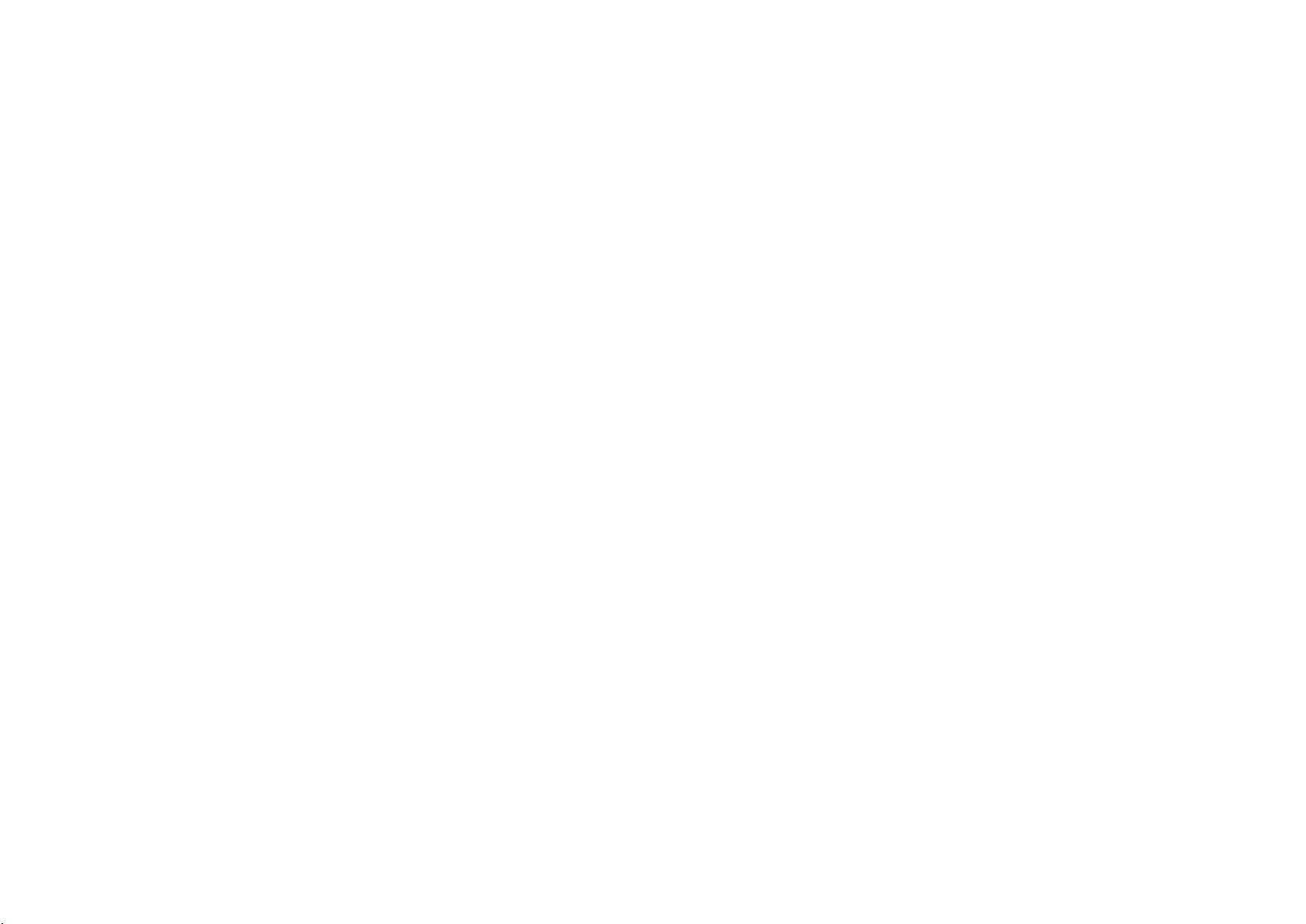
FCC Information to User
This equipment has been tested and found to comply with the limits for a Class B digital device, pursuant to Part 15 of the FCC Rules. These limits are
designed to provide reasonable protection against harmful interference in a residential installation. This equipment generates, uses and can radiate radio
frequency energy and, if not installed and used in accordance with the instructions, may cause harmful interference to radio communications. However,
there is no guarantee that interference will not occur in a particular installation. If this equipment does cause harmful interference to radio or television
reception, which can be determined by turning the equipment off and on, the user is encouraged to try to correct the interference by one of the following
measures:
• Reorient or relocate the receiving antenna.
• Increase the separation between the equipment and receiver.
• Connect the equipment into an outlet on a circuit different from that to which the receiver is con-nected.
• Consult the dealer or an experienced radio/TV technician for help.
Caution
Modifications not expressly approved by the party responsible for compliance could void the user’s authority to operate the equipment.
FCC Compliance Information : This device complies with Part 15 of the FCC Rules. Operation is subject to the following two conditions: (1) This
device may not cause harmful interference, and (2) this device must accept any interference received, including interference that may cause undesired
operation
A minimum separation distance of 20 ㎝must be maintained between the antenna and the person for this appliance to satisfy the RF exposure
requirements.
Table of contents