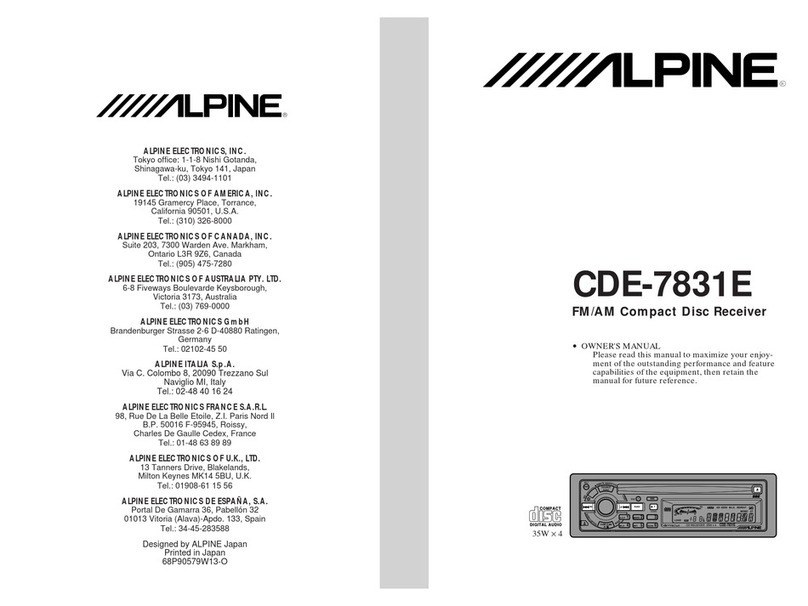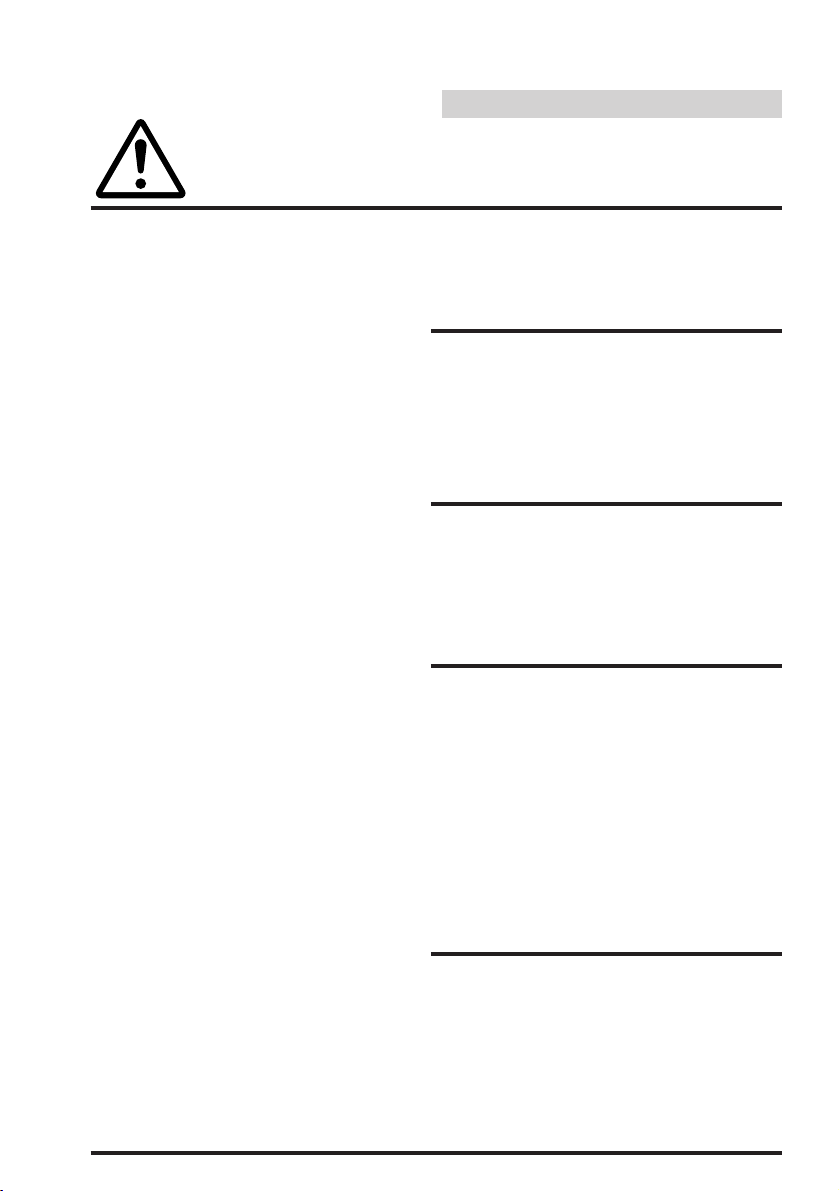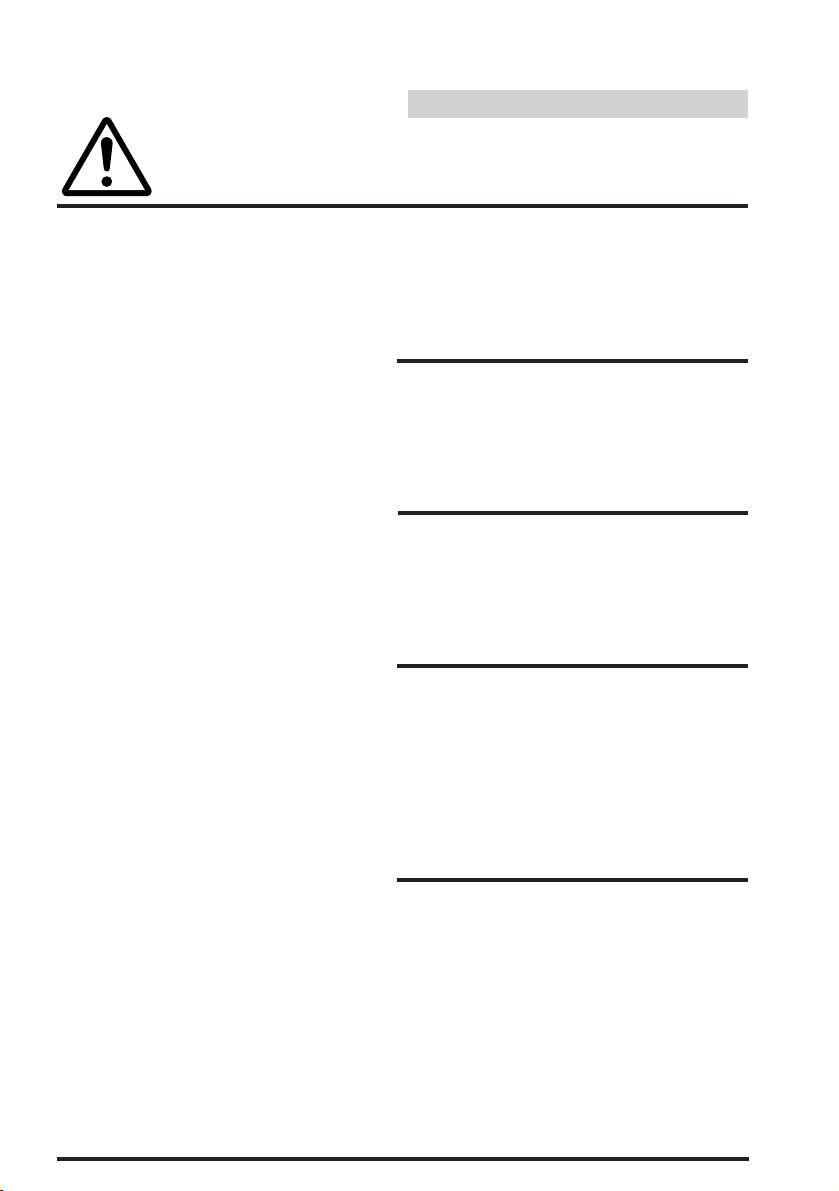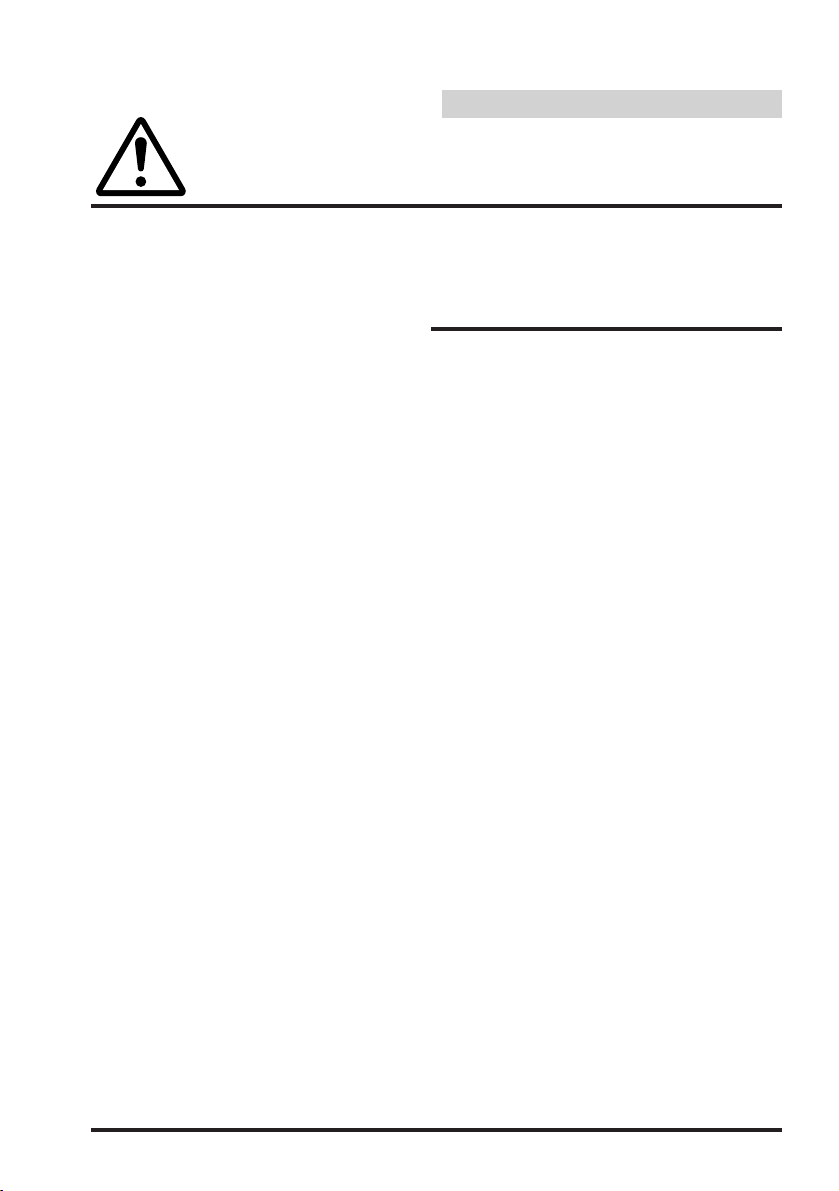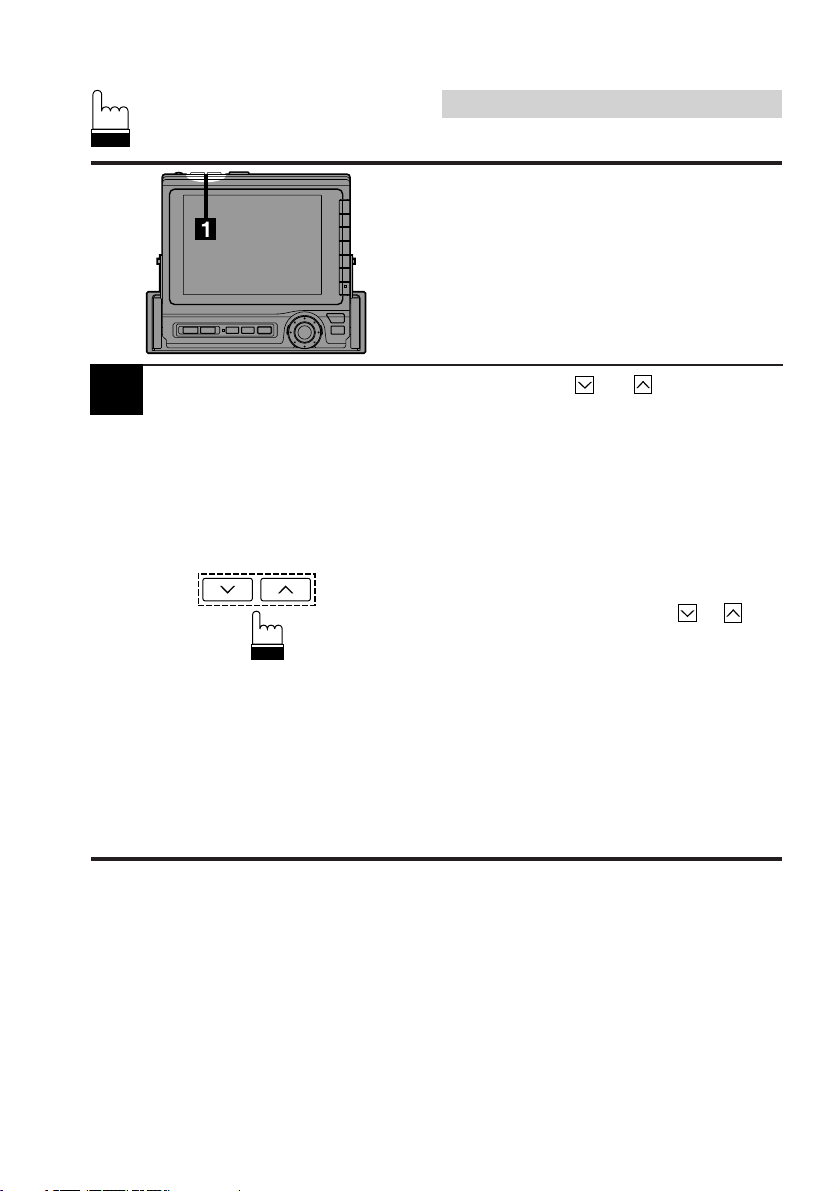Alpine CVA-1000E User manual
Other Alpine Car Receiver manuals

Alpine
Alpine 9843 - CDE Radio / CD User manual
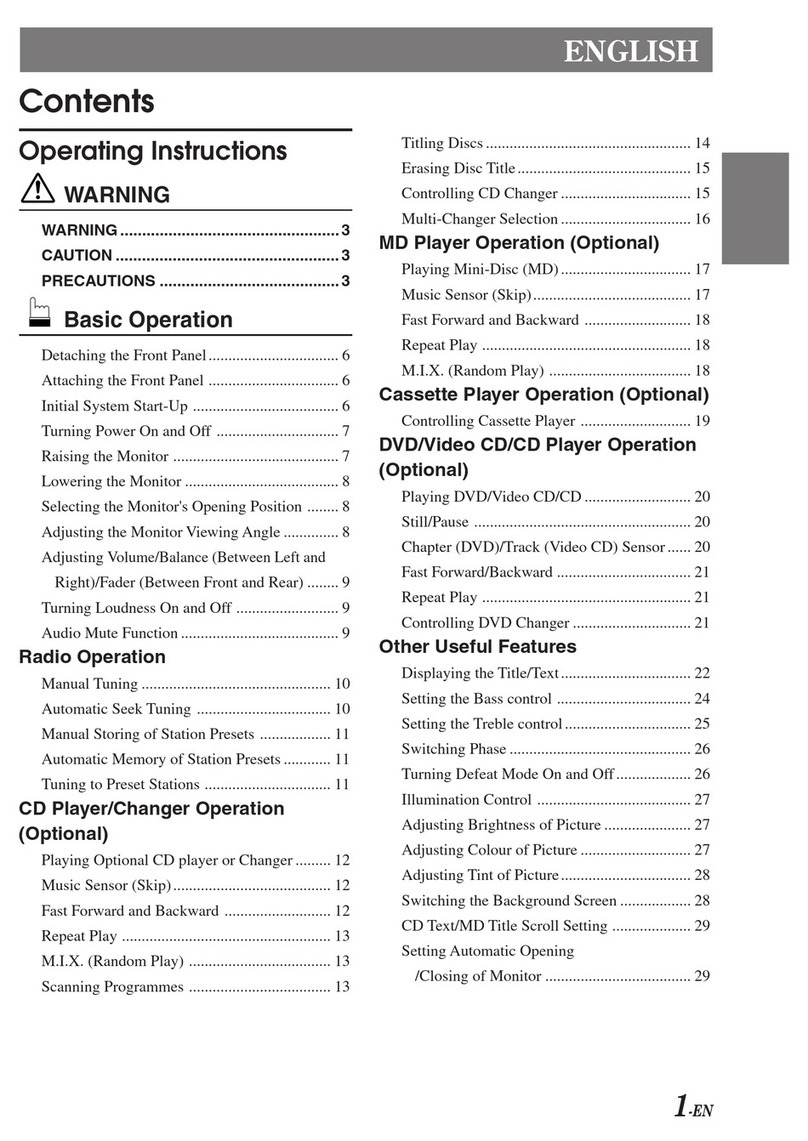
Alpine
Alpine CVA-1003E User manual
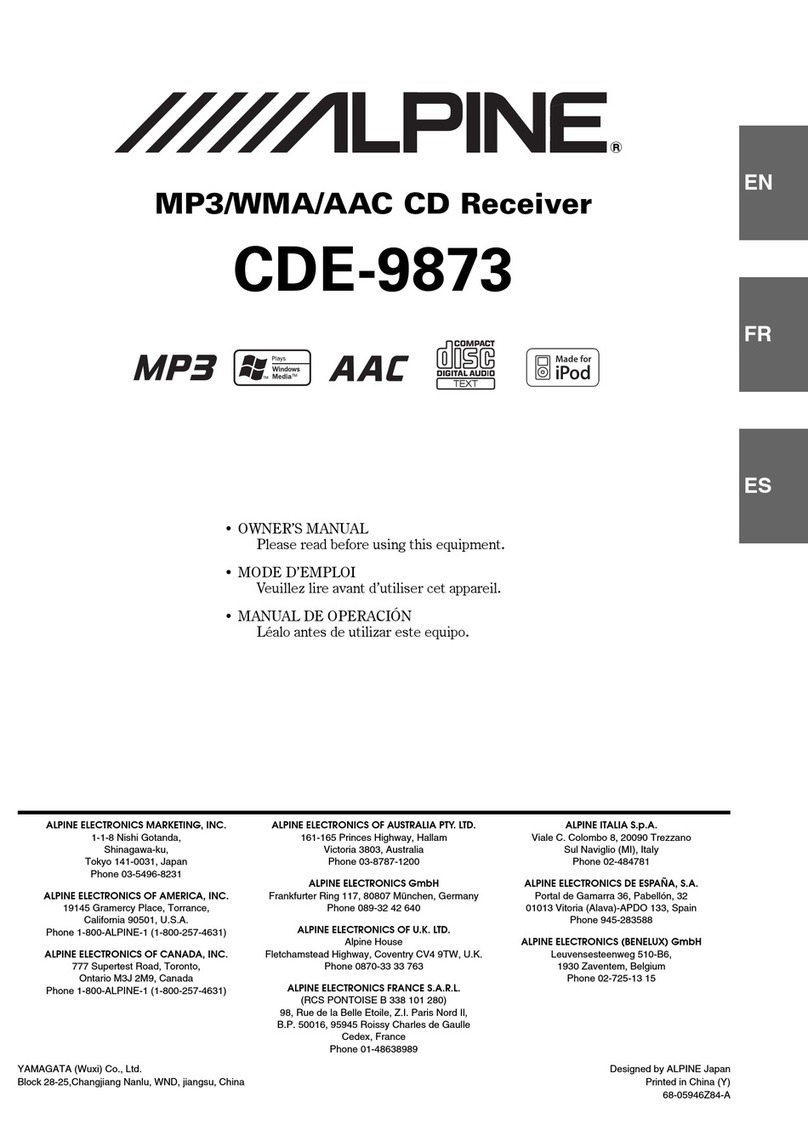
Alpine
Alpine CDE-9873 User manual
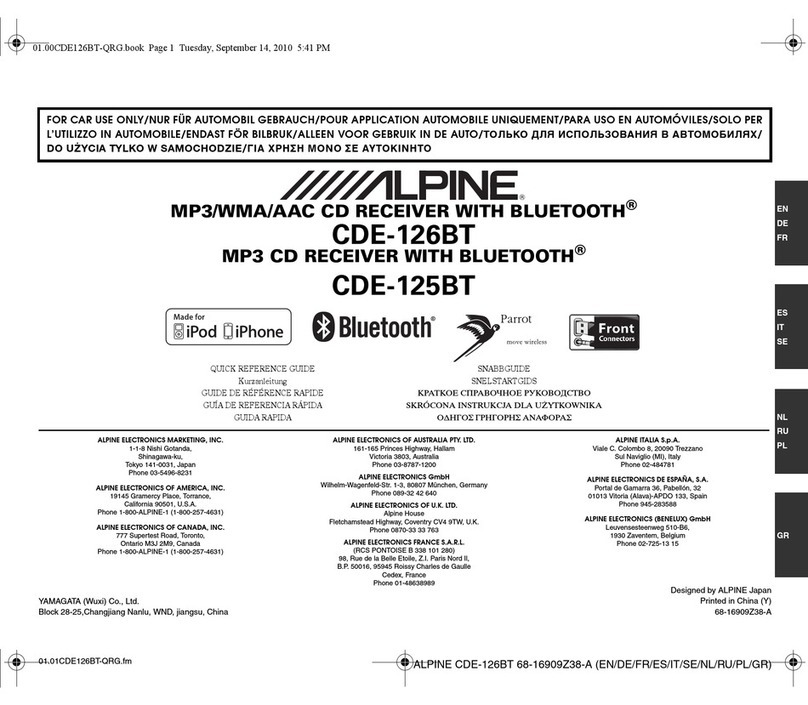
Alpine
Alpine CDE-126BT User manual
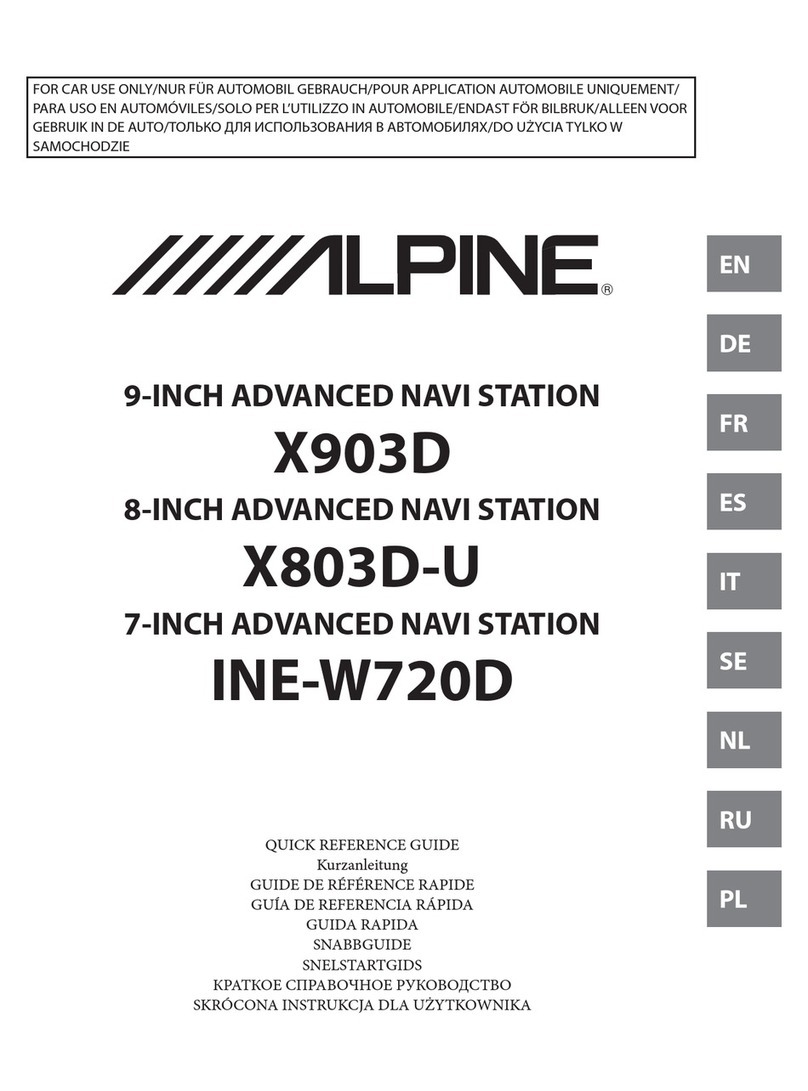
Alpine
Alpine Advanced Navi Station X903D User manual
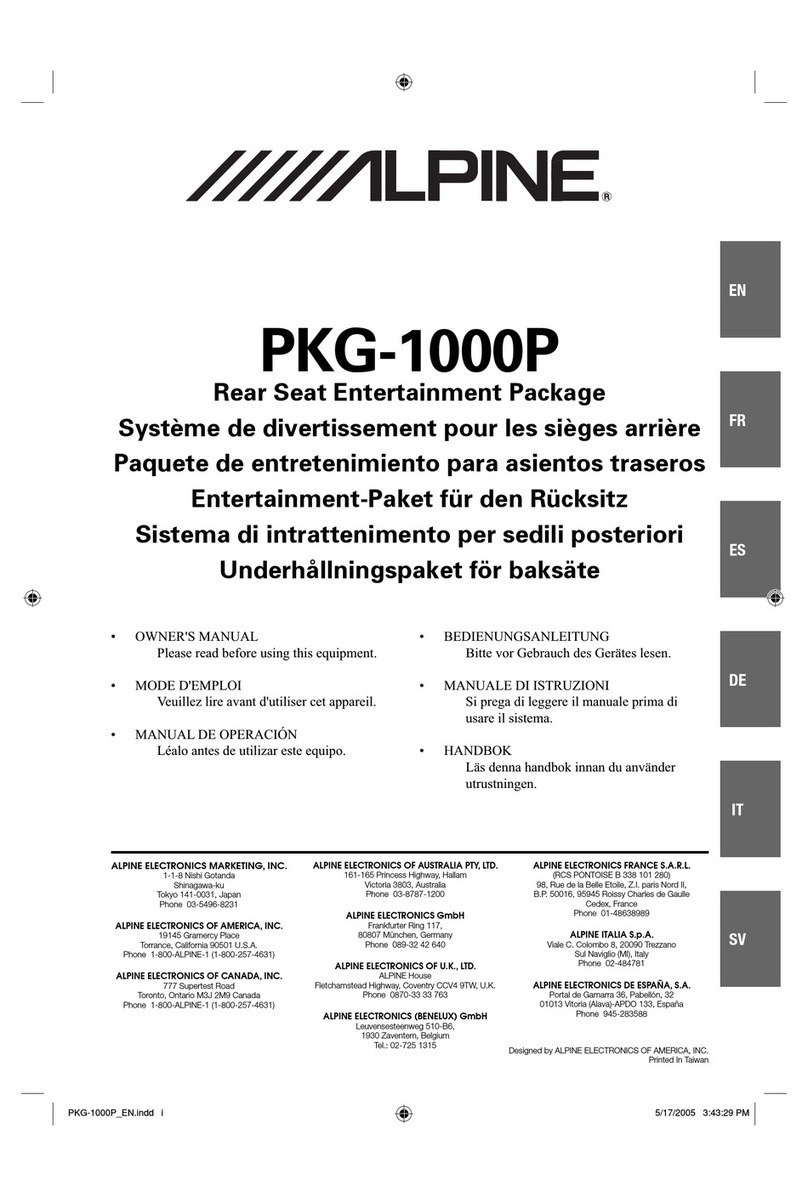
Alpine
Alpine PKG-1000P User manual
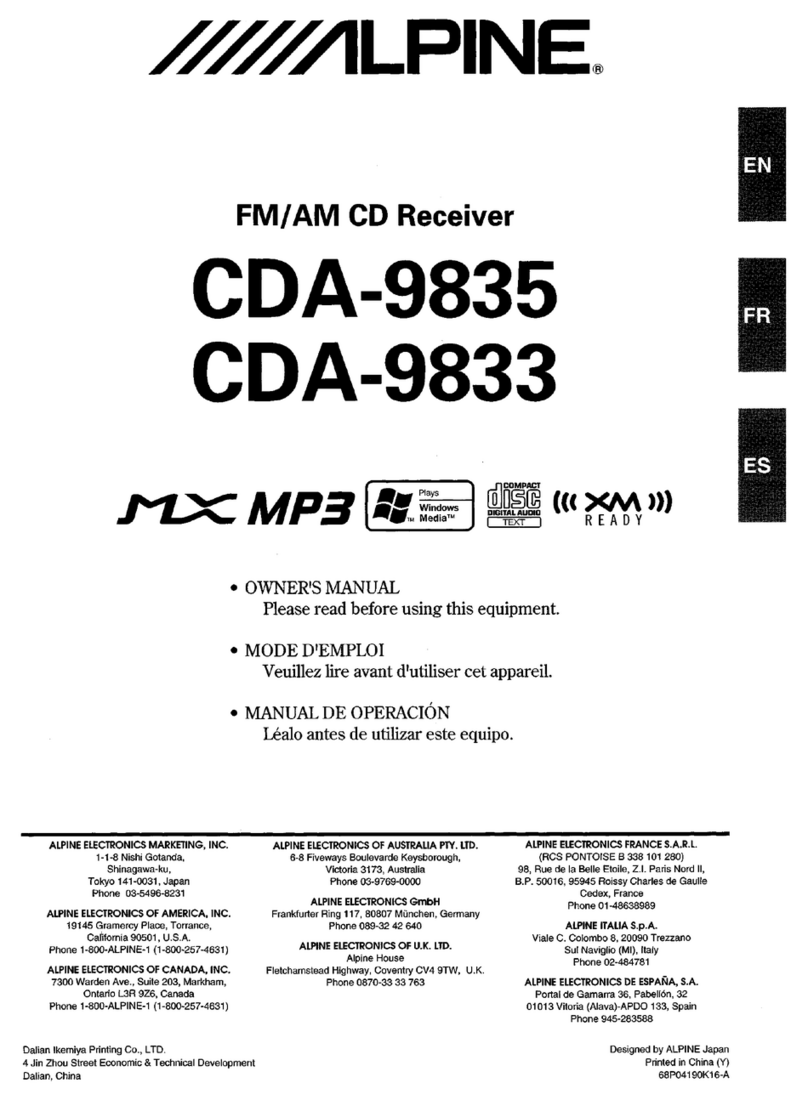
Alpine
Alpine CDA-9835 User manual

Alpine
Alpine HDA-5460 User manual

Alpine
Alpine CDE-185BT User manual
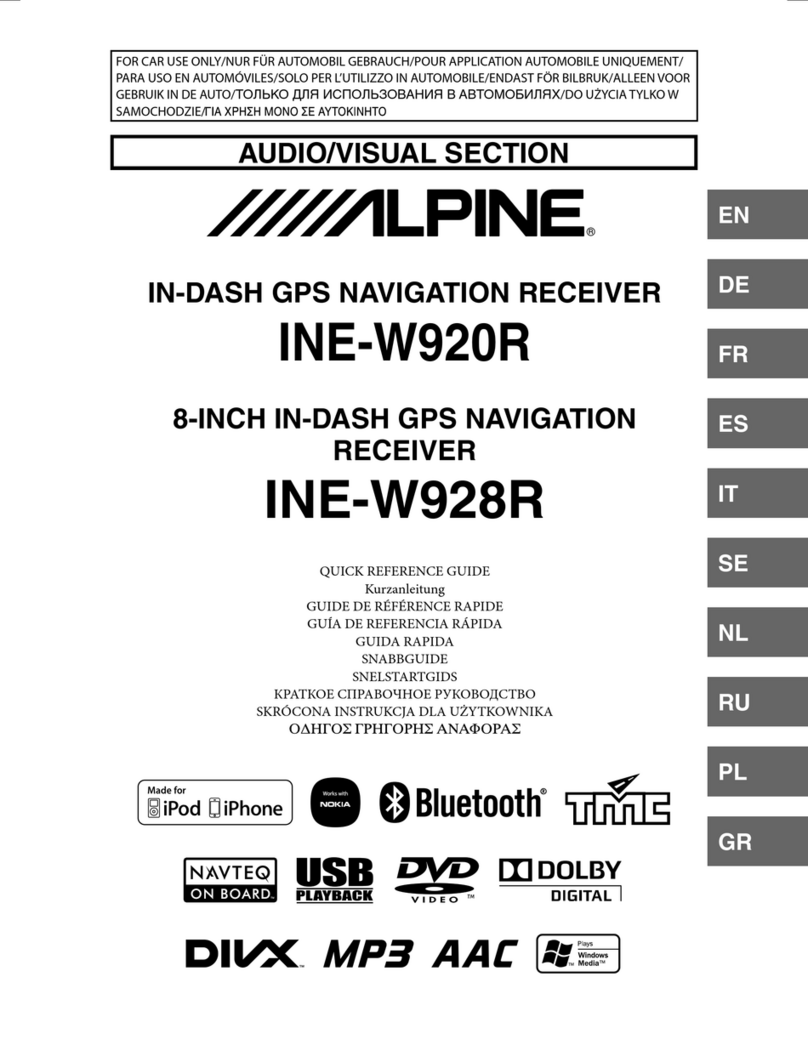
Alpine
Alpine INE-W920R User manual

Alpine
Alpine IDAX001 - Radio / Digital Player User manual

Alpine
Alpine CDA-9883 User manual
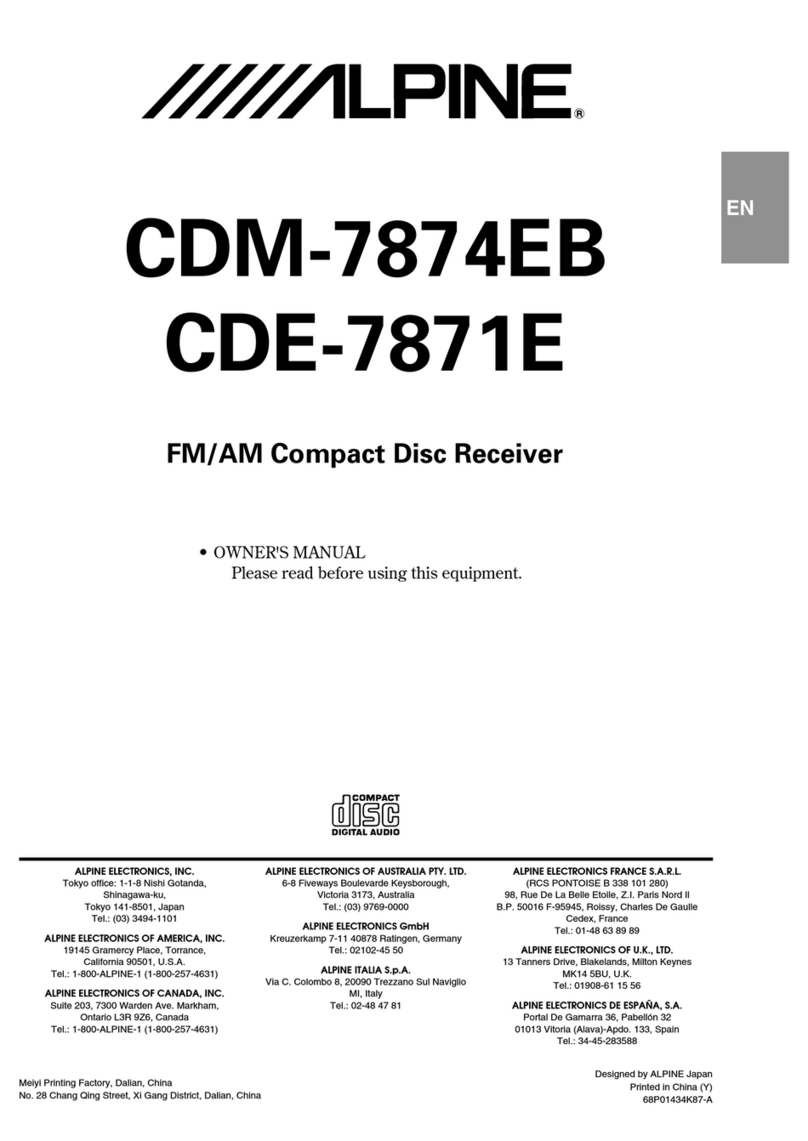
Alpine
Alpine CDE-7871E User manual

Alpine
Alpine IVA-W200Ri User manual
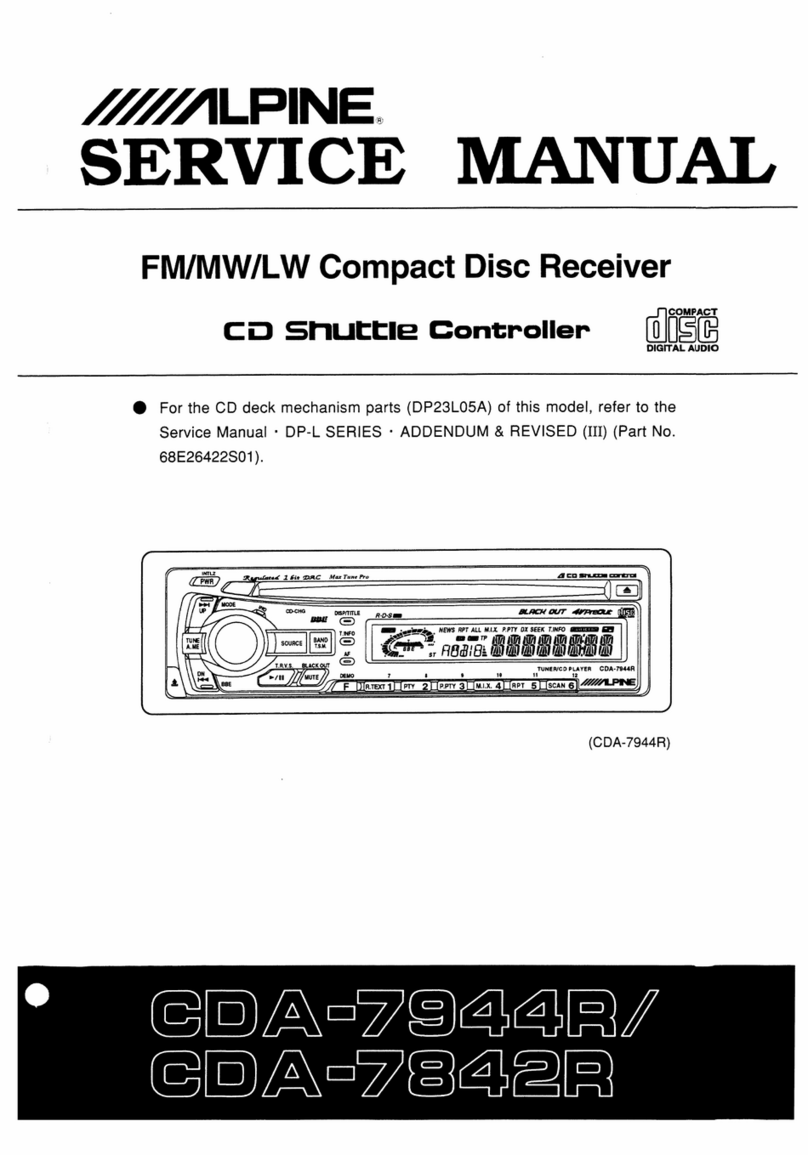
Alpine
Alpine CDA-7842R User manual

Alpine
Alpine CDM-7857RB User manual

Alpine
Alpine CDM-7861 User manual
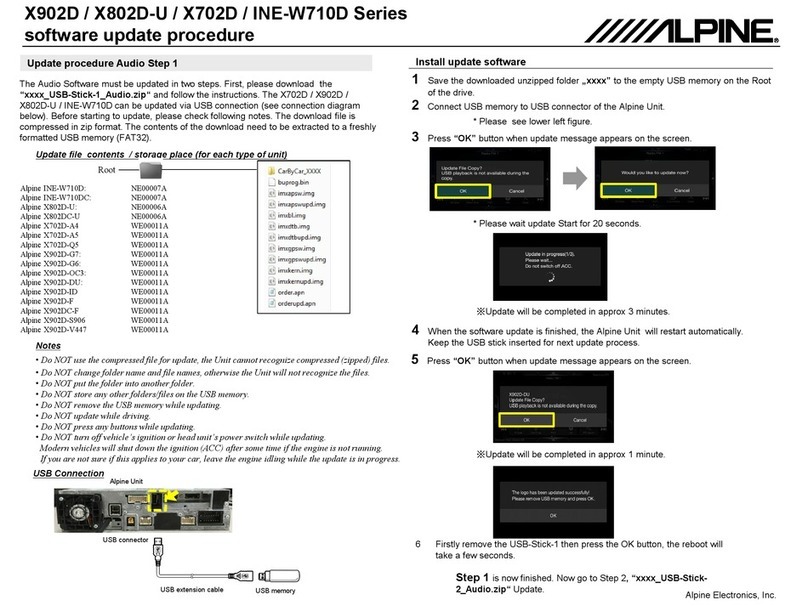
Alpine
Alpine X902D Series Technical manual
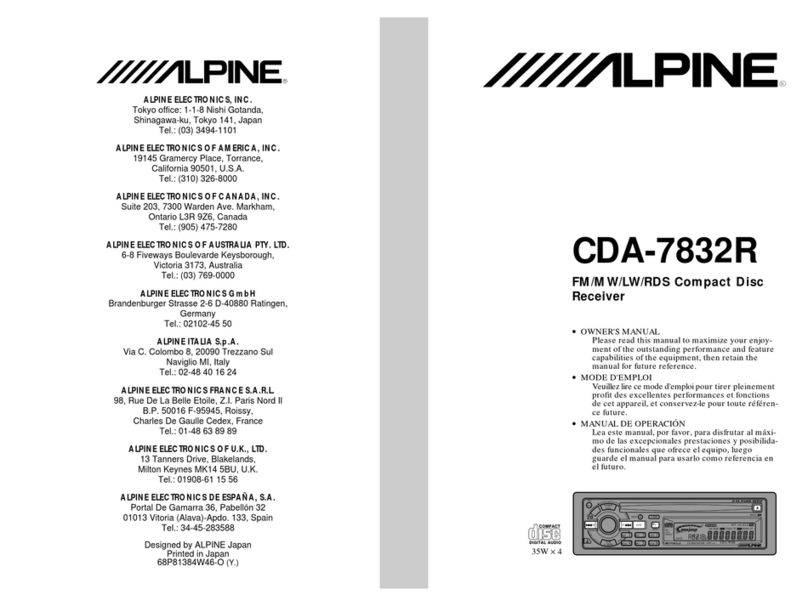
Alpine
Alpine CDA-7832R User manual

Alpine
Alpine IVA-W502E User manual