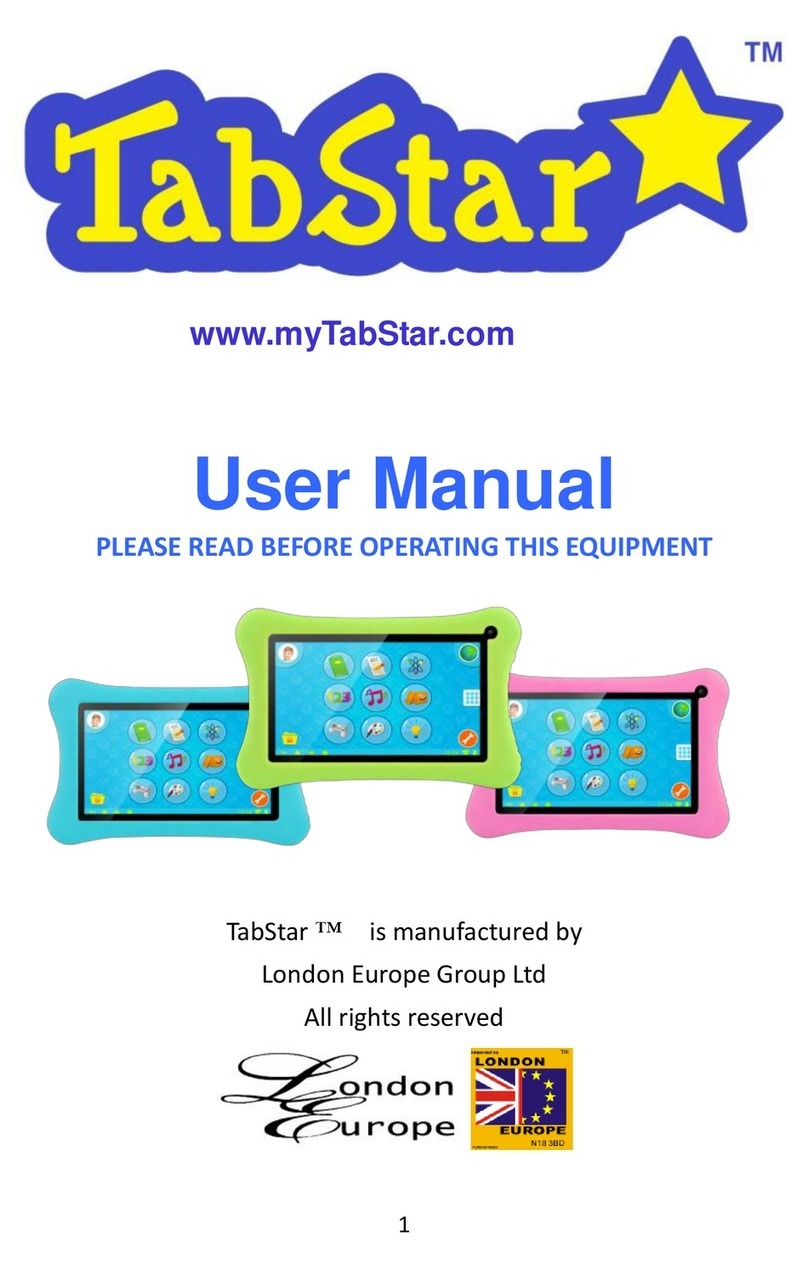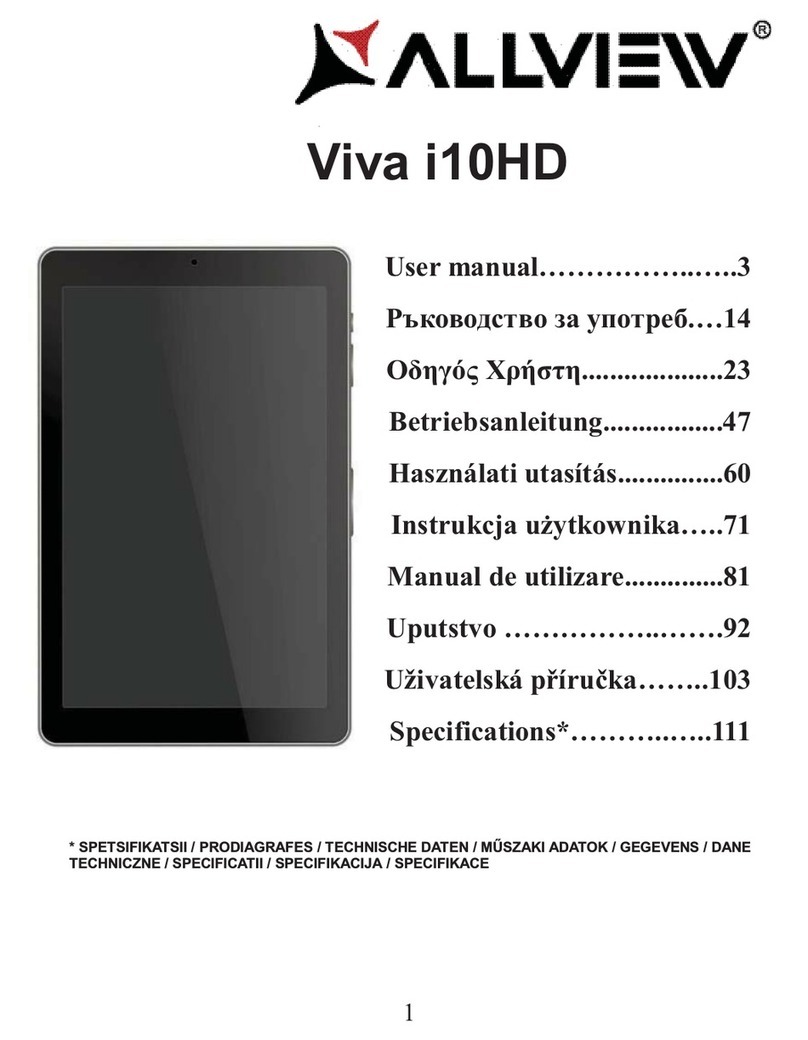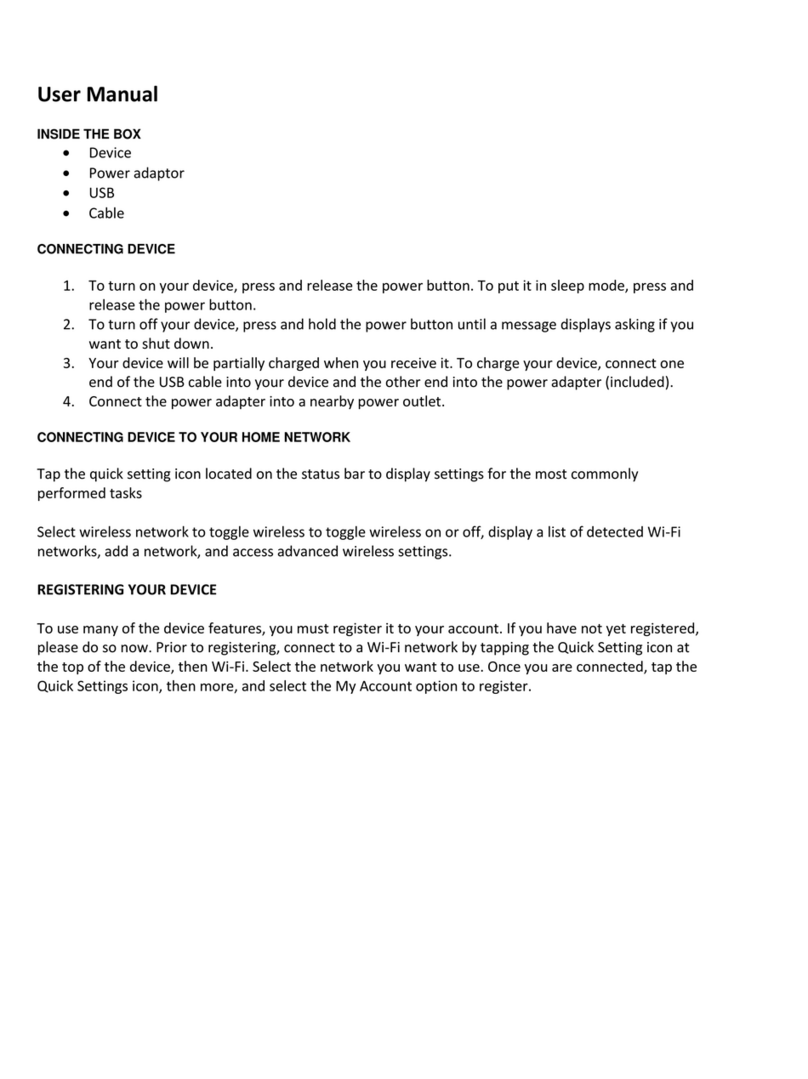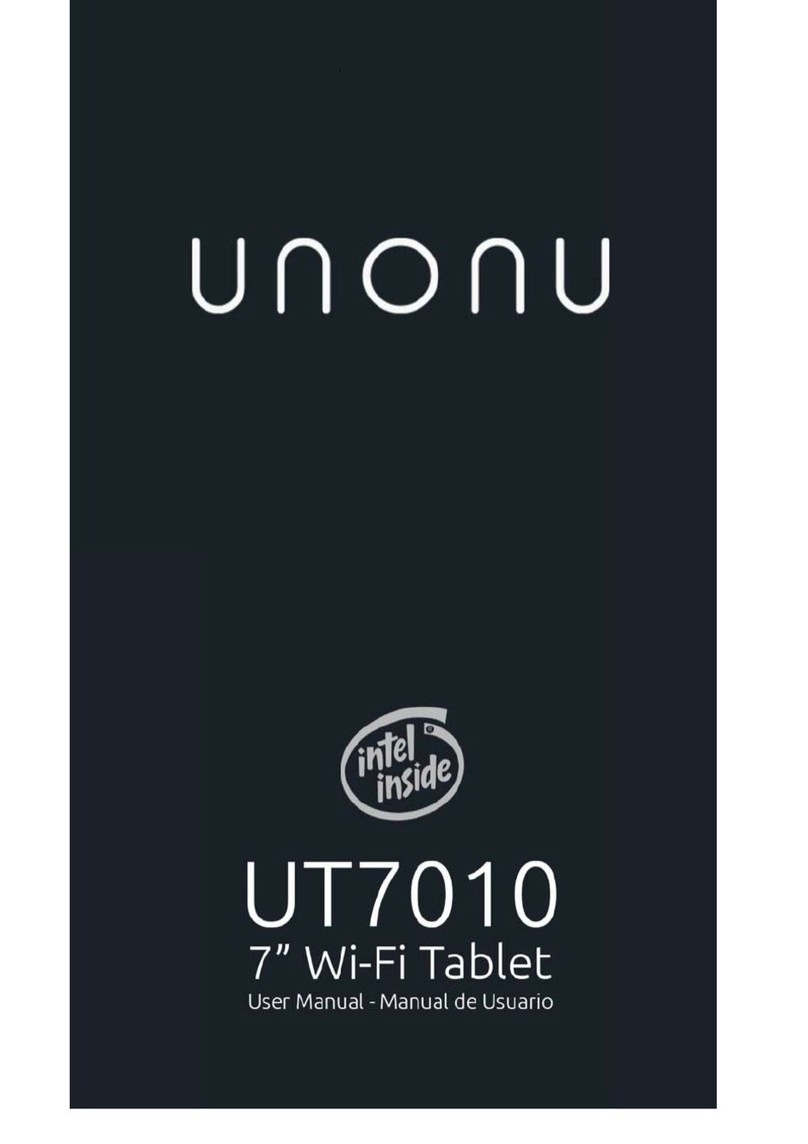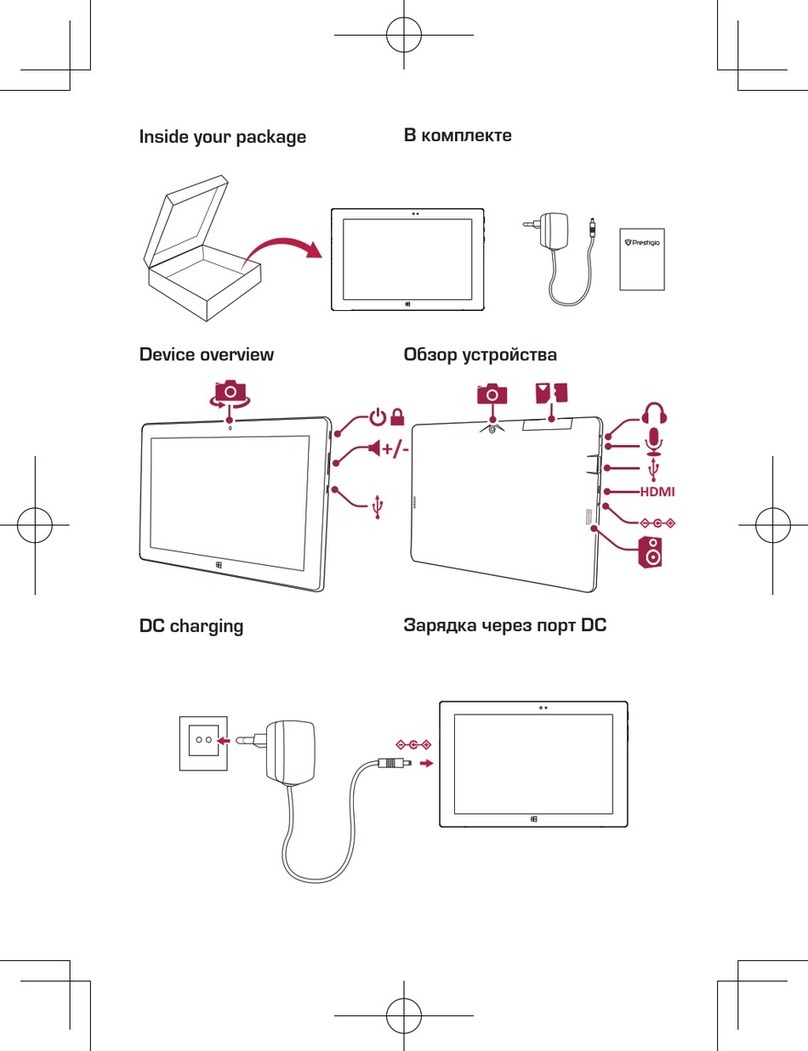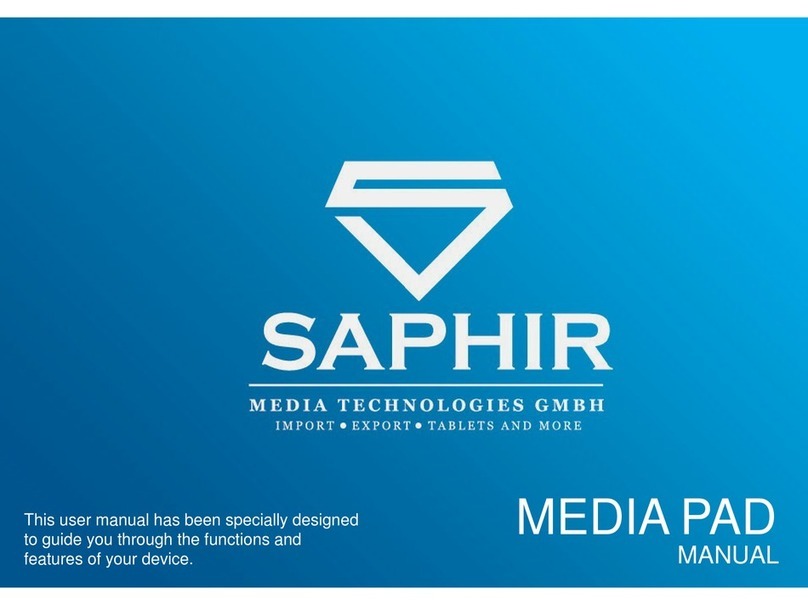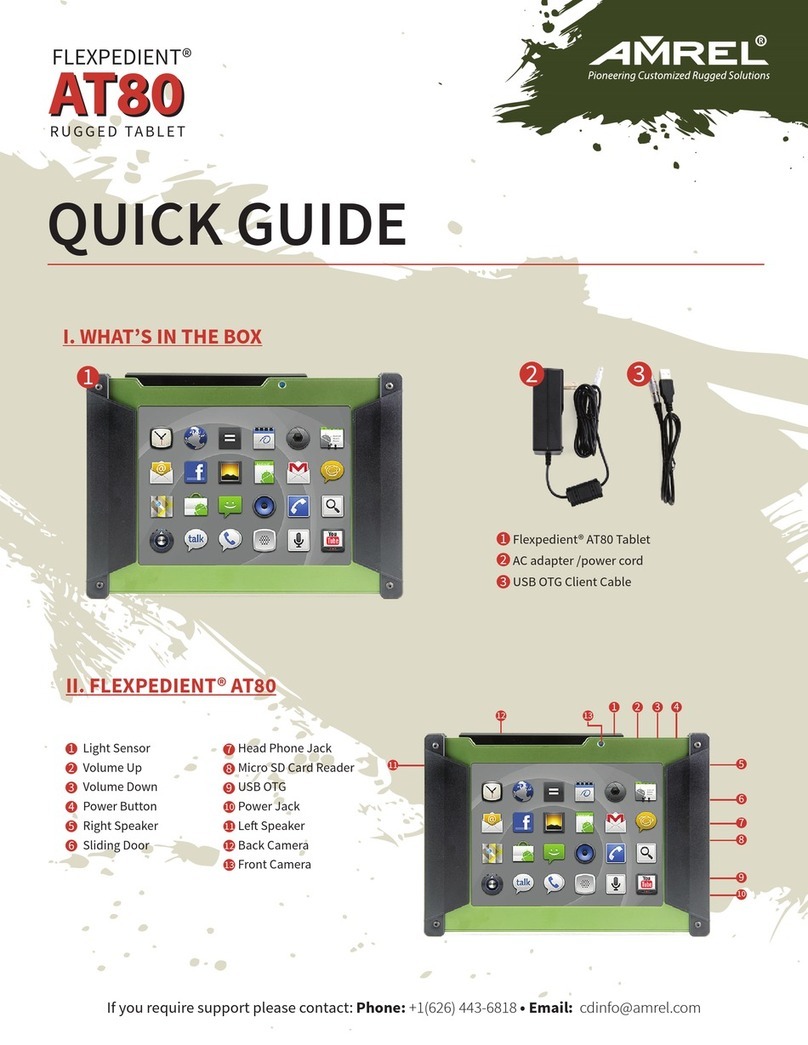Moxee Tablet 2 User manual

User Manual
v 2.0

Moxee Tablet User Manual 2
Table of Contents
Table of Contents .......................................................... 2
About this user manual ................................................ 3
Device overview ............................................................. 4
Assembly ......................................................................... 5
Insert/Remove the Nano SIM and micro–SD........... 5
Charging........................................................................... 6
Battery ............................................................................. 6
Getting Started................................................................7
Power on your device ....................................................7
Power o your device ....................................................7
First time set up..............................................................7
Home screen................................................................... 8
Customize Home screen ..............................................10
Quick settings................................................................. 11
Do not disturb ................................................................ 11
Notications panel........................................................12
Screen orientation.........................................................12
Set screen lock ...............................................................13
Taking screenshots........................................................13
Useful Applications .......................................................14
Download apps from Play Store.................................14
Uninstall apps ................................................................14
Contacts ..........................................................................15
Messages.........................................................................16
Camera.............................................................................17
Photos ............................................................................ 20
Gmail................................................................................21
YT Music ......................................................................... 22
Google Apps .................................................................. 23
Settings........................................................................... 24
Others ............................................................................. 25
Trouble shooting .......................................................... 26
Appendix........................................................................ 27
Safety .............................................................................. 28

Moxee Tablet User Manual 3
About this user manual
Before using the device for the rst time please read
this user manual carefully to ensure safe and proper
use.
This user manual content description is based on
the device default settings. All gures and icons in
this manual are for user reference only and may dier
from the nal product depending on the software
version upgrade.

Moxee Tablet User Manual 4
Device overview
1. Headset Connector
2. Front Camera
3. Light Sensor
4. SIM / SD Card Slot
5. Microphone
6. USB Type C
7. Speaker
8. Volume Key
9. Power Key
10.Rear Camera
11. Flashlight

Moxee Tablet User Manual 5
Assembly
Insert/Remove the Nano SIM and microSD Card
Note:
Your device only supports Nano SIM card (available from your carrier). To avoid damage to your
device, do not attempt to insert any other SIM types.
The micro-SD Cards is sold separately.
1. Using ejector
tool to open
the SIM slot.
2. Insert / Remove
the SIM and
micro-SD card.

Moxee Tablet User Manual 6
Charging
Before rst use, the battery should be charged
completely.
1. Insert the USB Type C charging cable
into the USB charger port.
2. Plug the charging head into the power outlet.
3. Remove the charging cable from the charger
port when charging is complete.
Note: Please use the charging cable that came with the
device. Using other charging cables may damage the battery
or cause other hazards.
Battery
Device’s back cover and battery are non-removable.
Attempting to remove either one will invalidate the
device warranty.

Moxee Tablet User Manual 7
Getting Started
Power on your device
Long press the Power key until the device powers on.
Unlock device screen by using Swipe, PIN, Password or Pattern if necessary. After
unlocking the device, the Home Screen will be displayed.
Power o your device
Long press the Power key until options popup and select Power o.
First time set up
When you rst power on the device, please follow on screen instructions to guide you
through basic setting options.
1. Tap to choose the system language from the list and tap START.
2. Set up an available Wi-Fi network then tap Next or tap Skip.
3. Set Date & time then tap Next.
4. Read Google Services and tap Accept to continue steps.
5. Set the screen lock to protect the device or tap Skip if you would like to set it later.
6. Read Accelerated Location service, check Location Consent and tap Next.
7. Tap FINISH to complete setup steps.

Moxee Tablet User Manual 8
Home Screen
The home screen is the starting point for accessing
apps and functions on your device.
1. Status / Notification bar
2. Back key
3. Home key
4. Recent key
5. App shortcut
6. Swipe left or right to browse more screens
1
2 3 4
5
6

Moxee Tablet User Manual 9
Status / Notication icons
Bluetooth enabled
Wi-Fi connected
Full network signal
Roaming
Connected to 4G LTE
Connected to 3G
Airplane mode
Alarm is set
Battery saver on
Charging battery
Battery full
New message

Moxee Tablet User Manual 10
Customize Home Screen
You can view and nd all Apps, folders, and widgets on the Home Screen.
Add an App shortcut
1. From App list, choose the App that you want
to move and hold it, drag the icon to the top of
the screen then Home Screen should open.
2. Drag the icon to the desired location you
want to place the App and drop it.
Remove an App shortcut
Tap and hold the App icon you want to remove, drag
the app to the Remove at the top of the screen.
Create a folder
1. Drag the App icon to another App you
want to create a folder with and drop it,
the folder should create right there.
2. Tap to open the folder and tap Unnamed
Folder to name the folder.
Change the Wallpaper
You can change the wallpaper for Home and Lock
screen, choose from preloaded wallpapers or Photos
app.
1. Tap and hold on an empty space on the
Home Screen, the options list will show up.
2. Tap Wallpaper and select Wallpapers
to open the images list.
3. Preview the images and select one.
4. Tap Set wallpaper, apply option should
display and let you choose apply screen.
Move Apps to another screen
1. Tap and hold the app that you want to move.
2. Drag it to the left or right side of
the screen and drop it.
Delete a folder
Tap on a folder to enter it and drag App icons out of
folder. When one App icon is left, the folder should
be dismissed.
Add widget
1. Tap and hold on empty space on the Home
Screen, the options list will show up.
2. Tap Widgets to open widgets list
and choose widgets from list.
3. Drag and drop selected widget to the Home Screen.
Remove widget
Tap and hold the widget and drag it to the Remove.

Moxee Tablet User Manual 11
Quick settings
You can open the Quick settings by
dragging the status bar downward from
any screen.
1. Touch and hold the icon,
the Settings screen for the
corresponding function appears
2. To rearrange, add or
remove icon, tap
3. Tap to adjust the screen brightness.
Do not disturb
To turn o some or all sounds, tap Do Not
Disturb in the Quick settings.

Moxee Tablet User Manual 12
Notications panel
You can open the Notications panel from any screen
1. To access the Notifications panel,
drag the status bar downward.
2. To open a notification, just tap it.
3. To dismiss a notification, tap
and swipe to right or left
4. To dismiss all notifications, tap CLEAR ALL
at the bottom of the Notifications panel.
5. To close the Notifications panel, swipe up from
the bottom of the screen or tap Back to close it.
Screen orientation
Tap Auto rotate icon from the Quick settings or go
to Settings > Display, switch on Auto-rotate screen,
device screen orientation can be set to automatically
switch according to the device’s physical orientation.
If Auto-rotate screen is o, the device screen
orientation should keep in portrait only, depending
on user preference.

Moxee Tablet User Manual 13
Set screen lock
To ensure security and prevent unwanted access to your device, set a screen lock.
There are several options to help you protect your device privacy:
Swipe up from the Home Screen, tap Settings > Security > Screen lock to enter the
options list to choose:
• None: Select to disable screen lock.
• Swipe: Select to enable slide unlock screen.
• Pattern: Select to draw a pattern to unlock screen.
• PIN: Select to set up numeric PIN to unlock screen.
• Password: Select to setup a password to unlock screen.
Taking screenshots
If you want to capture the current screen you are viewing, you can take screenshots.
Use key shortcut
Press and hold the Power and Volume down key at the same time for at least two
seconds.
Use prompt option
Press and hold the Power key, and prompt option will display, tap Screenshot.
Note: The screenshots can be found in the Screenshots folder of the Photos.

Moxee Tablet User Manual 14
Useful Applications
Download apps from Play Store
Play Store is the ocial online Google store for downloading applications, games,
movies, and e-books. It includes both free and paid applications.
Note:
Before you start downloading from Play Store, make sure that you have network connection,
preferably over Wi-Fi to limit data trac charges.
To use Play Store, you need to have a Google account and be signed in.
1. Find and tap icon
2. Find the item by browsing categories or by using the search bar.
3. Select the item to view app details, follow the on-
screen instructions to complete the installation.
Uninstall apps
To remove an app from your device, touch and hold selected app, then drag it to
Uninstall.
To disable an app or force it to stop running, go to Settings > Apps > All apps and
then select the app. Tap to enter selected app detail screen, you can choose
DISABLE or FORCE STOP from screen.

Moxee Tablet User Manual 15
Contacts
You can save names, email addresses, numbers and
more in Google Contacts. Contacts that are saved to
your Google Account will sync with Google Contacts
and all your devices.
Add a contact
1. Tap open the Contacts.
2. At the bottom right, tap Add .
3. Enter the contact’s name and an email or number.
4. To add name details: Next to ‘Name’,
tap the Down arrow .
5. To add a photo: At the top, tap
Add contact photo
6. To enter more information, such as a street
address or notes: Tap More fields.
7. When you’ve finished, tap Save.
Change contact details
1. Tap the contact that you want to edit.
2. At the bottom right, tap Edit .
3. If asked, choose the account.
4. Enter the contact’s name, email
address and number.
• To enter more information, tap More elds.
• To change the photo for a contact, tap the photo
and choose an option.
5. Tap Save.
Delete a contact
1. Tap the contact that you want to delete.
2. At the top right, tap > Delete.
3. Tap Delete again.
4. To delete multiple contacts at once, touch
and hold each contact, then tap Delete.

Moxee Tablet User Manual 16
Messages
You can create and send messages to your contacts using the Messages app.
Note: Before sending MMS, please check your data connection.
Sending message
1. Tap icon to enter Messages.
2. Tap .
3. Specify a recipient and create a message
4. To use multimedia options, the message is sent as MMS, tap .
5. To access optional menu items, tap
6. Tap to send the message.
Reading message
You can view exchanged message organized by contact.
Tap Messages app to view receiving messages list.
In the Messages list screen, tap the selected conversation to read it.
Conguring Messages settings
Change Messages settings to t your preferences.
1. Tap icon to enter Messages.
2. Tap > Settings from the message list.

Moxee Tablet User Manual 17
Camera
Using Camera app to take photos, seles
and video to keep all of your memorable
moments.
Zoom in or out
You can use zoom in or out on the camera
screen while taking a photo or recording a
video.
On the camera screen, pinch or spread two
ngers to zoom in or out.
Taking pictures
1. Tap Camera on the Home
screen, tap screen to adjust focus
for the different subject.
2. When ready to take picture, tap .
Scene
mode
Filter effect
To take
video
Take a picture
Switch
between
Front/Rear
cameras
Flash Settings

Moxee Tablet User Manual 18
Taking video
1. Tap Camera on the Home
screen, tap Video icon to enter
video mode and start recording.
2. Tap Pause to temporarily stop and
Resume to continue recording.
3. When finished recording, tap
to exit video mode.
Tap the
screen
to take a
picture
during
recording
Filter effect Flash Settings
Exit video mode

Moxee Tablet User Manual 19
Customize camera settings
You can customize a variety of camera settings to t your
preferences. Tap on the screen.
GPS location
Face detection
Storage
Countdown timer
Continuous shot
Picture size
Picture quality
Exposure
White balance
Shutter sound
Video quality
Video duration
Image stabilization
Switch on save the image with GPS location data
Activate / deactivate face detection
Select where to store the pictures and videos in the internal storage or SD card*
Set the timer to automatic take photos or video after specied period of time
Activate / deactivate continuous shot
Select size for taking photos
Select quality for taking photos
Select exposure value
Select eects of white balance
Activate / deactivate this function
Select size for recording videos
Select the value of recording duration
Activate / deactivate this function
* Available when a SD card is inserted.

Moxee Tablet User Manual 20
Photos
Open the Google Photos to see all the photos and videos on your device.
Find the taken photo
1. Tap open the Google Photos.
2. You should see the photos that you’ve taken. Find the photos / videos in
the category of Camera or Screenshot. Tap to selected it to review it.
Use Filters
1. Tap the photo that you want to edit > Edit .
2. Scroll through the filters at the bottom. Select a few to see how they look.
3. In the top right, tap Save copy.
Share Photos
1. The photo that you’ve just edited should still be on your
screen. At the bottom-left, tap Share > Create link.
2. Use a Messages or G-mail to send someone the link that you’ve just copied.
Delete Photos
From the Photos list screen, touch and hold a photo that you want to delete.
Select another photo that you want to move to the bin. At the top-right, tap
Other manuals for Tablet 2
1
Table of contents
Other Moxee Tablet manuals