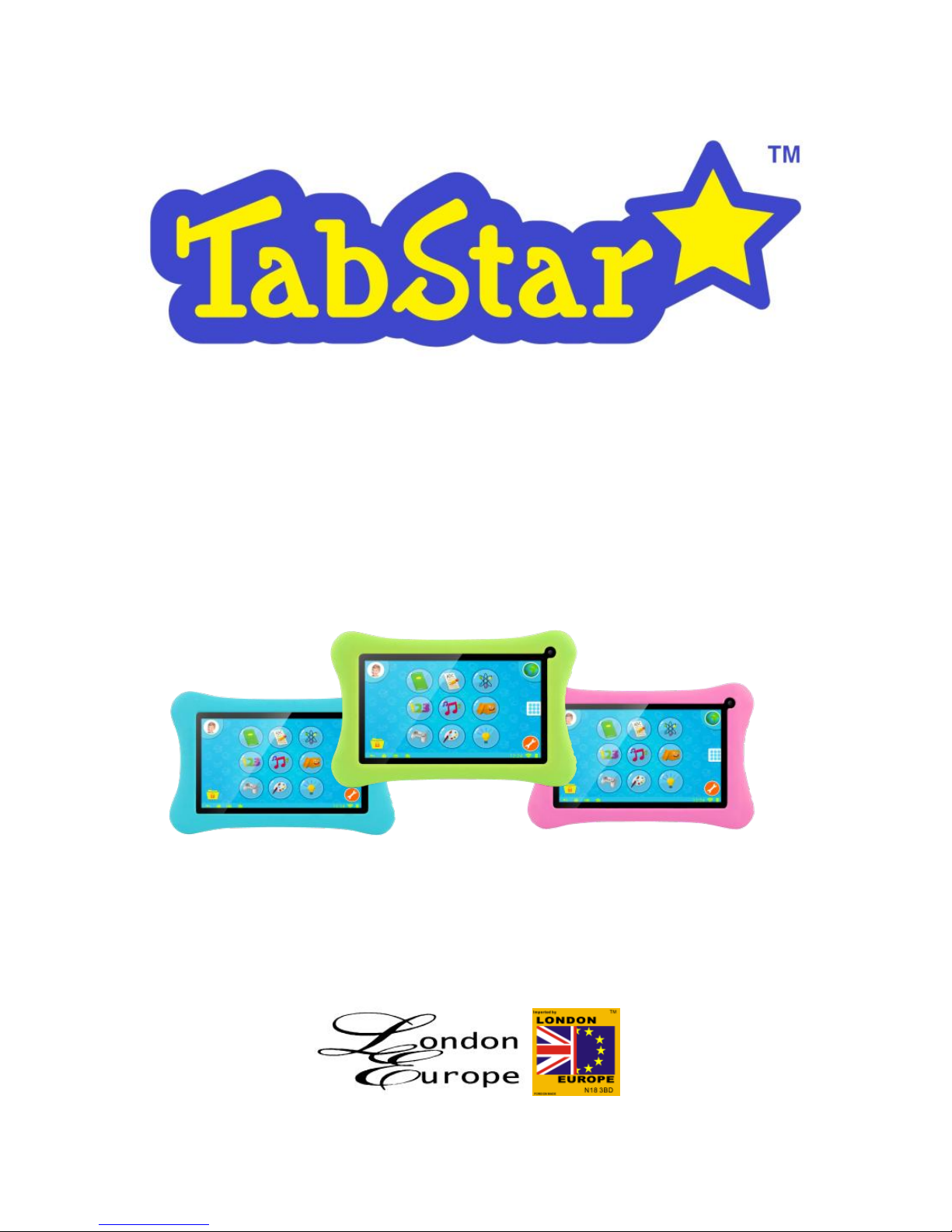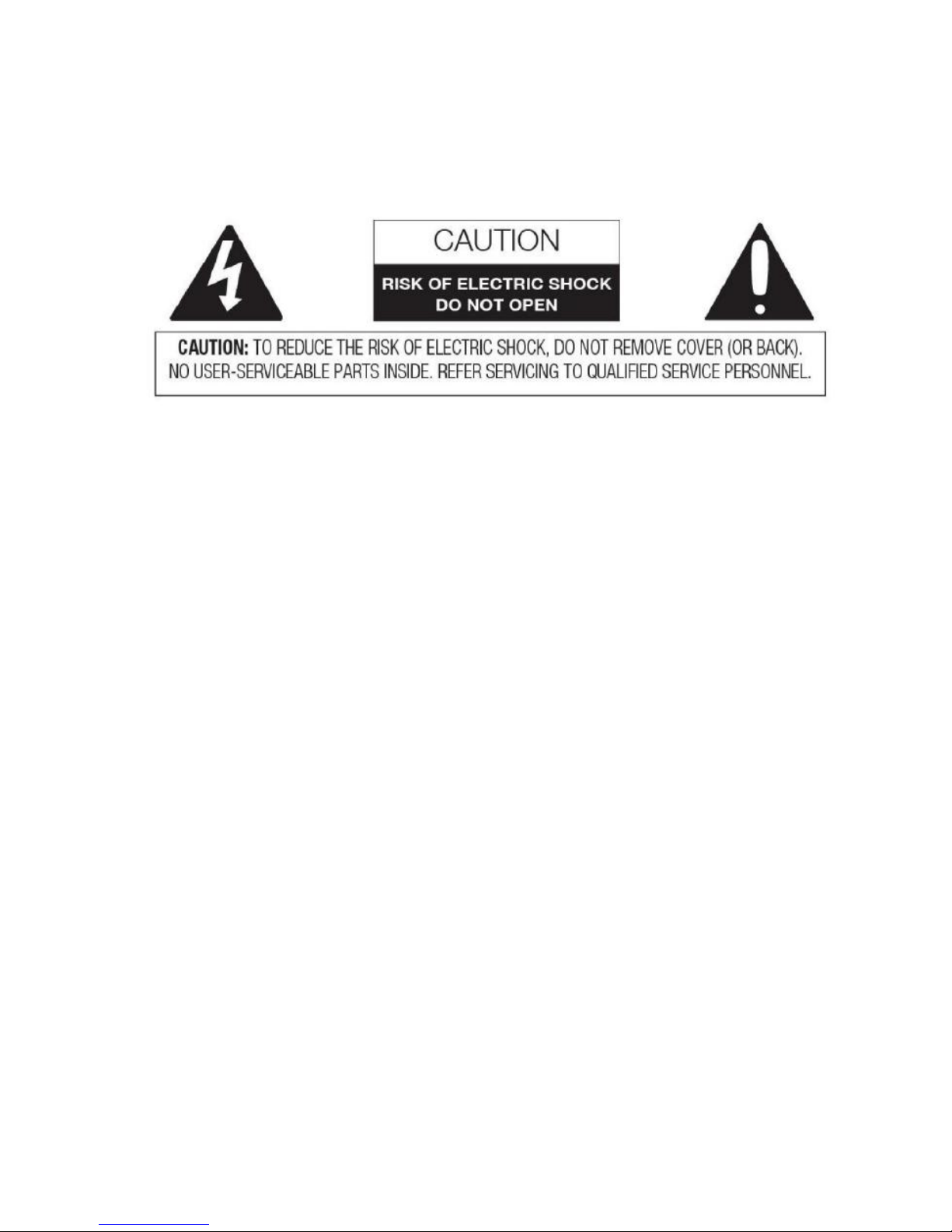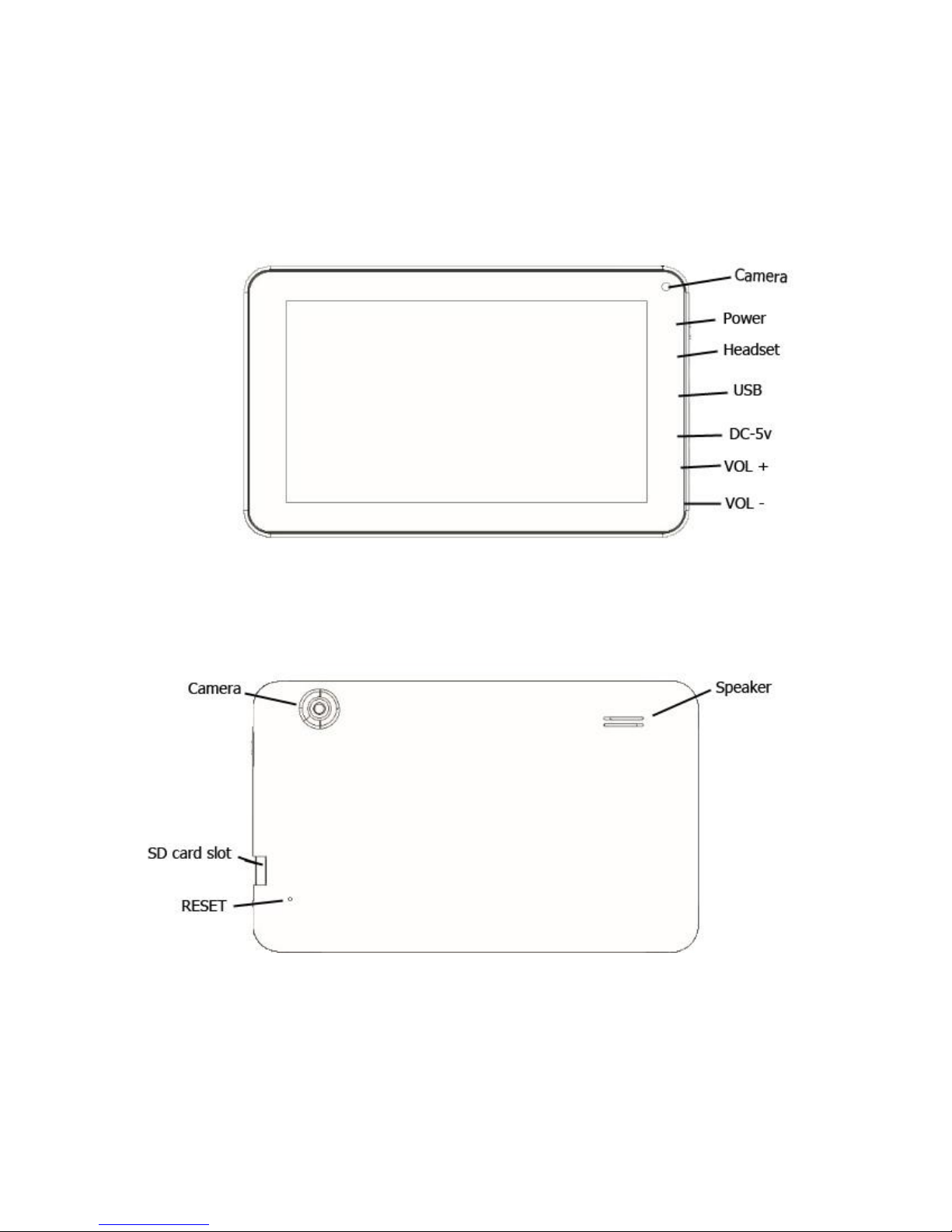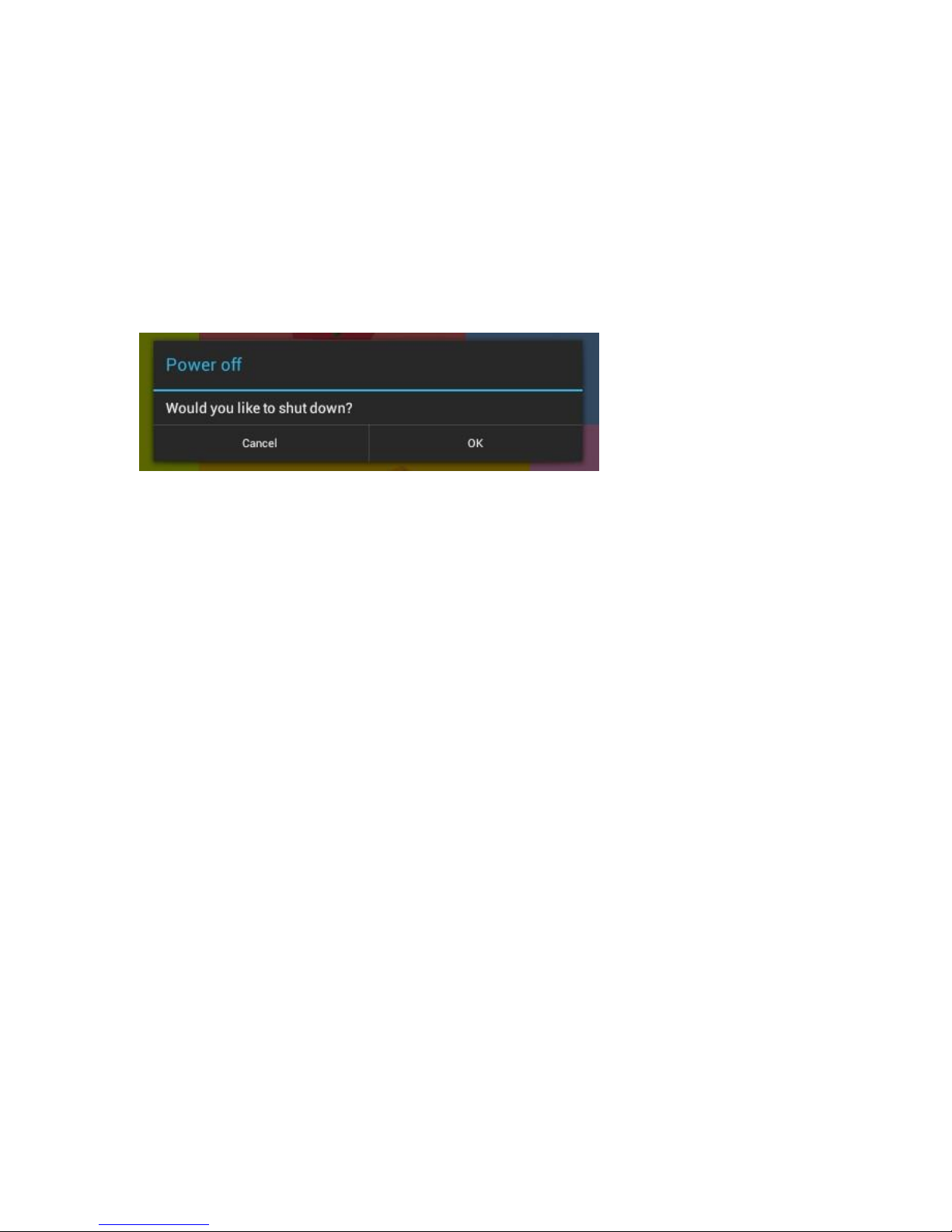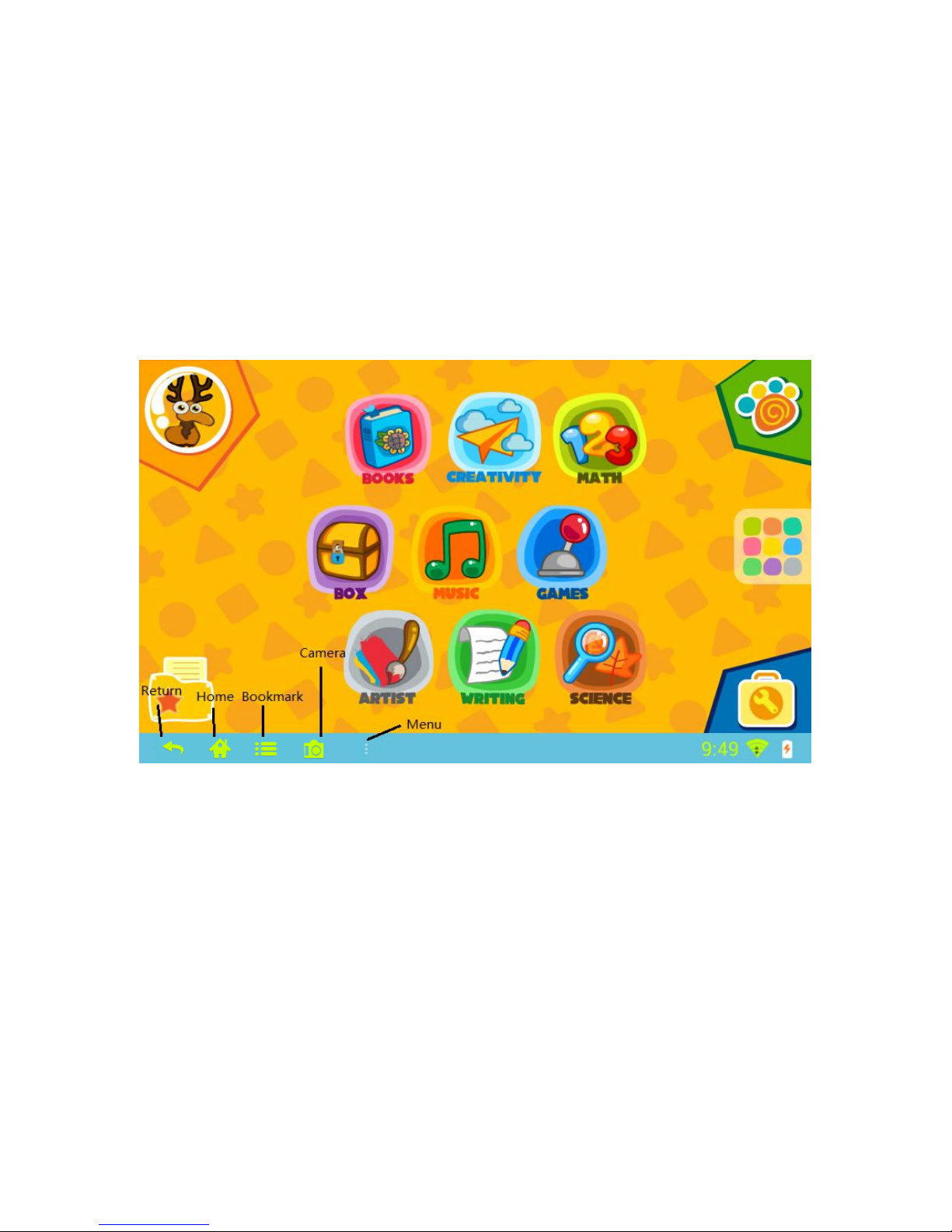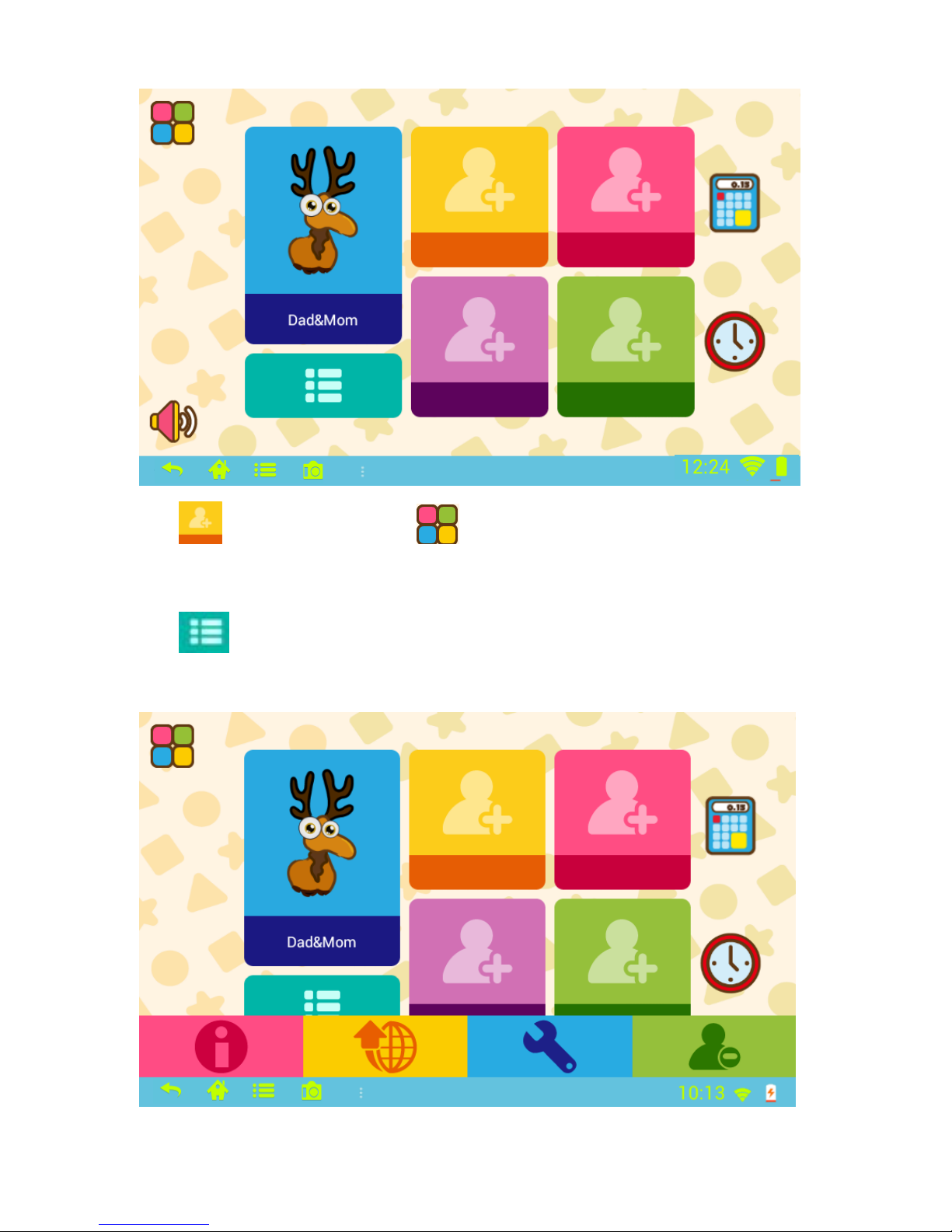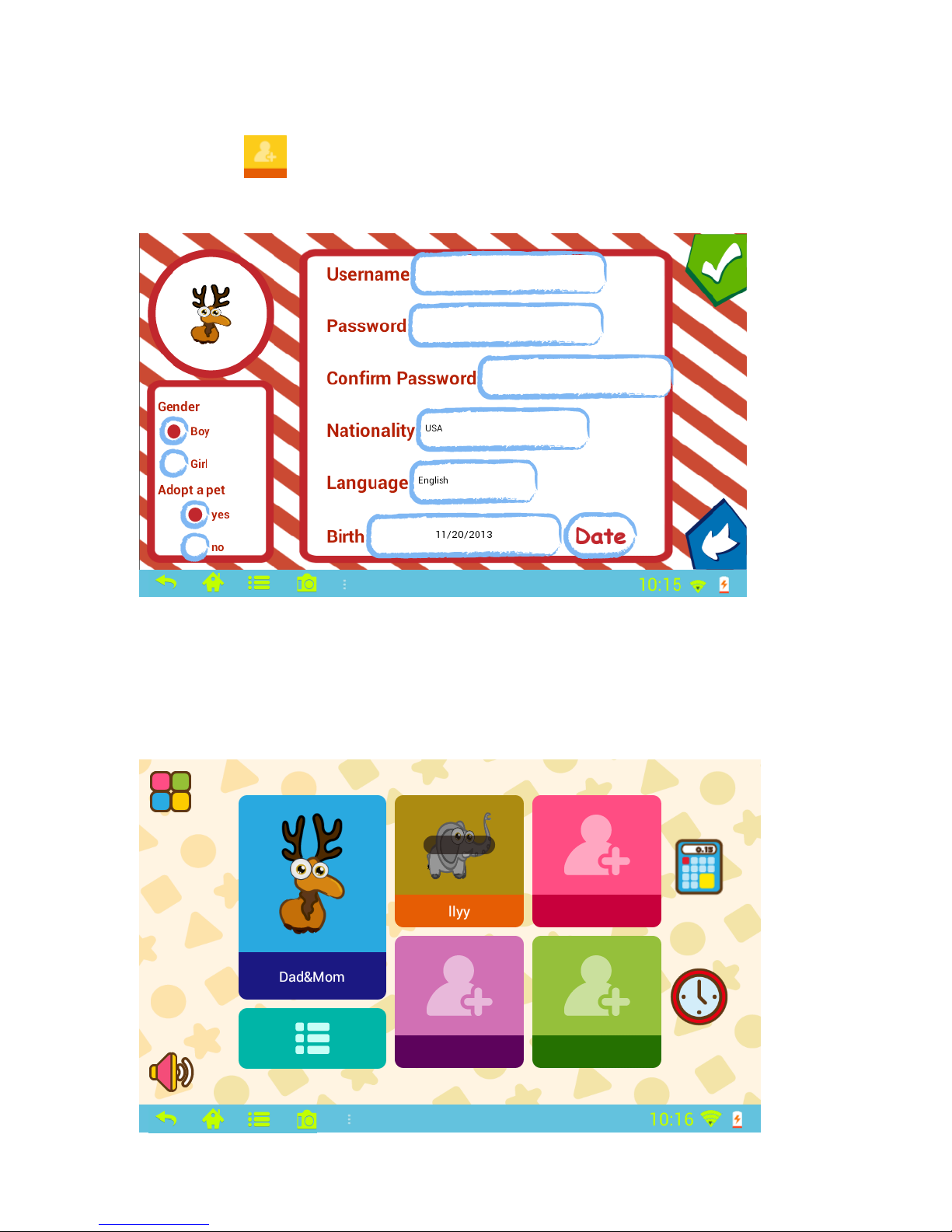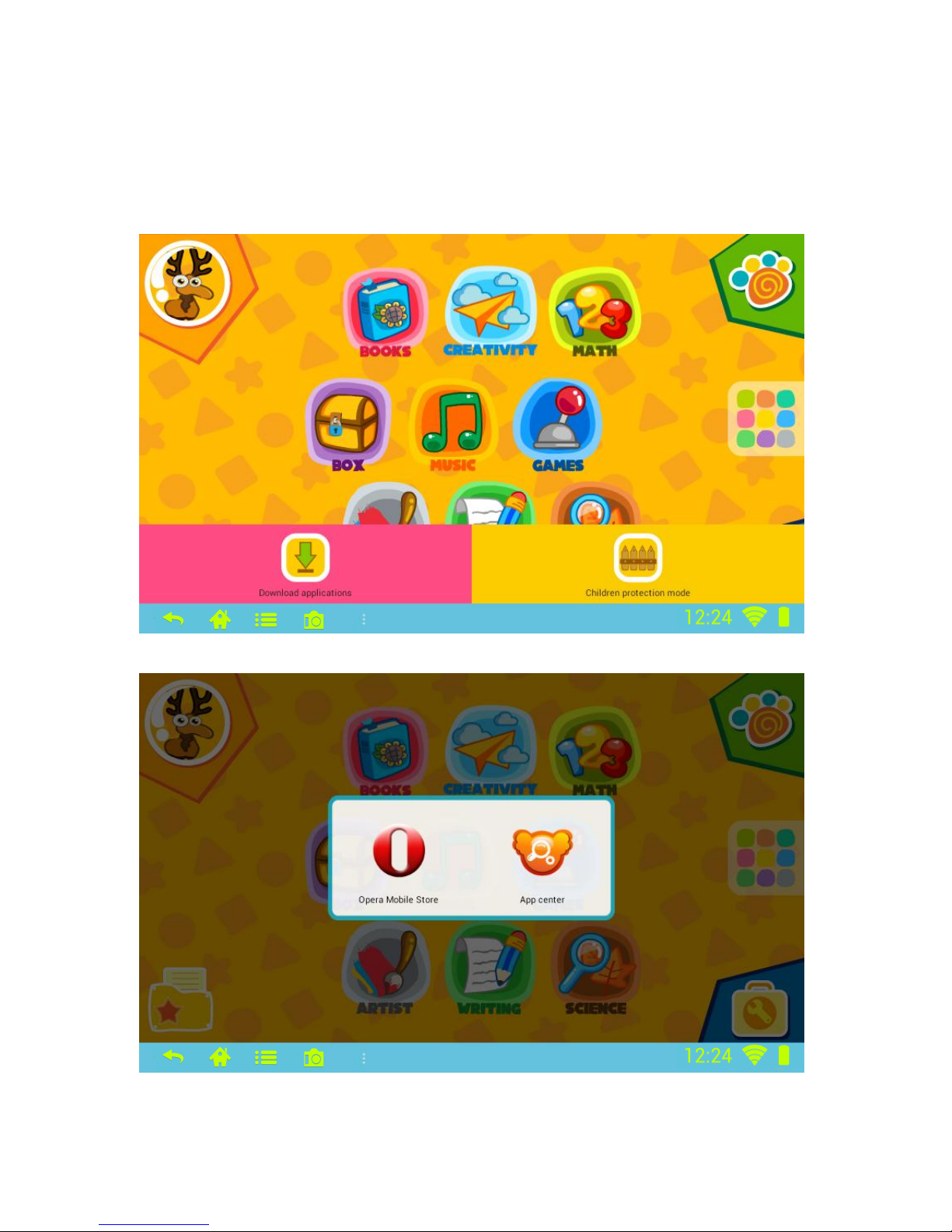3
SAFETY PRECAUTIONS
To ensure proper use of this device and to prevent injury to the user or
damage to the device, please follow the guidelines below:
User Safety
●Never touch the power adapter when hands are wet.
●Device should only be plugged into properly grounded outlets.
●Make sure the plug fits tightly into the outlet.
●If device or its accessories become damaged in any way, please do not use.
●If there is lightning, remove plug from the outlet immediately.
●Once device is fully charged, remove plug from the outlet.
Device Safety
●Do not leave device in direct sunlight or in a car for prolonged periods.
●Do not use the machine in dusty places.
●Do not use the machine in wet places, such as the bathroom.
●Keep away from all magnets and magnetic devices, such as credit cards.
●Never use any third-party accessories.
●Never use any sharp objects to touch the LCD screen.
●Press the LCD screen gently. Never hit the screen.
●Keep the device away from water.
●Be careful to never drop the device.
●Do not attempt to repair, disassemble or in any way modify the device.
Warning
Changes or modifications not expressly approved or made to this device by any
other third party other then an authorized TabStar dealer will void the warranty on
this device.