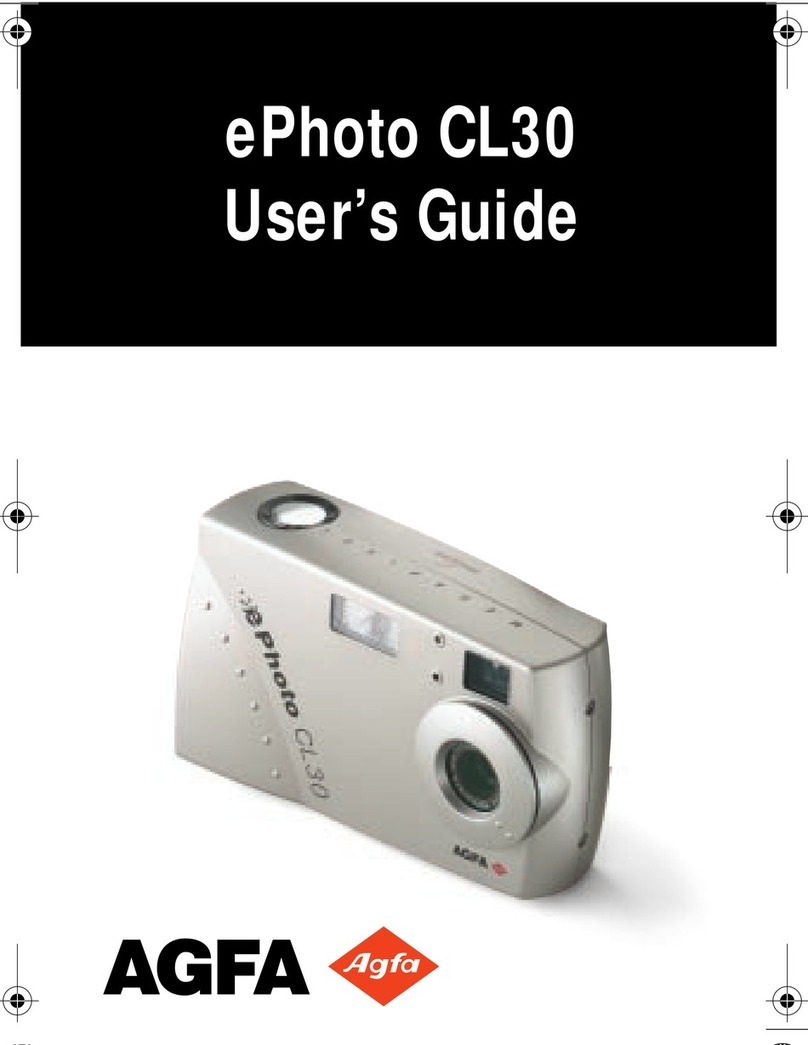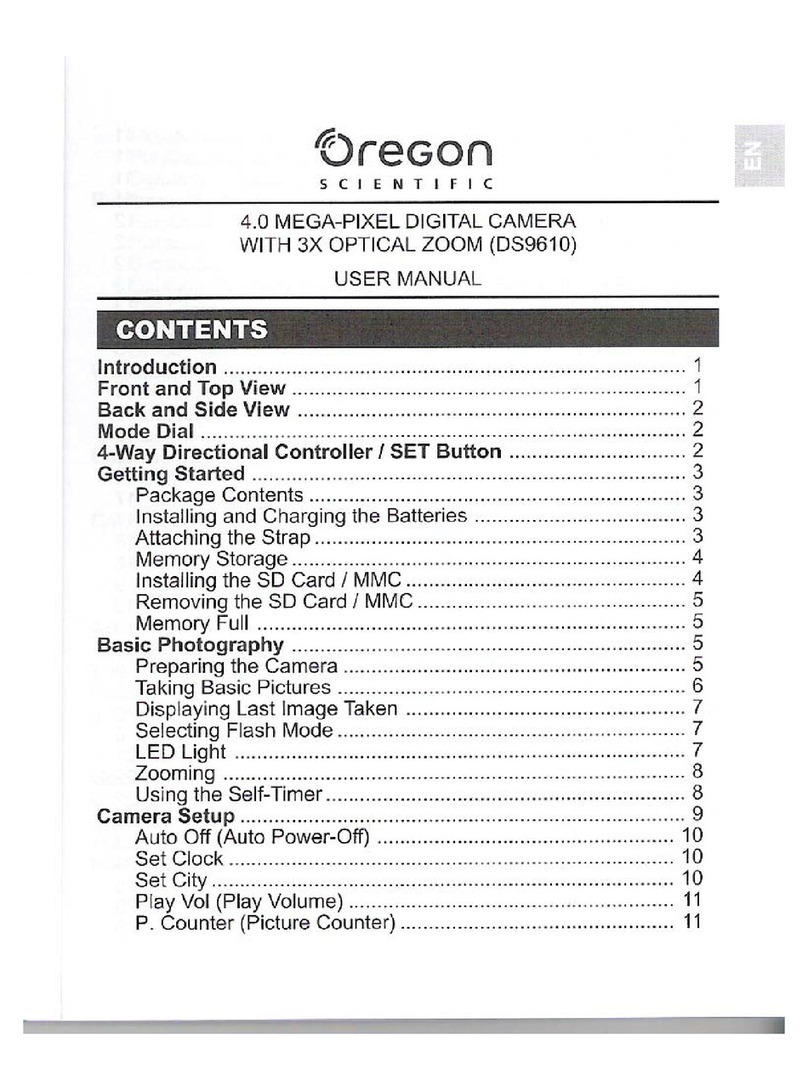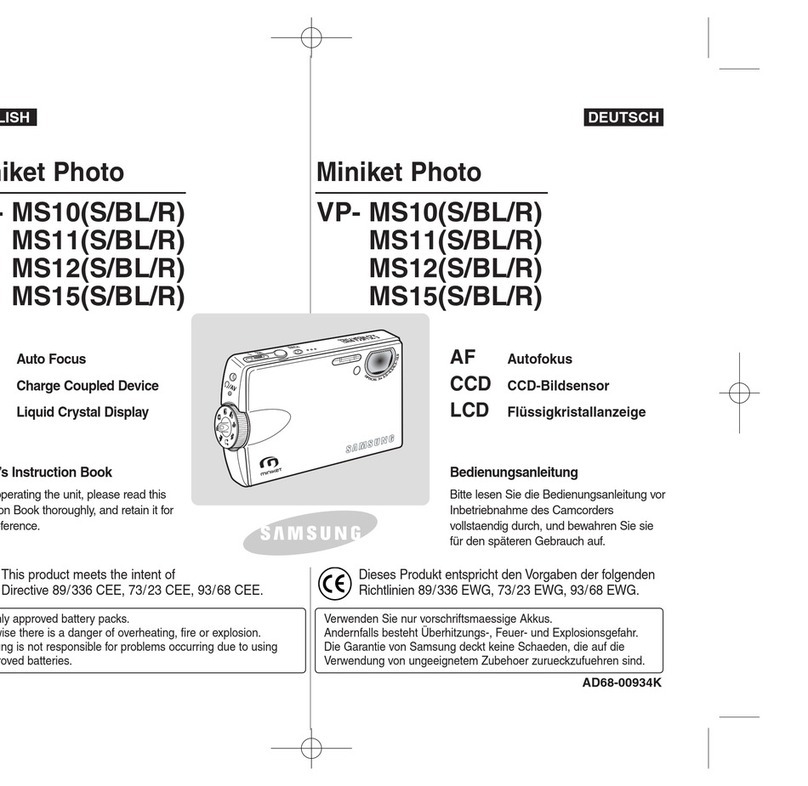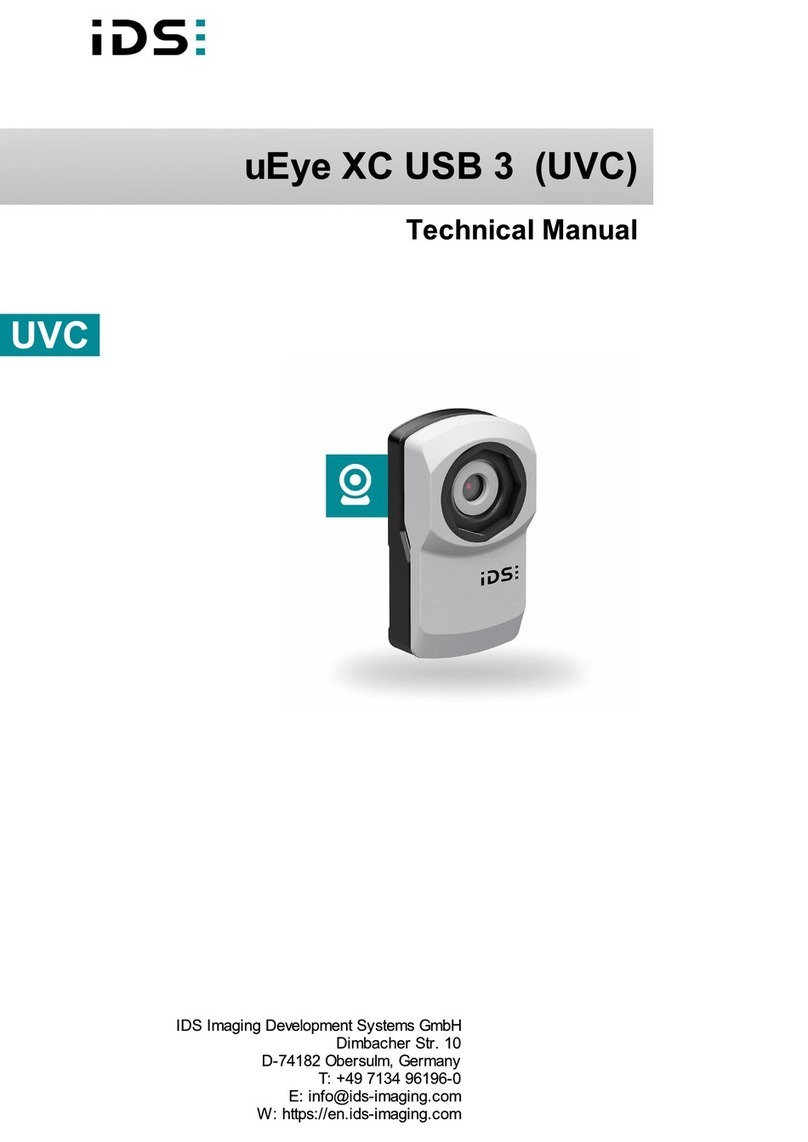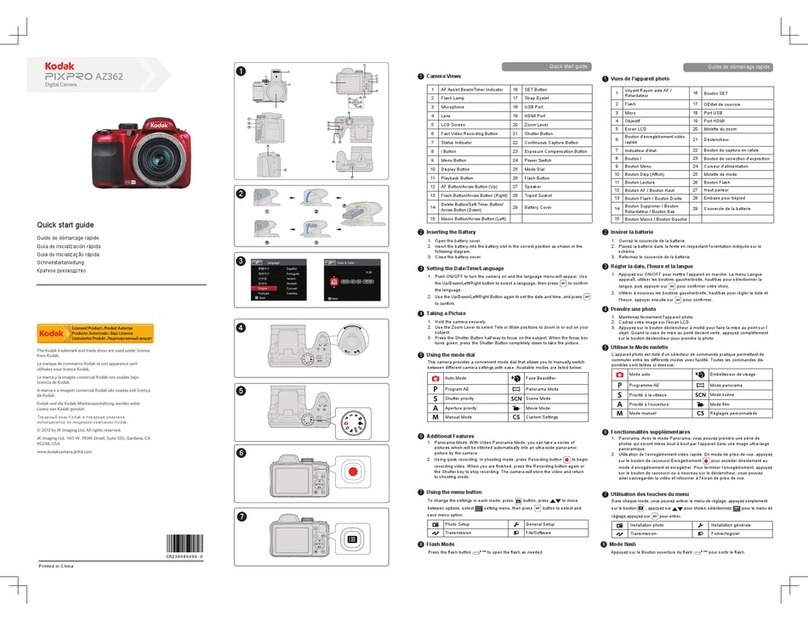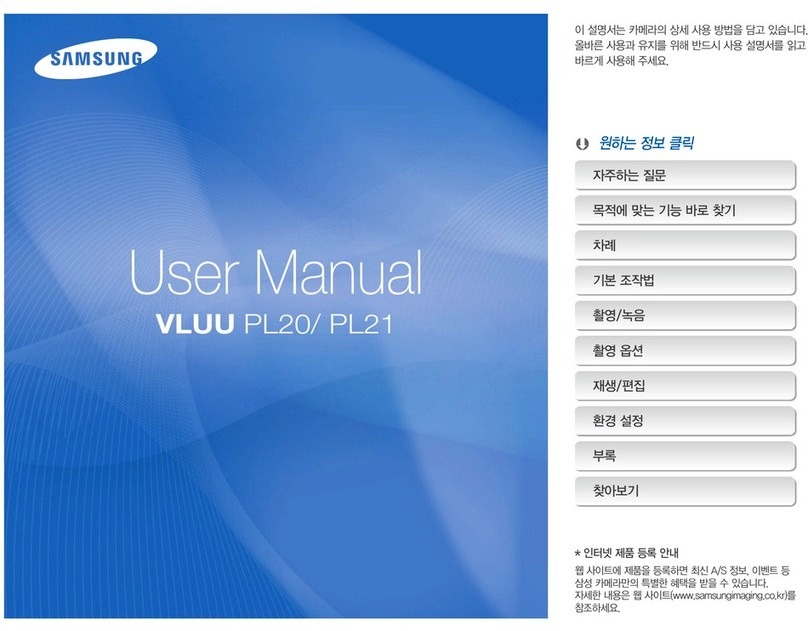Moza MOIN User manual

User manual

)UTZKTZY
Disclaimer
Operation Guidance
Know About MOIN Camera
Preparations
Charging
Memory Card Installment
Switching On/Off
Recording/Taking Pictures
Buttons and Operations
Buttons Function
Indicator Light Instruction
Touch Screen Operations
Adjust the Screen Angle
Start Using
Recording/Photographing
Recording and Photograph-
ing Switch Mode
Playback
PTZ Follow Sensitivity Setting
Selfie Mode
Screen Lock and Unlock
Shooting Guidance
Mode for Shooting
Take Static Images
Take Dynamic Images
Device Custom Setting
Screen Brightness Setting
Spot (partial) Metering Setting
Grid Setting
Language Setting
Screen Auto Sleep and Auto
Power Off
Factory Reset
Other System Settings
App Connection
Common Problems

1
*OYIRGOSKX
Thank you for purchasing MOIN Camera. The information
referred to in this document affects your safety and legal rights
and responsibilities. Please read this document carefully to
ensure proper configuration before using. Failure to read and
follow instructions and warnings from this document may lead to
serious injury to yourself or others, damage to your product or to
other objects around.
This document and all the relevant documents about MOIN
Camera are reserved by Shenzhen Gudsen Technology Co., LTD.
For the most update information, please visit www.gudsen.com
to get latest information.
By using this product, you hereby agreed that you have read this
disclaimer and warning carefully and understand, agreed to obey
the terms and conditions herein. You agreed with the fact that
you are responsible for your own conduct while using this
product and for many consequences thereof. You promise to use
this product only for legitimate purposes, and agree to this article
and any relevant regulations, policies and guidelines formulated
by Gudsen. In addition to the current laws and regulations in
China and those of your residing country, Gudsen will not be
responsible for the loss, injury and any legal liability caused by
the direct or indirect use of the product and this information.
Users should follow all safety guidelines including but not limited
to those mentioned in this article.
9GLKZ_-[OJROTKY
Warning:
1. Do not allow the product to come in contact with any kind of
liquid. Do not leave product out in the rain or near a source of
moisture. If the inside gets wet with water, chemical decomposi-
tion may occur, which may cause the lens corrosion, battery to
spontaneous combust, or even explosion.
2. In case of fire, please use water, water mist, sand, fire blanket, and
dry powder carbon dioxide fire extinguisher immediately. Please
select according to the above recommended order according to
the actual situation to choose the best way to put out the fire.
3. Please use the product in the temperature range of 0 degrees to
40 degrees Celsius.
4. It is forbidden to disassemble the product in any way. If the battery
is punctured during disassembly, it will lead to leakage of
electrolyte in the battery, even fire, and explosion.
5. Mechanical impact, rolling or throwing of products is prohibited.
Do not place heavy objects on the product.
6. Do not heat the product. Do not place the product in the
microwave oven or pressure cooker.
7. It is forbidden to place the product close to the heat source (stove
or heater, etc.) and place the product in the hot weather of car. Do
not store the product above 60 ℃. The ideal storage temperature
is 22 ℃to 28 ℃.
8. MOIN Camera is a high precision device. Fall, impact, and
extrusion may lead to damage or abnormal operation to MOIN
Camera.
9. Please do not cover or touch the heat dissipation area with your
body during use to avoid scalding. When the temperature of
MOIN Camera is too high, filming may be interrupted

2
automatically.
10. Please pay attention to dust and sand prevention when using
MOIN Camera.
Copyright notice:
The images you take with MOIN Camera are not only for personal
enjoyment, but also according to the copyright law, it is not allowed
to use without the permission of the copyright owner. In addition,
during the demonstration, performance and display items, even for
the purpose of personal appreciation, shooting is prohibited. Please
pay attention to this.
Notes on discarding / transferring this camera
When discarding or transferring this camera, please do the following
to protect your personal information.
Slide down to the settings menu - click system settings -
restore to default settings.
Notice:
Performing [format] or [delete] on the camera or computer may not
completely delete the data on the memory card. When transferring
the memory card, it is recommended to use the special data deletion
software of the computer to delete the data completely. In addition,
when discarding a memory card, it is recommended that the
memory card be actually destroyed.
Notes on 5GHz band of WLAN
WLAN 5GHz cannot be used outdoors.
Memory card requirements
MOIN Camera uses micro SD card for media storage. Before using,
please set the memory card in exFAT format. MOIN Camera
supports 16-256gb memory cards. It is recommended to use micro
SD card with speed higher than V30. Memory card not included.

3
1TU]'HU[ZMoin Camera
2
3
4
5
6
7
8
9
11
10
12
13 14
1
1
2
3
4
5
6
7
8
9
10
11
12
13
14
Attention:
1. Do not block the pickup hole during recording, to avoid
affecting the audio recording.
2. Do not rotate the screen too much, otherwise the device
may get damaged.
Roll Axis Motor
Pitch Axis Motor
Foldable and Tiltable Screen
Pickup
Camera
Heading Axis Motor
Heat Elimination Area
Power
Indicate Light
Record
Type-C Interface
Pickup
Micro SD Card Slot
Reset

4
Charging
Before using for the first time, please use the standard charging
cable to connect the USB-C interface at the bottom of the body with a
USB charger (USB Charger Not Included) to charge the MOIN
Camera.
When charging, the red indicator light of the handle will stay on, and
when fully charged the indicator light will turn off.
After power on, the touch screen displays the power level.
Charging time: about 88 minutes (with 5V / 2A USB charger, tested at
Gudsen laboratory)
Memory Card Installment
As shown in the figure, insert the micro SD card into the micro SD
card slot, and the terminal face should be facing the side with the
MOZA logo. Please insert the memory card until it clicks. It is
recommended to use a memory card with a transmission speed of
V30 or higher. Memory card not incldued.
Switch On/Off
Preparations
Recording Button
Short press: Photograph/video recording
Power Button
Attention:
1.Please use the 5V / 2A charger to get better charging
experience.
2.Please charge at 0-40 ℃
3.Charging time is for reference only, your charging time may
differ.
Press the gray power button for 2 seconds to switch on / off.
Recording/Photograph
Button and Operation
Function of Button
After power on, click the red record button to start recording or taking
pictures.
Long press for two seconds: Switch on/off.
Short press: Switch mode to recording /
photographing.
Click twice:
Click third: Selfie mode

5
Color Statement Instruction
Indicator Light Instruction
Green
Light
Red
Light
:U[IN9IXKKT5VKXGZOUTY
Adjust the Screen Angle
Flicker
The red light is always on when charging and goes out after
being fully charged.
Always on 1PXFSPOTUBUFUIFQPXFSJTNPSFUIBO
Flicker quickly Recording Video
Flicker slowly Taking a photograph
Playback
Mode switching
Menu settings
Mode parameter setting
Shooting parameter adjustment
The screen angle and orientation can be adjusted to suit the scene
and shooting mode.
Attention:
1.Please close the screen when you are not using MOIN
Camera.
2.Do not rotate the screen too much to avoid damaging the
device.
Tilt the screen down: the screen
can be rotated down about 90°.
Rotate the screen: the screen
can be rotated about 60°.
MOIN Camera’s status is abnormal; The
status can be viewed on the screen.
Low power
No memory card, or card error
Memory card is full

6
After powering on, click the record button to start recording or
photographing. When MOIN Camera is in recording mode, click the
record button to start recording. When in photographing mode,
MOIN Camera starts taking photos. MOIN Camera will be in record
mode by default.
1.Quick switching
You can short press the power button to switch between
photographing and recording modes.
2.Switch Menu
swipe up from the bottom edge of the screen to enter Switch Menu
to switch the mode.
Swipe up and down in the album to view thumbnails of photos and
videos in the album.
●Select image: Click the image thumbnail in the thumbnail
interface to select the corresponding image file.
●Play image: Double-click the thumbnail in the album to play the
corresponding photo or video. On the playback interface, you can
click to
●Lock the video file: Select a video/photo on the playback
interface, click the white heart icon to lock the video file. When the
icon changes to a blue heart , the image file is locked and cannot
be deleted.
●Unlock: Select a video/photo on the playback interface, click to
unlock the image file. When the icon becomes a white heart, the
image file is unlocked and can be deleted.
●Delete image: Select a video/photo on the playback interface,
click to delete the image file.
Switch recording and photographing mode
6RG_HGIQ
Start Using
8KIUXJOTM6NUZUMXGVNOTM
Attention:
Once an image is deleted, it cannot be restored. Please confirm
whether you want to delete before deleting!

7
Swipe down from the top edge of the screen
to open the settings menu. Click the following
mode icon to switch the pan/tilt follow mode
or lock mode.
●PTZ following mode and corresponding icon:
Following mode (default mode): This mode
is suitable for most shooting scenes. The
camera lens roll is kept horizontal, and
pitch/pan will follow the handle rotation.
Pitch lock mode: Roll and pitch axes of the
camera lens remain locked, only pan will
follow the rotation of the handle.
The above two following modes support face follow (UI).
●MOIN Camera will automatically follow the user after
recognizing the face in selfie mode.
●When the camera is facing forward, you need to click the
confirm (UI) to start following (with the above UI picture)
FPV mode: the camera lens completely follows
all directions of the gimbal, pitch, roll, and pan
will follow the rotation of the handle.
Return to the center: after returning to the
center, the lens will face straight ahead
horizontally.
To return the camera to center. You can
double-click the power button or slide down
from the top edge of the screen and click the icon
to the enter the settings menu.
6:@LURRU]YKTYOZO\OZ_YKZZOTM
Attention:
When the movement of the gimbal is blocked, it will
enter the protection mode. After entering the protection
mode, please ensure that the movement of the gimbal is
not blocked, and click the screen to unlock (UI image) to
wake up the gimbal.
Swipe down from the top edge of the screen , click the setting
menu to enter the system setting menu, and click "PTZ sensitivity".
The pan/tilt sensitivity can be set to: sensitive or soft.
Set to sensitive, the gimbal will respond quicker; set to soft, the
gimbal will respond slower and smoother.
9]OZIN-OSHGRZU,URRU]3UJK

8
YKRLZOSKXSUJK
When shooting, you can quickly switch the gimbal between the
front to back or selfie mode by the following operations
Three-click the power button : Selfie mode
Or swipe down from the top edge of the screen and click the
selfie switch icon in the settings menu
Screen Lock and Unlock
●Screen Unlock
●Screen Lock
Swipe down from the top edge of the screen and tap the screen
lock icon in the settings menu to lock the MOIN Camera screen.
After the screen is locked, the screen will turn black automatically.
When the screen is locked, click the power button or
double-tap the screen and slide the unlock icon on the screen to
unlock.
The default mode of MOIN Camera is automatic.
Swipe left from the right edge of the screen to open the shooting
parameter adjustment menu. Click "manual" in the menu to
switch to manual mode. In manual mode in auto mode, click
"auto" to switch to auto mode.
Parameters that can be adjusted in automatic mode:
Auto MAX ISO: the camera will be at the set Max ISO within a large
range of sensitivity, the sensitivity is set according to the brightness.
MAX ISO can be set between ISO200-6400, the set step distance is
1EV.
(EV): usually, the exposure is set automatically by the camera.
Based on the automatically set exposure value, the whole image
becomes bright when compensating in + direction and dark when
compensating in - direction.
1.The value can be set in the range of - 2.0eV to + 2.0eV.
2.The set step distance of Exposure Bias Value is 1/3 EV.
Shooting Guidance
Switch automatic / Manual Mode for Shooting
3GT[GRGTJG[ZUSGZOISUJKY]OZINOTM
'JP[YZYNUUZOTMVGXGSKZKXY

9
The higher the ISO, the more noise.
Parameters that can be adjusted in manual mode:
Take Static Images
※You can use this menu to take photos in JPEG, or JPEG + DNG.
JJPEG: Take photos at the form of JPEG
DNG: When recording JPEG image and recording raw file
before image processing, DNG is selected as the recording
format when it is suitable for computer post-processing
according to professional purpose.
Attention:
The RAW file shot in this MOIN Camera is DNG.
In the preview interface, click below to enter the mode
adjustment menu.
Adjust the picture scale.
In the mode adjustment menu and the "scale" submenu, you
can set the screen scale to 4:3 or 16:9.
Set the countdown for taking photos
You can set the countdown to make it easier for you to take a
self or co shoot. The setting value of countdown can be 0 / 1 /
2 / 3 / 4 / 5 / 10 seconds.
●Regular mode
Shutter: Set the preferred shutter speed for static or dynamic
image shooting. The smaller the shutter speed number, the faster
the shutter speed.
WB: Set the preferred white balance mode.
Auto / daylight / cloudy / incandescent / fluorescent / water auto
/D4000/D5000/D9000/D10000
ISO: Manually set the preferred sensitivity. The higher the value,
the higher the sensitivity. The setting range is iso100-3200, and the
setting step is 1EV.
The default mode of taking photos is regular mode. Press the
recording key in a short time to take a static images.
Adjust static image quality
In the preview interface, slide from the right edge of the screen to
the left to open the shooting parameter adjustment menu. Click
JPEG + DNG to take raw photos.

10
MOIN Camera takes static images in this mode, and
cannot create dynamic images directly in this mode. To
create dynamic images, please use computer software
(e.g. Photoshop, lrtimelapse) for post synthesis or use
delayed recording mode.
In the preview interface, click the icon below to
enter the mode adjustment menu and set the delay
photographing interval.
The photographing interval delay can be set. The time that
can be set to 5 / 1 / 2 / 3 / 5 / 10 seconds.
Adjust the picture scale
In the mode adjustment menu and the "scale" sub menu,
you can set the screen scale to 4:3 or 16:9.
9[XXU[TJ+^VUY[XK
Automatically change the exposure according to the
standard dark bright sequence (surround exposure). You
can choose your favorite image after shooting.
In the preview interface, click the icon below to enter the
mode adjustment menu.
Adjust exposure step length:
The exposure step and the number of shots can be
adjusted according to the needs. The exposure step can
be set to three pictures were taken with 1 / 3 EV, five
pictures with 1 / 3 EV and three pictures with 2 / 3 EV.
Adjust the picture scale:
You can adjust the scale of the screen in the mode
adjustment menu. It can be adjusted to 16:9 or 4:3.
6NUZUYNUUZ
'LZKXYKZZOTMIUTZOT[U[YYNUUZOTMIROIQZNKXKIUXJQK_
GTJZNKIGSKXG]ORRG[ZUSGZOIGRR_ZGQKIUTZOT[U[Y
VOIZ[XKYLUXGIKXZGOTGSU[TZ
'T[SHKXULVNUZUY
)ROIQZNKOIUTHKRU]OTZNKVXK\OK]OTZKXLGIKZUKTZKXZNK
SUJKGJP[YZSKTZSKT[
9KZZNKT[SHKXULIUTYKI[ZO\KYNUZY
9KZZOTMY'LZKXVXKYYOTMZNKXKIUXJQK_YKZG[ZUSGZOI
IUTZOT[U[YVNUZUMXGVN_OTZNKXGZKY[HSKT[
In this mode, after short pressing the record key, the camera
will automatically record at the preset shooting interval to
repeat the static image shooting. Press the record key again to
stop shooting.

11
●Panoramic mode
The default recording mode is normal recording. Press the
recording key in a short time to capture the dynamic
images.
In the preview interface, slide from the right edge of the
screen to the left to open the shooting parameter adjustment
menu. MOZA color is a video color filter, which can only be
enabled in normal video mode. When opened, a unique color
filter will be provided.
In the preview interface, click below to enter the mode
adjustment menu.
Adjust resolution
In the mode adjustment menu ‘resolution’, you can set the
resolution to 720P/1080P/2.7K(4:3)/2.7K/3.2K/4K/4K(4:3)。
Adjust frame rate:
You can set the frame rate when recording. The frame rate can
be set at different resolutions
Attention:
Normal video supports recording on a loop. After the
function of circular video recording is turned on, if the card is
full, the previous first video clip will be deleted to allow
continued loop recording.
In this mode, after short pressing the record key , the delay
video is shot and synthesized according to the preset
shooting interval, shooting duration and film resolution.
Short press the record key during recording to stop shooting
in advance.
Record on a loop
This function can only be used in normal video recording mode,
and the duration can be set to off /1 / 2 / 3 / 5 minutes.
:OSKRGVYK
35@')URUX
In this mode, MOIN Camera takes static images, and
compositing function is not provided.
:GQKJ_TGSOIOSGMKY
-KTKXGR\OJKU
In the preview interface, click the icon at the bottom to
enter the mode adjustment menu to adjust the number of
shots in panoramic mode.
You can adjust the number of shots to 1x3 or 3x3 according to
your needs.
In this mode, MOIN Camera will automatically synthesize
time-lapse video with a frame rate of 30fps.
In the preview interface, click the icon below to enter the
mode adjustment menu.
Duration: The duration of recording. Please note that the duration
is not equal to the duration of delayed video.
Interval: The interval between two still photos when delayed
shooting.
Resolution: The resolution of the delay video synthesized by Moin
Camera.

12
In this mode, the slow motion video will be taken after pressing
the recording key briefly.
In the preview interface, click the icon below to enter the mode
adjustment menu.
Resolution: the video resolution generated by MOIN Camera.
Multiple: the slowing rate of the slow motion video shot by MOIN
Camera.
*K\OIK)[YZUS9KZZOTM
Screen Brightness Setting
In the setting page, tap the icon to adjust the brightness levels.
9VUZVGXZOGR3KZKXOTM9KZZOTM
In the setting page, tap the icon to enter the Spot(Partial)
Metering Setting. In the preview page to move the icon spot to the
needed position, tap the icon to confirm.
In the setting page, tap the icon to enter the setting system, tap
“Auto Sleep” to set the time before device enters sleep mode or turn
off the mode. After device enters Auto Sleep, double tab the screen
or click any button to wake up the screen.
Attention: Auto Sleep mode won’t work when playback.
-XOJ9KZZOTM
In the setting page, tap “Enter the System Setting”, tap “Grid
Setting” to enable the grid.
Jiuzhaigu: The preview screen shows Jiuzhaigu auxiliary line
Rice grid: the preview screen shows the rice grid auxiliary line
Close: Preview interface does not show guides
Language Setting
In the setting page, tap ”Enter the System Setting”, tap “Language
Setting” to choose the system language.
Screen Auto Sleep and Auto Power Off
You can set the Moin Camera to automatically stop the screen or automatically
shut down after a period of no operation
Auto Sleep
Attention: Tap the exit directly won’t save any changes.
Swipe down on the touch screen to enter the setting page.
In the setting page, tap the icon to enter the setting system, click
“Auto Power Off” to set the time before device powers off
automatically or turn off the mode.
9RU]3UZOUT
Auto Power Off

13
In the setting page, tap the icon to enter the setting system,
tap ‘Wireless Connection’.
Wireless info.: Check the device name and password
Wi-Fi Frequency: Select the frequency 2.4G/5.8G/Auto
Reset Connection: Reset the device name and password into
factory setting
,GIZUX_8KYKZ
In the setting page, tap the icon to enter the setting system, tap
“Factory Reset”, the device will reset default setting.
5ZNKX9_YZKS9KZZOTMY
Format Micro-SD Card: Tap to format the Micro-SD Card.
Watermark Setting: The watermark shows on the bottom right
corner of the videos or the photos. The watermark can set up
date/time/turn off.
Mute Video: Enable to record video without sound
Sounds: Turn on/off the device sounds
Looping Interval: Set your device to record 1, 2, 3, 5minutes
loops or turn off. It will record until your SD card is full before
looping back to record over the start of the video.
Firmware Version: Tap to view the device firmware version info.
Attention: Wireless 5GHz frequency can be used outdoors.
=OXKRKYY)UTTKIZOUT
Attention:
The Auto Power Off won’t work while the device in this mode:
●Time-lapse
●Video
●Playback
Attention: When the video set up in 4K 60FPS cannot enable
the watermark

14
:GVJK\OIKIUTTKIZOUT :GVȔ9IGTZNK=O,O)UJKȕ
)UTTKIZY[IIKYYL[RR_9IGTZNKIUJK
'VV)UTTKIZOUT

15
Gimbal enters protection mode
When the gimbal cannot move smoothly due to external factors, it will enter
the protection mode. When in protection mode, to reactivate the gimbal,
simply click the screen to unlock (UI icon)
The gimbal is not level
When MOIN Camera is turned on in a non-horizontal position (pitch and tilt
angle), it will maintain the inclination angle after turn on. To restore it to the
horizontal position,
Please double-click the recording button to return to the center.
:XU[HRKYNUUZOTM)USSUT/YY[KY
:NKMOSHGRIGTTUZHKINGXMKJ]NKTZNKZKSVKXGZ[XK
OYNOMN
/TZNOYIGYKZNKHGZZKX_OYOTZNKVXUZKIZOUTSUJKVRKGYK
]GOZLUXZNKHGZZKX_ZKSVKXGZ[XKZUJXUVHKRU]ȭZU
XKY[SKINGXMOTM
:NKMOSHGRIXGYNKYZNKH[ZZUTYJUTUZ]UXQGTJ
IGTTUZHKYN[ZJU]T
'HU\KGHTUXSGRIU[RJHKIG[YKJH_ZNKLOXS]GXKOYY[K
[YKGVGVKXIROVZUVXKYYZNKXKYKZH[ZZUTGZZNKHUZZUS
ULZNKSGINOTK
'LZKXOTYKXZOTMZNKIGXJZNKIGSKXGYNU]YG
RU]YVKKJIGXJGTJIGTTUZXKIUXJZGQKVNUZUY
;YOTMRU]YVKKJIGXJYHKRU])RGYYUX3OIXU9*IGXJY
]OZNGIGVGIOZ_ULRKYYZNGT-]ORRXKVUXZGTKXXUX
6RKGYK[YKZNK;<3OIXU9*IGXJZNGZROYZKJOTZNK
XKIUSSKTJGZOUT2OYZ

FCC Warning
This device complies with part 15 of the FCC Rules.
Operation is subject to the
following two conditions: (1) This device may not cause harmful
interference, and (2) this device must accept any interference
received, including interference that may cause undesired
operation.
Any Changes or modifications not expressly approved by
the party responsible for compliance could void the user's
authority to operate the equipment.
This equipment has been tested and found to comply
with the limits for a Class B digital device, pursuant to part 15 of
the FCC Rules.
These limits are designed to provide reasonable protection
against harmful interference in a residential installation. This
equipment generates uses and can radiate radio frequency
energy and, if not installed and used in accordance with the
instructions, may cause harmful interference to radio
communications. However, there is no guarantee that
interference will not occur in a particular installation. If this
equipment does cause harmful interference to radio or television
reception, which can be determined by turning the equipment
off and on, the user is encouraged to try to correct the
interference by one or more of the following
measures:
-Reorient or relocate the receiving antenna.
-Increase the separation between the equipment and receiver.
-Connect the equipment into an outlet on a circuit different
from that to which
the receiver is connected.
-Consult the dealer or an experienced radio/TV technician for
help.
SAR limits is used against the body. The SAR limit is 1.6 watts
per kilogram averaged over 1 gram of tissue for use against the
body.
-During testing, the device radios are set to their highest
transmission levels and placed in positions that simulate use
against the body, with 5mm separation. When placing the
device near your body, keep at least 5mm of separation to
ensure exposure levels remain at or below the as-tested levels.
-The highest SAR values are as follows:
-Body SAR: 1.085 W/Kg
Table of contents