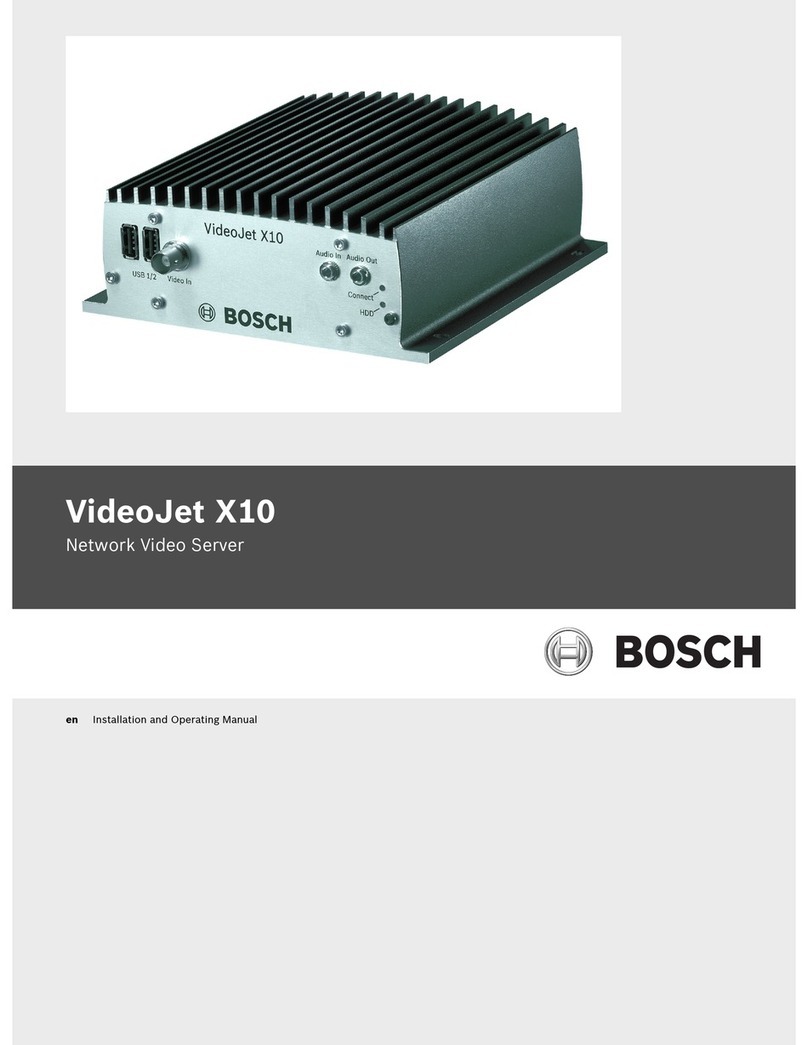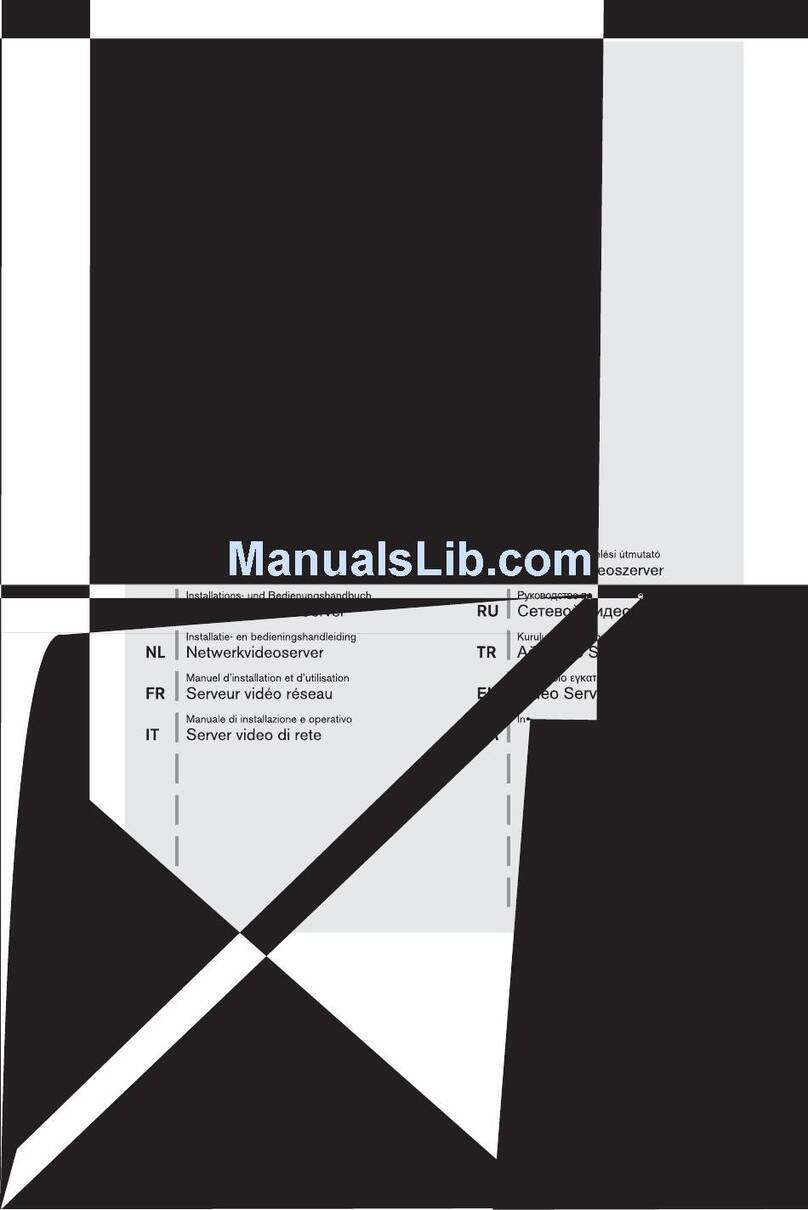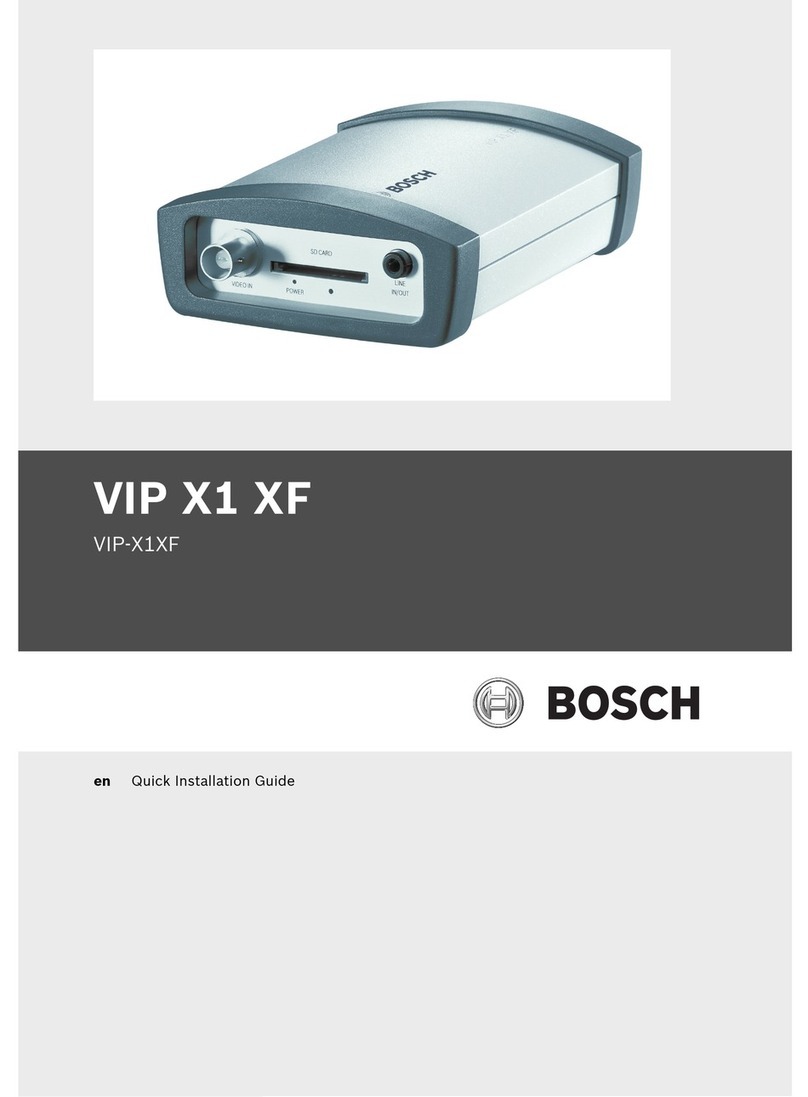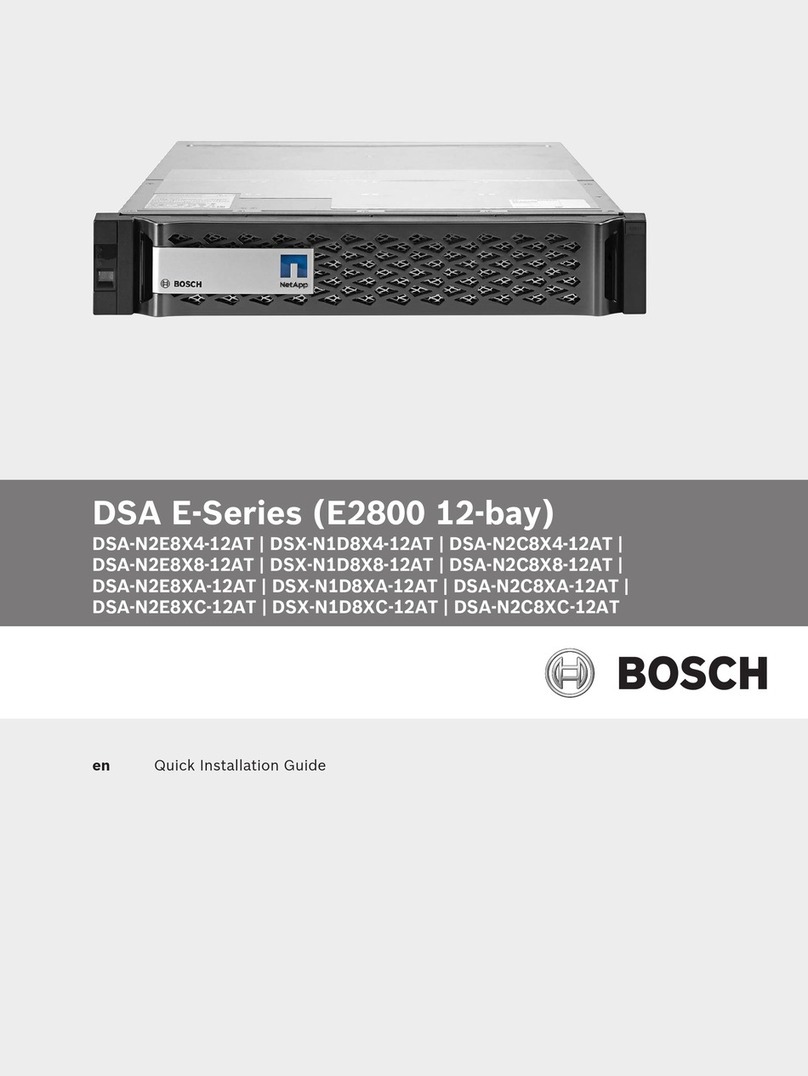All of the following settings refer to the PC running the OPC server.
Notice!
The following steps are based on the Windows XP operating system. For all other operating
systems the paths to the respective dialogs might be slightly different.
Create user „MgtS-Service“ manually
1. Go to Start – Settings – Control Panel – Administrative Tools – Computer Management
– Local Users and Groups – Users and enter the following values:
–Username (case sensitive): "MgtS-Service"
–Password: Please contact BIS customer support if it is the BIS client you are using.
–Member of group: Administrators
–User must change password at next logon: NO
–User cannot change password: YES
–Password never expires: YES
2. Tab Local Security Settings:
–Log on as a service: YES
–Log on as a batch job: YES
Notice!
The user name and password must be identical with the user of the login server.
Create group BISUsers manually
1. Go to Start – Settings – Control Panel – Administrative Tools – Computer Management
– Local Users and Groups – Groups and enter the following value:
– Group name (case sensitive): "BISUsers"
2. Add the user “MgtS-Service” to that group
3. Add the user who logs in from the operating system of the login server and who operates
the ConfigurationBrowser to that group too.
DCOM-Settings for the group BISUsers
1. Click Start > Run....
2. Type dcomcnfg <ENTER>.
3. Open the tree on the left side: Console Root > Component Services > Computers > My
Computer.
4. Right click on My Computer and choose Properties.
5. Choose the COM Security tab.
6. Add the new group “BISUsers” by using Access Permissions – Edit Defaults – allow
Local and Remote Access.
7. Add the new group “BISUsers” by using Launch and Activation Permissions – Edit
Defaults – allow Local and Remote Launch and allow Local and Remote Activation.
8. Add the new group “BISUsers” by using Launch and Activation Permissions – Edit Limits
– allow Local and Remote Launch and allow Local and Remote Activation.
9. Reboot the PC.
Set Local Security Policy
Perform the following procedure to set the Local Security Policy.
For operating systems Windows XP / Windows Server 2003 / Windows 7 / Windows Server
2008:
1. Go to Start - Control Panel - Administrative Tools, and select Local Security Policy.
2. Open the tree on the left side: Security Settings - Local Policies- Security Options.
8en | Installation FPA-5000 OPC-Server
2013/05 | 2.0 | F.01U.261.550 User Guide Bosch Sicherheitssysteme GmbH