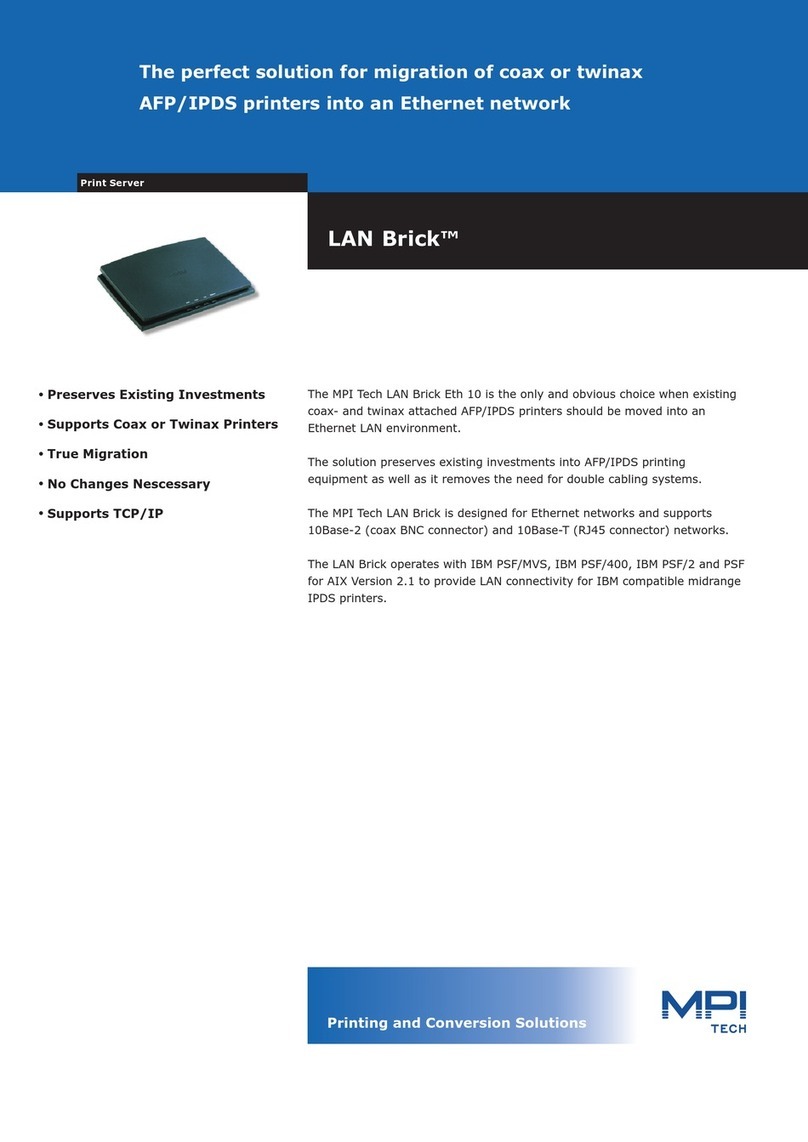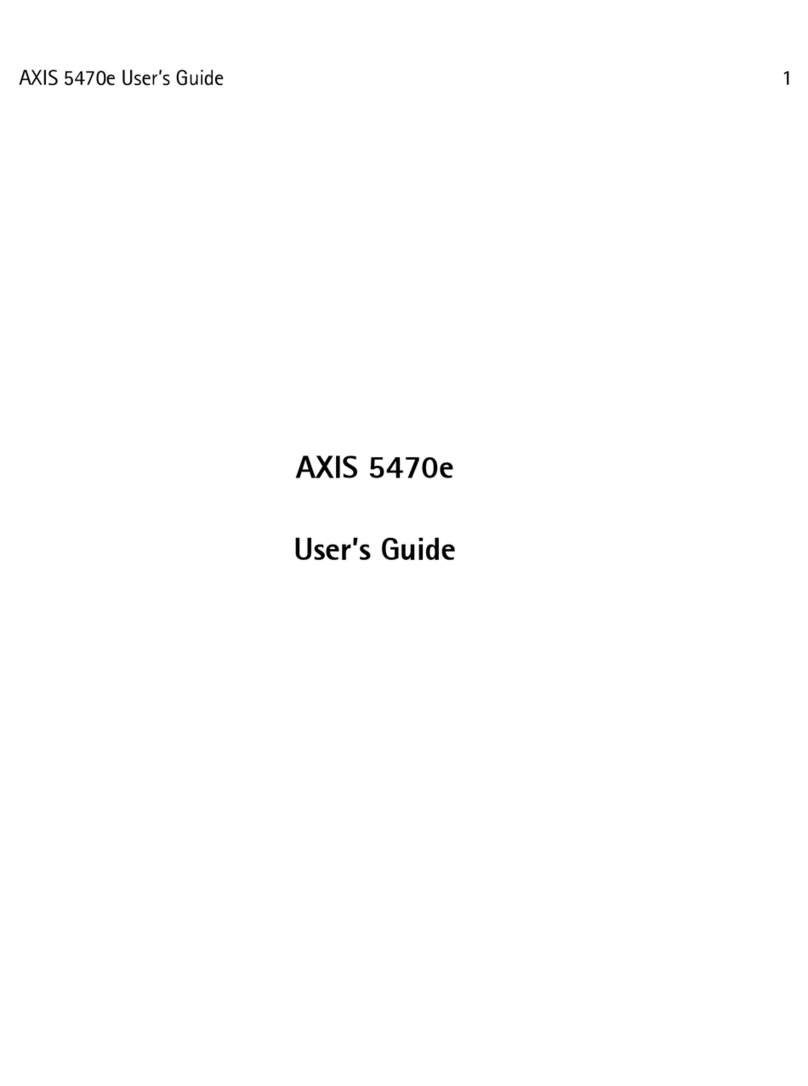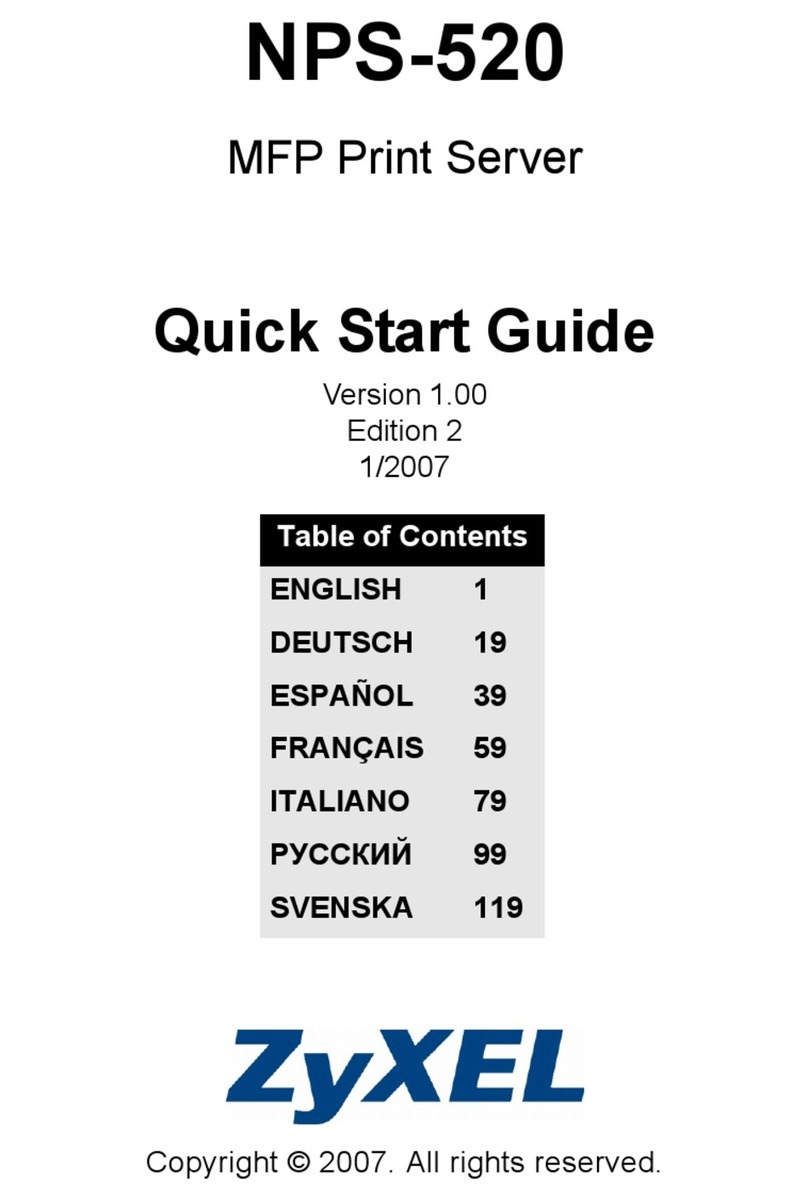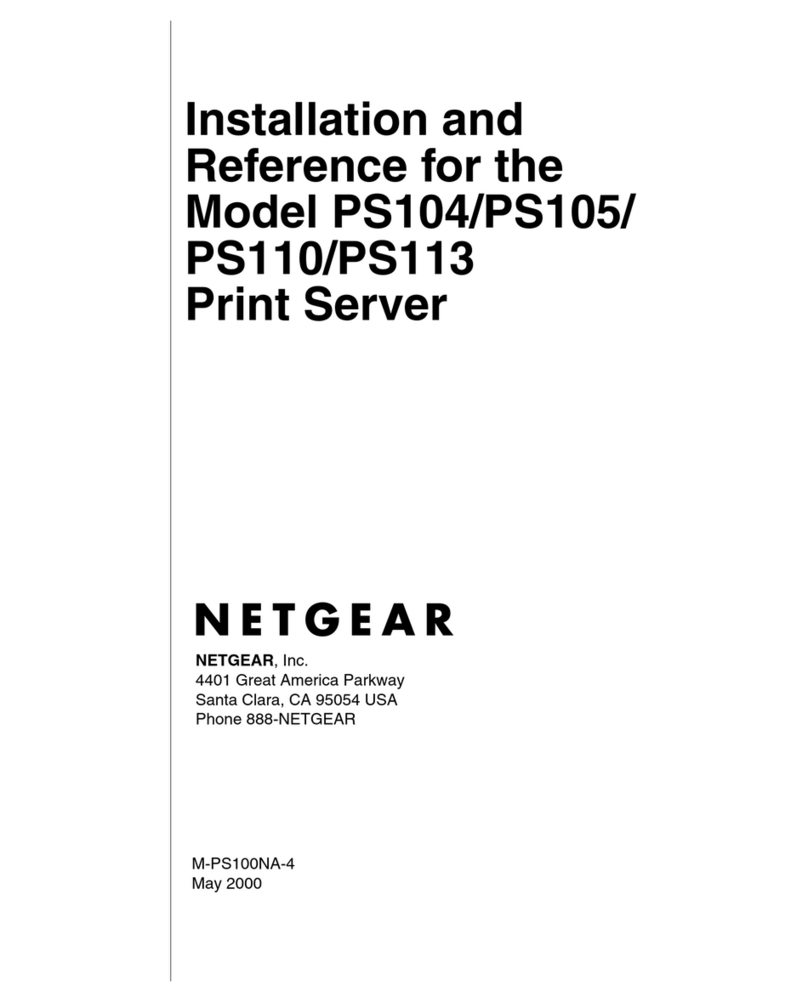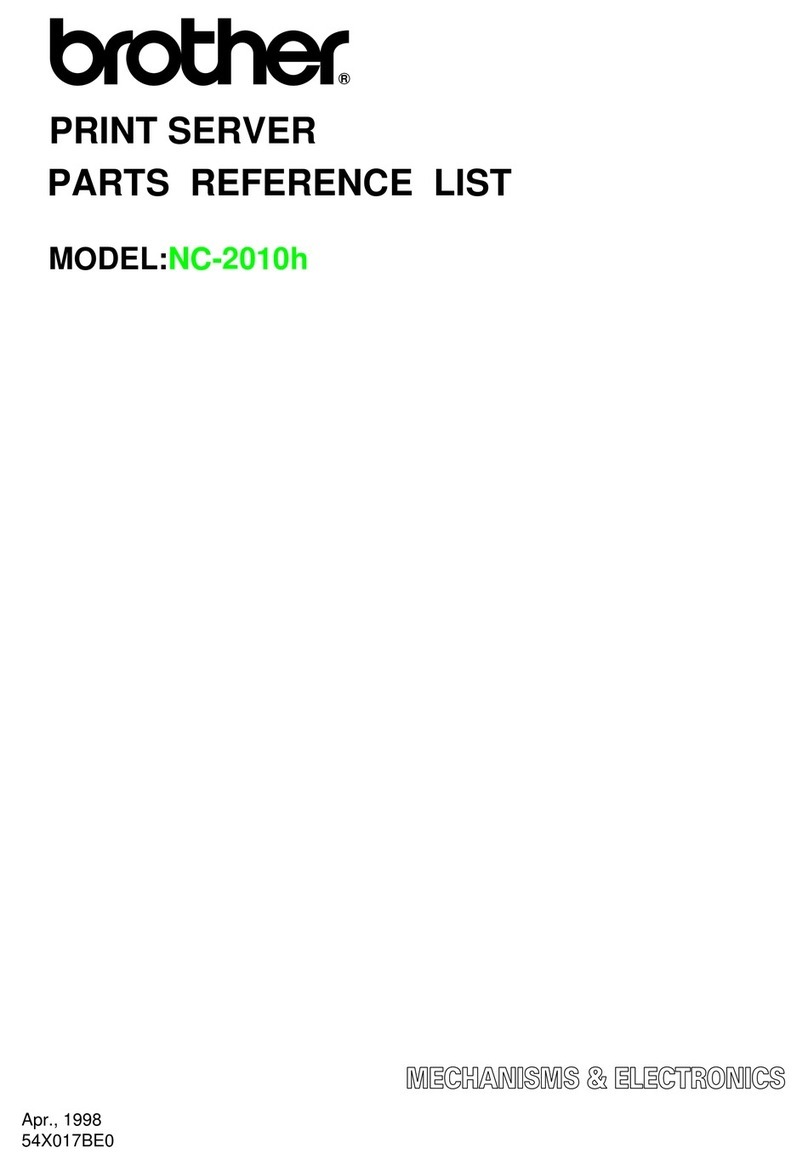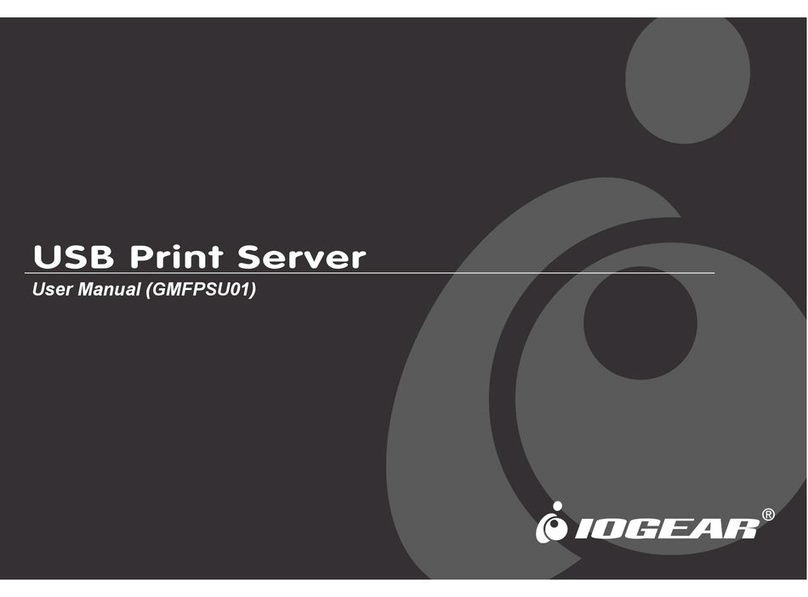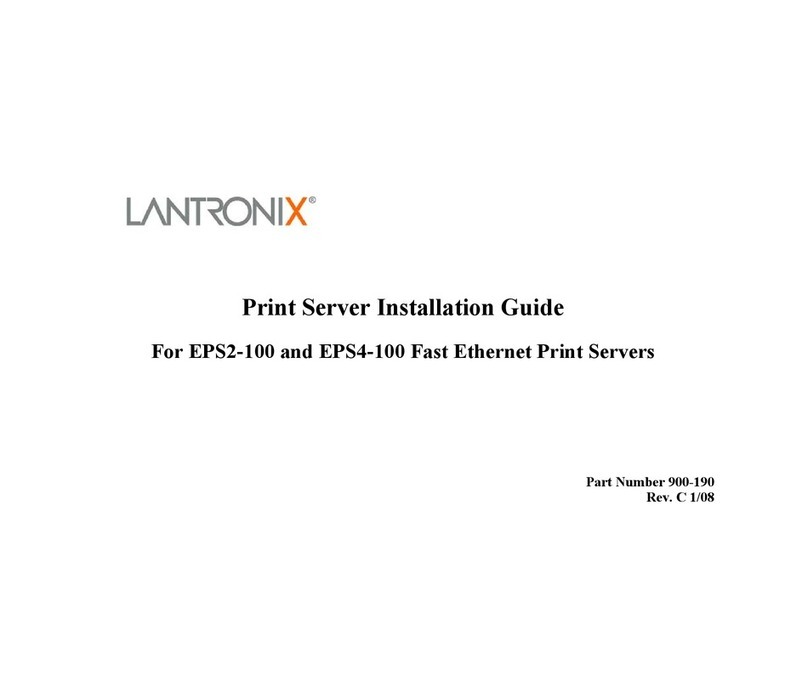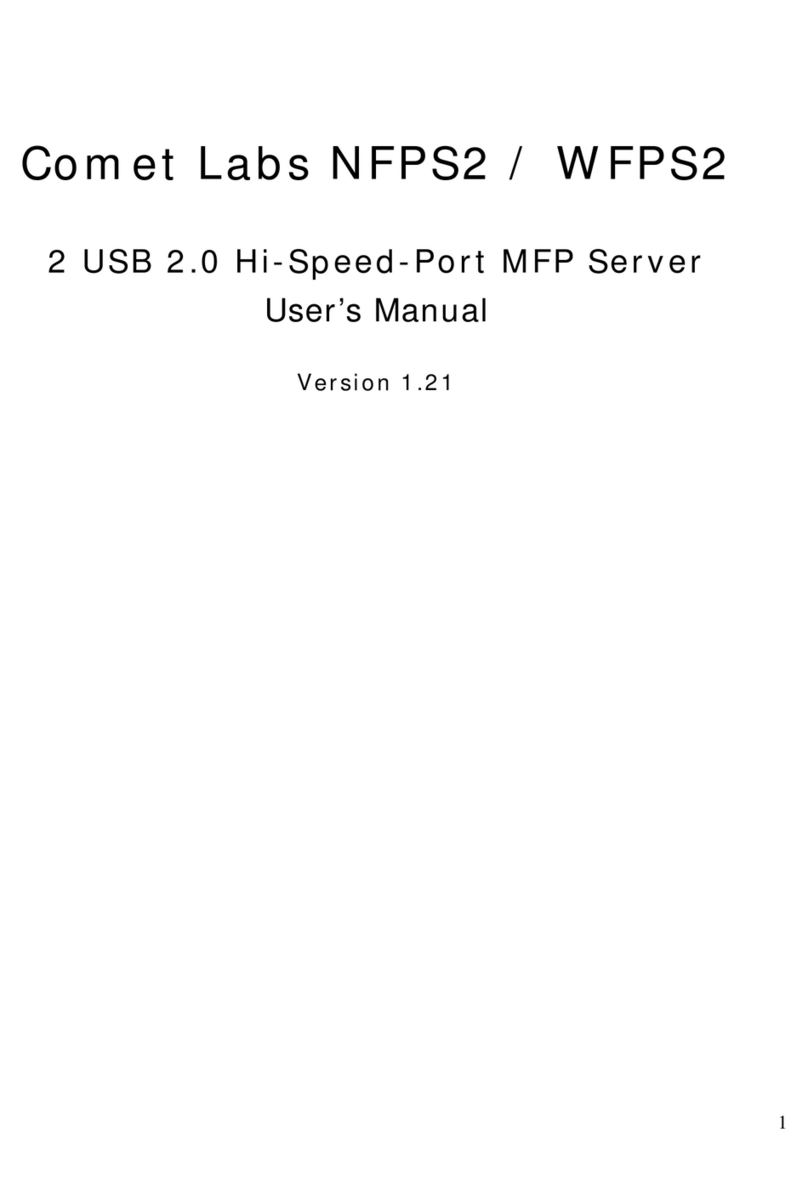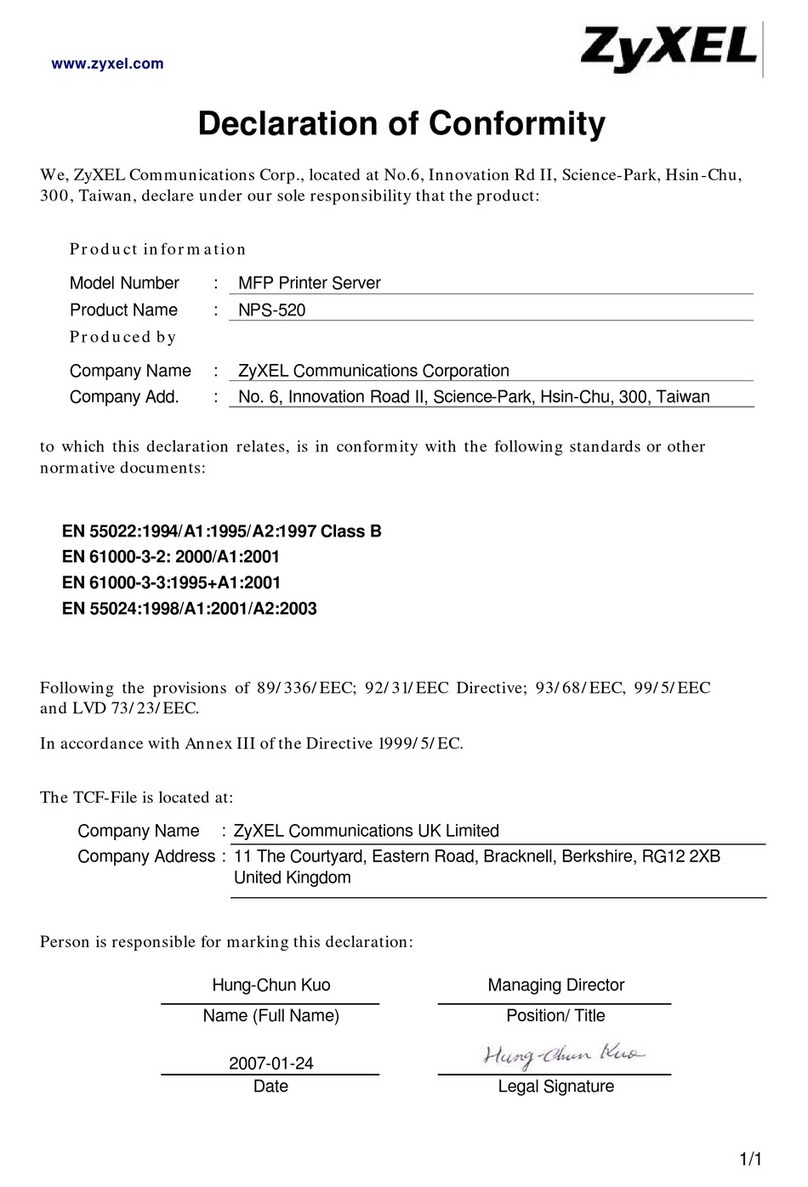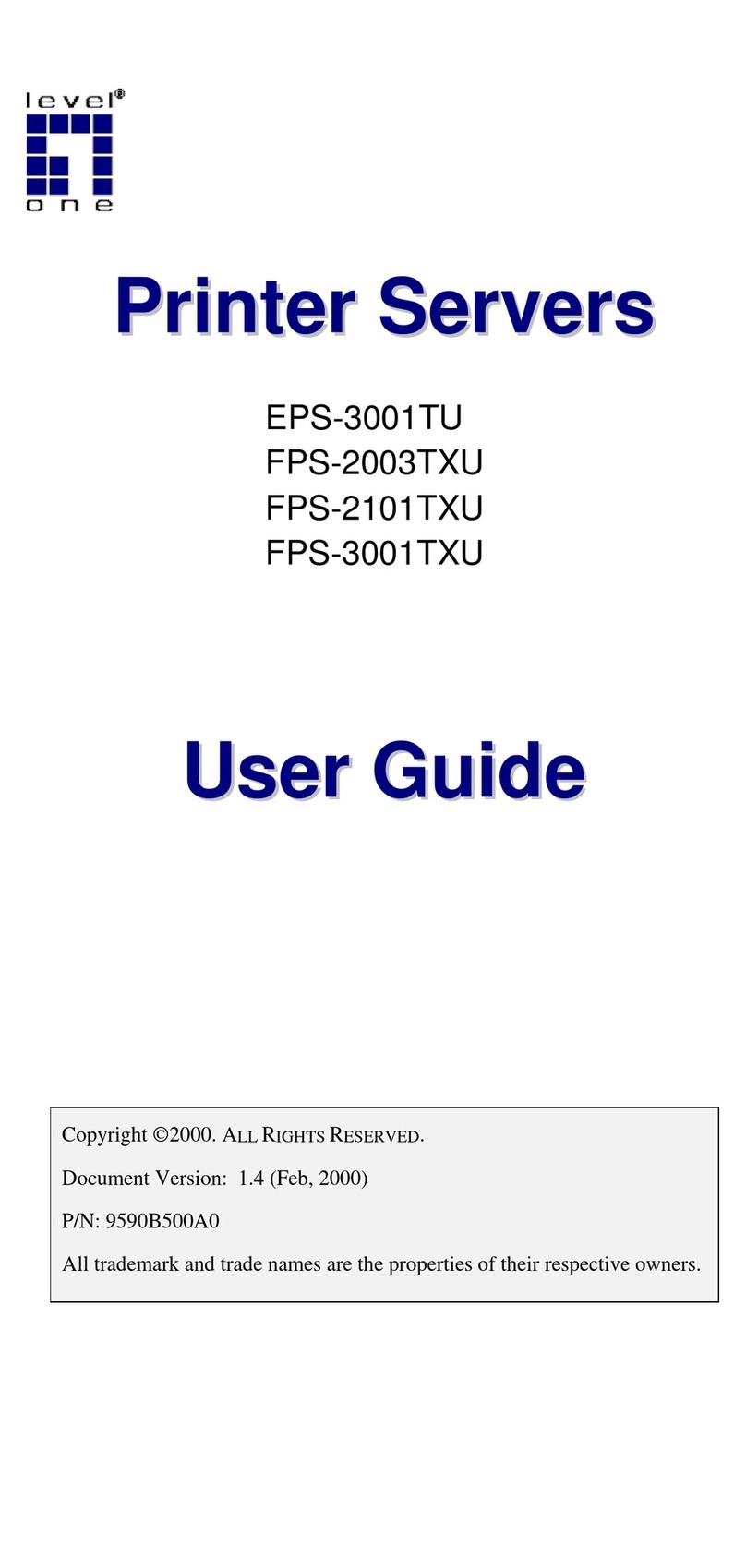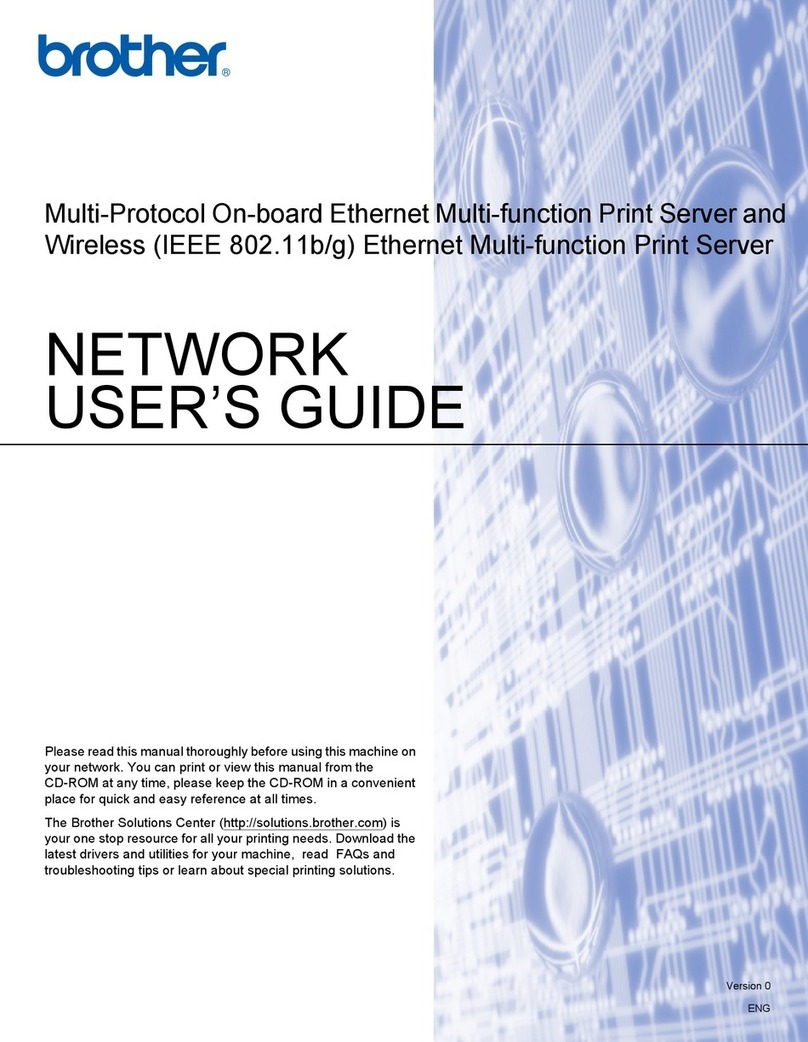MPI Technologies EasyCom 5 User manual

Quick Guide
EasyCom 5
English | Français
D10602-001
MPI Tech is a global vendor of workflow and output management
solutions with distribution worldwide. MPI Tech develops and
markets a world-leading portfolio of technologies and products
for unique Document Management and Printing solutions.
MPI Tech operates in most of the world through sales and
support offices and partners.

ENGLISH
The EasyCom 5 PrintServer services a single matrix printer. The
EasyCom 5 connects to the printer via a) USB to USB, b)
Centronics via an adapter cable, or c) via the printer networked
port.
This Quick Guide explains how to install your PrintServer. Please
consult the EasyCom 5 User Guide for more information.
Connections and buttons
The PWR plug is for the 5V 1A power supply.
The OTG plug is for configuration via ethernet over USB.
The USB plug connects a printer via USB cable.
The LAN port connects the EasyCom 5 to the network.
The PRT port connects a printer via network cable.
The TEST button is for printing a test and configuration page
of the PrintServer. Press the TEST button between 8 and 60
seconds to reset settings to factory defaults. The box will
reset upon releasing the TEST button.
Installation
1. Make sure no power cord is connected to the PrintServer
2. Connect the PrintServer’s “LAN” port to the network.
Connect the printer to the “USB” port. Use standard USB
printer cable or USB Centronics adapter cable.
Please consult the EasyCom 5 User Guide if you wish to
connect the printer via network connection.
3. Power on the printer.
4. Locate the USB cable with micro USB/USB A. Attach the
USB A plug into the supplied power adapter. Carefully
slide in the Power PIN micro USB plug into the “PWR”
socket on the PrintServer. Please observe correct
orientation.
5. Insert the power adapter to the power outlet and power
up the PrintServer.
6. The green LED’s on the PrintServer front will blink during
the power on and self-test cycle. Only use the power
supply provided with the product. The output is rated
5vDC, 1A.

7. Install, start and use PrintGuide to configure additional
settings of the PrintServer. PrintGuide can be downloaded
from https://www.mpitech.com/ under “Support”,
“Software downloads”) Please consult the EasyCom 5 User
Guide.
Generate Settings Printout
Make sure that both the PrintServer and the printer are
powered on. After power on, allow 1 minute for the
PrintServer to complete initial setup.
Press the test button once to print out test page(s), of the
EasyCom 5 configuration, on the USB connected printer. The
test button is located on the PrintServer’s rear panel.
Please note that the printer must support Ascii in order for the
test page(s) to be printed.
Please consult the user guide for detailed additional setup and
trouble shooting. Documentation can be downloaded from the
MPI Tech website: https://www.mpitech.com under “Support”,
“Manuals & Quick Guides”.
If the test button is pressed during PrintServer start up (within
the first 1 minute), the test page(s) will either be skipped or
delayed in printing.
If PrintGuide or web browser has been used to configure a
printer, test page(s) are printed on this printer by pressing the
test button.
If the PrintServer discovers a USB connected printer during
PrintServer power up test page(s) will be printed on this USB
printer. Even if the PrintServer has been configured to use a
different printer. (This is only relevant for test page(s). All other
Print jobs sent via the EasyCom 5 PrintServer will be printed on
the assigned printer).

FRANÇAIS
Le serveur d’impression LinkCom 5 permet de connecter une
imprimante matricielle. L’imprimante rattachée est directement
connectée soit a) en USB, b) en Centronics, ou c) en réseau.
Ce guide d’installation rapide explique comment installer votre
serveur d’impression. Veuillez consulter le manuel utilisateur de
l’EasyCom 5 pour toute information complémentaire.
Connectiques et bouton
La prise PWR est utilisée pour l’alimentation 5V/1A.
Le port OTG est utilisé pour la configuration via Ethernet à
travers l’USB.
Le port USB permet de connecter l’imprimante via un câble
USB.
Le port LAN permet la connexion du LinkCom 5 au réseau.
Le port PRT permet de connecter l’imprimante via un câble
réseau.
Le bouton TEST permet d’imprimer une page de test et la
configuration du serveur d’impression. En gardant le bouton
TEST enfoncé entre 8 et 60 secondes, puis en le relâchant,
le boitier va se réinitialiser aux valeurs par défaut.
Installation
1. Assurez-vous qu’aucun cordon secteur n’est relié au
serveur d’impression.
2. Reliez le serveur d’impression au réseau via le connecteur
“LAN” et l’imprimante au port “USB”. Utiliser un câble
standard d’imprimante USB ou le câble d’adaptateur USB
Centronics. Si l’imprimante est connectée au réseau local,
consulter le Manuel Utilisateur pour un complément
d’information.
3. Mettre l’imprimante sous tension.
4. Pour l’alimentation, utilisez le câble avec les connecteurs
micro USB et USB A. Enfichez la prise USB A dans
l’adaptateur d’alimentation fourni. Insérez soigneusement
la prise micro USB dans le connecteur “PWR” du serveur
d’impression. Respectez l’orientation.

5. Connectez l’adaptateur d’alimentation au secteur et
mettre le serveur d’impression sous tension.
6. La LED verte sur la face avant du serveur d’impression
clignotera durant l’autotest. Utilisez seulement
l’adaptateur secteur fourni avec ce produit. Le rendement
est de 5V DC/1A.
7. Installez, démarrez et utilisez l’application PrintGuide
(peut être téléchargé depuis https://www.mpitech.com/
onglet “Support”, “Software downloads”). Reportez-vous
au manuel utilisateur de l’EasyCom 5.
Impression des paramètres de configuration
Assurez-vous que le serveur d’impression et l’imprimante
sont bien sous tension. Attendre au moins 1 minute pour
une initialisation complète.
Appuyez une fois sur le bouton TEST situé à l’arrière du
serveur d’impression. Les paramètres de configuration de
l’EasyCom 5 vont s’imprimer.
Votre imprimante doit supporter l’ASCII pour pouvoir imprimer la
page de test.
Consulter le manuel utilisateur pour une configuration détaillée
et son dépannage. Les documentations peuvent être téléchargés
depuis le site MPI Tech: https://www.mpitech.com onglet
“Support”, “Manuals & Quickguides”.
Si le bouton TEST est appuyé pendant le démarrage du serveur
d’impression (pendant la première minute), la page de test sera
ignorée ou l’impression sera retardée.
Si PrintGuide ou un navigateur Web a été utilisé pour configurer
l’imprimante, la page de test sera imprimée sur cette
imprimante en appuyant sur le bouton TEST.
Si le serveur d’impression découvre une imprimante USB
connectée pendant son initialisation, la page de test sera
imprimée vers cette imprimante, même si le serveur
d’impression a été configuré pour utiliser une autre imprimante.
(Ceci n’est valable que pour la page de test. Tous les autres
travaux d’impression seront imprimés sur l’imprimante
assignée).



NOTE:
This equipment has been tested and found to comply with the limits for a Class
A digital device, pursuant to part 15 of the FCC Rules. These limits are
designed to provide reasonable protection against harmful interference in a
residential installation.
This equipment generates, uses and can radiate radio frequency energy and, if
not installed and used in accordance with the instructions, may cause harmful
interference to radio Communications. However, there is no guarantee that
interference will not occur in a particular installation. If this equipment does
cause harmful interference to radio or television reception, which can be
determined by turning the equipment off and on, the user is encouraged to try
to correct the interference by one or more of the following measures:
-Reorient or relocate the receiving antenna.
-Increase the separation between the equipment and receiver.
-Connect the equipment into an outlet on a circuit different from that to
which the receiver is connected.
-Consult the dealer or an experienced radio/TV technician for help.
CAUTION:
Only use this product with a Class 2 Direct Plug-In Transformer rated 5 VDC
minimum 1.0 A.
Changes or modifications not expressly approved by MPI Tech could void the
user's authority to operate this equipment according to part 15 of the FCC
rules.
CE conformance
This product has been developed and produced in accordance with the EMC
directive and the Low Voltage directive and therefore carries the CE mark.
Trademarks
Company and product names mentioned in this guide are trademarks or
registered trademarks of their respective owners.
MPI Tech A/S
Vadstrupvej 35 -DK-2880 Bagsvaerd -Denmark
Phone: +45 4436 6000
More information:
Company website: www.mpitech.com
Regional support mpitech.com/contact-mpi-tech-support
Additional information: mpitech.com/support/manuals-quick-guides
Table of contents
Languages:
Other MPI Technologies Print Server manuals